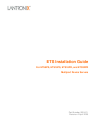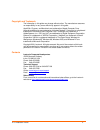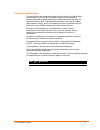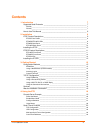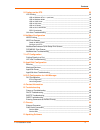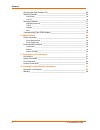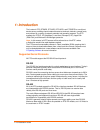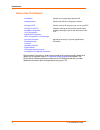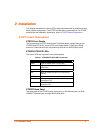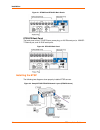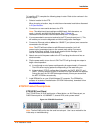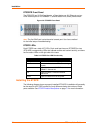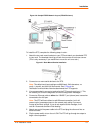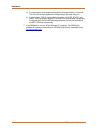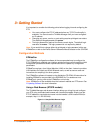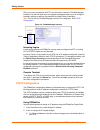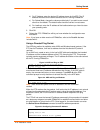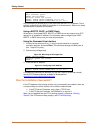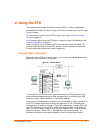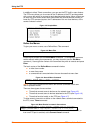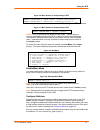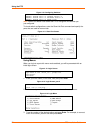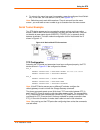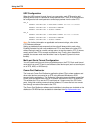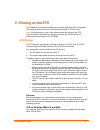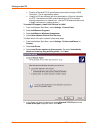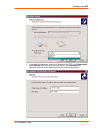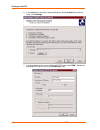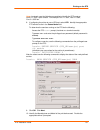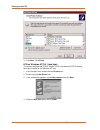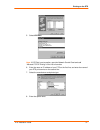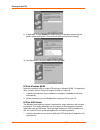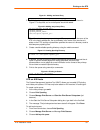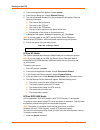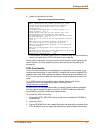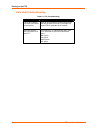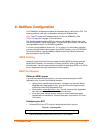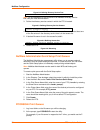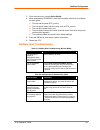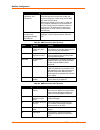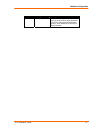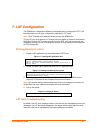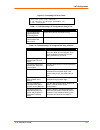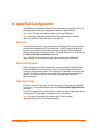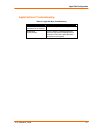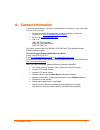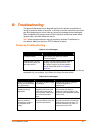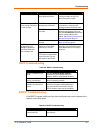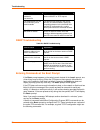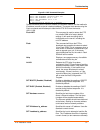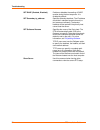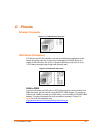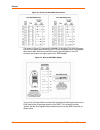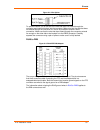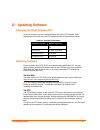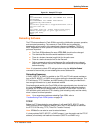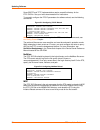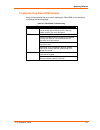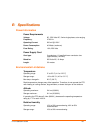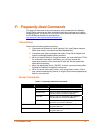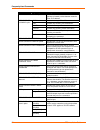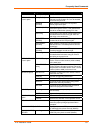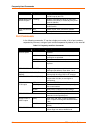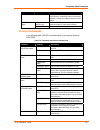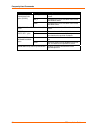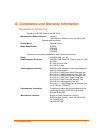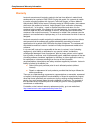- DL manuals
- Lantronix
- Switch
- ETS16PR
- Installation Manual
Lantronix ETS16PR Installation Manual
Summary of ETS16PR
Page 1
Ets installation guide for ets8ps, ets16ps, ets16pr, and ets32pr multiport device servers part number 900-401 revision a april 2005.
Page 2
Ets installation guide 2 copyright and trademark the information in this guide may change without notice. The manufacturer assumes no responsibility for any errors which may appear in this guide. Appletalk, chooser, and macintosh are trademarks of apple computer corp. Laserjet and bitronics are trad...
Page 3
Ets installation guide 3 disclaimer and revisions this product has been designed to comply with the limits for a class a digital device pursuant to part 15 of fcc rules. These limits are designed to provide reasonable protection against such interference when operating in a commercial environment. T...
Page 4: Contents
Ets installation guide 4 contents 1: introduction 7 supported serial protocols _______________________________________________ 7 rs-232 ____________________________________________________________________ 7 rs-423 ____________________________________________________________________ 7 how to use this...
Page 5
Contents ets installation guide 5 5: printing on the ets 25 lpr printing __________________________________________________________25 lpr on windows nt 3.5.1 (and later) ___________________________________________25 lpr on windows 95/98 ______________________________________________________32 lpr on...
Page 6
Contents 6 ets installation guide choosing the right software file__________________________________________ 56 obtaining software ____________________________________________________ 56 via the web _______________________________________________________________ 56 via ftp __________________________...
Page 7
Ets installation guide 7 1 1 : : i i n n t t r r o o d d u u c c t t i i o o n n the lantronix ets (ets8ps, ets16ps, ets16pr, and ets32pr) is a multi-port device server providing shared network access to terminals, devices, console ports, and printers for a variety of network protocols and operating...
Page 8
Introduction 8 ets installation guide how to use this manual 2:installation explains how to physically install the ets. 3:getting started explains the minimum configuration needed. 4:using the ets explains some of the ways that you can use your ets. 5:printing on the ets 6:netware configuration 7:la...
Page 9
Ets installation guide 9 2 2 : : i i n n s s t t a a l l l l a a t t i i o o n n this chapter describes the various ets models and shows how to install them into a basic network configuration. The etsps models will be explained first. For etspr descriptions and installation instructions, skip to ets...
Page 10
Installation 10 ets installation guide figure 2-1. Ets8ps and ets16ps back panels ets16ps back panel the back panel of the ets16ps has a power plug, an aui ethernet port, a 10base- t ethernet port, and 16 rj45 serial ports. Figure 2-2. Ets16ps back panel installing the etsp the following two diagram...
Page 11
Installation ets installation guide 11 to install the ets, complete the following steps in order. Refer to the numbers in the previous figure. 1. Select a location for the ets. When choosing a location, keep in mind the environmental restrictions discussed in e:specifications . 2. Connect one or mor...
Page 12
Installation 12 ets installation guide ets32pr front panel the ets32pr has 32 rj45 serial ports, a reset button, an aui ethernet port, an rj45 ethernet port for 10/100base-t, several status leds, and a power switch. Figure 2-5. Ets32pr front panel note: the first rj45 port is also the serial console...
Page 13
Installation ets installation guide 13 figure 2-6. Sample etspr network layout (ets16pr shown) to install the ets, complete the following steps in order: 1. Attach the two rack mount brackets to your ets and attach your bracketed ets to your rack. The brackets should go on both front corners or both...
Page 14
Installation 14 ets installation guide a) it runs through a set of power-up diagnostics for approximately 12 seconds. The leds show varying patterns corresponding to the tests being run. B) it tries to obtain tcp/ip configuration information via dhcp, bootp, and rarp. This may take as long as 15 sec...
Page 15
Ets installation guide 15 3 3 : : g g e e t t t t i i n n g g s s t t a a r r t t e e d d it is important to consider the following points before logging into and configuring the ets: you must configure the ets ip address before any tcp/ip functionality is available. You cannot use the thinweb manag...
Page 16
Getting started 16 ets installation guide once you have connected to the ets, you will see the lantronix thinweb manager interface. Use the left-hand menu to navigate to subpages where you can configure important settings as well as view statistics and other server information. Note: do not use the ...
Page 17
Getting started ets installation guide 17 b) for ip address, enter the desired ip address to use for this ets. The ip address should be on the same subnet as the pc running ezwebcon. C) for subnet mask, change the values provided only if you wish to use a mask other than the default. The default val...
Page 18
Getting started 18 ets installation guide type help at the ‘local_>’ prompt for assistance. Enter username> gopher local> set privileged password> system (not echoed) local> > define server ipaddress 192.0.1.228 local> > define server subnet mask 255.255.255.0 any host wishing to access the ets will...
Page 19
Ets installation guide 19 4 4 : : u u s s i i n n g g t t h h e e e e t t s s the sections in this chapter show how to use the ets in a variety of applications. For detailed instructions on how to set up the ets as a console server, see console server example. For instructions on how to use the ets ...
Page 20
Using the ets 20 ets installation guide in addition to direct telnet connections, you can use the ets’ built-in menu feature. The ets menu allows you to connect to the ip address of the ets and be greeted with a menu with which to connect to each attached serial device. Menu choices are an easy way ...
Page 21
Using the ets ets installation guide 21 figure 4-6. Menu entries for manipulating the ets local> > define menu 3 “hpux server” “connect local port_3” local> > define menu 4 “linux server” “connect local port_4” local> > define menu 5 “pbx switch” “connect local port_5” to allow users to access a loc...
Page 22
Using the ets 22 ets installation guide figure 4-10. Configuring switches local> > define port 2-4 local switch ^x local> > define port 2-4 forward switch ^f local> > define port 2-4 backward switch ^b local> > define port 2-4 break local note: define port break local allows the ets to recognize the...
Page 23
Using the ets ets installation guide 23 4. To return to the menu from your linux session, press the configured local switch key. In this case, the local switch is ctrl-x (see figure 4-10 ). Note: switch keys only work within sessions. They do not work from the menu screen - you must enter a menu num...
Page 24
Using the ets 24 ets installation guide udp configuration when the udp protocol is used, there is no connection; each ets must be told explicitly which hosts it is allowed to accept packets from. Each ets would have to be configured to both send packets to and accept packets from the other ets. Ets_...
Page 25
Ets installation guide 25 5 5 : : p p r r i i n n t t i i n n g g o o n n t t h h e e e e t t s s the ezwebcon configuration software is the easiest method for ets configuration. The following sections cover print configuration methods for tcp/ip hosts. Note: printing directly to a port is the easie...
Page 26
Printing on the ets 26 ets installation guide creating a standard tcp/ip port allows communication through a raw telnet port. This is supported by default. Creating a lpr port allowing jobs to be submitted to a “service” offered by the ets. Services are the basic method allowing the ets to provide a...
Page 27
Printing on the ets ets installation guide 27 5. In the add port dialog box, enter the ip address of the ets in the printer name or ip address field. Enter a user-friendly name in the port name field. (windows uses this as the display name for this printer configuration)..
Page 28
Printing on the ets 28 ets installation guide 6. In the additional information required dialog box, select custom as the device type. Click settings . 7. If configuring the printer to use a standard tcp/ip port, select raw . Identify the appropriate ets port to use in the port number field..
Page 29
Printing on the ets ets installation guide 29 note: lantronix uses the following convention to identify the tcp ports on the ets: 3000 + port number. For example: port 1 = 3001, port 2 = 3002, port 3 = 3003 etc. 8. If configuring the printer to use a lpr port, select lpr . Identify the appropriate e...
Page 30
Printing on the ets 30 ets installation guide 11. Click next . Click finish . Lpr on windows nt 3.5.1 (and later) this section assumes that tcp/ip, simple tcp/ip, and microsoft tcp/ip printing have been installed on the windows nt host. 1. In the control panel, double-click the printers icon. 2. Dou...
Page 31
Printing on the ets ets installation guide 31 5. Select lpr port . Note: if lpr port is not an option, open the network control panel and add “microsoft tcp/ip printing” to the list of services. 6. Enter the name or ip address of your ets on the first line, and enter the name of your ets print servi...
Page 32
Printing on the ets 32 ets installation guide 9. If applicable, choose shared and select the type of operating system that the printer will be working with. (first confirm that the print queue is working). 10. Test the printer by choosing yes and clicking finish . Lpr on windows 95/98 lantronix prov...
Page 34
Printing on the ets 34 ets installation guide 4. From the dialog box that appears, choose remote . 5. From the next dialog box, choose remote printing . 6. The add a standard remote print queue dialog box will appear. Enter the following information. The name of the print queue, the name of the ets ...
Page 35
Printing on the ets ets installation guide 35 2. Answer the questions that follow. Figure 5-6. Configuring remote printer remote printing configuration enter information for remote printers or local printers accepting remote printing requests please enter the printer name (q to quit): backupprinter ...
Page 36
Printing on the ets 36 ets installation guide unix host troubleshooting table 5-1. Tcp troubleshooting area to check explanation the ets ip address and name are entered in the host file. Telnet to the ets using the name in the host file and verify that the ets name is resolvable and that the ets is ...
Page 37
Ets installation guide 37 6 6 : : n n e e t t w w a a r r e e c c o o n n f f i i g g u u r r a a t t i i o o n n the ezwebcon configuration software is the easiest way to configure the ets. The following sections cover print configuration methods for netware hosts. Note: the ets needs an ip address...
Page 38
Netware configuration 38 ets installation guide figure 6-2. Defining directory service tree local> > define protocol netware dstree foodco note: for an explanation of the structure of the netware directory service tree, see your host documentation. 3. Define the directory service context in which th...
Page 39
Netware configuration ets installation guide 39 3. From the main menu, choose quick set-up . 4. When prompted by pconsole, enter the information with which to configure the print queue. The print server name (ets_xxxxxx), the new printer name (service name, such as ets_xxxxxx), the new print queue n...
Page 40
Netware configuration 40 ets installation guide area to check explanation the dstree, dscontext, and dslicense type show protocol netware nds . This command shows the tree and the context that you have configured, a failure code, and an nds error code for each server. Dstree is the directory service...
Page 41
Netware configuration ets installation guide 41 bit meaning remedy 7 authentication failed ensure the ets login password is the same as the print server object password. If the ets is using the default password (access), there should be no print server object password..
Page 42
Ets installation guide 42 7 7 : : l l a a t t c c o o n n f f i i g g u u r r a a t t i i o o n n the ezwebcon configuration software is the easiest way to configure the ets. The following sections cover print configuration methods for lat hosts. Note: the ets needs an ip address before you can use ...
Page 43
Lat configuration ets installation guide 43 figure 7-4. Translating lat error codes $ show queue/full/all queue_name (note the error code nnnnnnnn) $ set message sys$message:netwrkmsg.Exe $ exit %xnnnnnnnn table 7-1. Troubleshooting lat configurations using a port area to check explanation the speci...
Page 44
Ets installation guide 44 8 8 : : a a p p p p l l e e t t a a l l k k c c o o n n f f i i g g u u r r a a t t i i o o n n the ezwebcon configuration software is the easiest way to configure the ets. The following sections cover print configuration methods for appletalk hosts. Note: the ets needs an ...
Page 45
Appletalk configuration ets installation guide 45 appletalk host troubleshooting table 8-1. Appletalk host troubleshooting area to check explanation the printer is available to be selected in the chooser make sure the printer is in the right zone. Bidirectional communication lock the printer in post...
Page 46
Ets installation guide 46 9 9 : : d d l l c c c c o o n n f f i i g g u u r r a a t t i i o o n n f f o o r r l l a a n n m m a a n n a a g g e e r r the ezwebcon configuration software is the easiest way to configure the ets. This chapter explains dlc/digital network port configuration for windows ...
Page 47
Ets installation guide 47 a a : : c c o o n n t t a a c c t t i i n n f f o o r r m m a a t t i i o o n n if you are experiencing an error that is not described in this book, or if you are unable to fix the error, you may: to check our online knowledge base or send a question to technical support, g...
Page 48
Ets installation guide 48 b b : : t t r r o o u u b b l l e e s s h h o o o o t t i i n n g g this appendix discusses how to diagnose and fix errors quickly yourself without having to contact a dealer or lantronix. It will help to connect a terminal to the serial port while diagnosing an error to vi...
Page 49
Troubleshooting ets installation guide 49 problem/message error remedy a rapidly-blinking ok led may signal boot failure. Reboot the unit. When the ets is running normally, the ok led blinks every two seconds. The ets is not connected properly to the ethernet. Ensure that the ets is firmly connected...
Page 50
Troubleshooting 50 ets installation guide area to check explanation the ets is in the loadhost’s /etc/hosts file the ets must be in this file for the host to answer a bootp or tftp request. The download file is in the correct directory and is world-readable the download file must be in the correct d...
Page 51
Troubleshooting ets installation guide 51 figure b-1. Bcp command examples boot> set ipaddress 192.0.1.229 boot> set software /tftpboot/ets*.Sys boot> set loadhost 192.0.1.188 boot> set secondary 192.0.1.22 boot> flash % initialization begins in 5 seconds..... These commands set the server’s address...
Page 52
Troubleshooting 52 ets installation guide set rarp {enabled, disabled} enables or disables the sending of rarp queries during the boot sequence. It is enabled by default. Set secondary ip_address specifies a backup loadhost. The ip address should be in standard numeric format (no text names are allo...
Page 53
Ets installation guide 53 c c : : p p i i n n o o u u t t s s ethernet connector figure c-1. Rj45 ethernet connector rj45 serial connectors ets servers are rs-423 compliant, and are thus limited by the equipment at the remote end of the serial line. If the port is connected to an rs-232 device, it i...
Page 54
Pinouts 54 ets installation guide figure c-3. Pinouts of rj45-db25 connections the arrows in figure c-3 represent the direction of the signal. The pinouts assume that the 8-conductor cable connecting the ets and the adapter block is a swapped/ rolled serial cable. Both the transmit and receive groun...
Page 55
Pinouts ets installation guide 55 figure c-5. Wire splicer to splice the wires, cut off the end of the wire that does not extend through the connector and insert both wires into the connector. Make sure that the wire that does not extend through the connector is in as far as possible to ensure a sol...
Page 56
Ets installation guide 56 d d : : u u p p d d a a t t i i n n g g s s o o f f t t w w a a r r e e choosing the right software file lantronix intends to provide multiple software files for the ets models. Each software file will contain the core ets operating code for that particular model . Table d-...
Page 57
Updating software ets installation guide 57 figure d-1. Sample ftp login 230-welcome to the lantronix ftp server. 230- 230-important: please get the readme file before proceeding. 230-important: set binary mode before transferring executables. 220- 230-direct questions to support@lantronix.Com or 80...
Page 58
Updating software 58 ets installation guide some bootp and tftp implementations require a specific directory for the ets*.Sys file. See your host’s documentation for instructions. To manually configure the ets ip parameters for software reload, use the following commands. Figure d-2. Configuring tcp...
Page 59
Updating software ets installation guide 59 troubleshooting flash rom updates many of the problems that occur when updating the flash rom can be solved by completing the following steps: table d-2. Flash rom troubleshooting area to check explanation netware ensure the file is in the login directory....
Page 60
Ets installation guide 60 e e : : s s p p e e c c i i f f i i c c a a t t i i o o n n s s power information power requirements voltage : 95 - 250 volts ac, 3-wire single phase, auto-ranging frequency : 47-63 hz operating current : 300 ma @ 120 v power consumption : 40 watts (maximum) fuse rating : 1...
Page 61
Ets installation guide 61 f f : : f f r r e e q q u u e e n n t t l l y y - - u u s s e e d d c c o o m m m m a a n n d d s s this appendix lists some of the most frequently-used commands of the multiport device server command set. More information about the command set, including additional options...
Page 62
Frequently-used commands 62 ets installation guide command option(s) description define server gateway ipaddr specifies the host to be used as a tcp/ip gateway to forward packets between networks. Enter an ip address. Both enables incoming lat and telnet connections. Lat enables only incoming lat co...
Page 63
Frequently-used commands ets installation guide 63 command option(s) description rtel {en/dis} dlc {en/dis} specifies which service will handle print requests from dlc hosts. Dlc can be enabled on one service per ets. Banner {en/dis} when enabled, causes the ets to print a banner page before jobs. B...
Page 64
Frequently-used commands 64 ets installation guide command option(s) description counters displays characteristics related to the various counters kept by the ets. Displays characteristics about all configured services once (show) or continually every three seconds (monitor). {show/monitor} service ...
Page 65
Frequently-used commands ets installation guide 65 command option(s) description {show/monitor} port 2 displays the port’s configuration characteristics once (show) or continually every three seconds (monitor). Counters and status keywords can be added. Count rows width cols sends an ascii data stre...
Page 66
Frequently-used commands 66 ets installation guide command option(s) description ether_ii configures the ets to use ethernet v2 frame format. 802_2 configures the ets to use 802.2 frame format with netware saps. Netware encapsulation option {en/dis} snap configures the ets to use 802.2 frame format ...
Page 67
Ets installation guide 67 g g : : c c o o m m p p l l i i a a n n c c e e a a n n d d w w a a r r r r a a n n t t y y i i n n f f o o r r m m a a t t i i o o n n declaration of conformity (according to iso/iec guide 22 and en 45014) manufacturer’s name & address : lantronix 15353 barranca parkway, i...
Page 68
Compliance and warranty information 68 ets installation guide warranty lantronix warrants each lantronix product to be free from defects in material and workmanship for a period of one year. During this period, if a customer is unable to resolve a product problem with lantronix technical support, a ...