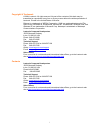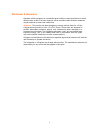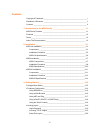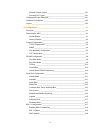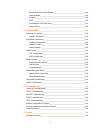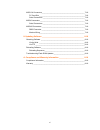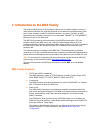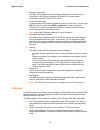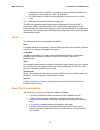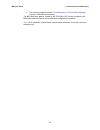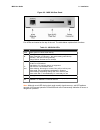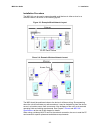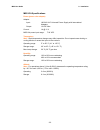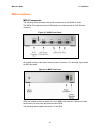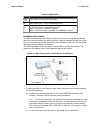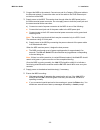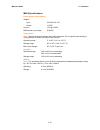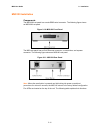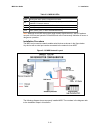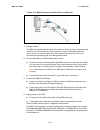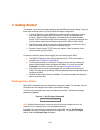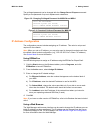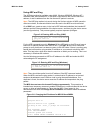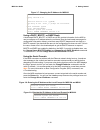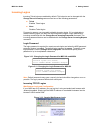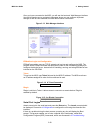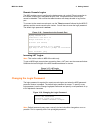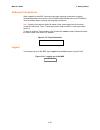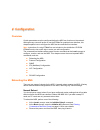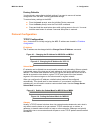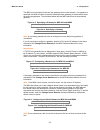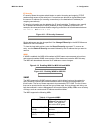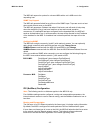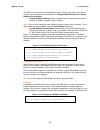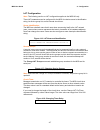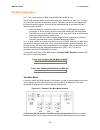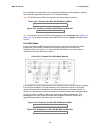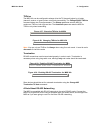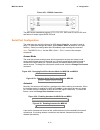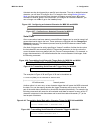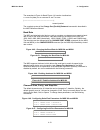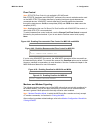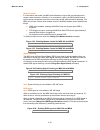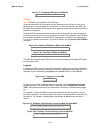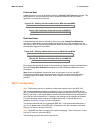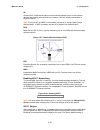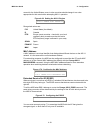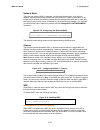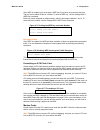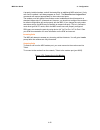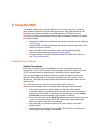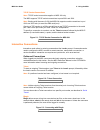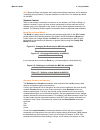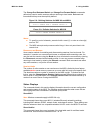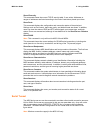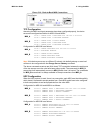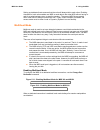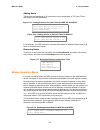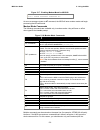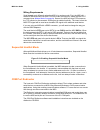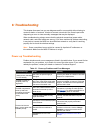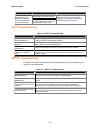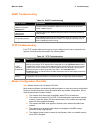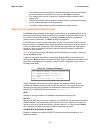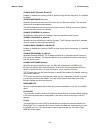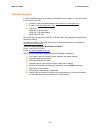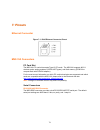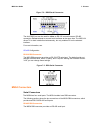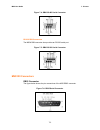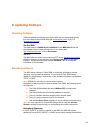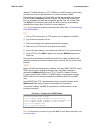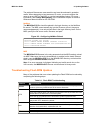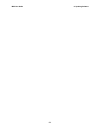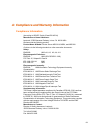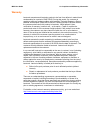- DL manuals
- Lantronix
- Switch
- Hub
- User Manual
Lantronix Hub User Manual
Summary of Hub
Page 1
Part number 900-328 rev. A 1/04 mss user guide.
Page 2
I copyright & trademark © 2004, lantronix. All rights reserved. No part of the contents of this book may be transmitted or reproduced in any form or by any means without the written permission of lantronix. Printed in the united states of america. Ethernet is a trademark of xerox corporation. Unix i...
Page 3
Ii disclaimer & revisions operation of this equipment in a residential area is likely to cause interference in which case the user, at his or her own expense, will be required to take whatever measures may be required to correct the interference. Attention: this product has been designed to comply w...
Page 4
Iii contents copyright & trademark ________________________________________________ i disclaimer & revisions _______________________________________________ ii contents __________________________________________________________ iii 1: introduction to the mss family ________________________________ 1...
Page 5
Iv remote console logins _________________________________________3-21 incoming lat logins ___________________________________________3-21 changing the login password________________________________________3-21 outbound connections _____________________________________________3-22 logout ___________...
Page 6
V extended service set id (essid)__________________________________4-18 network mode_________________________________________________4-18 channel______________________________________________________4-18 wep ________________________________________________________4-18 formatting an ata flash card __...
Page 7
Vi mss via connectors_______________________________________________7-18 pc card slot __________________________________________________7-18 serial connectors ______________________________________________7-18 mss4 connectors _________________________________________________7-18 serial connectors __...
Page 8
1-1 the lantronix mss family of device servers allows you to network-enable a variety of serial devices that were not originally designed to be networked: medical devices, retail point of sale terminals, modems, industrial machinery, and more. Typically, an mss achieves this by providing a serial po...
Page 9
Mss user guide 1: introduction to the mss family 1-2 remote configuration the mss can be logged into and remotely configured via a network login, a telnet login to the remote console port, ezwebcon, or a web browser connection to the mss’ internal http server. Context-sensitive help context-sensitiv...
Page 10
Mss user guide 1: introduction to the mss family 1-3 domain name service (dns) is a protocol that allows a network nameserver to translate text node names into numeric ip addresses. For wins support, the mss can be configured to announce itself as a wins node. Note: mss products support b-node funct...
Page 11
Mss user guide 1: introduction to the mss family 1-4 the remaining chapters include 6:troubleshooting , 7:pinouts , and 8:updating software . Read them as necessary. The mss reference manual, located on the cd-rom in pdf format, provides the full mss family command set as well as additional configur...
Page 12
2-1 2 2 : : i i n n s s t t a a l l l l a a t t i i o o n n this chapter covers the installation of the mss-via, mss4, and mss100 in a network. Basic knowledge of networking installation is assumed. Read this chapter completely before continuing. Mss-via installation components the mss-via front pan...
Page 13
Mss user guide 2: installation 2-2 figure 2-2. Mss-via rear panel five leds are located on the top of the unit. The table below explains their functions. Table 2-1: mss-via leds led function serial blinks green to indicate serial activity. Ok blinks green or orange/yellow to indicate network activit...
Page 14
Mss user guide 2: installation 2-3 installation procedure the mss-via can be used to network-enable serial devices in either a wired or a wireless network, as shown in the following figures. Figure 2-3: example wired network layout figure 2-4: example wireless network layout the mss should be positi...
Page 15
Mss user guide 2: installation 2-4 the following diagram shows a properly installed mss-via. The numbers in the diagram refer to the installation steps in this section. Figure 2-5: mss-via connected to serial device and network 1. Connect the mss to a serial device. A) connect one end of a serial ca...
Page 16
Mss user guide 2: installation 2-5 d) the mss runs through a set of power-up diagnostics for approximately five seconds. The ok and serial leds should show varying patterns corresponding to the test being run. Note: the link led should remain solid green once the unit has completed booting, assuming...
Page 17
Mss user guide 2: installation 2-6 mss-via specifications power (power cube adaptor) adapter: input: 100-240 vac universal power supply with international adapters output: 12 vdc max current: 1a @ 12 v mss-via power input range: 7-24 vdc temperature note: rapid temperature changes may affect operati...
Page 18
Mss user guide 2: installation 2-7 mss4 installation mss4 components the following section discusses the specific components for the mss4-d model. The mss4-d front panels have four db9 serial port connectors and an rj45 ethernet connector. Figure 2-7: mss4 front panel all models include a reset butt...
Page 19
Mss user guide 2: installation 2-8 table 2-2: mss4 leds led function serial (1-4) blinks green to indicate mss serial activity. Ok blinks yellow, green, or red to indicate mss activity. Link glows green or yellow to indicate a wired ethernet connection. Off: not connected to a wired ethernet network...
Page 20
Mss user guide 2: installation 2-9 2. Connect the mss to the network. Connect one end of a category 5 ethernet cable to the ethernet network. Connect the other end of the cable to the rj45 ethernet port on the front of the mss. 3. Supply power to the mss. This can be done through either the mss powe...
Page 21
Mss user guide 2: installation 2-10 mss4 specifications power (power cube adaptor) adapter: input: 100-240 vac us output: 12 vdc current: 1.5a @ 12vdc mss4 power input range: 9-30vdc temperature note: rapid temperature changes may affect operation. Do not operate near heating or cooling devices or a...
Page 22
Mss user guide 2: installation 2-11 mss100 installation components the mss100 front panel has a male db25 serial connector. The following figure shows an mss100 front panel. Figure 2-10: mss100 front panel the mss rear panel has an rj45 ethernet connector, a reset button, and a power connector. The ...
Page 23
Mss user guide 2: installation 2-12 table 2-3: mss100 leds led function power glows green when power is supplied to the mss. Link glows green while the mss is connected properly to a 10base-t or 100base-t ethernet network. 100 glows green to indicate a 100 mb ethernet connection. Ok blinks yellow, g...
Page 24
Mss user guide 2: installation 2-13 figure 2-13: mss connected to serial device and ethernet 1. Select a location. The mss should be positioned close to the device it will be servicing. Since powering down the unit will terminate any active sessions, it may be desirable to place the device server in...
Page 25
Mss user guide 2: installation 2-14 once the unit is running normally, the power led should be solidly lit to indicate the unit is on, the link led should be solidly lit to indicate a functioning ethernet connection, and the ok led should blink green once every two seconds. 5. Supply power to the se...
Page 26
3-15 3 3 : : g g e e t t t t i i n n g g s s t t a a r r t t e e d d this chapter covers all of the steps needed to get the mss online and working. There are three basic methods used to log into the mss and begin configuration. Incoming (remote) logins: ezwebcon is the preferred configuration method...
Page 27
Mss user guide 3: getting started 3-16 the privileged password can be changed with the change server privpass command. Specify a new password of up to six alphanumeric characters. Figure 3-2: changing privileged password for mss-via and mss4 local> set privileged password> system (not echoed) local>...
Page 28
Mss user guide 3: getting started 3-17 using arp and ping the arp/ping method is available under unix, windows 95/98/me, windows nt, windows 2000, and windows xp. If the mss is connected to the lan but has no ip address, it sets its address from the first directed ip packet it receives. Note: the ar...
Page 29
Mss user guide 3: getting started 3-18 figure 3-7: changing the ip address for mss100 % telnet 192.168.0.10 trying 192.168.0.10 lantronix version n.N/n (yymmdd) type help at the `local_>' prompt for assistance. Enter username> gopher local> set privileged password> system (not echoed) local>> change...
Page 30
Mss user guide 3: getting started 3-19 incoming logins incoming telnet logins are enabled by default. This behavior can be changed with the change server incoming command and one of the following parameters: telnet enables telnet logins none disables telnet logins for security reasons, you may wish ...
Page 31
Mss user guide 3: getting started 3-20 once you have connected to the mss, you will see the lantronix web manager interface. Use the left-hand menu to navigate to subpages where you can configure important settings as well as view statistics and other device server information. Figure 3-13. Web mana...
Page 32
Mss user guide 3: getting started 3-21 remote console logins the mss enables users to configure the device server via a single telnet connection to the remote console port, designated as port 7000. Connections to the console port cannot be disabled. This ensures that administrators will always be ab...
Page 33
Mss user guide 3: getting started 3-22 outbound connections when logged into the mss, users can make basic outgoing connections using the methods described in this section. See the mss reference manual on the cd-rom for more information about incoming and outgoing connections. Note: outgoing connect...
Page 34
4-1 4 4 : : c c o o n n f f i i g g u u r r a a t t i i o o n n overview certain parameters must be configured before the mss can function on the network. Although many users will prefer to use the ezwebcon graphical user interface, this chapter explains how to configure the mss via the command line...
Page 35
Mss user guide 4: configuration 4-2 factory defaults you should only restore factory default settings if you want to remove all custom configuration from the mss, including password settings. To restore factory settings to the mss: from the local> prompt, enter the initialize factory command. From t...
Page 36
Mss user guide 4: configuration 4-3 the mss can be told which hosts are the gateways for the local network. If no gateway is specified, the mss will listen to network broadcasts from gateways to decide which hosts are acting as gateways. The command below tells the mss which host is the preferred ga...
Page 37
Mss user guide 4: configuration 4-4 ip security ip security allows the system administrator to restrict incoming and outgoing tcp/ip sessions and access to the serial port. Connections are allowed or denied based upon the source ip address (for incoming connections) or the destination ip address (fo...
Page 38
Mss user guide 4: configuration 4-5 the mss will respond to queries for unknown mibs with a not in mib error to the requesting host. Snmp trap support the mss will generate limited forms of three of the snmp traps. Traps are sent to a host when certain events occur on the mss. The mss will generate ...
Page 39
Mss user guide 4: configuration 4-6 the mss can be restricted to a single frame format, in which case it will not do internal routing. Two commands control this behavior: change netware routing and change netware encapsulation. Change netware routing enables or disables the use of the internal netwo...
Page 40
Mss user guide 4: configuration 4-7 lat configuration note: the following section on lat configuration applies to the mss100 only. Three lat parameters can be configured for the mss: the device server’s identification string, its service group list, and its internal circuit timer. Server identificat...
Page 41
Mss user guide 4: configuration 4-8 rs-485 configuration note: this section applies to mss models mss-via and mss4 only. The rs-485 standard allows a serial connection to be shared like a "party line." as many as 32 devices can share the multidrop network. Typically, one device is the master and the...
Page 42
Mss user guide 4: configuration 4-9 line is available to receive again. At most baud rate settings, the timing delay is typically one character length with a maximum of 1.5 character lengths. Note: for 600 baud and 4800 baud operation, the timing delay is doubled. Figure 4-22: enabling two-wire rs-4...
Page 43
Mss user guide 4: configuration 4-10 txdrive the mss-via can be configured to always drive the tx (transmit) signal, or tri-state (transmit, receive, or ignore) when not actively transmitting. The change rs485 txdrive command takes one of two parameters. The always parameter sets the mss for continu...
Page 44
Mss user guide 4: configuration 4-11 figure 4-31: rs-422 connection the mss drives handshaking signals (cts, rts, dtr, dsr, and cd) at rs-232 level, and listens for those signals at rs-232 level. Serial port configuration the serial ports are set at the factory for 9600 baud, 8 data bits, one stop b...
Page 45
Mss user guide 4: configuration 4-12 autostart can also be triggered by a specific input character. There is no default autostart character; you will have to configure one. For example, when using modem emulation mode you may want to use a so that autostart will happen as soon as an at modem command...
Page 47
Mss user guide 4: configuration 4-14 flow control note: rts/cts flow control is not available in rs-485 mode. Both rts/cts (hardware) and xon/xoff (software) flow control methods can be used on the mss. Rts/cts controls data flow by sending serial port signals between two connected devices. Xon/xoff...
Page 48
Mss user guide 4: configuration 4-15 modem control if a connection has ended, the mss should be able to log out the port and prepare to accept a new connection. Similarly, if no connection is open, the mss should know to ignore spurious characters from the port and only accept valid connection attem...
Page 49
Mss user guide 4: configuration 4-16 figure 4-57: enabling dsrlogout for mss100 local>> change dsrlogout enabled dtrwait note: dtrwait is not available in rs-485 mode. Spurious characters from the modem may be interpreted as a user login, which could cause the port to be unavailable for connections....
Page 50
Mss user guide 4: configuration 4-17 preferred host a default host for a port can be defined using the change port preferred command. The mss attempts to use the preferred host for connections when no service name is specified in a connection command. Figure 4-63: defining a preferred service for ms...
Page 51
Mss user guide 4: configuration 4-18 ap access point, a device that relays communications between one or more wireless devices and possibly other devices on a network. Aps are usually connected to a physical network. Note: if using an ap and wep is not enabled, set the ap to accept open system authe...
Page 52
Mss user guide 4: configuration 4-19 correct for the united states; users in other countries should change it to a value appropriate for their area before attempting 802.11 operation. Figure 4-69: setting the 802.11 region local>> change 80211 region ic recognized values are: fcc united states (the ...
Page 53
Mss user guide 4: configuration 4-20 network mode there are two types of 802.11 networks: ad-hoc and infrastructure. In an ad-hoc network, devices communicate directly with one another on a peer-to-peer basis. In an infrastructure network (the default), several devices communicate with one or more a...
Page 54
Mss user guide 4: configuration 4-21 once wep is enabled, you must enter a wep key if you have not previously done so. The key can be either 40-bits or 128-bits. To enter a wep key, use the change 80211 wep key command. Each key is also assigned an index number, which is an integer between 1 and 4. ...
Page 55
Mss user guide 4: configuration 4-22 a properly installed modem card will be treated like an additional mss serial port. If only one card is installed, it will always appear as port 5. The show port and logout port commands will respond appropriately to the modem card ports. The modem ports will alw...
Page 56
5-1 5 5 : : u u s s i i n n g g t t h h e e m m s s s s this chapter explains how to use the mss once it is running . Incoming connections (host-initiated connections) includes socket connections, using host applications, and using the code examples included on the mss distribution cd-rom. Interacti...
Page 57
Mss user guide 5: using the mss 5-2 tcp/ip socket connections note: tcp/ip socket connections applies to mss-via only. The mss supports tcp/ip socket connections to ports 2001 and 3001. Note: starting with firmware v3.6/8, the mss-via supports socket connections to port 2002 and 3002 also (to reach ...
Page 58
Mss user guide 5: using the mss 5-3 note: because rlogin can bypass the normal password/login sequence and is therefore a potential security problem, it may be disabled on some hosts. It is disabled by default on the mss. Session control when a user makes a connection to a service on the network (vi...
Page 59
Mss user guide 5: using the mss 5-4 the change port backward switch and change port forward switch commands define keys used to switch sessions without returning to local mode. Backward and forward switch keys must be explicitly defined. Figure 5-8: defining switches for mss-via and mss4 local>> cha...
Page 60
Mss user guide 5: using the mss 5-5 show ipsecurity this command shows the current tcp/ip security table, if one exists. Addresses or ranges of addresses are listed according to the kind of restrictions placed upon them. Show ports this command displays the configuration and connection status of the...
Page 61
Mss user guide 5: using the mss 5-6 figure 5-10: back-to-back mss connections tcp configuration assuming the mss serial port parameters have been configured properly, the device servers are configured as follows for mss-via and mss4: mss_a local>> change port 1 dedicated tcp 192.168.0.10:3001t local...
Page 62
Mss user guide 5: using the mss 5-7 setting up dedicated hosts ensures that the units will always talk to each other. Enabling autostart for both units enables one mss to send data to the other mss without having to wait for a serial carriage return to start the session.. The second mss knows exactl...
Page 63
Mss user guide 5: using the mss 5-8 adding hosts the host list can include up to 16 host entries in any combination of tcp (raw, telnet, and rlogin) and udp addresses. Figure 5-13: adding entries to the host table for mss-via and mss4 local>> change port 1 dedicated hostlist local>> host add tcp 192...
Page 64
Mss user guide 5: using the mss 5-9 figure 5-17. Enabling modem mode for mss100 local>> change modem emulation enabled local>> change autostart character "a" as soon as someone types an at command, the mss will enter modem mode and begin processing the at commands. Modem mode commands the following ...
Page 65
Mss user guide 5: using the mss 5-10 wiring requirements serial signals work differently when the mss is in modem mode. First, the mss will enable dtrwait and will not drive dtr until a valid connection is made with the atdt command (see modem mode commands ). Second, the mss will drop dtr whenever ...
Page 66
6-1 this chapter discusses how you can diagnose and fix errors quickly without having to contact a dealer or lantronix. It helps to connect a terminal to the console port while diagnosing an error to view summary messages that may be displayed. When troubleshooting, always ensure that the physical c...
Page 67
Mss user guide 6: troubleshooting 6-2 problem/message error remedy if the ok led blinks rapidly, the flash rom code may be corrupt. The mss passes power- up diagnostics, but attempts to download new flash rom code from a network host. If you did not request a tftp boot, the flash rom code is corrupt...
Page 68
Mss user guide 6: troubleshooting 6-3 rarp troubleshooting table 6-4. Rarp troubleshooting area to check explanation the mss name and hardware address in the host's /etc/ethers file the mss name and hardware address must be in this file for the host to answer a rarp request. The mss name and ip addr...
Page 69
Mss user guide 6: troubleshooting 6-4 the modem should be configured to answer the phone if incoming connections are to be supported. Generally this is done with the ats0=1 command. The modem should not be configured to answer the phone unless the mss asserts dtr. Mss modem control must be enabled. ...
Page 70
Mss user guide 6: troubleshooting 6-5 change dhcp {enabled, disabled} enables or disables the sending of dhcp queries during the boot sequence. It is enabled by default. Change hardware xx-xx-xx specifies the last three numbers of the device server's ethernet address. The first three numbers will be...
Page 71
Mss user guide 6: troubleshooting 6-6 technical support if you are experiencing an error that is not described in this chapter, or if you are unable to fix the error, you may: check our online knowledge base at www.Lantronix.Com/support.Com e-mail us at support@lantronix.Com call us at: (800) 422-70...
Page 72
7-1 ethernet connector figure 7-1: rj45 ethernet connector pinout mss via connectors pc card slot the mss-via pc card slot accepts type i/ii pc cards. The mss-via supports 802.11 wireless cards, analog modems (16550 uart types), and flash memory (pcmcia or compact flash with pcmcia adaptor). For the...
Page 73
Mss user guide 7: pinouts 7-2 figure 7-2: db25 serial connector the dual db25 port can be used for either an rs-232 connection or an rs-485 connection. Do not attempt to connect both interfaces at the same time. The mss-via drives tx on both interfaces simultaneously, but only enables rx on the sele...
Page 74
Mss user guide 7: pinouts 7-3 figure 7-4: db9 rs-485 serial connector rs-232 db9 connectors the mss4 db9 connector also provides an rs-232 serial port. Figure 7-5: db9 rs-232 serial connector mss100 connectors db25 connector the figure below shows the pin connections of the mss db25 connector. Figur...
Page 75
Mss user guide 7: pinouts 7-4 modem wiring dsr (data signal ready) versus cd (carrier detect) by default, most modems assert cd only during a valid connection. In this case the modem’s cd pin may be wired to the server’s dsr pin. Alternately, many modems can be configured such that dsr acts like cd....
Page 76
8-1 obtaining software software updates and release notes for the mss can be downloaded directly from the lantronix world wide web site ( www.Lantronix.Com ) or by ftp ( ftp.Lantronix.Com/pub ). Via the web the latest version of mssviax.Sys, mss4.Sys, and mss100.Sys can be downloaded from the lantro...
Page 77
Mss user guide 8: updating software 8-2 attempts. The mss will then try tftp, netware, and mop booting (in that order) provided that it has enough information to try each download method. Downloading and rewriting the flash rom will take approximately two minutes from the time the initialize command...
Page 78
Mss user guide 8: updating software 8-3 the path and filename are case-sensitive and must be enclosed in quotation marks. When attempting to boot across an ip router, you must configure the router to proxy-arp for the mss, or use the bootgateway feature. For more information, see change bootgateway ...
Page 79
Mss user guide 8: updating software 8-4.
Page 80
8-1 compliance information (according to iso/iec guide 22 and en 45014) manufacturer’s name & address: lantronix 15353 barranca parkway, irvine, ca 92618 usa declares that the following product: product name & model: device server mss-via, mss4, and mss100 conforms to the following standards or othe...
Page 81
Mss user guide a: compliance and warranty information 8-2 warranty lantronix warrants each lantronix product to be free from defects in material and workmanship for a period of one year. During this period, if a customer is unable to resolve a product problem with lantronix technical support, a retu...