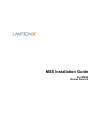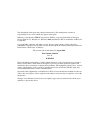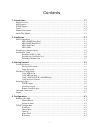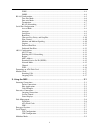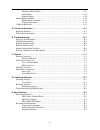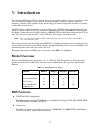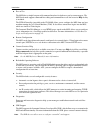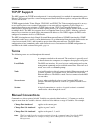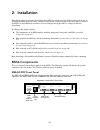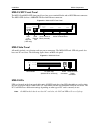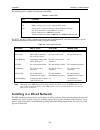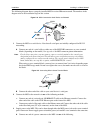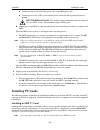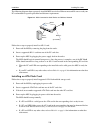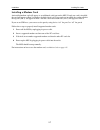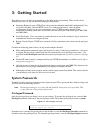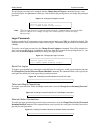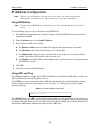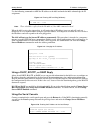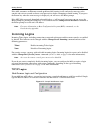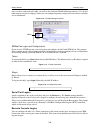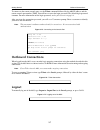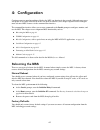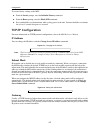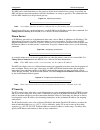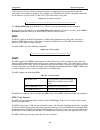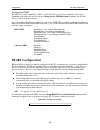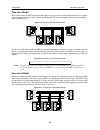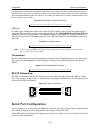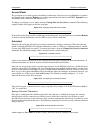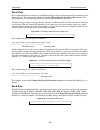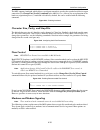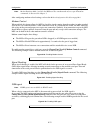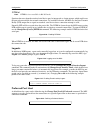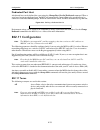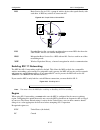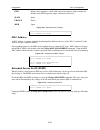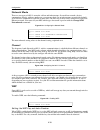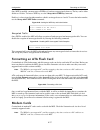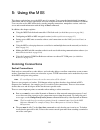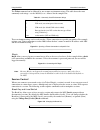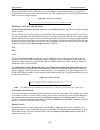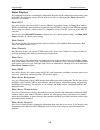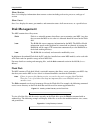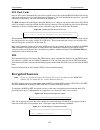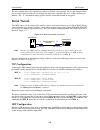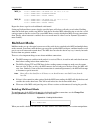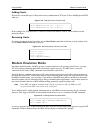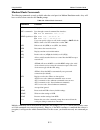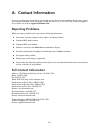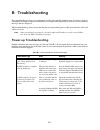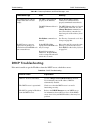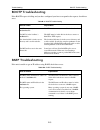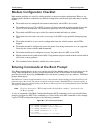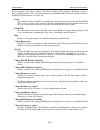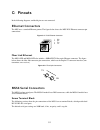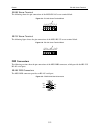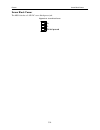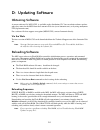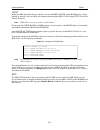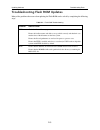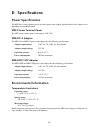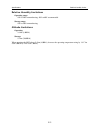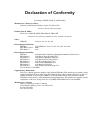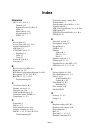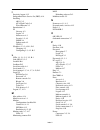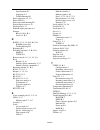- DL manuals
- Lantronix
- Server
- MSS4
- Installation Manual
Lantronix MSS4 Installation Manual
Summary of MSS4
Page 1
Mss installation guide for mss4 device servers.
Page 2
The information in this guide may change without notice. The manufacturer assumes no responsibility for any errors which may appear in this guide. Ethernet is a trademark of xerox corporation. Unix is a registered trademark of the open group. Windows 95, windows 98, windows 2000, and windows nt are ...
Page 3
I contents 1: introduction.................................................................................................... 1-1 model overview ........................................................................................................................... 1-1 mss features ................
Page 4
Ii wins ............................................................................................................................... 4-4 snmp............................................................................................................................... 4-4 rs-485 configuration.......
Page 5
Iii enabling multihost mode ................................................................................................ 5-9 adding hosts ................................................................................................................. 5-10 removing hosts............................
Page 6
Iv warranty statement declaration of conformity index.
Page 7
1-1 1: introduction the lantronix mss family of device servers allows you to network-enable a variety of serial devices that were not originally designed to be networked: personal computers, terminals, modems, industrial machinery, and more. This capability brings the advantages of remote management...
Page 8
Introduction mss features 1-2 ease of use the mss4 has a simple but powerful command interface for both users and system managers. The mss local mode supports command line editing and command line recall. An extensive help facility is included. The ezwebcon utility (provided on the cd-rom) allows yo...
Page 9
Introduction tcp/ip support 1-3 tcp/ip support the mss supports the tcp/ip network protocol. A network protocol is a method of communicating over ethernet. The protocol specifies a certain arrangement of data in the ethernet packets, and provides different services for its users. Tcp/ip support incl...
Page 10
Introduction about this manual 1-4 about this manual the rest of this documentation is divided into chapters as follows: chapter 2 , installation , explains the mss connectors and the installation process. Chapter 3 , getting started , contains configuration information to get the unit up and runnin...
Page 11
2-1 2: installation this chapter covers the physical installation of the mss in a wired or wireless ethernet network. If you are installing the mss for the first time, you must either attach a terminal to one of the serial ports or connect the mss to a wired ethernet network so you can configure the...
Page 12
Installation mss4 components 2-2 mss4-s/sfp front panel the mss4-s and mss4-sfp front panels have four screw terminal blocks and an rj45 ethernet connector. The mss4-sfp also has a 100base-fx fiber link ethernet connector. Figure 2-2: mss4-s/sfp front panel mss4 side panel all models include a reset...
Page 13
Installation installing in a wired network 2-3 the following tables explains the function of the leds. The pcc1 and pcc2 leds, which correspond to the top and bottom pc card slot respectively, vary in meaning depending on what kind of card is currently installed. Note: although a red led during boot...
Page 14
Installation installing in a wired network 2-4 the following diagram shows a properly-installed mss in a wired ethernet network. The numbers in the diagram refer to the installation steps in this section. Figure 2-4: mss connected to serial device and network 1 connect the mss to a serial device. No...
Page 15
Installation installing pc cards 2-5 connect the barrel jack end of the power cable to the mss power jack. Connect power to the 9-30v screw terminal power connector and to ground and chassis ground. Input terminal block: the auxiliary input terminal block may be connected only to a selv circuit. The...
Page 16
Installation installing pc cards 2-6 the following diagram shows a properly-installed mss in a wireless ethernet network. Be sure to read your pc card manual for specific placement and distance requirements. Figure 2-6: mss connected to serial device and wireless network follow these steps to proper...
Page 17
Installation installing pc cards 2-7 installing a modem card an installed modem card will appear as an additional serial port on the mss. If only one card is installed, the card will appear as port 5 regardless of which slot it is in. If two cards are installed, the card installed in the top slot (s...
Page 18
3-1 3: getting started this chapter covers all of the steps needed to get the mss on-line and working. There are three basic methods you can use to log into the mss and begin configuration: incoming (remote) logins: ezwebcon is the preferred method for initial mss configuration. Users can also use t...
Page 19
Getting started system passwords 3-2 the privileged password can be changed with the change server privpass command. Specify a new password of up to six alphanumeric characters. Note that only the privileged user can change the privileged password. Figure 3-2: changing privileged password note: the ...
Page 20
Getting started ip address configuration 3-3 ip address configuration note: when you set an ip address, you may also need to change the subnet mask from the default subnet configuration. See subnet mask on page 4-2 for more information. Using ezwebcon note: if your version of ezwebcon is earlier tha...
Page 21
Getting started ip address configuration 3-4 use the following commands to arp the ip address to the mss and make the mss acknowledge the ip assignment. Figure 3-8: entering arp and ping (windows) note: there should be replies from the ip address if the arp command worked. When the mss receives the ...
Page 22
Getting started incoming logins 3-5 if the mss encounters an ethernet network problem while booting it will send an alert message to the console and wait ten seconds to detect serial port activity before attempting to finish booting. If you press the return key when the error message is displayed, y...
Page 23
Getting started incoming logins 3-6 once you have connected to the mss , you will see the lantronix thinweb manager interface. Use the left- hand menu to navigate to subpages where you can configure important settings and view statistics and other server information. Figure 3-12: thinweb manager int...
Page 24
Getting started outbound connections 3-7 to connect to the remote console port, use the telnet command followed by the mss ip address and the remote console port number (7000). You will have to enter the login password. The default login password is access. For more information on the login password...
Page 25: Mss
4-1 4: configuration certain parameters must be configured before the mss can function in the network. Although many users will prefer to use either ezwebcon or the web browser interface, this chapter explains how to configure more advanced mss features via the command line interface. The command li...
Page 26
Configuration tcp/ip configuration 4-2 to restore factory settings to the mss: from the local> prompt, enter the initialize factory command. From the boot> prompt, enter the flush nvr command. Press and hold the reset button down while cycling power to the unit. You must hold the reset button for at...
Page 27
Configuration tcp/ip configuration 4-3 the mss can be told which hosts are the gateways for the local network. If no gateway is specified, the mss will listen to network broadcasts to decide which hosts are acting as gateways. The command below tells the mss which host is the preferred gateway. Figu...
Page 28
Configuration tcp/ip configuration 4-4 connections can also be denied based on which port is attempting the connection and whether the connections are incoming or outgoing. For example, the command below disables outgoing connections for all addresses between 192.0.1.1 and 192.0.1.254 from all four ...
Page 29
Configuration rs-485 configuration 4-5 configuring snmp the mss has a single community (“public”) with read-only access. You can optionally add a single community with read-write access using the change server snmpsetcomm command. See the mss reference manual for more details. Once you enable an snm...
Page 30
Configuration rs-485 configuration 4-6 two-wire mode in two-wire mode, the mss operates in half duplex: one pair of wires shares transmit and receive signals, and an optional third wire can be used for shield/ground. The main advantage of using two-wire mode is reduced cabling costs. Figure 4-9: exa...
Page 31
Configuration serial port configuration 4-7 it is important to connect the transmitter of the master device to the wire that is connected to the receive terminals on the slave devices, and connect the receiver of the master device to the wire that is connected to the transmit terminals on the slave ...
Page 32
Configuration serial port configuration 4-8 access mode the serial port access mode governs what kind of connections each port can accept. Local access permits local logins on the serial port. Remote access allows network hosts to connect to the mss. Dynamic access (the default) allows both local an...
Page 33
Configuration serial port configuration 4-9 serial data once a connection has been started, several different triggers can be used to transmit all accumulated serial data to the host. These options are controlled with the change port [portlist] datasend command. The datasend process used by the mss ...
Page 34
Configuration serial port configuration 4-10 the mss supports autobaud, which allows a serial port to match its speed to the attached serial device upon connection (see change port [portlist] autobaud in the mss reference manual for an explanation of the baud rate negotiation process). Autobaud is d...
Page 35
Configuration serial port configuration 4-11 note: modem emulation mode , in which the mss acts like a modem and only accepts at modem commands, is discussed in chapter 5 . After configuring modem-related settings, refer to the modem configuration checklist on page b-4 . Modem control when enabled, ...
Page 36
Configuration serial port configuration 4-12 dtrwait note: dtrwait is not available in rs-485 mode. Spurious characters from the attached serial device may be interpreted as a login attempt, which could cause the port to be unavailable for network connections. To avoid this behavior, the mss uses th...
Page 37
Configuration 802.11 configuration 4-13 dedicated port host a dedicated host can be defined for a port using the change port [portlist] dedicated command. When a serial user logs in to a dedicated port, the mss will automatically connect him to the specified host; he cannot access the mss local> pro...
Page 38
Configuration 802.11 configuration 4-14 bss basic service set (or cell), a group of wireless devices that speak directly with each other. A bss may consist of at most one ap. Figure 4-34: simple wireless network bss ess extended service set, a network consisting of one or more bsss that share the sa...
Page 39
Configuration 802.11 configuration 4-15 etsi europe (most countries—check with your local regulatory body to make sure that the entire etsi frequency range is allowed in your area) spain spain france france mkk japan figure 4-36: setting the 802.11 region mac address a mac address is a unique identi...
Page 40
Configuration 802.11 configuration 4-16 network mode there are two types of 802.11 networks: ad-hoc and infrastructure. In an ad-hoc network, devices communicate directly with one another on a peer-to-peer basis. In an infrastructure network (the default), several devices communicate with one or mor...
Page 41
Configuration formatting an ata flash 4-17 once wep is enabled, you must enter a wep key if you have not previously done so. The key can be either 40-bits or 128-bits. To enter a wep key, use the change 80211 wep key command. Each key is also assigned an index number, which is an integer between 1 a...
Page 42
Configuration modem cards 4-18 a properly installed modem card will be treated like an additional mss serial port. If only one card is installed, it will always appear as port 5. If two cards are installed, the card installed in the top slot (slot 1) will appear as port 5 and the card in the bottom ...
Page 43
5-1 5: using the mss this chapter explains how to use the mss once it is running. Users can make host-initiated (incoming) connections and use the host applications and code examples included on the mss distribution cd-rom. Users can also use the mss interactively to make outgoing connections, manip...
Page 44
Using the mss interactive connections 5-2 if an attached serial device will be continuously transmitting data to the mss, the mss port access should be changed to access remote (see access mode on page 4-8). Each serial port only allows one connection at a time, except in the case of multihost mode ...
Page 45
Using the mss interactive connections 5-3 the telnet command can be followed by one or more environment strings. This table shows the most commonly used strings—see the mss reference manual for the complete list. These environment strings can be used to make a telnet connection to a specific port nu...
Page 46
Using the mss interactive connections 5-4 if your terminal does not have a break key, you can configure a local break switch key. To specify an escaped hex character, preceed it with a backslash (\xx). The example below sets ctrl-b (ascii character 0x02) as the local switch character. Figure 5-5: de...
Page 47
Using the mss interactive connections 5-5 status displays the commands listed in this section display information about the current configuration and operating status of the mss. The following sections describe what a user will see when typing the show commands in interactive (local) mode. Show 8021...
Page 48
Using the mss disk management 5-6 show session show session displays information about current sessions including each active port, user, and type of session. Show users show users displays the name, port number, and connection status of all current users, or a specified user. Disk management the ms...
Page 49
Using the mss encrypted sessions 5-7 ata flash cards once an ata card is formatted, the card can be used the same as the on-board mss flash disk. Files on the card can be referenced as “/pccard1//” for cards installed in the top slot or “/pccard2/ /” for cards installed in the bottom slot. The disk ...
Page 50
Using the mss serial tunnel 5-8 the first example shows the command to connect to the unit’s local prompt. The second example shows how to connect directly to the first serial port (for other ports, substitute the last 1 with the desired port number). The “y” environment string specifies that the co...
Page 51
Using the mss multihost mode 5-9 mss_a local>> change port n dedicated tcp 192.168.5.10:4096u local>> change port n autostart enabled local>> change port n access dynamic mss_b local>> change port n dedicated tcp 192.168.5.2:4096u local>> change port n autostart enabled local>> change port n access ...
Page 52
Using the mss modem emulation mode 5-10 adding hosts the host list can include up to 12 host entries in any combination of tcp (raw, telnet, and rlogin) and udp addresses. Figure 5-14: adding entries to the host table in the example, the udp host entry is actually a broadcast ip address. Data is sen...
Page 53
Using the mss modem emulation mode 5-11 modem mode commands the following commands are only available when the serial port is in modem emulation mode—they will have no effect when entered at the local> prompt. Multiple commands can be entered on the same line (for example, ate0q1v0 will be processed...
Page 54
Using the mss com port redirector 5-12 wiring requirements serial signals work differently when one or more of the mss serial ports is in modem mode. First, the mss will enable dtrwait and will not drive dtr until a valid connection is made with the atdt command. Second, the mss will drop dtr whenev...
Page 55
A-1 a: contact information if you are experiencing an error that is not listed in appendix b or if you are unable to fix the error, contact your dealer or lantronix technical support at 800-422-7044 (us) or 949-453-3990. Technical support is also available via email at support@lantronix.Com. Reporti...
Page 56
B-1 b: troubleshooting this appendix discusses how you can diagnose and fix errors quickly without having to contact a dealer or lantronix. It will help to connect a terminal to the serial port while diagnosing an error to view any summary messages that are displayed. When troubleshooting, always en...
Page 57
Troubleshooting dhcp troubleshooting b-2 dhcp troubleshooting if the unit is unable to get the ip address from the dhcp server, check these areas: the terminal shows a boot> prompt rather than a local> prompt. The mss is not connected properly to the ethernet. Ensure that the mss is firmly connected...
Page 58
Troubleshooting bootp troubleshooting b-3 bootp troubleshooting if the bootp request is failing and you have configured your host to respond to the request, check these areas: rarp troubleshooting if the unit is unable to get an ip address using rarp, check these areas: table b-3: bootp troubleshoot...
Page 59
Troubleshooting modem configuration b-4 modem configuration checklist most modem problems are caused by cabling mistakes or incorrect modem configuration. However, the following items should be verified after any modem configuration, and checked again when there is modem trouble. The modem must be c...
Page 60
Troubleshooting bcp command examples b-5 these commands set the server’s address, the software loadfile, and the loadhost’s ip address (as well as that of a backup loadhost). The server then reboots using the flash command and will attempt to load the file mss4.Sys from the host at 192.0.1.188. Flas...
Page 61
Troubleshooting bcp command examples b-6 change software filename specifies the name of the file to load. The mss will automatically add .Sys to the filename you specify. Note that all protocols must have a filename specified (either the default or set by the user). For more information, see appendi...
Page 62
C-1 c: pinouts in the following diagrams, unlabeled pins are not connected. Ethernet connectors the mss uses a standard ethernet pinout. The figure below shows the mss rj45 ethernet connector pin connections. Figure c-1: rj45 ethernet connector fiber link ethernet the mss4-sfp and mss4-dfp also incl...
Page 63
Pinouts rs-485 screw terminal c-2 rs-485 screw terminal the following shows the pin connections of the mss4 rs-485 screw terminal block. Figure c-3: rs-485 screw terminal block rs-232 screw terminal the following figure shows the pin connections of the mss4 rs-232 screw terminal block. Figure c-4: r...
Page 64
Pinouts rs-232 db9 connectors c-3 rs-232 db9 connectors the mss4 db9 connector also provides an rs-232 serial port. Figure c-6: db9 rs-232 serial connector mss4 pc card slots the mss4 pc card slots, available on the -dfp and -sfp models, accept type i/ii pc cards. The bottom slot also accepts type i...
Page 65
Pinouts screw block power c-4 screw block power the mss4 also has a 9-30v dc screw block power jack. Figure c-8: screw block power v+ v- shield ground.
Page 66
D-1 d: updating software obtaining software a current software file, mss4.Sys, is available on the distribution cd. You can obtain software updates and release notes for the mss4 from the lantronix web site (www.Lantronix.Com), or by using anonymous ftp (ftp.Lantronix.Com). For a software file that ...
Page 67
Updating software tcp/ip d-2 tcp/ip before the mss downloads the new software, it will send dhcp, bootp, and/or rarp queries (all are enabled by default). Next, the mss will attempt to download the mss4.Sys file using tftp (trivial file transfer protocol). Note: ezwebcon can also be used to reload s...
Page 68
Updating software troubleshooting flash d-3 troubleshooting flash rom updates many of the problems that occur when updating the flash rom can be solved by completing the following steps: table d-1: flash rom troubleshooting protocol area to check tftp check the file and directory permissions. Ensure...
Page 69
E-1 e: specifications power specifications the mss4 has a screw terminal power jack and a power cube adaptor. Specifications for the adaptor varies depending on your mss4 model. Mss4 screw terminal power the mss screw terminal power jack requires 9-30 v dc. Mss4-d/-s adaptor the mss4-d and mss4-s po...
Page 70
Specifications relative humidity limita- e-2 relative humidity limitations operating range: 10% to 90% noncondensing, 40% to 60% recommended storage range: 10% to 90% noncondensing altitude limitations operating: 2.4 km (8,000 ft) storage: 9.1 km (30,000 ft) when operating the mss above 2.4 km (8,00...
Page 71
Warranty statement lantronix warrants for a period of one year from the date of shipment that each mss4 device server supplied shall be free from defects in material and workmanship. During this period, if the customer experiences difficulties with a product and is unable to resolve the problem by p...
Page 72
Declaration of conformity (according to iso/iec guide 22 and en 45014) manufacturer’s name & address: lantronix 15353 barranca parkway, irvine, ca 92618 usa declares that the following product: product name & model: serial server mss4-d, mss4-dfp, mss4-s, mss4-sfp conforms to the following standards...
Page 73: Index
Index-i index numerics 802.11 4-13–4-16, 5-5 channel 4-15 extended service set id 4-15 leds 2-3 mac address 4-14 network mode 4-15 wep 4-16 a access mode 4-8 access point (ap) 4-13, 4-15 altitude limitations e-2 arp entry 3-3 ata flash cards 4-17 installing 2-6 leds 2-3 using 5-7 autobaud 4-10, b-4 ...
Page 74
Index-ii i inactivity logout 4-12 independent basic service set (ibss) 4-14 installing 802.11 2-5 ata flash cards 2-6 wired ethernet 2-3 introduction 1-1 ip gateway 4-2 logins 3-5 nameserver 4-3 security 1-2, 4-3 snmp 4-4 subnet mask 4-2 udp 5-9 ip address 3-3, 3-4, b-1, b-3 changing 4-2 configuring...
Page 75
Index-iii specifications e-1 supplying 2-4 troubleshooting b-1 power connector 2-1, 2-2 power led 2-2 power-up troubleshooting b-1 preferred port service 4-12 privileged user 3-1 problem report procedure a-1 prompts boot 3-6, b-2, b-4 local 3-4, b-2 r rarp 1-1, 2-5, 3-4, b-3, b-5, d-2 rarpd process ...
Page 76
Index-iv u udp 1-3, 5-9 updating software d-1 w web browser interface 1-2, 3-5 wep 4-14, 4-16 index number 4-16 key 4-16 wins 4-4 wireless. See 802.11..