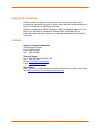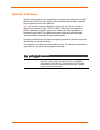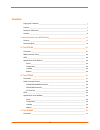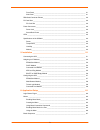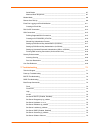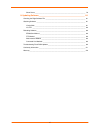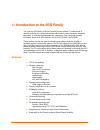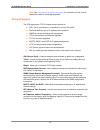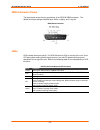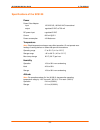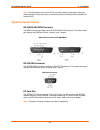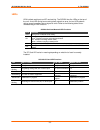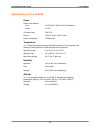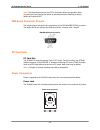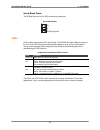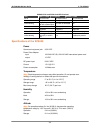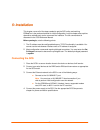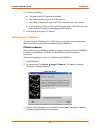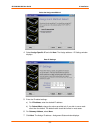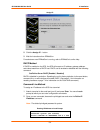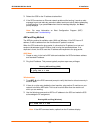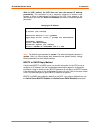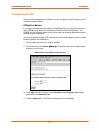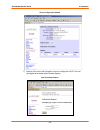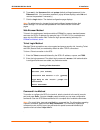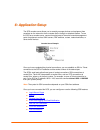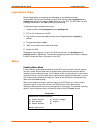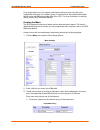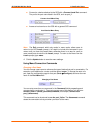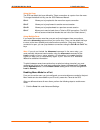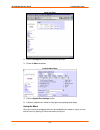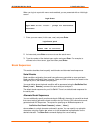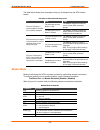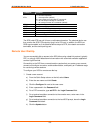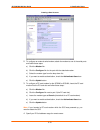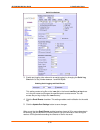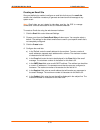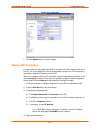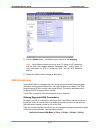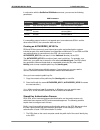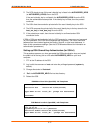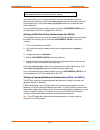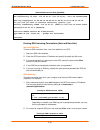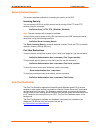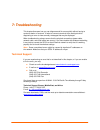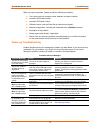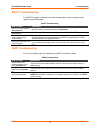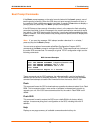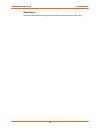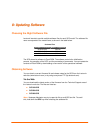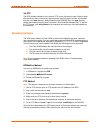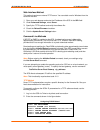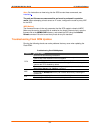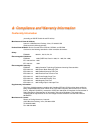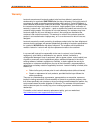- DL manuals
- Lantronix
- Server
- SCS100
- User Manual
Lantronix SCS100 User Manual
Summary of SCS100
Page 1
The content and copyrights of the attached material are the property of its owner. Distributed by: www.Jameco.Com ✦ 1-800-831-4242.
Page 2: Scs100/200/400 User Guide
Part number 900-249 revision b december 2003 scs100/200/400 user guide.
Page 3
Copyright & trademark © 2003, lantronix. All rights reserved. No part of the contents of this book may be transmitted or reproduced in any form or by any means without the written permission of lantronix. Printed in the united states of america. Ethernet is a trademark of xerox corporation. Unix is ...
Page 4
Disclaimer & revisions operation of this equipment in a residential area is likely to cause interference in which case the user, at his or her own expense, will be required to take whatever measures may be required to correct the interference. Note: this product has been designed to comply with the ...
Page 5
Contents copyright & trademark ____________________________________________________________i contacts _______________________________________________________________________i disclaimer & revisions ___________________________________________________________ ii contents ______________________________...
Page 6
Front panel_______________________________________________________________ 4-1 side panel _______________________________________________________________ 4-1 db9 serial connector pinouts____________________________________________________ 4-2 pc card slots ___________________________________________...
Page 7
Serial breaks _____________________________________________________________ 6-7 alternate break sequences __________________________________________________ 6-7 modem mode_________________________________________________________________ 6-8 remote user dial-up _______________________________________...
Page 8
Show server______________________________________________________________ 7-6 8: updating software ______________________________________________ 8-1 choosing the right software file _________________________________________________ 8-1 obtaining software ____________________________________________...
Page 9
1 1 : : i i n n t t r r o o d d u u c c t t i i o o n n t t o o t t h h e e s s c c s s f f a a m m i i l l y y the lantronix scs family of secure console servers enables it professionals to remotely and securely configure and administer servers, routers, switches, telephone equipment, or other devi...
Page 10
Scs100/200/400 user guide 1: introduction to the scs family note: see using menu/connection commands for information on how to send intentional breaks to connected equipment. Protocol support the scs supports the tcp/ip network protocol as well as: ssh, telnet, and rlogin for connections in and out ...
Page 11
2 2 : : t t h h e e s s c c s s 1 1 0 0 0 0 this chapter describes the scs100 connectors, pinouts, leds, and specifications. Connectors the scs100 front panel has a male db25 serial connector, as shown in the figure below. Scs100 front panel the scs rear panel has an rj45 ethernet connector, a reset...
Page 12
Scs100/200/400 user guide 2: the scs100 db25 connector pinout the figure below shows the pin connections of the scs100 db25 connector. . The default serial port settings are 9600 baud, 8 bits, no parity, and 1 stop bit. Db25 serial connector leds leds indicate serial port activity. The scs100 has fi...
Page 13
Scs100/200/400 user guide 2: the scs100 specifications of the scs100 power power cube adapter input output 120 vac us; 100-240 vac international regulated 5 vdc at 700 ma dc power input regulated 5 vdc current 800 ma @ 5 v power consumption 4.0 watts max. Temperature note: rapid temperature changes ...
Page 14
3 3 : : t t h h e e s s c c s s 2 2 0 0 0 0 this chapter describes the scs200 connectors, pinouts, leds, and specifications. Connectors the scs200 front panel features a male db9 serial connector, a male db25 serial connector, and a reset button. Scs200 front panel db9 serial port reset button the s...
Page 15
Scs100/200/400 user guide 3: the scs200 note: the reset button returns the scs to its factory default configuration when you press and hold it during the power-up and boot process. Resetting to factory default will enable dhcp. Serial connector pinouts rs-232/rs-485 db25 connector the db25 connector...
Page 16
Scs100/200/400 user guide 3: the scs200 leds leds indicate serial port and pc card activity. The scs200 has five leds on the top of the unit. A red led during boot mode typically signals an error, but red led patterns during normal operations do not signal an error. Refer to the following tables for...
Page 17
Scs100/200/400 user guide 3: the scs200 specifications of the scs200 power power cube adapter input output 120 vac us; 100-240 vac international 12 vdc dc power input 7-24 vdc current 1a @ 12 v max. With pc card power consumption 12 watts max. Temperature note: rapid temperature changes may affect o...
Page 18
4 4 : : t t h h e e s s c c s s 4 4 0 0 0 0 the chapter describes the scs400 connectors, leds, and specifications. Connectors front panel the scs400 front panel has four db9 serial port connectors and an rj45 ethernet connector. Scs400 front panel side panel the scs400 side panel has a reset button,...
Page 19
Scs100/200/400 user guide 4: the scs400 note: the reset button return you press and hold it during th s the scs to its factory default configuration when e power-up and boot process. Resetting to factory db9 serial connector pinouts the following figure shows the pin connections of the scs400 db9 rs...
Page 20
Scs100/200/400 user guide 4: the scs400 screw block power the scs400 also has a 9-30 vdc screw block power jack. Screw block power v+ v- shield ground leds leds indicate serial port and pc card activity. The scs400 has eight leds on the top of the unit. A red led during boot mode typically signals a...
Page 21
Scs100/200/400 user guide 4: the scs400 scs400 pcc1 and pcc2 card led functions led 802.11 cards ata cards modem cards not lit no card in slot no card inserted no card inserted green solid ready ready ready green blinking negotiating settings with ap or ad-hoc peer pc card not formatted n/a red soli...
Page 22
5 5 : : i i n n s s t t a a l l l l a a t t i i o o n n this chapter covers all of the steps needed to get the scs online and working. Ezwebcon is the preferred method for initial configuration, but this chapter also explains alternative methods such as the command line interface. The full command s...
Page 23
Scs100/200/400 user guide 5: installation 5. Confirm the following: a) the green power led lights up immediately. B) after a few seconds, the green link led lights up. C) after about 30 seconds, the green ok led blinks green every two seconds. D) if you installed a pc card, the pc card led is solid ...
Page 24
Scs100/200/400 user guide 5: installation select the assignment method 4. Select assign specific ip and click next. The assign address – ip settings window displays. Enter ip settings 5. Enter the ip-related settings: a) for ip address, enter the desired ip address. B) for subnet mask, change the va...
Page 25
Scs100/200/400 user guide 5: installation assign ip 8. Click the assign ip ... Button. 9. Wait for instructions from ezwebcon. For assistance once ezwebcon is running, refer to ezwebcon's online help. Dhcp method if dhcp is enabled on the scs, the scs will accept an ip address, gateway address, and ...
Page 26
Scs100/200/400 user guide 5: installation 3. Reboot the scs for the ip address to take effect. 4. If the scs encounters an ethernet network problem while booting, it sends an alert message to port and waits ten seconds to detect serial port activity before attempting to finish booting. If you press ...
Page 27
Scs100/200/400 user guide 5: installation with the arp method, the scs does not save the learned ip address permanently. This procedure is just a temporary measure to enable a web browser or allow an administrator to telnet into the scs. Once logged in, the administrator can enter the define ip ipad...
Page 28
Scs100/200/400 user guide 5: installation configuring the scs once you have assigned the ip address, you can configure your scs using any of the methods discussed below: ezwebcon method if you have just assigned the ip address using ezwebcon, you may want to continue using ezwebcon to launch the web...
Page 29
Scs100/200/400 user guide 5: installation server configuration window 5. Select a link from the left navigation column to configure the scs. The root (privileged) level authorization window displays. Root level authorization 5-8.
Page 30
Scs100/200/400 user guide 5: installation 6. Type root in the username field and system (default privileged password) in the password field. (if a “remember password” popup window displays, select no and re-enter the password if necessary.) 7. Click the login button. The desired configuration page d...
Page 31
6 6 : : a a p p p p l l i i c c a a t t i i o o n n s s e e t t u u p p the scs console server allows you to remotely manage devices and equipment from anywhere on the network or from a remote dial-in through an attached modem. To use the scs as a console server, connect its serial ports to the seri...
Page 32
Scs100/200/400 user guide 6: application setup login banner pages banner pages allow you to display text messages to users before and after authentication. Banner text information is taken from two files named prelogin.Txt and postlogin.Txt stored in the /ram or /flash directory on the scs. The scs ...
Page 33
Scs100/200/400 user guide 6: application setup 6-3 for a single global menu, the system administrator defines menus using the menu configuration web page. For multiple, group, or nested menus, the system administrator defines menu text files and uploads them to the scs. For more information on defin...
Page 34
Scs100/200/400 user guide 6: application setup connect to a device attached to the scs with a connect local port command. The port is the port name listed in the scs, such as port_2. Connect local menu entry access a local service on the scs with a general scs command. Local service menu entry note:...
Page 35
Scs100/200/400 user guide 6: application setup using hot keys the scs has default hot keys defined for telnet connections to a port or from the menu. To change the default hot key; see the scs reference manual. Ctrl+l allows you to jump back to the menu from a port connection. Ctrl+f allows you to j...
Page 36
Scs100/200/400 user guide 6: application setup 6-6 serial port page 2. Click the configure link next to the desired serial port. 3. Check the menu checkbox. Enabling menu mode 4. Click the update port settings button. 5. If desired, enable menu mode on other ports by repeating these steps. Using the...
Page 37
Scs100/200/400 user guide 6: application setup when you log into a port with menu mode enabled, you are presented with an initial login screen. Login screen lantronix scsxx version b3.6/3 (000400) type help at the 'local> ' prompt for assistance. Username> 1. Enter your user name (in this case, user...
Page 38
Scs100/200/400 user guide 6: application setup the table below shows some examples to help you understand how the scs handles breaks. Examples of alternate break sequences if and then the serial port is set to break = local the altbreak sequence returns the user to a local (scs) command prompt. The ...
Page 39
Scs100/200/400 user guide 6: application setup command function atvx bit 0 sets response type: 0 = numeric responses 1 = text responses (default) bit 1 sets response to unknown at commands: 0 = do not accept unknown at commands 1 = do accept unknown at commands (default) atx[y] accepted and ignored ...
Page 40
Scs100/200/400 user guide 6: application setup creating a user account 2. To configure an external serial modem, attach the modem to one of the serial ports and follow these steps: a) click the modem link. B) click the configure link for the port with the attached modem. C) select the modem type fro...
Page 41
Scs100/200/400 user guide 6: application setup a) click the modems or back to modems link. B) enter the ip pool address range for remote users. Note: the ip pool range must be in the same subnet range as the scs ip address and cannot be used by any other device on the network. If only one modem is c...
Page 42
Scs100/200/400 user guide 6: application setup serial port settings 3. Enable port logging (also referred to as serial logging) by changing the serial log size from 0 to any number between 1 and 250 kbytes. Enabling serial logging and email events this setting creates a log file on the /ram disk in ...
Page 43
Scs100/200/400 user guide 6: application setup creating an email site once port buffering is enabled, configure an email site for that port. An email site contains the information necessary to generate and send an email message at any system crash. Note: email sites are not related to the sites used...
Page 44
Scs100/200/400 user guide 6: application setup configuring an email site 5. Click the update button to save changes. Dial-out isp connection in some cases, you may require the scs to connect to an isp to access email or the internet. You can configure the scs to automatically connect to an isp and a...
Page 45
Scs100/200/400 user guide 6: application setup configuring a dial-out isp connection 5. Click the update button. The default route is now set to site outgoing. Note: local ethernet routes are not be used. To share an isp connection with the local lan, network address translation (nat) must be used. ...
Page 46
Scs100/200/400 user guide 6: application setup in conjunction with the set/define ssh mode command, you can use the following parameters: ssh parameters effect parameter incoming (host to scs) outbound (scs to host) v1only scs offers only sshv1 connections scs only connects using sshv1 v2only scs of...
Page 47
Scs100/200/400 user guide 6: application setup 2. The scs checks to see if this user’s identity key is listed in the authorized_keys (or authorized_keys2) file on the scs. If the user’s identity key is not listed in the authorized_keys file on the scs, then the authentication attempt fails. If the i...
Page 48
Scs100/200/400 user guide 6: application setup username> username/password authentication setup new authentication keys are generated within a few minutes based on the list of authorized user public keys. A file called host_rsa_key contains the authorized users’ private identity keys. A file called ...
Page 49
Scs100/200/400 user guide 6: application setup authenticated user from unix (openssh) sshuser@unixhost /# ssh -l sshuser 172.19.21.51 the authenticity of host '172.19.21.51 (172.19.21.51)' can't be established. Rsa1 key fingerprint is e8:9b:7f:ee:9d:58:47:88:2e:72:a3:61:84:67:d0:d1. Are you sure you...
Page 51
7 7 : : t t r r o o u u b b l l e e s s h h o o o o t t i i n n g g this chapter discusses how you can diagnose and fix errors quickly without having to contact a dealer or lantronix. It helps to connect a terminal to the serial port while diagnosing an error to view summary messages that may be dis...
Page 52
Scs100/200/400 user guide 7: troubleshooting when you report a problem, please provide the following information: your name, and your company name, address, and phone number lantronix scs model number lantronix scs serial number software version (use the show server command to display) network confi...
Page 53
Scs100/200/400 user guide 7: troubleshooting bootp troubleshooting if the bootp request is failing and you have configured your host to respond to the request, check these areas: bootp troubleshooting area to check explanation bootp is in your system's /etc/services file. Bootp must be an uncommente...
Page 54
Scs100/200/400 user guide 7: troubleshooting boot prompt commands if the boot> prompt appears on the serial console instead of the local> prompt, one of two things may be wrong. Either the scs does not have enough information to boot, or the network or flash reloading procedure has failed. If pressi...
Page 55
Scs100/200/400 user guide 7: troubleshooting init 451 reboots the scs after it has been configured. If the scs can find and load the specified software loadfile, it restarts itself with full functionality. If the loadfile is not found, the scs attempts to reload continuously. If there is an error, o...
Page 56
Scs100/200/400 user guide 7: troubleshooting show server use this command when issuing other commands to view the current scs setup. 7-6.
Page 57
8 8 : : u u p p d d a a t t i i n n g g s s o o f f t t w w a a r r e e choosing the right software file lantronix intends to provide multiple software files for each scs model. The software file name corresponds to the model name, as shown in the table below. Software files software file name model...
Page 58
Scs100/200/400 user guide 8: updating software via ftp the scs software resides on the lantronix ftp server (ftp.Lantronix.Com). Most of these files are binary data, so the binary option must be used to transfer the files. All released files are in the pub directory. Always download the readme file ...
Page 59
Scs100/200/400 user guide 8: updating software web interface method this method requires an external tftp server. You can obtain one for windows from the lantronix web site. 1. Open your web browser and enter the ip address of the scs in the url field. 2. Under advanced settings, select server. 3. S...
Page 60
Scs100/200/400 user guide 8: updating software note: for instructions on how to log into the scs to enter these commands, see installation. The path and filename are case-sensitive and must be enclosed in quotation marks. When attempting to boot across an ip router, configure the router to proxy-arp...
Page 61
A a : : c c o o m m p p l l i i a a n n c c e e a a n n d d w w a a r r r r a a n n t t y y i i n n f f o o r r m m a a t t i i o o n n conformity information (according to iso/iec guide 22 and en 45014) manufacturer’s name & address: lantronix 15353 barranca parkway, irvine, ca 92618 usa declares t...
Page 62
Scs100/200/400 user guide compliance and warranty information warranty lantronix warrants each lantronix product to be free from defects in material and workmanship for a period of one year after the date of shipment. During this period, if a customer is unable to resolve a product problem with lant...