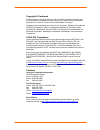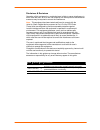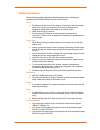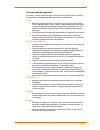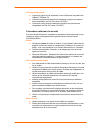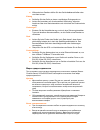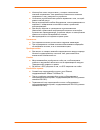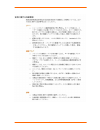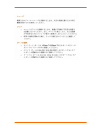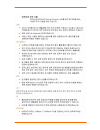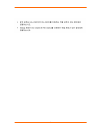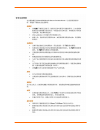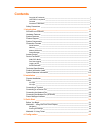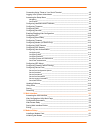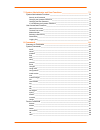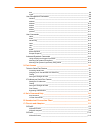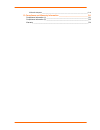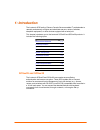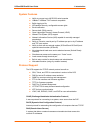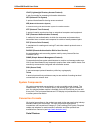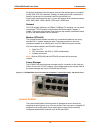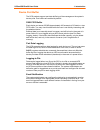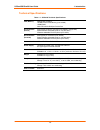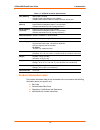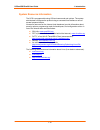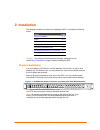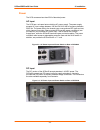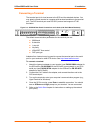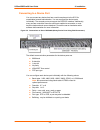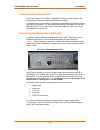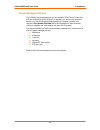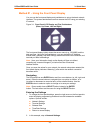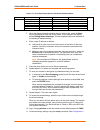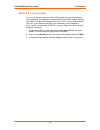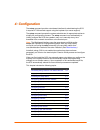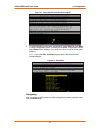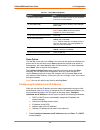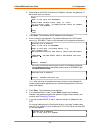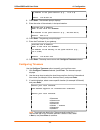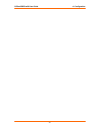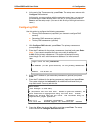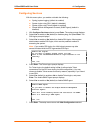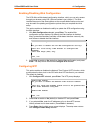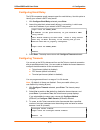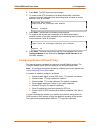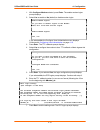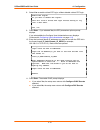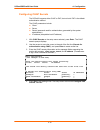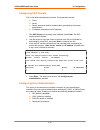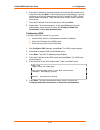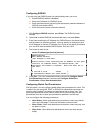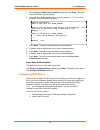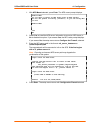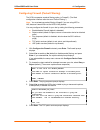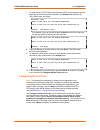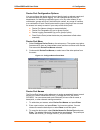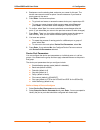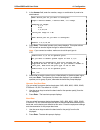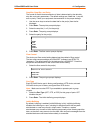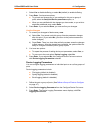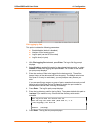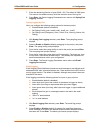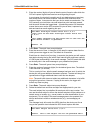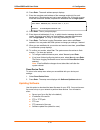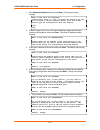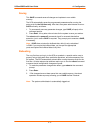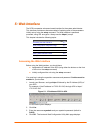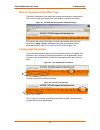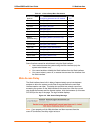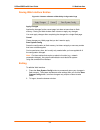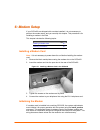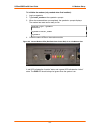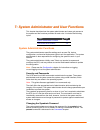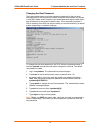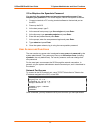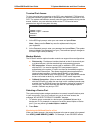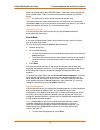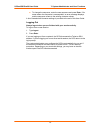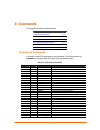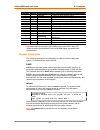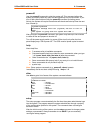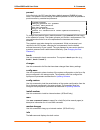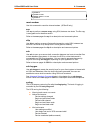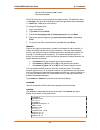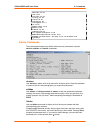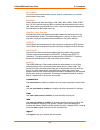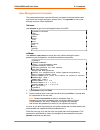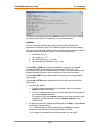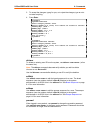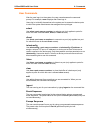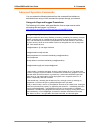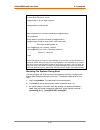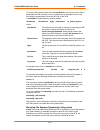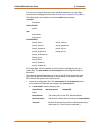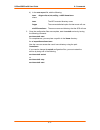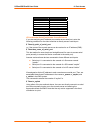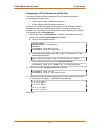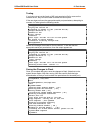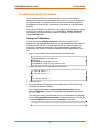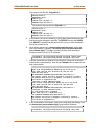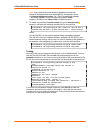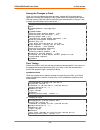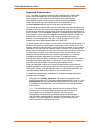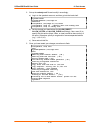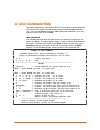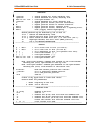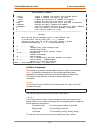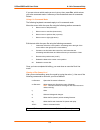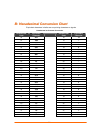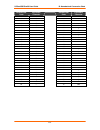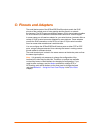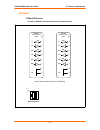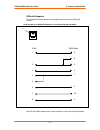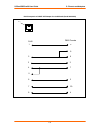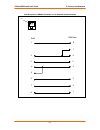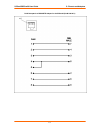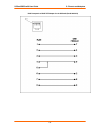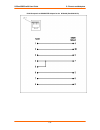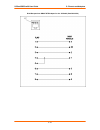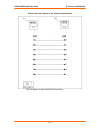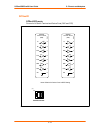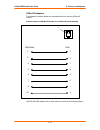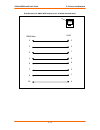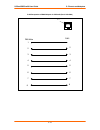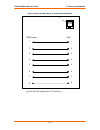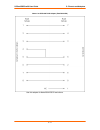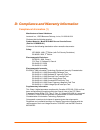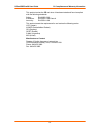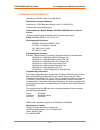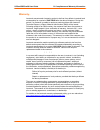- DL manuals
- Lantronix
- Server
- SCSxx05
- User Manual
Lantronix SCSxx05 User Manual
Summary of SCSxx05
Page 1
Part no. 900-287 rev. D april 2004 scsxx05/scsxx20 secure console server user guide models scs3205, scs4805, scs820, scs1620 with firmware v4.3 and later.
Page 2
I copyright & trademark © 2003, lantronix. All rights reserved. No part of the contents of this book may be transmitted or reproduced in any form or by any means without the written permission of lantronix. Printed in the united states of america. Lightwave communications is a lantronix inc. Company...
Page 3
Ii disclaimer & revisions operation of this equipment in a residential area is likely to cause interference in which case the user, at his or her own expense, will be required to take whatever measures may be required to correct the interference. Note: this equipment has been tested and found to com...
Page 4
Iii safety precautions please follow the safety precautions described below when installing and operating the scsxx05/scsxx20 secure console server. Cover do not remove the cover of the chassis. There are no user-serviceable parts inside. Opening or removing the cover may expose you to dangerous vol...
Page 5
Iv precauciones de seguridad al instalar y utilizar el servidor seguro de consola scsxx05/scsxx20, observe las precauciones de seguridad que se describen a continuación. Tapa no retire la tapa del chasis. En el interior no hay ninguna pieza que el usuario deba manipular. Abrir o retirar la tapa pued...
Page 6
V conexiones de puertos conecte el puerto de red solamente a una red ethernet compatible con 10base-t/100base-tx. Conecte los puertos de dispositivos solamente a equipos con puertos serie compatibles con eia-232 (antes, rs-232c). Conecte el puerto terminal solamente a equipos con puertos serie compa...
Page 7
Vi fusibles pour assurer la protection contre l’incendie, remplacez toujours le fusible du module d’alimentation électrique par un modèle du même type et de la même capacité. Rack n’installez pas cet équipement dans un rack si une mauvaise répartition des masses risque de provoquer l’instabilité du ...
Page 8
Vii während eines gewitters dürfen sie das gerät nicht anschließen oder vom netz trennen. Erdung schließen sie das gerät an einem zuverlässigen erdungspunkt an. Achten sie besonders auf die einwandfreie verbindung, wenn der anschluss über eine steckdosenleiste und nicht direkt am endstromkreis erfol...
Page 9
Viii Используйте только шнур питания, у которого номинальные значения напряжения и тока превышают номинальные значения напряжения и тока, указанные на устройстве. Установите устройство вблизи розетки переменного тока, к которой имеется легкий доступ. Всегда подсоединяйте любое оборудование, использу...
Page 10
Ix.
Page 11
X.
Page 12
Xi.
Page 13
Xii.
Page 14
Xiii.
Page 15
Xiv.
Page 16: Contents
Xv contents copyright & trademark________________________________________________________ i linux gpl compliance _______________________________________________________ i contacts ___________________________________________________________________ i disclaimer & revisions ___________________________...
Page 17
Xvi connecting using telnet or your serial terminal _____________________________ 4-2 logging in as system administrator _______________________________________ 4-2 accessing the setup menu ______________________________________________ 4-2 navigating ________________________________________________...
Page 18
Xvii 7: system administrator and user functions __________________________ 7-1 system administrator functions __________________________________________ 7-1 security and passwords _____________________________________________________ 7-1 changing the sysadmin password _______________________________...
Page 19
Xviii less _____________________________________________________________________ 8-8 logout ___________________________________________________________________ 8-8 user management commands ___________________________________________ 8-9 listusers _____________________________________________________...
Page 20
Xix scsxx20 adapters ________________________________________________________c-13 d: compliance and warranty information _____________________________ d-1 compliance information (1) ______________________________________________d-1 compliance information (2) _________________________________________...
Page 21
1-1 1 1 : : i i n n t t r r o o d d u u c c t t i i o o n n the lantronix scs family of secure console servers enables it professionals to remotely and securely configure and administer servers, routers, switches, telephone equipment, or other devices equipped with a serial port. This chapter introd...
Page 22
Scsxx05/scsxx20 user guide 1: introduction 1-2 figure 1-1. Scs4805 – 48 device ports, 1 network port, 1 terminal port, ac powered this user guide covers the following products: model scs820 - ac or dc powered 8-port secure console server model scs1620 - ac or dc powered 16-port secure console server...
Page 23
Scsxx05/scsxx20 user guide 1: introduction 1-3 figure 1-3. Scs1620a – 16 device ports, 1 network port, 1 terminal port, ac powered figure 1-4. Scs820 – 8 device ports, 1 network port, 1 terminal port, ac powered hardware features 1u-tall (1.75 inches) rack-mountable secure console server one 10base-...
Page 24
Scsxx05/scsxx20 user guide 1: introduction 1-4 system features ability to connect up to 48 rs-232 serial consoles 10base-t/100base-tx ip network compatible buffer logging to file id/password security, configurable access rights email notification secure shell (ssh) security open lightweight director...
Page 25
Scsxx05/scsxx20 user guide 1: introduction 1-5 ldap (lightweight directory access protocol) a set of protocols for accessing information directories. Nfs (network file system) a protocol that allows file sharing across a network. Nis (network information system) a network-naming and administration s...
Page 26
Scsxx05/scsxx20 user guide 1: introduction 1-6 all devices attached to both the device ports and the terminal port must support the rs-232c (eia-232) standard. Category 5 cabling with rj45 connections is used for the device port connections and for the terminal port. Device ports (numbered from port...
Page 27
Scsxx05/scsxx20 user guide 1: introduction 1-7 device port buffer the scs products support port data buffering of the messages on the system's device ports. Port buffers are enabled by default. 256k fifo buffer each device port stores 256 kb (approximately 400 screens) of i/o data in a true fifo buf...
Page 28
Scsxx05/scsxx20 user guide 1: introduction 1-8 technical specifications table 1-1. Scsxx05 technical specifications cpu, memory amd sc520 133 mhz 128 mb flash card memory (non-volatile) 128mb ram 256k fifo buffer ram per device port serial interface (device) rj45-type 8-conductor connector (dte defa...
Page 29
Scsxx05/scsxx20 user guide 1: introduction 1-9 table 1-2. Scsxx20 technical specifications cpu, memory amd sc520 133 mhz 128 mb flash card memory (non-volatile) 128mb ram (includes 256k fifo buffer ram per device port) serial interface (device) rj45-type 8-conductor connector (dce default; configura...
Page 30
Scsxx05/scsxx20 user guide 1: introduction 1-10 system resource information the scs is programmable using os-level commands and options. The system administrator configures the product using a command-line interface or one of several prepared scripts. Numerous resources on the internet (and elsewher...
Page 31
2-1 2 2 : : i i n n s s t t a a l l l l a a t t i i o o n n this chapter provides instructions for installing the scs. It includes the following topics: topic page physical installation 2-1 power 2-2 connecting a terminal 2-3 connecting to a device port 2-4 connecting the network port 2-5 connecting...
Page 32
Scsxx05/scsxx20 user guide 2: installation 2-2 power the scs consumes less than 25w of electrical power. Ac input the scs has a universal auto-switching ac power supply. The power supply accepts ac input voltage between 100 and 240 vac with a frequency between 50/60 hz. The power inlet to the chassi...
Page 33
Scsxx05/scsxx20 user guide 2: installation 2-3 connecting a terminal the terminal port is for local access to the scs and the attached devices. You may attach a dumb terminal or computer with terminal emulation to the terminal port. The scs terminal port uses rs-232c protocol and supports vt100 emul...
Page 34
Scsxx05/scsxx20 user guide 2: installation 2-4 connecting to a device port you can connect any device that has a serial console port to the scs for consolidated remote administration. You can configure the device ports individually. The console port must support the rs-232c interface. Additionally, ...
Page 35
Scsxx05/scsxx20 user guide 2: installation 2-5 connecting the network port the scs’s network port (10base-t/100base-tx) allows remote access to the attached devices and the system administrative functions. You must first set up the network parameters for the network port before you can reach the scs...
Page 36
Scsxx05/scsxx20 user guide 2: installation 2-6 power manager interface the scsxx20 has a dedicated port for the lantronix pcu8 power control unit. With the scsxx05 (and the scsxx20, if desired), you may use any available device port. The pcu8 uses a db9 connector on its serial connector and requires...
Page 37
3-1 3 3 : : q q u u i i c c k k s s t t a a r r t t this chapter helps you get your ip network port up and running quickly, so you may administer the scs using your network. There are two methods to quick start the network connections: you may use the front panel display and buttons, or you may use ...
Page 38
Scsxx05/scsxx20 user guide 3: quick start 3-2 method #1 – using the front panel display you can use the front panel display and pushbuttons to set up the basic network interface. The system administrator can then access the scs using your existing ip network. Figure 3-1. Front panel lcd display and ...
Page 39
Scsxx05/scsxx20 user guide 3: quick start 3-3 figure 3-2. Front panel setup options with associated parameters normal network terminal release dates time / date settings ip setting settings system timezone subnet mask lcd calendar gateway dns1 dns2 dns3 > 3. When the display shows the feature that y...
Page 40
Scsxx05/scsxx20 user guide 3: quick start 3-4 method # 2- using telnet you can use telnet to connect to the scs instead of using the terminal port if your workstation is configured to communicate with the default network settings of the scs. The default ip address of the scs is 10.0.0.1 with a subne...
Page 41
4-1 4 4 : : c c o o n n f f i i g g u u r r a a t t i i o o n n the setup command provides a text-based interface for administering the scs. It requires vt100 terminal support using the keyboard (no mouse support). The setup command prompts the system administrator for appropriate entries to simplif...
Page 42
Scsxx05/scsxx20 user guide 4: configuration 4-2 topic page configuring device ports 4-5 updating software 4-14 using done 4-16 saving 4-17 rebooting 4-17 connecting using telnet or your serial terminal if you are not already connected as described in quick start, you have two options: connect the te...
Page 43
Scsxx05/scsxx20 user guide 4: configuration 4-3 figure 4-1. Setup (system configuration) program 2. To make changes to the system configuration, select yes and press enter. A setup (configuration) menu, including the available configuration options and a done option, displays. (you must scroll down ...
Page 44
Scsxx05/scsxx20 user guide 4: configuration 4-4 table 4-1. Setup menu navigation done option the last item in the menu list is done. You must use this option to complete your entries and to exit the setup script. Done prepares any entries to be written to flash memory, but it does not write them to ...
Page 45
Scsxx05/scsxx20 user guide 4: configuration 4-5 2. Select yes to use dhcp to obtain the ip address, netmask, and gateway, or no to enter your own values. Dhcp what is the value for bootproto? Enable dhcp (please select ‘dhcp’ or ‘none’) if you choose ‘none’, you must provide values for ipaddr, netma...
Page 46
Scsxx05/scsxx20 user guide 4: configuration 4-6 ip address in dot quad notation (e.G., 10.2.3.4) answer: 172.20.201.28 8. Press enter. The netmask prompt displays. 9. Enter the value of the netmask, in dot-quad notation. Hostname and ip address what is the value for netmask? Ip netmask in dot quad n...
Page 47
Scsxx05/scsxx20 user guide 4: configuration 4-7.
Page 48
Scsxx05/scsxx20 user guide 4: configuration 4-8 4. At the end of the timezone script, press enter. The setup menu returns with configure dns selected. At this point, you may continue with the next setup menu item, you may use the arrow keys to select another item in the list, or you may arrow down t...
Page 49
Scsxx05/scsxx20 user guide 4: configuration 4-9 configuring services with this menu option, you enable or disable the following: syslog (system logging) (default is enabled) system logins using ssh (default is disabled) system logins using telnet (default is enabled) simple network management protoc...
Page 50
Scsxx05/scsxx20 user guide 4: configuration 4-10 enabling/disabling web configuration the scs offers a web-based configuration interface, which you can only access through your browser using ssl (secure sockets layer) (https://). The web interface has most of the same options as the console-based se...
Page 51
Scsxx05/scsxx20 user guide 4: configuration 4-11 configuring email relay the scs incorporates a mail transport agent for email delivery. Use this option to identify your network’s smtp relay server. 1. With configure email relay selected, press enter. 2. Leave this value blank unless email delivery ...
Page 52
Scsxx05/scsxx20 user guide 4: configuration 4-12 4. Press enter. The ppp timeout prompt displays. 5. To cause an idle ppp connection to be disconnected after a specified number of minutes, backspace over the existing value and enter a number between 1 and 30 (minutes). Configure ppp timeout input va...
Page 53
Scsxx05/scsxx20 user guide 4: configuration 4-13 1. With configure modem selected, press enter. The enable modem logins prompt displays. 2. Select yes to enable or no (default)to disable modem logins. Enable modem logins? Do you want to enable logins on the modem? This will allow ppp and tty logins....
Page 54
Scsxx05/scsxx20 user guide 4: configuration 4-14 8. Select yes to enable a direct ppp login, or no to disable a direct ppp login. Enable ppp logins? Do you want to enable ppp logins? This will allow a direct ppp login without having to log into a user shell. Yes / no 9. Press enter. If you selected ...
Page 55
Scsxx05/scsxx20 user guide 4: configuration 4-15 configuring chap secrets the scsxx20 supports either chap or pap, but not both. Pap is the default authentication method. The chap parameters include: client server secret (password used for authentication; generated by the system administrator) ip ad...
Page 56
Scsxx05/scsxx20 user guide 4: configuration 4-16 configuring pap secrets pap is the default authentication method. The parameters include: client server secret (password used for authentication; generated by the system administrator) ip address (acceptable local ip address) 1. With pap secrets on th...
Page 57
Scsxx05/scsxx20 user guide 4: configuration 4-17 1. With configure user authentication selected, press enter. The user authentication menu displays with configure nis selected. Figure 4-3. User authentication menu 2. Follow the instructions below for the method (nis, ldap, or radius) you want to use...
Page 58
Scsxx05/scsxx20 user guide 4: configuration 4-18 6. Enter the ip address (in dot quad notation) of at least the nis master server (required), and press enter. The first slave server prompt displays. You may configure up to five nis slave servers (slave-1 through slave-5). Slave server values are opt...
Page 59
4-1 configuring radius if you are using the radius option for authenticating users, you must: enable radius (default is disabled) enter the ip address of a radius server enter the shared secret (text string that serves as a password between a radius client and the scs) enter the timeout (server conn...
Page 60
Scsxx05/scsxx20 user guide 4: configuration 4-2 1. With configure global port permissions selected, press enter. The direct mode permissions prompt displays. 2. If desired, enter a range and/or list of ports (for example, 1, 3, 5-7) to which the direct mode permissions will apply. Default permission...
Page 61
Scsxx05/scsxx20 user guide 4: configuration 4-3 1. With nfs mount selected, press enter. The nfs mount prompt displays. Enable nfs? Do you want to mount an nfs share from an nfs server? Do not use packet filtering (firewall) if you are using nfs or nis enable nfs? Yes no 2. Select yes to install the...
Page 62
Scsxx05/scsxx20 user guide 4: configuration 4-4 configuring firewall (packet filtering) the scs incorporates a packet filtering option (a "firewall"). (the web configuration interface uses the term “packet filtering.”) note: you must not use packet filtering (firewall) if you are using nfs or nis, b...
Page 63
Scsxx05/scsxx20 user guide 4: configuration 4-5 7. To enter the list of tcp public services that the scs should support, edit the text-entry list from the choices indicated in the answer field (ftp-data, ftp, ssh, telnet, www, and https). Firewall.Conf what is the value for tcp_public_services? This...
Page 64
Scsxx05/scsxx20 user guide 4: configuration 4-6 device port configuration options you can configure the device ports for port identity (apply a relevant name) and for feature access and buffer logging. You can configure device ports (for departments, for identifying equipment types, or for any other...
Page 65
Scsxx05/scsxx20 user guide 4: configuration 4-7 4. Backspace over the existing data, and enter your name for this port. The device name cannot contain a space. Use an underscore if you need an empty space in the name. 5. Press enter. You have two options: to go back and name or rename the same devic...
Page 66
Scsxx05/scsxx20 user guide 4: configuration 4-8 3. In the answer field, enter the number, range, or combination of ports to be administered. What device port do you want to configure? Input a device number, a device name, or a range. Examples of ranges: 3,7,9 2-12 1,4,6-9,14 valid port range is 1-48...
Page 67
Scsxx05/scsxx20 user guide 4: configuration 4-9 data bits, stop bits, and parity the format of the bit-wise transmission of data is determined by the data bits, stop bits, and parity parameters. The default settings are 8 data bits, 1 stop bit, and no parity. Check your equipment documentation for t...
Page 68
Scsxx05/scsxx20 user guide 4: configuration 4-10 1. Select yes to disable buffering, or select no (default) to enable buffering. 2. Press enter. You have two options: to go back and change any of your settings for this port or group of ports, select the setup the device parameters option, or when yo...
Page 69
Scsxx05/scsxx20 user guide 4: configuration 4-11 file logging by port this option includes the following parameters: enable/disable (default is disabled) number of files saved per port log file path (can be nfs mounted) log file size (in bytes) 1. With file logging port selected, press enter. The lo...
Page 70
Scsxx05/scsxx20 user guide 4: configuration 4-12 7. Enter the desired log file size in bytes (2048 = 2k). The default is 2048 bytes. The amount of available memory limits the maximum size of the log file. 8. Press enter. The device logging parameters menu returns with syslog port logging, selected. ...
Page 71
Scsxx05/scsxx20 user guide 4: configuration 4-13 3. Enter the number (digits) of bytes of data the port will receive after which the scs will capture log data and send an email regarding this port. In most cases, the terminal (console) port of your device does not send any data unless there is an al...
Page 72
Scsxx05/scsxx20 user guide 4: configuration 4-14 10. Press enter. The email address prompt displays. 11. Enter the complete email address of the message recipient(s) for each device port(s). Each device port has its own recipient list. If you wish to enter more than one email address, separate the a...
Page 73
Scsxx05/scsxx20 user guide 4: configuration 4-15 1. With software updates selected, press enter. The protocol prompt displays. What is the value for protocol? Please enter ‘tftp’ or ‘ftp’ to select the server type that will be used to obtain software update files and as the server type for configura...
Page 74
Scsxx05/scsxx20 user guide 4: configuration 4-16 6. Enter the ftp user password and press enter. The install software updates prompt displays. Input value for install software update(s) enter a space separated list of software update files to apply. They will be obtained from the server specified by...
Page 75
Scsxx05/scsxx20 user guide 4: configuration 4-17 saving this save command saves all changes and updates to non-volatile memory. The scs automatically saves the programmed parameters after running the setup script for the first time only. After that, the system administrator must run save manually, a...
Page 76
5-1 5 5 : : w w e e b b i i n n t t e e r r f f a a c c e e the scs incorporates a browser-based interface for the system administrator. This interface provides an alternate method of updating most of the parameters initially set up using the setup command. The web interface is password protected, u...
Page 77
Scsxx05/scsxx20 user guide 5: web interface 5-2 web configuration utility main page the web configuration utility allows the system administrator to configure the scs, much like the setup script does via a network or terminal connection. Figure 5-2. The scs web configuration utility main page this s...
Page 78
Scsxx05/scsxx20 user guide 5: web interface 5-3 table 5-1. Links to setup menu parameters parameter link page network configuring hostname and ip address 4-4 timezone configuring timezone 4-6 dns configuring dns 4-8 services configuring services 4-9 ntp configuring ntp 4-10 email relay configuring e...
Page 79
Scsxx05/scsxx20 user guide 5: web interface 5-4 saving web interface entries figure 5-6. Buttons at bottom of web utility configuration page apply changes applies the changes for the current page, but does not save them to flash memory. Closing the web window does not save or apply any changes. You ...
Page 80
6-1 6 6 : : m m o o d d e e m m s s e e t t u u p p if your scsxx20 was shipped with a modem installed, it is not necessary to perform the modem setup, and you can skip this chapter. This procedure is for installing a modem in the field. This chapter includes the following topics: topic page install...
Page 81
Scsxx05/scsxx20 user guide 6: modem setup 6-2 to initialize the modem (only needed when first installed): 1. Login as sysadmin 2. Type install_modem at the sysadmin> prompt. 3. When the command has run completely, the sysadmin> prompt displays. The modem has reset and is ready to use. Scs1620 login:...
Page 82
7-1 7 7 : : s s y y s s t t e e m m a a d d m m i i n n i i s s t t r r a a t t o o r r a a n n d d u u s s e e r r f f u u n n c c t t i i o o n n s s this chapter describes how the system administrator and users gain access to the system and the functions permitted for each role. It includes the f...
Page 83
Scsxx05/scsxx20 user guide 7: system administrator and user functions 7-2 changing the root password the system administrator must also change the password for the root level. Although users do not require root access, the system administrator can access it using ssh. Make sure to know the root acce...
Page 84
Scsxx05/scsxx20 user guide 7: system administrator and user functions 7-3 if you misplace the sysadmin password you can lock the system down and prevent programming access if you misplace your password. If this should happen, recover the system as follows: 1. Connect a terminal or pc running termina...
Page 85
Scsxx05/scsxx20 user guide 7: system administrator and user functions 7-4 terminal port access to form a terminal port connection to the scs, use a hardwired vt100 terminal or terminal emulation program that is connected to the terminal connector on the scs. The system administrator normally uses th...
Page 86
Scsxx05/scsxx20 user guide 7: system administrator and user functions 7-5 alpha, the prompt would read george-alpha>. When this prompt displays, you are in monitor mode. There is no direct communication between you and the server. Note: you may select a server already selected by another user. The s...
Page 87
Scsxx05/scsxx20 user guide 7: system administrator and user functions 7-6 to change the sequence, enter the new sequence and press enter. If for some reason the sequence is unacceptable, an error message displays, and the sequence reverts to the existing character values. A list of hexadecimal chara...
Page 88
8-1 8 8 : : c c o o m m m m a a n n d d s s this chapter includes the following topics: topic page summary of commands 8-1 system commands 8-1 device commands 8-7 user management commands 8-9 user commands 8-12 advanced sysadmin commands 8-13 summary of commands a summary of the scs commands is prov...
Page 89
Scsxx05/scsxx20 user guide 8: commands 8-2 sysadmin user command purpose x x passwd sets user password. X poweroff powers-off (shuts down) the scs. X reboot reboots the scs. X reset-modem resets the internal modem. (scsxx20 only) x save commits (saves) programming changes. X x select selects a port....
Page 90
Scsxx05/scsxx20 user guide 8: commands 8-3 poweroff use the poweroff command to shut the system off. This command allows the system to properly close any open files and gracefully exit and shut down. If you turn off the system without using the poweroff command (including power failure), the system ...
Page 91
Scsxx05/scsxx20 user guide 8: commands 8-4 passwd at the first login, the scs uses the factory default password, pass (all upper case). The sysadmin should change this default password as soon as possible to prevent access by unauthorized personnel. Sysadmin>passwd changing password for sysadmin (cu...
Page 92
Scsxx05/scsxx20 user guide 8: commands 8-5 sysadmin> sysadmin>info scs4805 shell v4.00 sysadmin> reset-modem use this command to reset the internal modem. (scsxx20 only) scp use scp to perform a secure copy, using ssh, between two hosts. The file copy is encrypted and is therefore secure. Refer to t...
Page 93
Scsxx05/scsxx20 user guide 8: commands 8-6 − device buffer examined (less or cat) − user becomes root the scs comes set to log all warnings and higher events. The default file entry is *.Warning, with lower level settings (a lower level generates more messages) in *.Notice and *.Info (even more even...
Page 94
Scsxx05/scsxx20 user guide 8: commands 8-7 edituser v3.05 lcd v3.13 lciclear v3.06 lcistty v3.06 listen v3.21 listend v3.22 ltxloggerd v1.17 lu v3.05 modem_reset v3.10 perms v3.09 timeout v3.08 timeoutd v3.06 lci-system-configure v1.22 exar-xr16l788 device driver v2.8 scs4805 release date: thu sep 1...
Page 95
Scsxx05/scsxx20 user guide 8: commands 8-8 device name the device name cannot contain a space. Use an underscore if you need an empty space in the name. Baud rate seven device baud rates are offered: 2400, 4800, 9600, 19200, 38400, 57600, and 115,200. Most devices use 9600 as the terminal/administra...
Page 96
Scsxx05/scsxx20 user guide 8: commands 8-9 user management commands the system administrator uses the following commands to add and delete users and to add and change settings for system users. The sysadmin is also a user, although one who cannot be deleted. Listusers use listusers to get a list of ...
Page 97
Scsxx05/scsxx20 user guide 8: commands 8-10 the system automatically enters the edituser mode for this new user, allowing the system administrator to change any of the preset parameters. Edituser use this command to edit the port configuration and default operational sequences for that user profile....
Page 98
Scsxx05/scsxx20 user guide 8: commands 8-11 3. To accept the changes, type y for yes, or to reject the changes, type n or do not enter anything. 4. Press enter. Sysadmin> sysadmin>edituser enter accepts present value server number of 0 (zero) will remove all access to servers escape_seq= \x1ba > bre...
Page 99
Scsxx05/scsxx20 user guide 8: commands 8-12 user commands after the user logs in to the system, the user name becomes the command prompt. For example, ross> displays after ross logs in. Users log in to identify themselves to the system and to access the device ports to which the system administrator...
Page 100
Scsxx05/scsxx20 user guide 8: commands 8-13 advanced sysadmin commands you can access the following features from the command line interface or administer them using a linux command line prompt through your network. Using ssh keys and keygen procedures the following info is taken, with great liberti...
Page 101
Scsxx05/scsxx20 user guide 8: commands 8-14 using single signon to save time to automate and save time, try this: [max@miraclehut ~]$ ssh-agent /bin/bash [max@miraclehut max]$ ssh-add need passphrase for /home/max/.Ssh/identity (max@miraclehut). Enter passphrase: identity added: /home/max/.Ssh/ident...
Page 102
Scsxx05/scsxx20 user guide 8: commands 8-15 to mount a file system at boot time, the /etc/fstab file must have an entry that is associated with the directory to mount. Following is an example of how to use this facility to automatically mount an nfs file on the scs. In /etc/fstab the following entry...
Page 103
Scsxx05/scsxx20 user guide 8: commands 8-16 you can only configure this feature from the bash shell as the root user. (see instructions for changing to the root user in mounting file systems during boot .) the following files are needed to insure that autofs works properly: /usr/sbin/ automount /etc...
Page 104
Scsxx05/scsxx20 user guide 8: commands 8-17 b) in the auto.Export file, add the following: tomv -fstype=nfs,rw,intr,soft,bg erh62:/home/tomv where tomv the nfs mounted directory name. Fstype the comma-delimited option list that mount will use. Erh62:/home/tomv the server name and directory that the ...
Page 105
9-1 9 9 : : p p o o r r t t a a c c c c e e s s s s the scs provides various ways of accessing serial ports. This chapter includes the following topics: topic page telnet to serial port 9-1 ip address per serial port feature 9-5 telnet to serial port feature this section describes how to set up and ...
Page 106
Scsxx05/scsxx20 user guide 9: port access 9-2 ip port number serial port number 9001 1 9002 2 9003 3 ... ... 9008 8 ... ... 9046 46 9047 47 9048 48 ip port number/serial port number cross-reference if you are assigning an ip address per console server serial port, enter the following command on the ...
Page 107
Scsxx05/scsxx20 user guide 9: port access 9-3 assigning an ip port number to a serial port you need to modify two files to assign an ip port number to a serial port. In our example we specify that: ip port number 9001 correlates to serial port 1 ip port number 9002 correlates to serial port 2 and so...
Page 108
Scsxx05/scsxx20 user guide 9: port access 9-4 testing if you have not set up the (local or nis) port permission file for users on the console server, they will not be able to access the serial ports. If the user does not have the appropriate serial port permissions, attempting to connect via telnet ...
Page 109
Scsxx05/scsxx20 user guide 9: port access 9-5 ip address per serial port feature the ip address per serial port feature allows you to set multiple network addresses on the same low-level network device driver (e.G., two ip addresses in one ethernet card). It is typically used for services that act d...
Page 110
Scsxx05/scsxx20 user guide 9: port access 9-6 the content of the first file, ifcfg-eth0:0, is: device="eth0:0" bootproto="none" onboot="yes" ipaddr="192.168.202.11" netmask="255.255.255.0" the content of the second file, ifcfg-eth0:1 is: device="eth0:1" bootproto="none" onboot="yes" ipaddr="192.168....
Page 111
Scsxx05/scsxx20 user guide 9: port access 9-7 note: if you need to set up an additional gateway to access the aliased ip addresses from client workstation(s), for example, set up the /etc/sysconfig/static-routes file. (this is an additional gateway – the default gateway is set up through the sysadmi...
Page 112
Scsxx05/scsxx20 user guide 9: port access 9-8 saving the changes to flash once you have completed the setup and test, change the file system back to read-only and save the changes to flash. (note that on the system shown below, nis was running. Nis was used for both the login authentication of “kerr...
Page 113
Scsxx05/scsxx20 user guide 9: port access 9-9 bypassing authentication note: the ability to bypass the authentication mechanisms, as described below, may not be deployed on your particular console server. If it has been deployed on your console server and you have specified that authentication shoul...
Page 114
Scsxx05/scsxx20 user guide 9: port access 9-10 2. Set up the nobody.Conf file and modify it accordingly. A) log in to the sysadmin account, and then go into the bash shell. Sysadmin>bash sysadmin@km3210 /var/tmp$ su password: root@km3210 /var/tmp# cd /lci/users root@km3210 /lci# cp ../default.User.C...
Page 115
A-1 a a : : u u n n i i x x c c o o m m m m a a n n d d h h e e l l p p the system administrator uses some unix/linux commands in administering the scs. Some of the system commands automatically invoke the less command (e.G., if you run the devices command, less displays the information.) you may us...
Page 116
Scsxx05/scsxx20 user guide a: unix command help a-2 searching /pattern * search forward for (n-th) matching line. ?Pattern * search backward for (n-th) matching line. Esc-^b * find open bracket ?Pattern * search backward for (n-th) matching line. N * repeat previous search (for n-th occurrence). N *...
Page 117
Scsxx05/scsxx20 user guide a: unix command help a-3 miscellaneous commands - toggle a command line option [see options below]. -- toggle a command line option, by name. _ display the setting of a command line option. __ display the setting of an option, by name. +cmd execute the less cmd each time a...
Page 118
Scsxx05/scsxx20 user guide a: unix command help a-4 if you are not sure which mode you are in at any time, press esc, which returns you to the command mode. A summary of the modes and some vi commands follows. Using vi in command mode the following keyboard commands apply to vi in command mode. Move...
Page 119
B-1 b b : : h h e e x x a a d d e e c c i i m m a a l l c c o o n n v v e e r r s s i i o o n n c c h h a a r r t t equivalent characters in italics are non-printing characters or signals. Hexadecimal to character conversion hexadecimal code equivalent character hexadecimal code equivalent character...
Page 120
Scsxx05/scsxx20 user guide b: hexadecimal conversion chart b-2 hexadecimal code equivalent character hexadecimal code equivalent character 42 b 62 b 43 c 63 c 44 d 64 d 45 e 65 e 46 f 66 f 47 g 67 g 48 h 68 h 49 i 69 i 4a j 6a j 4b k 6b k 4c l 6c l 4d m 6d m 4e n 6e n 4f o 6f o 50 p 70 p 51 q 71 q 5...
Page 121
C-1 the serial device ports of the scsxx05/scsxx20 products match the rj45 pinouts of the console ports of many popular devices found in a network environment. The scs uses conventional category 5 fully pinned network cables for all connections; the cables are available from lantronix in various len...
Page 122
Scsxx05/scsxx20 user guide c: pinouts and adapters c-2 scsxx05 scsxx05 pinouts pinouts for scsxx05 terminal and device ports (dce and dte) 4 2 7 8 1 6 3 5 tx rx rts cts dtr dsr sg scsxx05 terminal / device (dte) r j45 4 2 7 8 1 6 3 5 tx rx rts cts dtr dsr sg scsxx05 terminal / device (dce) r j45 pin...
Page 123
Scsxx05/scsxx20 user guide c: pinouts and adapters c-3 scsxx05 adapters the adapters illustrated below are compatible with the lantronix scsxx05 models. Rj45 receptacle to db25m dce adapter for the scsxx05 (part# 200.2066a) use pn 200.2066a adapter with a dumb terminal or with most sun applications....
Page 124
Scsxx05/scsxx20 user guide c: pinouts and adapters c-4 rj45 receptacle to db25f dce adapter for the scsxx05 (part# 200.2067a) 1 5 2 6 4 7 6 2 7 20 8 4 8 5 3 3 rj45 db25 female pin 1.
Page 125
Scsxx05/scsxx20 user guide c: pinouts and adapters c-5 rj45 receptacle to db9m dce adapter for the scsxx05 (part# 200.2069a) 1 8 2 6 4 5 6 3 7 4 8 7 1 5 3 2 rj45 db9 male pin 1.
Page 126
Scsxx05/scsxx20 user guide c: pinouts and adapters c-6 rj45 receptacle to db9f dce adapter for the scsxx05 (part# 200.2070a) use pn 200.2070a adapter with a pc's serial port. 1 8 2 6 4 5 6 3 7 4 8 7 1 5 3 2 rj45 db9 female pin 1.
Page 127
Scsxx05/scsxx20 user guide c: pinouts and adapters c-7 rj45 receptacle to db9m dte adapter for the scsxx05 (part# 200.2071).
Page 128
Scsxx05/scsxx20 user guide c: pinouts and adapters c-8 rj45 receptacle to db9f dte adapter for the scsxx05 (part# 200.2072).
Page 129
Scsxx05/scsxx20 user guide c: pinouts and adapters c-9 rj45 receptacle to db25m dte adapter for the scsxx05 (part# 200.2073).
Page 130
Scsxx05/scsxx20 user guide c: pinouts and adapters c-10 rj45 receptacle to db25f dte adapter for the scsxx05 (part# 200.2074).
Page 131
Scsxx05/scsxx20 user guide c: pinouts and adapters c-11 rj45 to rj45f netra adapter for the scsxx05 (part# 200.2225) use this adapter for netra/sun/cisco and others..
Page 132
Scsxx05/scsxx20 user guide c: pinouts and adapters c-12 scsxx20 scsxx20 pinouts pinouts for scsxx20 terminal and device ports (dce and dte) 1 4 6 8 7 2 3 5 tx rx rts cts dtr dsr dcd sg scs1620 terminal / device (dte) rj 45 1 4 6 8 7 2 3 5 tx rx rts cts dtr dsr dcd sg scs1620 terminal / device (dce) ...
Page 133
Scsxx05/scsxx20 user guide c: pinouts and adapters c-13 scsxx20 adapters the adapters illustrated below are compatible with the lantronix scsxx20 models. Rj45 receptacle to db25m dce adapter for the scsxx20 (part# 200.0066) use pn 200.0066 adapter with a dumb terminal or with most sun applications. ...
Page 134
Scsxx05/scsxx20 user guide c: pinouts and adapters c-14 rj45 receptacle to db25f dce adapter for the scsxx20 (part# 200.0067) 2 3 4 7 6 6 8 1 20 4 1 5 5 8 db25 male rj45 pin 1 3 2 7 5.
Page 135
Scsxx05/scsxx20 user guide c: pinouts and adapters c-15 rj45 receptacle to db9m adapter for scsxx20 (part # 200.0069) 1 1 3 3 5 5 7 7 8 8 1 5 4 4 db9 male rj45 pin 1 2 2 6 6.
Page 136
Scsxx05/scsxx20 user guide c: pinouts and adapters c-16 rj45 receptacle to db9f adapter for scsxx20 (part# 200.0070) use pn 200.0070 adapter with a pc's serial port. 1 1 3 3 5 5 7 7 8 8 1 5 4 4 db9 female rj45 pin 1 2 2 6 6.
Page 137
Scsxx05/scsxx20 user guide c: pinouts and adapters c-17 netra t1 to scsxx20 rj45 adapter (part# 200.0225) use this adapter for netra/sun/cisco and others..
Page 138
D-1 d d : : c c o o m m p p l l i i a a n n c c e e a a n n d d w w a a r r r r a a n n t t y y i i n n f f o o r r m m a a t t i i o o n n compliance information (1) manufacturer’s name & address: lantronix inc., 15353 barranca parkway, irvine, ca 92618 usa declares that the following product: prod...
Page 139
Scsxx05/scsxx20 user guide d: compliance and warranty information d-2 this product carries the ce mark since it has been tested and found compliant with the following standards: safety: en 60950: 2000 emissions: en 55022: 1998 class a immunity: en 55024: 1998 this product meets the requirements for ...
Page 140
Scsxx05/scsxx20 user guide d: compliance and warranty information d-3 compliance information (2) (according to iso/iec guide 22 and en 45014) manufacturer’s name & address: lantronix inc., 15353 barranca parkway, irvine, ca 92618 usa declares that the following product: product name(s): models scs82...
Page 141
Scsxx05/scsxx20 user guide d: compliance and warranty information d-4 warranty lantronix warrants each lantronix product to be free from defects in material and workmanship for a period of one year after the date of shipment. During this period, if a customer is unable to resolve a product problem w...