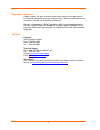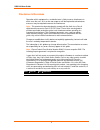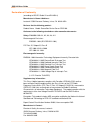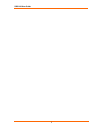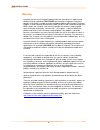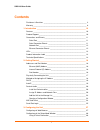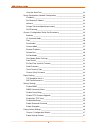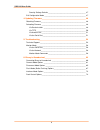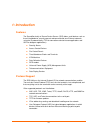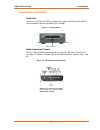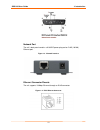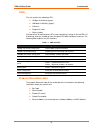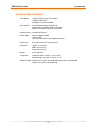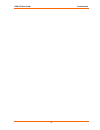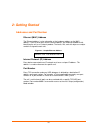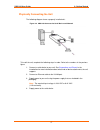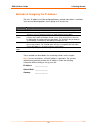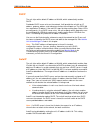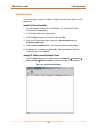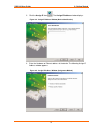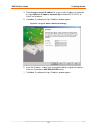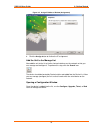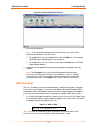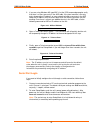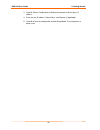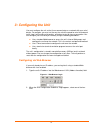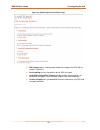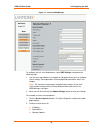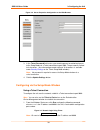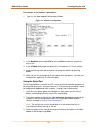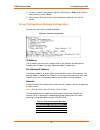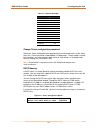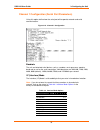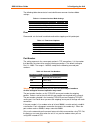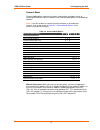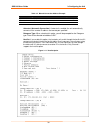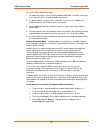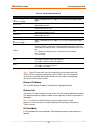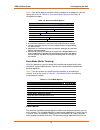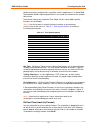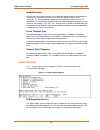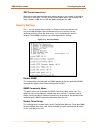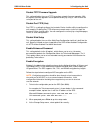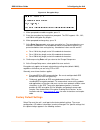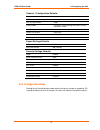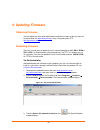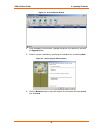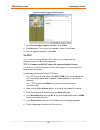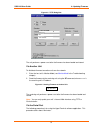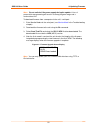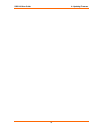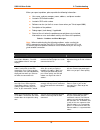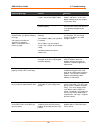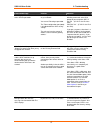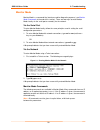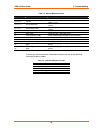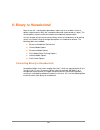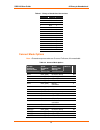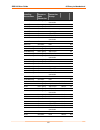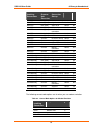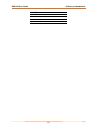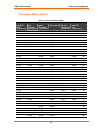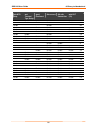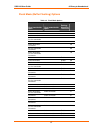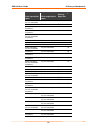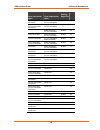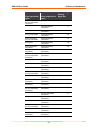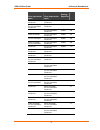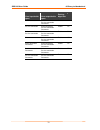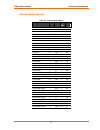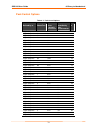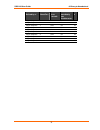- DL manuals
- Lantronix
- Server
- SDS1100
- User Manual
Lantronix SDS1100 User Manual
Summary of SDS1100
Page 1
Part number 900-354 revision a april 2004 securebox sds1100 user guide.
Page 2
2 copyright & trademark © 2004, lantronix. All rights reserved. No part of the contents of this book may be transmitted or reproduced in any form or by any means without the written permission of lantronix. Printed in the united states of america. Ethernet is a trademark of xerox corporation. Unix i...
Page 3
Sds1100 user guide disclaimer & revisions operation of this equipment in a residential area is likely to cause interference in which case the user, at his or her own expense, will be required to take whatever measures may be required to correct the interference. Note: this product has been designed ...
Page 4
Sds1100 user guide declaration of conformity (according to iso/iec guide 22 and en 45014) manufacturer’s name & address: lantronix 15353 barranca parkway, irvine, ca 92618 usa declares that the following product: product name model: securebox device server sds1100 conforms to the following standards...
Page 5
Sds1100 user guide 5.
Page 6
Sds1100 user guide warranty lantronix warrants each lantronix product to be free from defects in material and workmanship for a period of two years after the date of shipment. During this period, if a customer is unable to resolve a product problem with lantronix technical support, a return material...
Page 7: Contents
Sds1100 user guide contents disclaimer & revisions _______________________________________________ 3 warranty __________________________________________________________ 6 1: introduction _________________________________________________ 10 features ___________________________________________________...
Page 8
Sds1100 user guide using the serial port _____________________________________________ 32 server configuration (network configuration) _____________________________ 33 ip address _____________________________________________________ 33 set gateway ip address _________________________________________...
Page 9
Sds1100 user guide security settings defaults _________________________________________ 47 exit configuration mode _____________________________________________ 47 4: updating firmware____________________________________________ 48 obtaining firmware _________________________________________________...
Page 10: 1: Introduction
1: introduction features the securebox family of secure device servers (sds) allows serial devices such as those listed below to securely connect and communicate over ethernet networks using the ip protocol family (tcp for connection-oriented stream applications and udp for datagram applications). S...
Page 11
Sds1100 user guide 1: introduction connections and pinouts serial port the unit has a female dce db25 serial port that supports rs-232 and rs-485/422 serial standards (software selectable) up to 115 kbps. Figure 1-1. Serial interface db25 serial port serial connector pinouts the unit’s female db25 c...
Page 12
Sds1100 user guide 1: introduction network port the unit's back panel contains a 9-30vdc power plug and an rj45 (10/100) ethernet port. Figure 1-3. Network interface ethernet connector pinouts the unit supports 10 mbps ethernet through an rj45 connector. Figure 1-4. Rj45 ethernet connector 12.
Page 13
Sds1100 user guide 1: introduction leds the unit contains the following leds: 10 mbps link/activity (green) 100 mbps link/activity (green) collisions diagnostics (red) status (yellow) simultaneously lit red and green leds mean something is wrong. If the red led is lit or blinking, count the number o...
Page 14
Sds1100 user guide 1: introduction technical specifications cpu, memory lantronix dstni-lx 186 cpu, 48 mhz 1 mbyte flash rom 256 kbytes zero wait state ram serial interface female db25 connector (dce pinout) speed software selectable (300 to 115 kbaud) software selectable rs-232c or rs-422/485 netwo...
Page 15
Sds1100 user guide 1: introduction 15.
Page 16: 2: Getting Started
2: getting started addresses and port number ethernet (mac) address the ethernet address is also referred to as the hardware address or the mac address. The first three bytes of the ethernet address are fixed and read 00-20-4a, identifying the unit as a lantronix product. The fourth, fifth, and sixt...
Page 17
Sds1100 user guide 2: getting started physically connecting the unit the following diagram shows a properly installed unit: figure 2-2. Sds1100 connected to serial device and network to install the unit, complete the following steps in order. Refer to the numbers in the previous figure. 1. Connect a...
Page 18
Sds1100 user guide 2: getting started methods of assigning the ip address the unit's ip address must be configured before a network connection is available. You have the following options for assigning an ip to your unit: method description dhcp a dhcp server automatically assigns the ip address and...
Page 19
Sds1100 user guide 2: getting started dhcp the unit ships with a default ip address of 0.0.0.0, which automatically enables dhcp. Provided a dhcp server exists on the network, it will provide the unit with an ip address, gateway address, and subnet mask when the unit boots up. The sds1100 has acquir...
Page 20
Sds1100 user guide 2: getting started deviceinstaller you can manually assign the ip address using the deviceinstaller, which is on the product cd. Install the deviceinstaller 1. Insert the product cd into your cd-rom drive. The lantronix sds1100 deviceserver window displays. 2. If the cd does not l...
Page 21
Sds1100 user guide 2: getting started 2. Click the assign ip icon . The assign ip address window displays. Figure 2-4. Assign ip address window (device identification) 3. Enter the hardware or ethernet address of the device. The following assign ip address window appears. Figure 2-5. Assign ip addre...
Page 22
Sds1100 user guide 2: getting started 4. Select assign a specific ip address to assign a static ip address to the device or select obtain an ip address automatically to enable bootp, dhcp, or auto ip on the device. 5. Click next. The following assign ip address window appears. Figure 2-6. Assign ip ...
Page 23
Sds1100 user guide 2: getting started figure 2-7. Assign ip address window (assignment) 8. Click the assign button to finalize the ip assignment. Add the unit to the manage list now add the unit to the list of similar lantronix devices on the network so that you can manage and configure it. To perfo...
Page 24
Sds1100 user guide 2: getting started figure 2-8. Device management window 1. Do one of the following: note: to assign expert settings and security settings, you must use the setup mode window in a telnet session. To configure the unit via a web browser, click the web icon. The lantronix web-manager...
Page 25
Sds1100 user guide 2: getting started 2. If you are using windows 95, type arp -a at the dos command prompt to verify that there is at least one entry in the arp table. If the local machine is the only entry, ping another ip address on your network to build a new entry in the arp table; the ip addre...
Page 26
Sds1100 user guide 2: getting started 3. Select 0 (server configuration) and follow the prompts until you get to ip address. 4. Enter the new ip address, subnet mask, and gateway (if applicable). 5. Select 9 to save the configuration and exit setup mode. The unit performs a power reset. 26.
Page 27: 3: Configuring The Unit
3: configuring the unit you must configure the unit so that it can communicate on a network with your serial device. For example, you must set the way the unit will respond to serial and network traffic, how it will handle serial packets, and when to start or close a connection. You can configure yo...
Page 28
Sds1100 user guide 3: configuring the unit figure 3-2. Sds configuration guidelines page sds settings opens a configuration window to configure the sds1100, as shown in figure 3-3. Serial cabling lets you view pinouts for the sds serial port. View sds configuration tutorials provide step-by-step ins...
Page 29
Sds1100 user guide 3: configuring the unit figure 3-3. Lantronix web-manager to configure the unit via a web browser, select sds settings and perform the following steps. 1. Use the menu (pushbuttons) to navigate to sub pages where you can configure server settings. See explanations of the configura...
Page 30
Sds1100 user guide 3: configuring the unit figure 3-4. Server properties configuration on the web browser 3. In the telnet password field, enter a password to prevent unauthorized access to the setup mode via a telnet connection to port 9999. The password is limited to 4 characters. (an enhanced pas...
Page 31
Sds1100 user guide 3: configuring the unit 2. Click ok. The setup mode window displays. To remain in setup mode, you must press enter within 5 seconds. Figure 3-6. Setup mode window 3. Select an option on the menu by entering the number of the option in the your choice ? Field and pressing enter. 4....
Page 32
Sds1100 user guide 3: configuring the unit for example, to set channel 1 parameters: 1. Type 1 in the your choice? Field and press enter. Figure 3-7. Channel 1 configuration 2. In the baudrate field, accept 9600 by pressing enter or enter the speed you wish to use. 3. In the i/f mode field accept th...
Page 33
Sds1100 user guide 3: configuring the unit 4. To enter a value for a parameter, type the value and press enter, or to confirm a default value, just press enter. 5. When you are finished, save the new configuration (option 9). The unit will reboot. Server configuration (network configuration) these a...
Page 34
Sds1100 user guide 3: configuring the unit table 3-2. Netmask examples netmask host bits 255.255.255.252 2 255.255.255.248 3 255.255.255.240 4 255.255.255.224 5 255.255.255.192 6 255.255.255.128 7 255.255.255.0 8 255.255.254.0 9 255.255.252.0 10 255.255.248.0 11 ... ... 255.128.0.0 23 255.0.0.0 24 c...
Page 35
Sds1100 user guide 3: configuring the unit channel 1 configuration (serial port parameters) using this option, define how the serial port will respond to network and serial communications . Figure 3-10. Channel 1 configuration baudrate the unit and attached serial device, such as a modem, must agree...
Page 36
Sds1100 user guide 3: configuring the unit the following table demonstrates how to build some common interface mode settings: table 3-4. Common interface mode settings common i/f mode setting binary hex rs-232c, 8-bit, no parity, 1 stop bit 0100 1100 4c rs-232c, 7-bit, even parity, 1 stop bit 0111 1...
Page 37
Sds1100 user guide 3: configuring the unit connect mode connect mode defines how the unit makes a connection, and how it reacts to incoming connections over the network. Enter connect mode options in hexadecimal notation. Note: if you do not want to convert the binary numbers to hexadecimals yoursel...
Page 38
Sds1100 user guide 3: configuring the unit table 3-7. Manual connection address example command string result if remote ip is 129.1.2.3 and remote port is 1234 c121.2.4.5/1 complete override; connection is started with host 121.2.4.5, port 1 c5 connect to 129.1.2.5, port 1234 c28.10/12 connect to 12...
Page 39
Sds1100 user guide 3: configuring the unit to use this ability, follow these steps: 1. To enable the hostlist, enter a connect mode of 0x20 (2x). The menu shows you a list of current entries already defined in the product. 2. To delete, modify, or add an entry, select yes. If you enter an ip address...
Page 40
Sds1100 user guide 3: configuring the unit table 3-8. Modem mode commands modem mode command function atdtx.X.X.X,pppp or atdtx.X.X.X/pppp makes a connection to an ip address (x.X.X.X) and a remote port number (pppp). Atdtx.X.X.X makes a connection to an ip address (x.X.X.X) and the remote port numb...
Page 41
Sds1100 user guide 3: configuring the unit note: if you do not want to convert the binary numbers to hexadecimals yourself, look up the values in table 6-4. Disconnect mode options in the binary to hexadecimal chapter. Table 3-9. Disconnect mode options disconnect mode option bit 7 6 5 4 3 2 1 0 dis...
Page 42
Sds1100 user guide 3: configuring the unit packet count on the network and is especially useful in applications in a routed wide area network (wan). Adjusting parameters in this mode can economize the network data stream. Pack control settings are enabled in flush mode. Set this value to 00if specif...
Page 43
Sds1100 user guide 3: configuring the unit send characters you can enter up to two characters in hexadecimal representation in the parameters "sendchar." if a character received on the serial line matches one of these characters, it is sent immediately, along with any awaiting characters, to the tcp...
Page 44
Sds1100 user guide 3: configuring the unit arp cache timeout in s whenever the unit communicates with another device on the network, it will add an entry into its arp table. The arp cache timeout option allows you to define how many seconds (1-600) the unit will wait before timing out this table. Se...
Page 45
Sds1100 user guide 3: configuring the unit disable tftp firmware upgrade this setting disables the use of tftp to perform network firmware upgrades. With this option, firmware upgrades can be performed only by using a *.Hex file over the serial port of the unit. Disable port 77fe (hex) port 77fe is ...
Page 46
Sds1100 user guide 3: configuring the unit figure 3-14. Encryption keys 4. When prompted to enable encryption, press y. 5. Enter the encryption key length when prompted. The sds supports 128-, 192-, and 256-bit encryption key lengths. 6. When prompted to change keys, press y. 7. At the enter keys pr...
Page 47
Sds1100 user guide 3: configuring the unit channel 1 configuration defaults baudrate 9600 i/f mode 4c (1 stop bit, no parity, 8 bit, rs-232c) own tcp port number 10001 connect mode c0 (always accept incoming connection; no active connection startup) hostlist retry counter 3 hostlist retry timeout 25...
Page 48: 4: Updating Firmware
4: updating firmware obtaining firmware you can obtain the most up-to-date firmware and release notes for the unit from the lantronix web site ( www.Lantronix.Com ) or by using anonymous ftp ( ftp://ftp.Lantronix.Com/ ). Reloading firmware there are several ways to update the unit's internal operati...
Page 49
Sds1100 user guide 4: updating firmware figure 4-2. Search network window 4. Once located by deviceinstaller, highlight the device in the device list and click the upgrade button. 5. Select a custom installation by specifying the individual files and clicking next. Figure 4-3. Device upgrade wizard ...
Page 50
Sds1100 user guide 4: updating firmware figure 4-4. Device upgrade wizard (step 2) 7. Select do not copy or replace any files and click next. 8. Click next again. The status of the upgrade is shown in the window. 9. After the upgrade completes, click close. Via tftp note: if you are running windows ...
Page 51
Sds1100 user guide 4: updating firmware figure 4-5. Tftp dialog box c:\sdsxxxx.Rom d2 172.19.23.55 the unit performs a power reset after the firmware has been loaded and stored. Via another unit to distribute firmware to another unit over the network: 1. Enter the host unit's monitor mode (see monit...
Page 52
Sds1100 user guide 4: updating firmware note: do not switch off the power supply during the update. A loss of power while reprogramming will result in a corrupt program image and a nonfunctional unit. To download firmware from a computer via the unit’s serial port: 1. Enter monitor mode via the seri...
Page 53
Sds1100 user guide 4: updating firmware 53.
Page 54: 5: Troubleshooting
5: troubleshooting this chapter discusses how you can diagnose and fix errors quickly without having to contact a dealer or lantronix. It helps to connect a terminal to the serial port while diagnosing an error to view summary messages that may be displayed. When troubleshooting, always ensure that ...
Page 55
Sds1100 user guide 5: troubleshooting when you report a problem, please provide the following information: your name, and your company name, address, and phone number lantronix sds model number lantronix sds serial number software version (on the first screen shown when you telnet to port 9999) desc...
Page 56
Sds1100 user guide 5: troubleshooting problem/message reason solution the ip address you are trying to assign is not on your logical subnet. Confirm that your pc has an ip address and that it is in the same logical subnet that you are trying to assign to the sds. The sds may not be plugged into the ...
Page 57
Sds1100 user guide 5: troubleshooting problem/message reason solution you can ping the sds, but not telnet to the sds on port 9999. There may be an ip address conflict on your network. You are not telneting to port 9999. The telnet configuration port (9999) is disabled within the sds security settin...
Page 58
Sds1100 user guide 5: troubleshooting monitor mode monitor mode is a command-line interface used for diagnostic purposes (see monitor mode commands at the end of this section). There are two ways to enter monitor mode: locally via the serial port or remotely via the network. Via the serial port to e...
Page 59
Sds1100 user guide 5: troubleshooting table 5-2. Monitor mode commands command command name function sf x.X.X.X send firmware sends firmware to unit with ip address x.X.X.X vs x.X.X.X version queries software header record (16-byte) of unit with ip address x.X.X.X gc x.X.X.X get configuration gets c...
Page 60: 6: Binary to Hexadecimal
6: binary to hexadecimal many of the unit 's configuration procedures require you to assemble a series of options (represented as bits) into a complete command (represented as a byte). The resulting binary value must be converted to a hexadecimal representation. Use this chapter to learn how to conv...
Page 61
Sds1100 user guide 6: binary to hexadecimal table 6-1. Binary to hexadecimal conversions decimal binary hex 0 0000 0 1 0001 1 2 0010 2 3 0011 3 4 0100 4 5 0101 5 6 0110 6 7 0111 7 8 1000 8 9 1001 9 10 1010 a 11 1011 b 12 1100 c 13 1101 d 14 1110 e 15 1111 f connect mode options note: character respo...
Page 62
Sds1100 user guide 6: binary to hexadecimal accept incoming connections serial response upon connection active connection startup hostlist hex with dtr none (quiet) manual connection 44 with dtr none (quiet) autostart 45 with dtr none (quiet) udp 4c with dtr character no active startup 50 with dtr c...
Page 63
Sds1100 user guide 6: binary to hexadecimal accept incoming connections serial response upon connection active connection startup hostlist hex with dtr none (quiet) no active startup hostlist n/a with dtr none (quiet) any character hostlist 61 with dtr none (quiet) active dtr hostlist 62 with dtr no...
Page 64
Sds1100 user guide 6: binary to hexadecimal with dtr without echo 46 with dtr 1-character response 47 unconditionally echo d6 unconditionally without echo c6 unconditionally 1-character response c7 64.
Page 65
Sds1100 user guide 6: binary to hexadecimal disconnect mode options table 6-4. Disconnect mode options disconnect with dtr drop telnet mode and terminal type setup channel (port) password hard disconnect state led off with connection disconnect with eot (^d) hex enable 0 enable enable 10 enable enab...
Page 66
Sds1100 user guide 6: binary to hexadecimal disconnect with dtr drop telnet mode and terminal type setup channel (port) password hard disconnect state led off with connection disconnect with eot (^d) hex enable disable enable 68 enable enable disable enable 78 enable disable 88 enable enable disable...
Page 67
Sds1100 user guide 6: binary to hexadecimal flush mode (buffer flushing) options table 6-5. Flush mode options serial to network clear input buffer upon: network to serial clear output buffer upon: alternate packing algorithm hex none 0 active connection 10 passive connection 20 active connection pa...
Page 68
Sds1100 user guide 6: binary to hexadecimal serial to network clear input buffer upon: network to serial clear output buffer upon: alternate packing algorithm hex active connection passive connection active connection enable b1 disconnect active connection enable c1 active connection disconnect acti...
Page 69
Sds1100 user guide 6: binary to hexadecimal serial to network clear input buffer upon: network to serial clear output buffer upon: alternate packing algorithm hex passive connection disconnect active connection passive connection 63 active connection passive connection disconnect active connection p...
Page 70
Sds1100 user guide 6: binary to hexadecimal serial to network clear input buffer upon: network to serial clear output buffer upon: alternate packing algorithm hex active connection passive connection disconnect disconnect enable f4 active connection disconnect 5 active connection active connection d...
Page 71
Sds1100 user guide 6: binary to hexadecimal serial to network clear input buffer upon: network to serial clear output buffer upon: alternate packing algorithm hex passive connection disconnect passive connection disconnect 66 active connection passive connection disconnect passive connection disconn...
Page 72
Sds1100 user guide 6: binary to hexadecimal serial to network clear input buffer upon: network to serial clear output buffer upon: alternate packing algorithm hex active connection active connection passive connection disconnect enable 97 passive connection active connection passive connection disco...
Page 73
Sds1100 user guide 6: binary to hexadecimal interface mode options table 6-6. Interface mode options interface bits parity stop bits hex rs-232c 7 no 1 48 rs-232c 7 no 2 c8 rs-232c 7 even 1 78 rs-232c 7 even 2 f8 rs-232c 7 odd 1 58 rs-232c 7 odd 2 d8 rs-232c 8 no 1 4c rs-232c 8 no 2 cc rs-232c 8 eve...
Page 74
Sds1100 user guide 6: binary to hexadecimal pack control options table 6-7. Pack control options sendcharacter defined by a: trailing characters idle time force transmit: send immediately after sendcharacter he x 1-byte sequence no 12ms 0 1-byte sequence no 52ms 1 1-byte sequence no 250ms 2 1-byte s...
Page 75
Sds1100 user guide 6: binary to hexadecimal sendcharacter defined by a: trailing characters idle time force transmit: send immediately after sendcharacter he x 2-byte sequence no 250ms yes 32 2-byte sequence no 5sec yes 33 2-byte sequence 1 12ms yes 34 2-byte sequence 1 52ms yes 35 2-byte sequence 1...