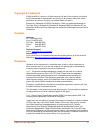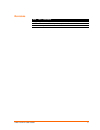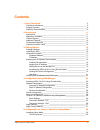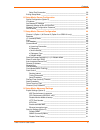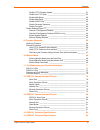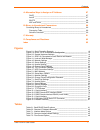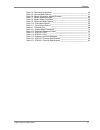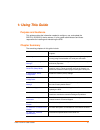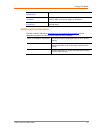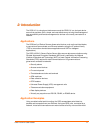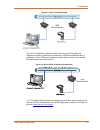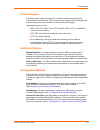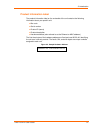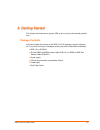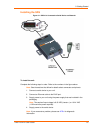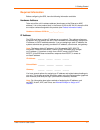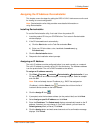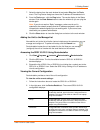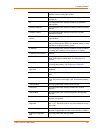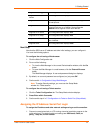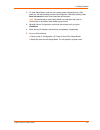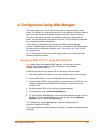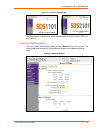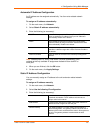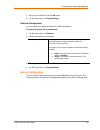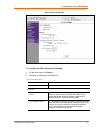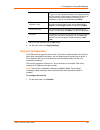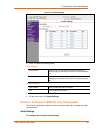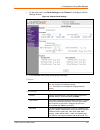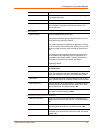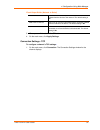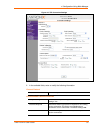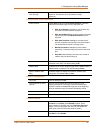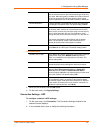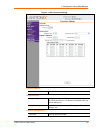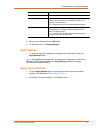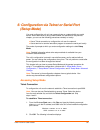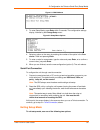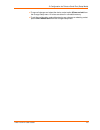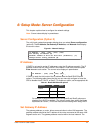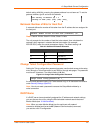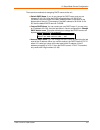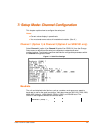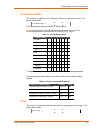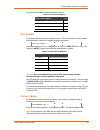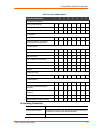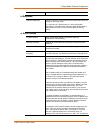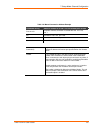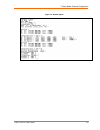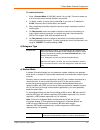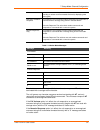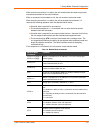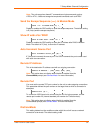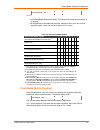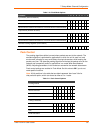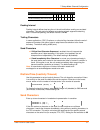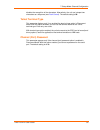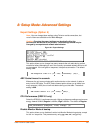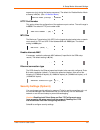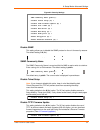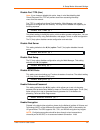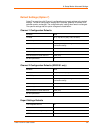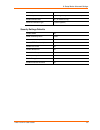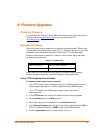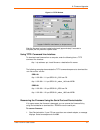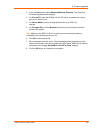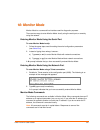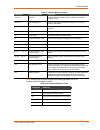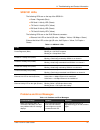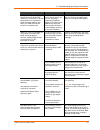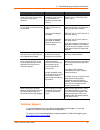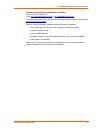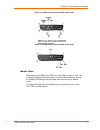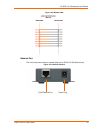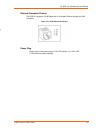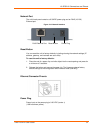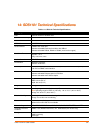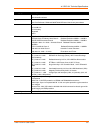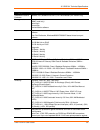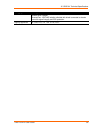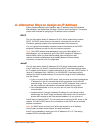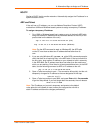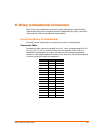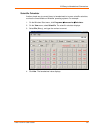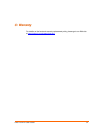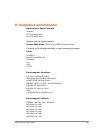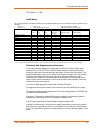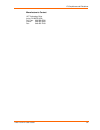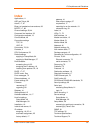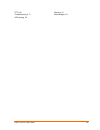- DL manuals
- Lantronix
- Server
- SDS1101
- User Manual
Lantronix SDS1101 User Manual
Summary of SDS1101
Page 1
Part number 900-451 revision c february 2010 sds1101/2101 user guide.
Page 2
Sds1101 /2101 user guide 2 copyright & trademark © 2009 and 2010, lantronix. All rights reserved. No part of the contents of this book may be transmitted or reproduced in any form or by any means without the written permission of lantronix. Printed in the united states of america. Ethernet is a trad...
Page 3
Sds1101/2101 user guide 3 revisions date rev. Comments 8/06 a initial document 1/09 b include sds2101 product; updated to firmware v6.5.0.0 2/10 c update document with corrections..
Page 4: Contents
Sds1101/2101 user guide 4 contents 1: using this guide 9 purpose and audience ________________________________________________ 9 chapter summary ___________________________________________________ 9 additional documentation_____________________________________________ 10 2: introduction 11 applicati...
Page 5
Contents sds1101/2101 user guide 5 serial port connection ____________________________________________ 39 exiting setup mode _________________________________________________ 39 6: setup mode: server configuration 41 server configuration (option 0) ________________________________________ 41 ip addr...
Page 6
Contents sds1101/2101 user guide 6 disable tftp firmware update ____________________________________ 61 disable port 77fe (hex) __________________________________________ 62 disable web server ______________________________________________ 62 disable web setup _______________________________________...
Page 7
Contents sds1101/2101 user guide 7 a: alternative ways to assign an ip address 87 dhcp _________________________________________________________ 87 autoip ________________________________________________________ 87 bootp ________________________________________________________ 88 arp and telnet ____...
Page 8
Contents sds1101/2101 user guide 8 table 7-4. Reserved port numbers _______________________________________ 46 table 7-5. Connect mode options ________________________________________ 47 table 7-6. Manual connection address example ____________________________ 49 table 7-7. Modem mode messages _____...
Page 9
Sds1101/2101 user guide 9 1 1 : : u u s s i i n n g g t t h h i i s s g g u u i i d d e e purpose and audience this guide provides the information needed to configure, use, and update the sds1101 & sds2101 device servers. It is for system administrators and those responsible for installing and maint...
Page 10
1: using this guide sds1101/2101 user guide 10 15: sds2101 technical specifications lists technical specifications for the sds2101. A: alternative ways to assign an ip address provides detailed information about using dhcp, autoip, bootp arp, and telnet to assign an ip address. B: binary to hexadeci...
Page 11
Sds1101/2101 user guide 11 2 2 : : i i n n t t r r o o d d u u c c t t i i o o n n the sds1101 is a single-port device server and the sds2101 is a dual port device server that provide a quick, simple, and cost-effective way to bring the advantages of data accessibility and remote management to devic...
Page 12
2: introduction sds1101/2101 user guide 12 figure 2-1. Serial tunneling example the com port redirector software included on the product cd simplifies the integration process by extending the functionality of com-port-based windows™ applications. Virtual com ports, mapped to remote device servers on...
Page 13
2: introduction sds1101/2101 user guide 13 protocol support the sds uses the internet protocol (ip) for network communications and the transmission control protocol (tcp) to assure that no data is lost or duplicated and that everything sent to the connection arrives correctly at the target. Supporte...
Page 14
2: introduction sds1101/2101 user guide 14 product information label the product information label on the underside of the unit contains the following information about your specific unit: bar code serial number product id (name) product description hardware address (also referred to as the ethernet...
Page 15
Sds1101/2101 user guide 15 3 3 : : g g e e t t t t i i n n g g s s t t a a r r t t e e d d this chapter describes how to get your sds up and running in the shortest possible time. Package contents verify and inspect the contents of the sds1101/2101 package using the following list. If any item is mi...
Page 16
3: getting started sds1101/2101 user guide 16 installing the sds figure 3-1. Sds1101 connected to serial device and network to install the unit: complete the following steps in order. Refer to the numbers in the figure above. Note: see the sections that follow for details about connectors and pinout...
Page 17
3: getting started sds1101/2101 user guide 17 required information before configuring the sds, have the following information available: hardware address take note of the unit’s hardware address (also known as the ethernet or mac address). It is on the product label, in the format: 00-20-4a-xx-xx-xx...
Page 18
3: getting started sds1101/2101 user guide 18 assigning the ip address: deviceinstaller this chapter covers the steps for getting the sds1101/2101 device server online and for viewing its current configuration. Note: deviceinstaller online help provides more detailed information on using deviceinsta...
Page 19
3: getting started sds1101/2101 user guide 19 7. Select the device from the main window list and select ping from the tools menu. The ping device dialog box shows the ip address of the selected unit. 8. From the tools menu, click the ping button. The results display in the status window. Click the c...
Page 20
3: getting started sds1101/2101 user guide 20 device family non-configurable field. Displays the sds1101’s and sds2101’s device family type as sds. Type non-configurable field. Displays the device type as sds1101 or sds2101. Id non-configurable field. Displays the sds’s id embedded within the box. H...
Page 21
3: getting started sds1101/2101 user guide 21 supports email triggers non-configurable field. Displays false. Supports aes data stream non-configurable field. Displays true. Supports 485 non-configurable field. Displays true. The sds supports the rs-485 protocol. Supports 920k baudrate non-configura...
Page 22
3: getting started sds1101/2101 user guide 22 2. To enter setup mode, cycle the unit's power (power off and back on). After power-up, the self-test begins and the red diagnostic led starts blinking. You have one second to enter three lowercase x characters. Note: the easiest way to enter setup mode ...
Page 23
Sds1101/2101 user guide 23 4 4 : : c c o o n n f f i i g g u u r r a a t t i i o o n n u u s s i i n n g g w w e e b b - - m m a a n n a a g g e e r r you must configure the unit so it can communicate on a network with your serial device. For example, you must set the way the unit will respond to se...
Page 24
4: configuration using web-manager sds1101/2101 user guide 24 figure 4-1. Lantronix web-manager the main menu is in the left pane of the web-manager window for both the sds1101 and sds2101. Network configuration the unit’s network values display when you select network from the main menu. The follow...
Page 25
4: configuration using web-manager sds1101/2101 user guide 25 automatic ip address configuration an ip address can be assigned automatically. You then enter related network settings. To assign an ip address automatically: 1. On the main menu, click network. 2. Select obtain ip address automatically....
Page 26
4: configuration using web-manager sds1101/2101 user guide 26 4. When you are finished, click the ok button. 5. On the main menu, click apply settings. Ethernet configuration you must specify the speed and direction of data transmission. To specify how data will be transmitted: 1. On the main menu, ...
Page 27
4: configuration using web-manager sds1101/2101 user guide 27 figure 4-3. Server settings to configure the sds’s device server settings: 1. On the main menu, click server. 2. Configure or modify the following fields: server configuration telnet password enter the password required for telnet access....
Page 28
4: configuration using web-manager sds1101/2101 user guide 28 monitor mode @ bootup select disable to disable entry into the monitor mode using the yyy or xx1 key sequence at startup. This field prevents the unit from entering monitor mode by interpreting the stream of characters that are received d...
Page 29
4: configuration using web-manager sds1101/2101 user guide 29 figure 4-4. Hostlist settings 2. Enter or modify the following fields: retry settings retry counter enter the value for the number of times the sds should attempt to retry connecting to the host list. The default setting is 3. Retry timeo...
Page 30
4: configuration using web-manager sds1101/2101 user guide 30 1. On the main menu, click serial settings (under channel 1) to display the serial settings window. Figure 4-5. Channel serial settings 2. In the available fields, enter the following information: channel 1 disable serial port when select...
Page 31
4: configuration using web-manager sds1101/2101 user guide 31 default setting is 9600. Data bits indicates the number of bits in a transmitted data package. The default setting is 8. Parity checks for the parity bit. The default setting is none. Stop bits the stop bit follows the data and parity bit...
Page 32
4: configuration using web-manager sds1101/2101 user guide 32 flush output buffer (network to serial) with active connect select yes to clear the output buffer with a connection that is initiated from the device to the network. The default setting is no. With passive connect select yes to clear the ...
Page 33
4: configuration using web-manager sds1101/2101 user guide 33 figure 4-6. Tcp connection settings 2. In the available fields, enter or modify the following information: connect protocol protocol from the drop-down menu, select tcp. Connect mode: passive connection accept incoming select yes to accep...
Page 34
4: configuration using web-manager sds1101/2101 user guide 34 modem escape sequence pass through disable or enable the unit's ability to send the escape sequence. The default is y (yes) (send the escape sequence). Connect mode: active connection active connect select none (default) to disable active...
Page 35
4: configuration using web-manager sds1101/2101 user guide 35 use the terminal name for the telnet terminal type. Enter only one name. When this option is enabled, the unit also reacts to the end of record (eor) and binary options, which can be used for applications such as terminal emulation to ibm...
Page 36
4: configuration using web-manager sds1101/2101 user guide 36 figure 4-7. Udp connection settings connect protocol protocol select udp from the drop-down menu. Datagram mode datagram type configures the remote ip or network broadcast address and the remote port. Enter 01 for directed or broadcast ud...
Page 37
4: configuration using web-manager sds1101/2101 user guide 37 remote port enter the port number of the remote device. Remote host enter the ip address of the remote device. Use broadcast select to broadcast the udp datagram. Datagrams of type 01 can be sent as a broadcast by enabling this option. Th...
Page 38
Sds1101/2101 user guide 38 5 5 : : c c o o n n f f i i g g u u r r a a t t i i o o n n v v i i a a t t e e l l n n e e t t o o r r s s e e r r i i a a l l p p o o r r t t ( ( s s e e t t u u p p m m o o d d e e ) ) you must configure the unit so it can communicate on a network with your serial devic...
Page 39
5: configuration via telnet or serial port (setup mode) sds1101/2101 user guide 39 figure 5-1. Mac address 3. To enter setup mode, press enter within 5 seconds. The configuration settings display, followed by the change setup menu. Figure 5-2. Setup menu options 4. Select an option on the menu by en...
Page 40
5: configuration via telnet or serial port (setup mode) sds1101/2101 user guide 40 to save all changes and reboot the device, select option 9 save and exit from the change setup menu. All values are stored in nonvolatile memory. To exit the configuration mode without saving any changes or rebooting....
Page 41
Sds1101/2101 user guide 41 6 6 : : s s e e t t u u p p m m o o d d e e : : s s e e r r v v e e r r c c o o n n f f i i g g u u r r a a t t i i o o n n this chapter explains how to configure the network settings. Note: current values display in parentheses. Server configuration (option 0) the unit’s ...
Page 42
6: setup mode: server configuration sds1101/2101 user guide 42 default setting is n (no), meaning the gateway address has not been set. To set the gateway address, type y and enter the address. Set gateway ip address (n) ? Y gateway ip addr (000) (000) (000) (000)_ netmask: number of bits for host p...
Page 43
6: setup mode: server configuration sds1101/2101 user guide 43 there are three methods for assigning dhcp names to the unit. Default dhcp name: if you do not change the dhcp name, and you are using an ip of 0.0.0.0, then the dhcp name defaults to xx.Xx.Xx.Xx (xxxxxx is the last 6 digits of the mac a...
Page 44
Sds1101/2101 user guide 44 7 7 : : s s e e t t u u p p m m o o d d e e : : c c h h a a n n n n e e l l c c o o n n f f i i g g u u r r a a t t i i o o n n this chapter explains how to configure the serial port. Notes: current values display in parenthesis. You must enter some values in hexadecimal n...
Page 45
7: setup mode: channel configuration sds1101/2101 user guide 45 i/f (interface) mode the interface (i/f) mode is a bit-coded byte entered in hexadecimal notation. The default setting is 4c. I/f mode (4c) ? _ the following table displays available i/f mode options: note: all bit positions in the tabl...
Page 46
7: setup mode: channel configuration sds1101/2101 user guide 46 use the following table to select flow control options: table 7-3. Flow control options flow control option hex no flow control 00 xon/xoff flow control 01 hardware handshake with rts/cts lines 02 xon/xoff pass characters to host 05 por...
Page 47
7: setup mode: channel configuration sds1101/2101 user guide 47 table 7-5. Connect mode options connect mode option 7 6 5 4 3 2 1 0 a) incoming connection never accept incoming 0 0 0 accept with dtr active 0 1 0 always accept 1 1 0 b) response nothing (quiet) 0 character response (c=connect, d=disco...
Page 48
7: setup mode: channel configuration sds1101/2101 user guide 48 already established. Default setting. B) response character response a single character is transmitted to the serial port when there is a change in connection state: c = connected, d = disconnected, n = host unreachable. This option is ...
Page 49
7: setup mode: channel configuration sds1101/2101 user guide 49 table 7-6. Manual connection address example command string result if remote ip is 129.1.2.3 and remote port is 1234 c121.2.4.5/1 complete override; connection is started with host 121.2.4.5, port 1. C5 connects to 129.1.2.5, port 1234....
Page 50
7: setup mode: channel configuration sds1101/2101 user guide 50 figure 7-2. Hostlist option.
Page 51
7: setup mode: channel configuration sds1101/2101 user guide 51 to enable the hostlist: 1. Enter a connect mode of 0x20 (2x), where x is any digit. The menu shows you a list of current entries already defined in the product. 2. To delete, modify, or add an entry, select yes. If you enter an ip addre...
Page 52
7: setup mode: channel configuration sds1101/2101 user guide 52 transferred. Quiet mode (without echo) refers to the modem not sending an answer to the commands received (or displaying what was typed). Data echo & modem response full verbose: the unit echoes modem commands and responds to a command ...
Page 53
7: setup mode: channel configuration sds1101/2101 user guide 53 when an active connection is in effect, the unit transfers data and does not process commands received from the serial interface. When a connection is terminated or lost, the unit reverts to command mode. When an active connection is in...
Page 54
7: setup mode: channel configuration sds1101/2101 user guide 54 note: the unit recognizes these at commands as single commands such as ate0 or atv1; it does not recognize compound commands such as ate0v. Send the escape sequence (+++) in modem mode send ‘+++’ in modem mode (y) ? _ disable or enable ...
Page 55
7: setup mode: channel configuration sds1101/2101 user guide 55 disconnmode (00) ? _ notes: in disconnmode (disconnect mode), dtr drop either drops the connection or is ignored. All bit positions in the table that are blank represent “don’t care” bits for that particular option, which can be set to ...
Page 56
7: setup mode: channel configuration sds1101/2101 user guide 56 table 7-10. Flush mode options function 7 6 5 4 3 2 1 0 input buffer (serial to network) clear with a connection initiated from the device to the network 1 clear with a connection initiated from the network to the device 1 clear when th...
Page 57
7: setup mode: channel configuration sds1101/2101 user guide 57 option 7 6 5 4 3 2 1 0 2-byte send character sequence 1 send immediately after send chars 1 packing interval packing interval defines how long the unit should wait before sending accumulated characters. This wait period is between succe...
Page 58
7: setup mode: channel configuration sds1101/2101 user guide 58 disables the recognition of the characters. Alternatively, the unit can interpret two characters as a sequence (see pack control ). The default setting is 00. Telnet terminal type this parameter displays only if you enabled the terminal...
Page 59
Sds1101/2101 user guide 59 8 8 : : s s e e t t u u p p m m o o d d e e : : a a d d v v a a n n c c e e d d s s e e t t t t i i n n g g s s expert settings (option 5) note: you can change these settings using telnet or serial connections, but not all of them are available on the web-manager. Caution:...
Page 60
8: setup mode: advanced settings sds1101/2101 user guide 60 sequences (only during the bootup sequence). The default for disable monitor mode at bootup is n (no). (see 10: monitor mode .) monitor mode @ bootup : enabled http port number this option allows the configuration of the web server port num...
Page 61
8: setup mode: advanced settings sds1101/2101 user guide 61 figure 8-2. Security settings disable snmp (n) ? Snmp community name (public): disable telnet setup (n) ? Disable tftp firmware update (n) ? Disable port 77feh (n) ? Disable web server (n) ? Disable web setup (n) ? Disable echo ports (y) ? ...
Page 62
8: setup mode: advanced settings sds1101/2101 user guide 62 disable port 77fe (hex) note: if you choose to disable this option, keep in mind that disabling both telnet setup and port 77fe will prevent users from accessing the setup menu from the network. Port 77fe is a setting that allows deviceinst...
Page 63
8: setup mode: advanced settings sds1101/2101 user guide 63 configuration information including the encryption key are sent in clear text over the network. To configure aes encryption on the sds: figure 8-3. Encryption keys 1. When prompted to enable encryption, press y. 2. Enter the encryption key ...
Page 64
8: setup mode: advanced settings sds1101/2101 user guide 64 default settings (option 7) select 7 to reset the unit’s channel 1 configuration and expert settings to the default settings. The server configuration settings for ip address, gateway ip address, and netmask remain unchanged. The configurab...
Page 65
8: setup mode: advanced settings sds1101/2101 user guide 65 (1-65535) mtu size (512 – 1400) 0 (resulting in an operational value of 1400) enable alternate mac no ( for oem use only) ethernet connection type 0 (auto-negotiate) security settings defaults disable snmp no snmp community name public disa...
Page 66
Sds1101/2101 user guide 66 9 9 : : f f i i r r m m w w a a r r e e u u p p g g r r a a d d e e s s obtaining firmware you can obtain the most up-to-date firmware and release notes for the unit from the lantronix web site ( www.Lantronix.Com ) or by using anonymous ftp ( ftp.Lantronix.Com ). Reloadin...
Page 67
9: firmware upgrades sds1101/2101 user guide 67 figure 9-1. Tftp window after the firmware has been loaded and stored (approximately 8 seconds to complete) the unit performs a power reset. Using tftp: command line interface to download new firmware from a computer, enter the following from a tftp co...
Page 68
9: firmware upgrades sds1101/2101 user guide 68 2. From the tools menu, select advanced/recover firmware. The serial port firmware upgrade window displays. 3. For port on pc, enter the com port on the pc that is connected to the serial port of the lantronix unit. 4. For device model, be sure the app...
Page 69
Sds1101/2101 user guide 69 1 1 0 0 : : m m o o n n i i t t o o r r m m o o d d e e monitor mode is a command-line interface used for diagnostic purposes. There are two ways to enter monitor mode: locally using the serial port or remotely using the network. Entering monitor mode using the serial port...
Page 70
10: monitor mode sds1101/2101 user guide 70 table 10-1. Monitor mode commands command command name function vs x.X.X.X version queries software header record (16 bytes) of unit with ip address x.X.X.X. Gc x.X.X.X get configuration gets configuration of unit with ip address x.X.X.X as hex records (12...
Page 71
Sds1101/2101 user guide 71 1 1 1 1 : : t t r r o o u u b b l l e e s s h h o o o o t t i i n n g g a a n n d d c c o o n n t t a a c c t t i i n n f f o o r r m m a a t t i i o o n n this chapter discusses how you can diagnose and fix errors quickly without having to contact a dealer or lantronix. I...
Page 72
11: troubleshooting and contact information sds1101/2101 user guide 72 sds2101 leds the following leds are on the top of the sds2101: power / diagnostic (blue) rx serial 1 activity led (green) tx serial 1 activity led (yellow) rx serial 2 activity led (green) tx serial 2 activity led (yellow) the fo...
Page 73
11: troubleshooting and contact information sds1101/2101 user guide 73 problem/message reason solution when you attempt to assign an ip address to the unit by the arp method, the "press enter to go into setup mode" error "(described below) message displays. Now when you telnet to the device server, ...
Page 74
11: troubleshooting and contact information sds1101/2101 user guide 74 problem/message reason solution when you try to enter the setup mode on the device server using the serial port, you get no response. The issue is most likely something covered in the previous problem, or possibly, you have caps ...
Page 75
11: troubleshooting and contact information sds1101/2101 user guide 75 technical support europe, middle east, and africa phone: +33 (0) 1 39 30 41 72 email: eu_techsupp@lantronix.Com or eu_support@lantronix.Com firmware downloads, faqs, and the most up-to-date documentation are available at: www.Lan...
Page 76
Sds1101/2101 user guide 76 1 1 2 2 : : s s d d s s 1 1 1 1 0 0 1 1 c c o o n n n n e e c c t t i i o o n n s s a a n n d d p p i i n n o o u u t t s s serial port the sds1101 has a female dce db25 serial port that supports rs-232 and rs- 485/422 serial standards (software selectable) up to 230 kbaud...
Page 77
12: sds1101 connections and pinouts sds1101/2101 user guide 77 figure 12-3. Db25 female interface rs422 (4 wire mode) figure 12-4. Db25 female interface rs485 (2 wire mode) modem cable when attaching the db25 of the sds1101 to the db9 com port on a pc, use a standard straight-through serial cable. T...
Page 78
12: sds1101 connections and pinouts sds1101/2101 user guide 78 figure 12-5. Modem cable network port the unit's back panel contains a power plug and an rj45 (10/100) ethernet port. Figure 12-6. Network interface rj45 ethernet port power plug.
Page 79
12: sds1101 connections and pinouts sds1101/2101 user guide 79 ethernet connector pinouts the sds1101 supports 10/100 mbps half or full duplex ethernet through an rj45 connector. Figure 12-7. Rj45 ethernet connector power plug power input on the power plug is 9 -30 vdc (center +) or 10-24 vac (1.5w ...
Page 80
Sds1101/2101 user guide 80 1 1 3 3 : : s s d d s s 2 2 1 1 0 0 1 1 c c o o n n n n e e c c t t i i o o n n s s a a n n d d p p i i n n o o u u t t s s sds2101 serial ports the sds2101 has two male db9 dte serial ports that support rs-232c/rs-422 (4- wire)/rs-485 (2-wire) serial standards up to 230 k...
Page 81
13: sds2101 connections and pinouts sds1101/2101 user guide 81 network port the unit's back panel contains a 9-30vdc power plug and an rj45 (10/100) ethernet port. Figure 13-3. Network interface reset button you can reset the unit to factory defaults, including clearing the network settings (ip addr...
Page 82
Sds1101/2101 user guide 82 1 1 4 4 : : s s d d s s 1 1 1 1 0 0 1 1 t t e e c c h h n n i i c c a a l l s s p p e e c c i i f f i i c c a a t t i i o o n n s s table 14-1. Sds1101 technical specifications category description cpu lantronix dstni-ex 48 mhz clock internal cpu memory 256 kb zero wait st...
Page 83
14: sds1101 technical specifications sds1101/2101 user guide 83 category description telnet login deviceinstaller software system software deviceinstaller, windows® 95/98/me/nt/2000/xp-based configuration software com port redirector, windows® 98/nt/2000/xp-based virtual com port software leds power...
Page 84
Sds1101/2101 user guide 84 1 1 5 5 : : s s d d s s 2 2 1 1 0 0 1 1 t t e e c c h h n n i i c c a a l l s s p p e e c c i i f f i i c c a a t t i i o o n n s s table 15-1. Sds2101 technical specifications category description cpu lantronix dstni-ex 48 mhz clock internal cpu memory 256 kb zero wait st...
Page 85
15: sds2101 technical specifications sds1101/2101 user guide 85 category description installable industrial protocols modbus tcp, modbus ascii/rtu, df1 multi-master (iap version only) management internal web server snmp (read only) serial login telnet login deviceinstaller software system software d...
Page 86
15: sds2101 technical specifications sds1101/2101 user guide 86 category description transient over voltages ethernet port: 1500 vac isolation shielded with shield connected to chassis ground for signal integrity and esd protection agency approvals ul, csa, fcc, ce, tuv, ctick, vcci.
Page 87
Sds1101/2101 user guide 87 a a : : a a l l t t e e r r n n a a t t i i v v e e w w a a y y s s t t o o a a s s s s i i g g n n a a n n i i p p a a d d d d r r e e s s s s earlier chapters describe how to assign a static ip address using deviceinstaller, web manager, and setup mode (through a telnet ...
Page 88
A: alternative ways to assign an ip address sds1101/2101 user guide 88 bootp similar to dhcp, but for smaller networks. Automatically assigns the ip address for a specific duration of time. Arp and telnet if the unit has no ip address, you can use address resolution protocol (arp) method from unix a...
Page 89
Sds1101/2101 user guide 89 b b : : b b i i n n a a r r y y t t o o h h e e x x a a d d e e c c i i m m a a l l c c o o n n v v e e r r s s i i o o n n s s many of the unit’s configuration procedures require assembling a series of options (represented as bits) into a complete command (represented as ...
Page 90
B: binary to hexadecimal conversions sds1101/2101 user guide 90 scientific calculator another simple way to convert binary to hexadecimals is to use a scientific calculator, such as the one available on windows’ operating systems. For example: 1. On the windows’ start menu, click programs accessori...
Page 91
Sds1101/2101 user guide 91 c c : : w w a a r r r r a a n n t t y y for details on the lantronix warranty replacement policy, please go to our web site at www.Lantronix.Com/support/warranty ..
Page 92
Sds1101/2101 user guide 92 d d : : c c o o m m p p l l i i a a n n c c e e a a n n d d d d i i s s c c l l a a i i m m e e r r manufacturer’s name & address lantronix 167 technology drive irvine, ca 92618 usa declares that the following product: product name model: sds1101 and sds2101 device servers...
Page 93
D:compliance and disclaimer sds1101/2101 user guide 93 iec 61000-4-11: 1994 rohs notice all lantronix products in the following families are china rohs-compliant and free of the following hazardous substances and elements: • lead (pb) • mercury (hg) • polybrominated biphenyls (pbb) • cadmium (cd) • ...
Page 94
D:compliance and disclaimer sds1101/2101 user guide 94 manufacturer’s contact 167 technology drive irvine, ca 92618 usa toll free: 800-526-8766 phone: 949-453-3990 fax: 949-450-7249.
Page 95: Index
D:compliance and disclaimer sds1101/2101 user guide 95 index applications, 11 arp and telnet, 88 autoip, 17, 87 binary to hexadecimal conversions, 89 bootp, 17, 88 channel settings, 29, 44 command line interface, 38 configuration methods, 13 connect mode, 46 connection settings tcp, 32 udp, 35 conne...
Page 96
Sds1101/2101 user guide 96 tftp, 66 troubleshooting, 9, 71 udp settings, 35 warranty, 91 web-manager, 23.