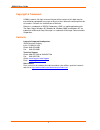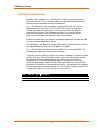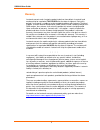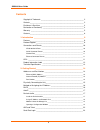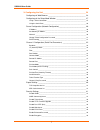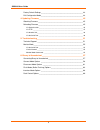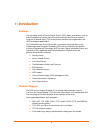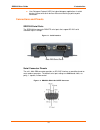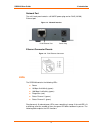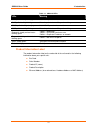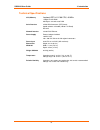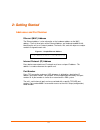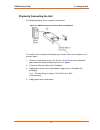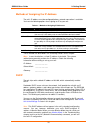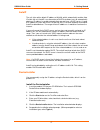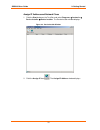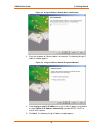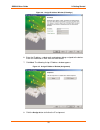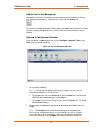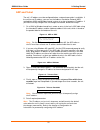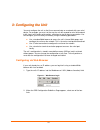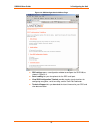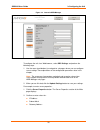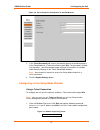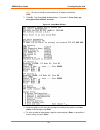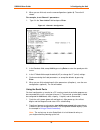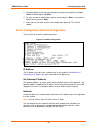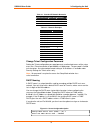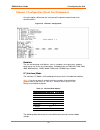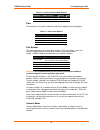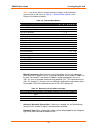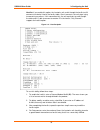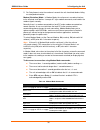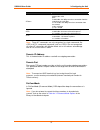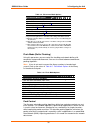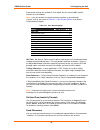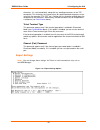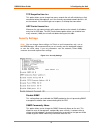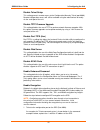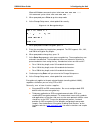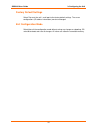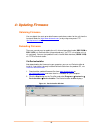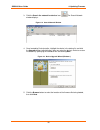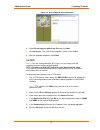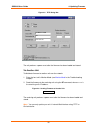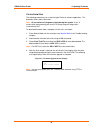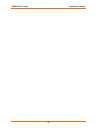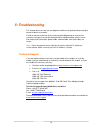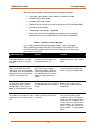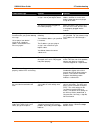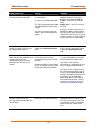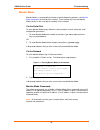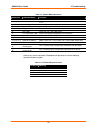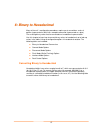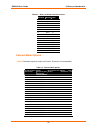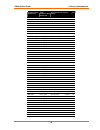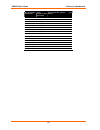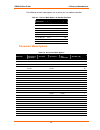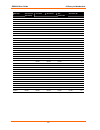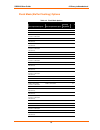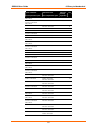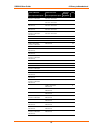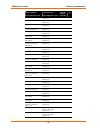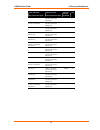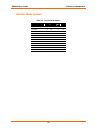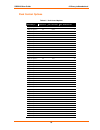- DL manuals
- Lantronix
- Server
- SDS2100
- User Manual
Lantronix SDS2100 User Manual
Summary of SDS2100
Page 1
Part no. 900-345 rev. A april 2004 securebox sds2100 user guide.
Page 2
Sds2100 user guide copyright & trademark © 2004, lantronix. All rights reserved. No part of the contents of this book may be transmitted or reproduced in any form or by any means without the written permission of lantronix. Printed in the united states of america. Ethernet is a trademark of xerox co...
Page 3
Sds2100 user guide disclaimer & revisions operation of this equipment in a residential area is likely to cause interference in which case the user, at his or her own expense, will be required to take whatever measures may be required to correct the interference. Note: this product has been designed ...
Page 4
Sds2100 user guide declaration of conformity (according to iso/iec guide 22 and en 45014) manufacturer’s name & address: lantronix 15353 barranca parkway, irvine, ca 92618 usa declares that the following product: product name model: secureboxdevice server sds2100 conforms to the following standards ...
Page 5
Sds2100 user guide warranty lantronix warrants each lantronix product to be free from defects in material and workmanship for a period of two years after the date of shipment. During this period, if a customer is unable to resolve a product problem with lantronix technical support, a return material...
Page 6
Sds2100 user guide contents copyright & trademark _______________________________________________ 2 contacts___________________________________________________________ 2 disclaimer & revisions _______________________________________________ 3 declaration of conformity _______________________________...
Page 7
Sds2100 user guide 3: configuring the unit___________________________________________ 24 configuring via web browser _________________________________________ 24 configuring via the setup mode window ________________________________ 27 using a telnet connection ______________________________________...
Page 8
Sds2100 user guide factory default settings______________________________________________ 44 exit configuration mode______________________________________________ 44 4: updating firmware____________________________________________ 45 obtaining firmware _______________________________________________...
Page 9
9 1 1 : : i i n n t t r r o o d d u u c c t t i i o o n n features the securebox family of secure device servers (sds) allows serial devices such as those listed below to securely connect and communicate over ethernet networks using the ip protocol family (tcp for connection-oriented stream applicat...
Page 10
Sds2100 user guide 1: introduction 10 user datagram protocol (udp) for typical datagram applications in which devices interact with other devices without maintaining a point-to-point connection. Connections and pinouts sds2100 serial ports the sds2100 has two male db9 dte serial ports that support r...
Page 11
Sds2100 user guide 1: introduction 11 network port the unit's back panel contains a 9-30vdc power plug and an rj45 (10/100) ethernet port. Figure 1-3. Network interface rj45 ethernet port power plug ethernet connector pinouts figure 1-4. Rj45 ethernet connector leds the sds2100 contains the followin...
Page 12
Sds2100 user guide 1: introduction 12 table 1-1. Sds2100 leds leds meaning 10 mbps link/activity steady green valid 10 mbps network connection 10 mbps link/activity blinking network packets transmitting and receiving 100 mbps link/activity steady green valid 100 mbps network connection 100mbps link/...
Page 13
Sds2100 user guide 1: introduction 13 technical specifications cpu, memory lantronix dstni-lx 186 cpu, 48 mhz 1 mbyte flash rom 256 kbytes zero wait state ram serial interface 2 male db9 connectors (dte pinout) speed software selectable (300 to 115 kbaud) rs-232c network interface 10/100 rj45 ethern...
Page 14
2 2 : : g g e e t t t t i i n n g g s s t t a a r r t t e e d d addresses and port number ethernet (mac) address the ethernet address is also referred to as the hardware address or the mac address. The first three bytes of the ethernet address are fixed and read 00-20-4a, identifying the unit as a l...
Page 15
Sds2100 user guide 2: getting started physically connecting the unit the following diagram shows a properly installed unit: figure 2-2. Sds2100 connected to serial device and network to install the unit, complete the following steps in order. Refer to the numbers in the previous figure. 1. Connect a...
Page 16
Sds2100 user guide 2: getting started methods of assigning the ip address the unit's ip address must be configured before a network connection is available. You have the following options for assigning an ip to your unit: table 2-1. Methods of assigning ip addresses method description dhcp a dhcp se...
Page 17
Sds2100 user guide 2: getting started autoip the unit ships with a default ip address of 0.0.0.0, which automatically enables auto ip within the unit. Autoip is an alternative to dhcp that allows hosts to automatically obtain an ip address in smaller networks that may not have a dhcp server. A range...
Page 18
Sds2100 user guide 2: getting started assign ip address and network class 1. Click the start button on the task bar and select programs Æ lantronix Æ device installer Æ device installer. The deviceinstaller window displays. Figure 2-3. Deviceinstaller window 2. Click the assign ip icon . The assign ...
Page 19
Sds2100 user guide 2: getting started figure 2-4. Assign ip address window (device identification) 3. Enter the hardware or ethernet address of the device. The following assign ip address window appears. Figure 2-5. Assign ip address window (assignment method) 4. Select assign a specific ip address ...
Page 20
Sds2100 user guide 2: getting started figure 2-6. Assign ip address window (ip settings) 6. Enter the ip address, subnet mask, and gateway being assigned to the device. Enter this information in xxx.Xxx.Xxx.Xxx format. 7. Click next. The following assign ip address window appears. Figure 2-7. Assign...
Page 21
Sds2100 user guide 2: getting started add the unit to the manage list now add the unit to the list of similar lantronix devices on the network so that you can manage and configure it. To perform this step, click the search icon: the device should be located by deviceinstaller and added into the devi...
Page 22
Sds2100 user guide 2: getting started arp and telnet the unit’s ip address must be configured before a network connection is available. If the unit has no ip address, you can use the address resolution protocol (arp) method from unix and windows-based systems to assign a temporary ip address. If you...
Page 23
Sds2100 user guide 2: getting started serial port login if you want to initially configure the unit through a serial connection, follow these steps: 1. Connect a console terminal or pc running a terminal emulation program to the unit’s channel 1 serial port. The default serial port settings are 9600...
Page 24
3 3 : : c c o o n n f f i i g g u u r r i i n n g g t t h h e e u u n n i i t t you must configure the unit so that it can communicate on a network with your serial device. For example, you must set the way the unit will respond to serial and network traffic, how it will handle serial packets, and w...
Page 25
Sds2100 user guide 3: configuring the unit figure 3-2. Sds configuration guidelines page sds settings opens a configuration window to configure the sds2100, as shown in figure 3-3. Serial cabling lets you view pinouts for the sds serial port. View sds configuration tutorials provide step-by-step ins...
Page 26
Sds2100 user guide 3: configuring the unit figure 3-3. Lantronix web-manager to configure the unit via a web browser, select sds settings and perform the following steps. 1. Use the menu (pushbuttons) to navigate to sub pages where you can configure server settings. See explanations of the configura...
Page 27
Sds2100 user guide 3: configuring the unit figure 3-4. Server properties configuration on the web browser 3. In the telnet password field, enter a password to prevent unauthorized access to the setup mode via a telnet connection to port 9999. The password is limited to 4 characters. (an enhanced pas...
Page 28
Sds2100 user guide 3: configuring the unit note: be sure to include a space before the ip address and before 9999. 2. Click ok. The setup mode window displays. To remain in setup mode, you must press enter within 5 seconds. Figure 3-6. Setup mode window 3. Select an option on the menu by entering th...
Page 29
Sds2100 user guide 3: configuring the unit 5. When you are finished, save the new configurations (option 9). The unit will reboot. For example, to set channel 1 parameters: 1. Type 1 in the your choice? Field and press enter. Figure 3-7. Channel 1 configuration 2. In the baudrate field, accept 9600 ...
Page 30
Sds2100 user guide 3: configuring the unit 3. Select an option on the menu by entering the number of the option in the your choice ? Field and pressing enter. 4. To enter a value for a parameter, type the value and press enter, or to confirm a default value, just press enter. 5. When you are finishe...
Page 31
Sds2100 user guide 3: configuring the unit table 3-1. Standard ip network netmasks network class host bits netmask a 24 255.0.0.0 b 16 255.255.0.0 c 8 255.255.255.0 table 3-2. Netmask examples netmask host bits 255.255.255.252 2 255.255.255.248 3 255.255.255.240 4 255.255.255.224 5 255.255.255.192 6...
Page 32
Sds2100 user guide 3: configuring the unit channel 1 configuration (serial port parameters) using this option, define how the serial port will respond to network and serial communications. Figure 3-10. Channel 1 configuration baudrate the unit and attached serial device, such as a modem, must agree ...
Page 33
Sds2100 user guide 3: configuring the unit table 3-4. Common interface mode settings common i/f mode setting binary hex rs-232c, 8-bit, no parity, 1 stop bit 0100 1100 4c rs-232c, 7-bit, even parity, 1 stop bit 0111 1000 78 flow flow control sets the local handshake method for stopping serial input/...
Page 34
Sds2100 user guide 3: configuring the unit note: if you do not want to convert the binary numbers to hexadecimals yourself, look up the values in table 6-2. Connect mode options in the binary to hexadecimal chapter. Table 3-6. Connect mode options connect mode option bit 7 6 5 4 3 2 1 0 incoming con...
Page 35
Sds2100 user guide 3: configuring the unit hostlist: if you enable this option,the lantronix unit scrolls through the hostlist until it connects to a device listed in the hostlist table. Once it connects, the unit stops trying to connect to any others. If this connection fails, the unit continues to...
Page 36
Sds2100 user guide 3: configuring the unit 5. For retrytimeout, enter the number of seconds the unit should wait before failing an attempted connection. Modem (emulation) mode: in modem mode, the unit presents a modem interface to the attached serial device. It accepts at-style modem commands, and h...
Page 37
Sds2100 user guide 3: configuring the unit modem mode command function ats0=n enables or disables connections from the network going to the serial port. N=0 disables the ability to make a connection from the network to the serial port. N=1-9 enables the ability to make a connection from the network ...
Page 38
Sds2100 user guide 3: configuring the unit table 3-9. Disconnect mode options disconnect mode option bit 7 6 5 4 3 2 1 0 disconnect with dsr drop 1 ignore dsra 0 telnet mode and terminal type setup 1 1 channel (port) password 2 1 hard disconnect 3 0 disable hard disconnect 1 state led off with conne...
Page 39
Sds2100 user guide 3: configuring the unit pack control settings are enabled in flush mode. Set this value to 00if specific functions are not needed. Note: if you do not want to convert the binary numbers to hexadecimals yourself, look up the values in table 6-7. Pack control options in the binary t...
Page 40
Sds2100 user guide 3: configuring the unit characters, it is sent immediately, along with any awaiting characters, to the tcp connection. This minimizes the response time for specific protocol characters on the serial line (for example, etx, eot, etc.). Setting the first sendchar to 00 disables the ...
Page 41
Sds2100 user guide 3: configuring the unit tcp keepalive time in s this option allows you to change how many seconds the unit will wait during a silent connection before attempting to see if the currently connected network device is still on the network. If the unit then gets no response, it will dr...
Page 42
Sds2100 user guide 3: configuring the unit disable telnet setup this setting prevents remote access to the configuration menu by telnet (port 9999). Remote configuration access will still be available using the web interface or locally via the serial port of the unit. Disable tftp firmware upgrade t...
Page 43
Sds2100 user guide 3: configuring the unit microsoft windows command syntax: telnet xxx.Xxx.Xxx.Xxx 9999 unix command syntax: telnet xxx.Xxx.Xxx.Xxx 9999 2. When prompted, press enter to go into setup mode. 3. At the change setup menu, select option 6 for security. Figure 3-14. Encryption keys 4. Wh...
Page 44
Sds2100 user guide 3: configuring the unit factory default settings select 7to reset the unit’s serial port to the factory default settings. The server configurations (ip address information) remain unchanged. Exit configuration mode select 8to exit the configuration mode without saving any changes ...
Page 45
4 4 : : u u p p d d a a t t i i n n g g f f i i r r m m w w a a r r e e obtaining firmware you can obtain the most up-to-date firmware and release notes for the unit from the lantronix web site ( http://www.Lantronix.Com/ ) or by using anonymous ftp ( ftp://ftp.Lantronix.Com/ ). Reloading firmware t...
Page 46
Sds2100 user guide 4. Updating firmware 3. Click the search the network for devices icon. The search network window displays. Figure 4-2. Search network window 4. Once located by deviceinstaller, highlight the device in the device list and click the upgrade button (which displays after you select th...
Page 47
Sds2100 user guide 4. Updating firmware figure 4-4. Device upgrade wizard (window 2) 6. Select do not copy or replace any files and click next. 7. Click next again. The status of the upgrade is shown in the window. 8. After the upgrade completes, click close. Via tftp note: if you are running window...
Page 48
Sds2100 user guide 4. Updating firmware figure 4-5. Tftp dialog box c:\sdsxxxx.Rom d2 172.19.23.55 the unit performs a power reset after the firmware has been loaded and stored. Via another unit to distribute firmware to another unit over the network: 1. Enter the host unit's monitor mode (see monit...
Page 49
Sds2100 user guide 4. Updating firmware via the serial port the following procedure is for using the hyperterminal software application. This procedure takes about 10 minutes. Note: do not switch off the power supply during the update. A loss of power while reprogramming will result in a corrupt pro...
Page 50
Sds2100 user guide 4. Updating firmware 50
Page 51
5 5 : : t t r r o o u u b b l l e e s s h h o o o o t t i i n n g g this chapter discusses how you can diagnose and fix errors quickly without having to contact a dealer or lantronix. It helps to connect a terminal to the serial port while diagnosing an error to view summary messages that may be dis...
Page 52
Sds2100 user guide 5.Troubleshooting when you report a problem, please provide the following information: your name, your company name, address, and phone number lantronix sds model number lantronix sds serial number software version (on the first screen shown when you telnet to port 9999) descripti...
Page 53
Sds2100 user guide 5.Troubleshooting problem/message reason solution the ip address you are trying to assign is not on your logical subnet. Confirm that your pc has an ip address and that it is in the same logical subnet that you are trying to assign to the sds. The sds may not be plugged into the n...
Page 54
Sds2100 user guide 5.Troubleshooting problem/message reason solution you can ping the sds, but not telnet to the sds on port 9999. There may be an ip address conflict on your network you are not telneting to port 9999. The telnet configuration port (9999) is disabled within the sds security settings...
Page 55
Sds2100 user guide 5.Troubleshooting monitor mode monitor mode is a command-line interface used for diagnostic purposes (see monitor mode commands at the end of this section). There are two ways to enter monitor mode: locally via the serial port or remotely via the network. Via the serial port to en...
Page 56
Sds2100 user guide 5.Troubleshooting table 5-2. Monitor mode commands command command name function sf x.X.X.X send firmware sends firmware to unit with ip address x.X.X.X vs x.X.X.X version queries software header record (16-byte) of unit with ip address x.X.X.X gc x.X.X.X get configuration gets co...
Page 57
6 6 : : b b i i n n a a r r y y t t o o h h e e x x a a d d e e c c i i m m a a l l many of the unit 's configuration procedures require you to assemble a series of options (represented as bits) into a complete command (represented as a byte). The resulting binary value must be converted to a hexade...
Page 58
Sds2100 user guide 6. Binary to hexadecimal table 6-1. Binary to hexadecimal conversions decimal binary hex 0 0000 0 1 0001 1 2 0010 2 3 0011 3 4 0100 4 5 0101 5 6 0110 6 7 0111 7 8 1000 8 9 1001 9 10 1010 a 11 1011 b 12 1100 c 13 1101 d 14 1110 e 15 1111 f connect mode options note: character respo...
Page 59
Sds2100 user guide 6. Binary to hexadecimal accept incoming connections serial response upon connection active connection startup hostlist hex with dsr none (quiet) udp 4c with dsr character no active startup 50 with dsr character any character 51 with dsr character active dsr 52 with dsr character ...
Page 60
Sds2100 user guide 6. Binary to hexadecimal accept incoming connections serial response upon connection active connection startup hostlist hex with dsr character autostart hostlist 75 with dsr character udp hostlist n/a unconditionally none (quiet) no active startup hostlist n/a unconditionally none...
Page 61
Sds2100 user guide 6. Binary to hexadecimal the following connect mode options are for when you use modem emulation: table 6-3. Connect mode options for modem emulation accept incoming connections response hex never echo 16 never without echo 6 never 1-character response 7 with dsr echo 56 with dsr ...
Page 62
Sds2100 user guide 6. Binary to hexadecimal disconnect with dsr drop telnet mode and terminal type setup channel (port) password hard disconnect state led off with connection disconnect with eot (^d) hex enable enable enable enable c1 enable enable enable enable enable d1 enable enable enable enable...
Page 63
Sds2100 user guide 6. Binary to hexadecimal flush mode (buffer flushing) options table 6-5. Flush mode options serial to network clear input buffer upon: network to serial clear output buffer upon: alternate packing algorithm hex none 0 active connection 10 passive connection 20 active connection pa...
Page 64
Sds2100 user guide 6. Binary to hexadecimal serial to network clear input buffer upon: network to serial clear output buffer upon: alternate packing algorithm hex passive connection disconnect active connection enable e1 active connection passive connection disconnect active connection enable f1 pas...
Page 65
Sds2100 user guide 6. Binary to hexadecimal serial to network clear input buffer upon: network to serial clear output buffer upon: alternate packing algorithm hex active connection passive connection active connection passive connection enable b3 disconnect active connection passive connection enabl...
Page 66
Sds2100 user guide 6. Binary to hexadecimal serial to network clear input buffer upon: network to serial clear output buffer upon: alternate packing algorithm hex active connection disconnect enable 85 active connection active connection disconnect enable 95 passive connection active connection disc...
Page 67
Sds2100 user guide 6. Binary to hexadecimal serial to network clear input buffer upon: network to serial clear output buffer upon: alternate packing algorithm hex passive connection active connection passive connection disconnect 27 active connection passive connection active connection passive conn...
Page 68
Sds2100 user guide 6. Binary to hexadecimal interface mode options table 6-6. Interface mode options interface bits parity stop bits hex rs-232c 7 no 1 48 rs-232c 7 no 2 c8 rs-232c 7 even 1 78 rs-232c 7 even 2 f8 rs-232c 7 odd 1 58 rs-232c 7 odd 2 d8 rs-232c 8 no 1 4c rs-232c 8 no 2 cc rs-232c 8 eve...
Page 69
Sds2100 user guide 6. Binary to hexadecimal pack control options table 6-7. Pack control options sendcharacter defined by a: trailing characters idle time force transmit: send immediately after sendcharacter hex 1-byte sequence no 12ms 0 1-byte sequence no 52ms 1 1-byte sequence no 250ms 2 1-byte se...
Page 70
Sds2100 user guide 6. Binary to hexadecimal sendcharacter defined by a: trailing characters idle time force transmit: send immediately after sendcharacter hex 2-byte sequence 2 12ms yes 38 2-byte sequence 2 52ms yes 39 2-byte sequence 2 250ms yes 3a 2-byte sequence 2 5sec yes 3b 70