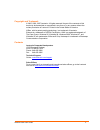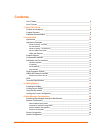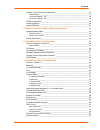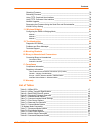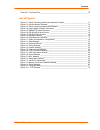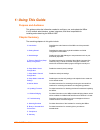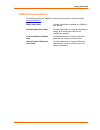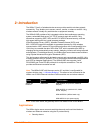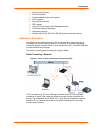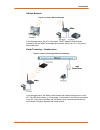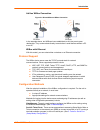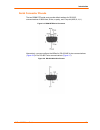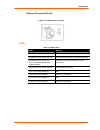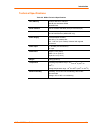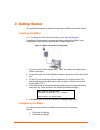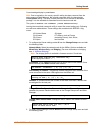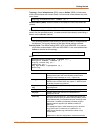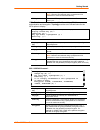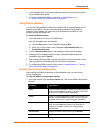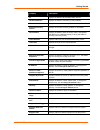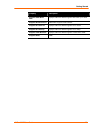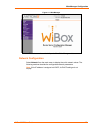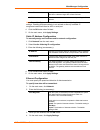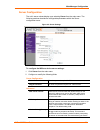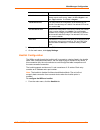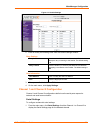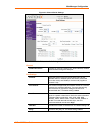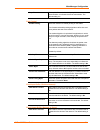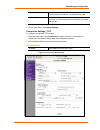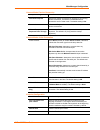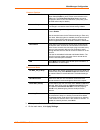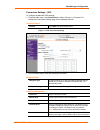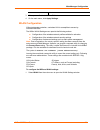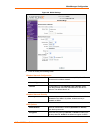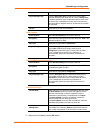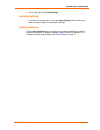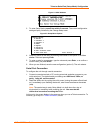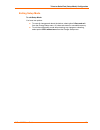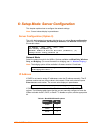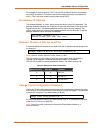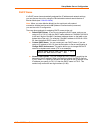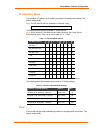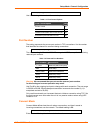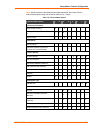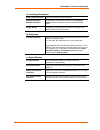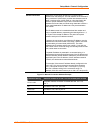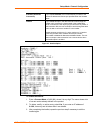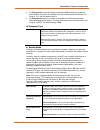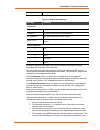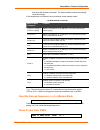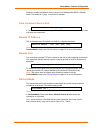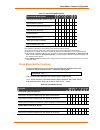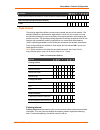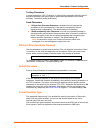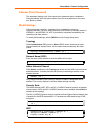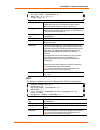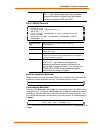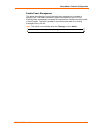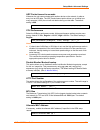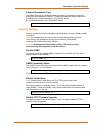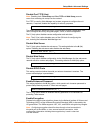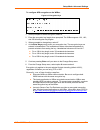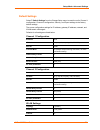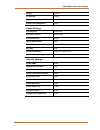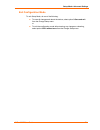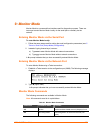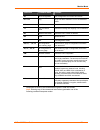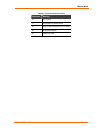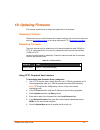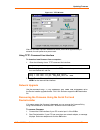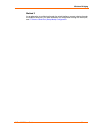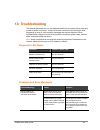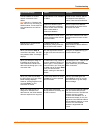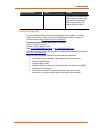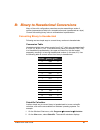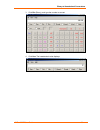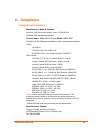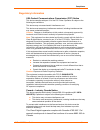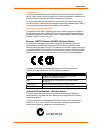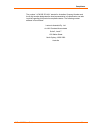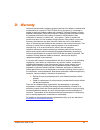- DL manuals
- Lantronix
- Server
- WiBox2100E
- User Manual
Lantronix WiBox2100E User Manual
Summary of WiBox2100E
Page 1
Wibox2100e user guide part number 900-351 revision h may 2007.
Page 2
Wibox2100e user guide 2 copyright and trademark © 2005, 2006, 2007 lantronix. All rights reserved. No part of the contents of this book may be transmitted or reproduced in any form or by any means without the written permission of lantronix. Printed in the united states of america. Wibox, with its p...
Page 3: Contents
Wibox2100e user guide 3 contents list of tables ___________________________________________________________6 list of figures __________________________________________________________7 1: using this guide 8 purpose and audience ___________________________________________________8 chapter summary ___...
Page 4
Contents wibox2100e user guide 4 channel 1 and channel 2 configuration _____________________________________32 serial settings ______________________________________________________________32 connection settings - tcp ____________________________________________________35 connection settings - udp _...
Page 5
Contents wibox2100e user guide 5 telnet terminal type____________________________________________________62 channel (port) password ________________________________________________63 wlan settings ________________________________________________________63 topology ___________________________________...
Page 6
Contents wibox2100e user guide 6 obtaining firmware _____________________________________________________78 reloading firmware ____________________________________________________78 using tftp: graphical user interface ______________________________________78 using tftp: command line interface _____...
Page 7
Contents wibox2100e user guide 7 table 10-1. Firmware files____________________________________________________ 78 list of figures figure 2-1. Serial tunneling infrastructure network example _________________________ 11 figure 2-2. Ad hoc network example ___________________________________________ 1...
Page 8
Wibox2100e user guide 8 1 1 : : u u s s i i n n g g t t h h i i s s g g u u i i d d e e purpose and audience this guide provides the information needed to configure, use, and update the wibox. It is for network administrators, system integrators, and those responsible for installing and maintaining ...
Page 9
Using this guide wibox2100e user guide 9 additional documentation the following guides are available on the product cd and the lantronix web site www.Lantrronix.Com . Wibox quick start provides instructions for getting your wibox up and running. Deviceinstaller online help provides information on us...
Page 10
Wibox2100e user guide 10 2 2 : : i i n n t t r r o o d d u u c c t t i i o o n n the wibox™ family of wireless device servers provides serial-to-wireless network connectivity. They enable you to access, control, monitor, or share on an 802.11b/g wireless network virtually any serial device or equipm...
Page 11
Introduction wibox2100e user guide 11 access control devices fire control panels time/attendance clocks and terminals atm machines data collection devices rfid readers universal power supply (ups) management units telecommunications equipment data display devices virtually any rs-232, rs-422 or rs-4...
Page 12
Introduction wibox2100e user guide 12 ad hoc network figure 2-2. Ad hoc network example in the example above, the ap is not present. The pc makes a direct wireless connection with the wibox to manage serial devices. Without an ap, it is a peer-to- peer relationship. Serial tunneling – infrastructure...
Page 13
Introduction wibox2100e user guide 13 ad hoc wibox connection figure 2-4. Direct wibox to wibox connection in the example above, two wiboxes have established an ad hoc peer-to-peer relationship. They communicate directly to each other’s serial devices without a pc or an ap. Wibox with ethernet with ...
Page 14
Introduction wibox2100e user guide 14 deviceinstaller: this utility provides a gui interface for assigning the ip address, viewing the current configuration, and updating firmware. To use deviceinstaller for communication to a wibox over a wireless network, you must configure the wlan network settin...
Page 15
Introduction wibox2100e user guide 15 serial connector pinouts the two db9m dte serial ports provide default settings for rs-232c communications of 9600 baud, 8 bits, no parity, and 1 stop bit (9600, 8, n, 1). Figure 2-5. Db9m dte serial connector alternatively, you can configure the wibox for rs-42...
Page 16
Introduction wibox2100e user guide 16 figure 2-7. Rs-485 2-wire pinouts wbx2100e network interface the back panel of the wbx2100e contains a 9-30vdc power plug and an rj45 (10/100) ethernet port. Figure 2-8. Network interface power plug rj45 ethernet port (wbx2100e only).
Page 17
Introduction wibox2100e user guide 17 ethernet connector pinouts figure 2-9. Rj45 ethernet connector leds table 2-1. Wibox leds leds meaning power led: green, steady on power is on wireless link led: yellow, blinking active wireless connection, transmitting/receiving wireless link led: yellow, off p...
Page 18
Introduction wibox2100e user guide 18 technical specifications table 2-2. Wibox technical specifications cpu, memory lantronix dstni-ex 186 cpu 256 kb zero wait state sram 2048 kb flash serial interface rate is software selectable (300 bps to 921600 bps) network interface wireless 802.11b/g 10/100 r...
Page 19
Wibox2100e user guide 19 3 3 : : g g e e t t t t i i n n g g s s t t a a r r t t e e d d this chapter describes the procedures for getting your wibox units up and running. Installing the wibox note: for diagrams of the mounting brackets, see a: mounting brackets . Complete the following steps to con...
Page 20
Getting started wibox2100e user guide 20 current settings display in parentheses. Note: due to regulations, the country-specific setting has been removed from the setup menu and web-manager. We provide a separate utility for changing the country/zone setting. The utility is called setzone and is inc...
Page 21
Getting started wibox2100e user guide 21 topology: select infrastructure (ess)mode or adhoc (ibss). Infrastructure mode communicates with access points. Ad hoc mode communicates only with other clients. Topology 0=infrastructure, 1=adhoc (0) ? Network name (ssid): enter the name of the network to wh...
Page 22
Getting started wibox2100e user guide 22 the passphrase input style recommended. Note: lantronix recommends using a passphrase of 20 characters or more for maximum security. Tx key index select the wep key used for transmissions. Enter a value from 1 to 4. Wpa: this firmware version allows only pre-...
Page 23
Getting started wibox2100e user guide 23 3. Upon completing the ip and wlan settings, select menu option 9 to save and exit the wibox setup mode. 4. To further configure the wibox, continue to 4: web-manager or to 5: telnet or serial port (setup mode) configuration. Using device installer you can us...
Page 24
Getting started wibox2100e user guide 24 property description id displays the wibox’s id embedded within the box. Hardware address displays the wibox’s hardware (or mac) address. Firmware version displays the firmware currently installed on the wibox. Extended firmware version displays the firmware ...
Page 25
Getting started wibox2100e user guide 25 property description supports 920k baud rate displays true if the wibox supports baud rates up to 920k. Supports wired ethernet wbx2100e supports wired ethernet. Supports http server displays true if the wibox supports http server. Supports http setup display...
Page 26
Wibox2100e user guide 26 4 4 : : w w e e b b - - m m a a n n a a g g e e r r c c o o n n f f i i g g u u r r a a t t i i o o n n this chapter describes how to configure the wibox using web-manager, lantronix’s browser-based configuration tool. The unit’s configuration is stored in nonvolatile memory...
Page 27
Web-manager configuration wibox2100e user guide 27 figure 4-1. Web-manager the main menu is on the left panel of the web-manager window. Network configuration select network from the main menu to display the unit's network values. The following sections describe the configurable network parameters. ...
Page 28
Web-manager configuration wibox2100e user guide 28 figure 4-2. Network settings network mode configuration to determine the unit’s network mode: 1. Click network from the main menu. 2. Modify the following: network mode select wireless only to enable only the wireless network connectivity for the wi...
Page 29
Web-manager configuration wibox2100e user guide 29 auto-ip enable permits the wibox to generate an ip in the 169.254.X.X address range with a class b subnet. Dhcp host name enter the name of the host on the network providing the ip address. Note: consult the system or network administrator before ad...
Page 30
Web-manager configuration wibox2100e user guide 30 server configuration the unit’s server values display upon selecting server from the main menu. The following sections describe the configurable parameters within the server configuration menu. Figure 4-3. Server settings to configure the wibox’s de...
Page 31
Web-manager configuration wibox2100e user guide 31 server's initialization at startup. Cpu performance mode select the wibox’s performance mode. Higher performance settings require more energy. Low is 26 mhz. Regular is 48 mhz; high is 88 mhz. The default is regular. Http server port this option all...
Page 32
Web-manager configuration wibox2100e user guide 32 figure 4-4. Hostlist settings 2. Enter or modify the following fields from the hostlist settings window: retry settings retry counter enter the value for the number of times the wibox should attempt to retry connecting to the hostlist. The default s...
Page 33
Web-manager configuration wibox2100e user guide 33 figure 4-5. Channel serial settings 2. In the available fields, enter the following information: channel disable serial port available on channel 2 settings only. When selected, disables communication through the serial port. Port settings protocol ...
Page 34
Web-manager configuration wibox2100e user guide 34 stop bits the stop bit follows the data and parity bits in serial communication. It indicates the end of transmission. The default setting is 1. Pack control enable packing select the checkbox to enable packing on the wibox. Two firmware-selectable ...
Page 35
Web-manager configuration wibox2100e user guide 35 with passive connect select yes to clear the output buffer with a connection initiated from the network to the device. The default setting is no. At time of disconnect select yes to clear the output buffer when the network connection to or from the ...
Page 36
Web-manager configuration wibox2100e user guide 36 connect mode: passive connection accept incoming select yes to accept incoming connections. Password required determines whether a password is required for an incoming passive connection. This field is not available when a password is set for telnet...
Page 37
Web-manager configuration wibox2100e user guide 37 common options telnet com port cntrl available for configuration only when active connect is set to none. Select enable to permit telnet communication to the wibox unit. The telnet com port cntrl feature is used in conjunction with the com port redi...
Page 38
Web-manager configuration wibox2100e user guide 38 connection settings - udp to configure a channel’s udp settings : 1. From the main menu, click connection for either channel 1 or channel 2 to display the connection settings page for the selected channel. Connect protocol protocol select udp from t...
Page 39
Web-manager configuration wibox2100e user guide 39 of device servers. 3. When you are finished, click the ok button. 4. On the main menu, click apply settings. Wlan configuration without adequate protection, a wireless lan is susceptible to access by unauthorized users. The wibox wlan settings menu ...
Page 40
Web-manager configuration wibox2100e user guide 40 figure 4-8. Wlan settings 2. Enter or modify the following fields: wireless network configuration network name enter the name of the wireless network (ssid). The wibox connects to this wireless network. Network type select infrastructure or ad hoc. ...
Page 41
Web-manager configuration wibox2100e user guide 41 key type select the key type (hex or passphrase). Key and retype key enter the encryption key in hexadecimal value if hex is selected as the key type. Enter key as a string if passphrase is selected as the key type. Passphrase input is not the same ...
Page 42
Web-manager configuration wibox2100e user guide 42 4. On the main menu, click apply settings. Updating settings 1. If you have not already done so, click the apply settings button from the main menu to save and apply the configuration changes. Applying defaults click the apply defaults button to res...
Page 43
Wibox2100e user guide 43 5 5 : : t t e e l l n n e e t t o o r r s s e e r r i i a a l l p p o o r r t t ( ( s s e e t t u u p p m m o o d d e e ) ) c c o o n n f f i i g g u u r r a a t t i i o o n n you must configure the unit so that it can communicate on a network with your serial device. As an ...
Page 44
Telnet or serial port (setup mode) configuration wibox2100e user guide 44 figure 5-1. Mac address 3. To enter setup mode, press enter within 5 seconds. The current configuration settings display, followed by the change setup menu. Figure 5-2. Setup menu options change setup: 0 server 1 channel 1 2 c...
Page 45
Telnet or serial port (setup mode) configuration wibox2100e user guide 45 exiting setup mode to exit setup mode: you have two options: to save all changes and reboot the device, select option 9 save and exit from the change setup menu. All values are stored in nonvolatile memory. To exit the configu...
Page 46
Wibox2100e user guide 46 6 6 : : s s e e t t u u p p m m o o d d e e : : s s e e r r v v e e r r c c o o n n f f i i g g u u r r a a t t i i o o n n this chapter explains how to configure the network settings. Note: current values display in parentheses. Server configuration (option 0) the unit’s ba...
Page 47
Setup mode: server configuration wibox2100e user guide 47 for example, if the third octet is 0.0.5.0, the autoip and bootp options are disabled; only dhcp is enabled. (the value 5 results from adding the binary equivalents of 0 and 2.) this is the most common setting when using dhcp. Set gateway ip ...
Page 48
Setup mode: server configuration wibox2100e user guide 48 dhcp name if a dhcp server has automatically assigned the ip address and network settings, you can discover the unit by using the deviceinstaller network search feature or monitor mode (see 9: monitor mode ). Note: when you enter monitor mode...
Page 49
Wibox2100e user guide 49 7 7 : : s s e e t t u u p p m m o o d d e e : : c c h h a a n n n n e e l l c c o o n n f f i i g g u u r r a a t t i i o o n n this chapter explains how to configure the serial port. Notes: current values display in parenthesis. You must enter some values in hexadecimal not...
Page 50
Setup mode: channel configuration wibox2100e user guide 50 i/f (interface) mode the interface (i/f) mode is a bit-coded byte entered in hexadecimal notation. The default setting is 4c. Note: rs-422 and rs-485 are available on channel 2 only. I/f mode (4c) ? _ the following table displays available i...
Page 51
Setup mode: channel configuration wibox2100e user guide 51 flow (00) ? _ use the following table to select flow control options: table 7-3. Flow control options flow control option hex no flow control 00 xon/xoff flow control 01 hardware handshake with rts/cts lines 02 xon/xoff pass characters to ho...
Page 52
Setup mode: channel configuration wibox2100e user guide 52 note: all bit positions in the table that are blank represent “don’t care” bits for that particular option; they can be set to either a 0 or 1 value. Table 7-5. Connect mode options connect mode option 7 6 5 4 3 2 1 0 a) incoming connection ...
Page 53
Setup mode: channel configuration wibox2100e user guide 53 a) incoming connection never accept incoming rejects all external connection attempts. Accept with active modem control in accepts external connection requests only when modem control in input is asserted. Cannot be used with modem mode. Alw...
Page 54
Setup mode: channel configuration wibox2100e user guide 54 manual connection attempts to connect when directed by a command string received from the serial port. The first character of the command string must be a c (ascii 0x43), and the last character must be either a carriage return (ascii 0x0d) o...
Page 55
Setup mode: channel configuration wibox2100e user guide 55 autostart (automatic connection) if you enable autostart, the unit automatically connects to the remote ip address and remote port specified when the firmware starts. Hostlist if you enable this option, the device server scrolls through the ...
Page 56
Setup mode: channel configuration wibox2100e user guide 56 4. For retrycounter, enter the number of times the wibox should try to make a good network connection to a hostlist entry that it has successfully arped. The range is 1-15, with the default set to 3. 5. For retrytimeout, enter the number of ...
Page 57
Setup mode: channel configuration wibox2100e user guide 57 and responds to a command with a numeric response. Table 4-11. Modem mode messages message meaning full verbose ok command was executed without error. Connect a network connection has been established. No carrier a network connection has bee...
Page 58
Setup mode: channel configuration wibox2100e user guide 58 and drops the network connection. The serial interface reverts to accepting command strings. If this sequence is not followed, the unit remains in data transfer mode. 7-6. Modem mode commands modem mode command function atdtx.X.X.X,pppp or a...
Page 59
Setup mode: channel configuration wibox2100e user guide 59 disable or enable the wibox's ability to show the ip address after ring in modem mode. The default is y (yes), to show the ip address. Auto increment source port auto increment source port (n) ? _ y (yes) auto increment the source port. The ...
Page 60
Setup mode: channel configuration wibox2100e user guide 60 table 7-7. Disconnect mode options disconnect mode option 7 6 5 4 3 2 1 0 disconnect with modem control in drop (6) 1 ignore modem control in 0 telnet mode and terminal type setup (1) 1 channel (port) password (2) 1 hard disconnect (3) 0 dis...
Page 61
Setup mode: channel configuration wibox2100e user guide 61 function 7 6 5 4 3 2 1 0 clear when the network connection to or from the device is disconnected 1 alternate packing algorithm (pack control) enable 1 pack control the packing algorithms define how and when packets are sent to the network. T...
Page 62
Setup mode: channel configuration wibox2100e user guide 62 trailing characters in some applications, crc, checksum, or other trailing characters follow the end-of- sequence character; this option helps to adapt frame transmission to the frame boundary. The default setting is 00 (none). Send characte...
Page 63
Setup mode: channel configuration wibox2100e user guide 63 channel (port) password this parameter displays only if the channel (port) password option is enabled in disconnect mode. With this option enabled, you can set a password on the serial port. Blank by default. Wlan settings without adequate p...
Page 64
Setup mode: channel configuration wibox2100e user guide 64 change key (n) ? Y key type 0=hex, 1=passphrase (0) ? Enter key: **-**-**-**-** tx key index (1) ? Authentication select whether the encryption keys are matched (1 = shared) with those of the communication partner before passing through mess...
Page 65
Setup mode: channel configuration wibox2100e user guide 65 encryption set the type to the minimum required security level. The “+” sign indicates that the group (broadcast) encryption method is different from the pairwise (unicast) encryption (wep and tkip). 802.11i/wpa2-personal display current key...
Page 66
Setup mode: channel configuration wibox2100e user guide 66 enable power management this allows the software to turn off the radio when expecting not to receive or transmit soon. This feature reduces the power consumption by up to 170 ma. Enabling power management increases the response time, because...
Page 67
Wibox2100e user guide 67 8 8 : : s s e e t t u u p p m m o o d d e e : : a a d d v v a a n n c c e e d d s s e e t t t t i i n n g g s s expert settings (option 5) note: you can change these settings using telnet or serial connections only, not web-manager. Caution: only an expert should change thes...
Page 68
Setup mode: advanced settings wibox2100e user guide 68 arp cache timeout in seconds whenever the unit communicates with another device on the network, it adds an entry into its arp table. The arp cache timeout option allows you to define how many seconds (1-600) the unit will wait before timing out ...
Page 69
Setup mode: advanced settings wibox2100e user guide 69 ethernet connection type the wibox allows for the ethernet speed and duplex to be manually configured. Enter 0 for auto-negotiation (default). To select the speed and duplex, enter one of the following: 2 (10 mbit/half duplex), 3 (10 mbit/full d...
Page 70
Setup mode: advanced settings wibox2100e user guide 70 disable port 77fe (hex) note: disabling both telnet setup and port 77fe and web setup prevents users from accessing the setup from the network. Port 77fe is used by web-manager and custom programs to configure the unit remotely. If required, dis...
Page 71
Setup mode: advanced settings wibox2100e user guide 71 to configure aes encryption on the wibox: figure 8-2. Encryption keys 1. When prompted to enable encryption, select y. 2. Enter the encryption key length when prompted. The wibox supports 128-, 192-, and 256-bit encryption key lengths. 3. When p...
Page 72
Setup mode: advanced settings wibox2100e user guide 72 default settings select 7 default settings from the change setup menu to reset the unit’s channel 1 configuration, channel 2 configuration, security, and expert settings to the factory default settings. The server configuration settings for ip a...
Page 73
Setup mode: advanced settings wibox2100e user guide 73 security 0 (none) tx data rate 1 (auto) tx data rate 11 mbps enable power management n (no) expert settings tcp keepalive 45 (seconds) arp cache timeout 600 (seconds) cpu performance regular disable monitor mode n (no) http port number 80 mtu si...
Page 74
Setup mode: advanced settings wibox2100e user guide 74 exit configuration mode to exit setup mode, do one of the following: to save all changes and reboot the device, select option 9 save and exit from the change setup menu. Or to exit the configuration mode without saving any changes or rebooting, ...
Page 75
Wibox2100e user guide 75 9 9 : : m m o o n n i i t t o o r r m m o o d d e e monitor mode is a command-line interface used for diagnostic purposes. There are two ways to enter monitor mode: locally via the serial port or remotely via the network. Entering monitor mode via the serial port to enter mo...
Page 76
Monitor mode wibox2100e user guide 76 command command name function sc send configuration sets configuration of unit from hex records. Pi x.X.X.X ping pings unit with ip address x.X.X.X to check device status. At arp table shows the unit’s arp table entries. Tt tcp connection table shows all incomin...
Page 77
Monitor mode wibox2100e user guide 77 table 9-2. Command response codes response meaning 0> ok; no error 1> no answer from remote device 2> cannot reach remote device or no answer 8> wrong parameter(s) 9> invalid command.
Page 78
Wibox2100e user guide 78 1 1 0 0 : : u u p p d d a a t t i i n n g g f f i i r r m m w w a a r r e e this chapter explains how to obtain and update the unit’s firmware. Obtaining firmware obtain the most up-to-date firmware and release notes for the unit from the lantronix web site ( www.Lantronix.C...
Page 79
Updating firmware wibox2100e user guide 79 figure 10-1. Tftp window after the firmware has been loaded and stored, which takes approximately 8 seconds, the unit performs a power reset. Using tftp: command line interface to download new firmware from a computer: 1. Enter the following from a tftp com...
Page 80
Updating firmware wibox2100e user guide 80 3. From the tools menu, select advanced/recover firmware. The serial port firmware upgrade window displays. 4. For port on pc, enter the com port on the pc that is connected to the serial port of the lantronix unit. 5. For device model, be sure the appropri...
Page 81
Wibox2100e user guide 81 1 1 1 1 : : w w i i r r e e l l e e s s s s b b r r i i d d g g i i n n g g note: the wibox2100e with firmware version 6.2 and later will support bridging. Bridging allows a host, connected on the wibox’s wired ethernet interface, to be accessible over the wireless network (...
Page 82
Wireless bridging wibox2100e user guide 82 method 3 as an alternative to configuring through the wired interface, connect a device through the wibox’s serial port. For more information on configuration through the serial port, see 5: telnet or serial port (setup mode) configuration ..
Page 83
Wibox2100e user guide 83 1 1 2 2 : : t t r r o o u u b b l l e e s s h h o o o o t t i i n n g g this chapter discusses how you can diagnose and fix errors quickly without having to contact a dealer or lantronix. It helps to connect a terminal to the serial port while diagnosing an error to view sum...
Page 84
Troubleshooting wibox2100e user guide 84 problem/message reason solution ad hoc network is not enabled in the wibox. Enable ad hoc network. Set ad hoc network name (ibss) to match. These are case-sensitive. Infrastructure network name (ssid) is set blank or different from the ad hoc name and the wib...
Page 85
Troubleshooting wibox2100e user guide 85 problem/message reason solution the ip address you are trying to assign is not on your logical subnet. Confirm that your pc has an ip address and that it is in the same logical subnet that you are trying to assign to the device server. The device server may n...
Page 86
Troubleshooting wibox2100e user guide 86 problem/message reason solution for making a connection to the wibox from the network. Use connect mode option c1 or c5 for a connection to the network from the wibox technical support if you are experiencing an error that is not described in this chapter, or...
Page 87
Wibox2100e user guide 87 a a : : m m o o u u n n t t i i n n g g b b r r a a c c k k e e t t s s the following drawings provide dimensions of the brackets for mounting the wibox..
Page 88
Wibox2100e user guide 88 b b : : b b i i n n a a r r y y t t o o h h e e x x a a d d e e c c i i m m a a l l c c o o n n v v e e r r s s i i o o n n s s many of the unit’s configuration procedures require assembling a series of options (represented as bits) into a complete command (represented as a ...
Page 89
Binary to hexadecimal conversions wibox2100e user guide 89 3. Click bin (binary), and type the number to convert. 4. Click hex. The hexadecimal value displays..
Page 90
Wibox2100e user guide 90 c c : : c c o o m m p p l l i i a a n n c c e e compliance information manufacturer’s name & address: lantronix 15353 barranca parkway, irvine, ca 92618 usa declares that the following product: product name: wibox device server model: wbx2100e conforms to the following stand...
Page 91
Compliance wibox2100e user guide 91 regulatory information usa federal communications commission (fcc) notice this device complies with part 15 of the fcc rules. Operation is subject to the following two conditions: this device may not cause harmful interference, and this device must accept any inte...
Page 92
Compliance wibox2100e user guide 92 antenna notice: this device has been designed to operate with an antenna having a maximum gain of 3 dbi. Antenna having a higher gain is strictly prohibited per regulations of industry canada. The required antenna impedance is 50 ohms. To reduce potential radio in...
Page 93
Compliance wibox2100e user guide 93 the number “ acn 095 223 484 “ stands for australian company number and the 9 digit number designates the local representative in australia who can take inquiries regarding this product’s compliance status. The following contact address is found below: lantronix a...
Page 94
Wibox2100e user guide 94 d d : : w w a a r r r r a a n n t t y y lantronix warrants each lantronix product to be free from defects in material and workmanship for a period of two years. During this period, if a customer is unable to resolve a product problem with lantronix technical support, a retur...