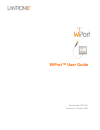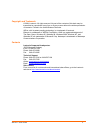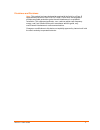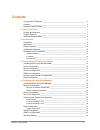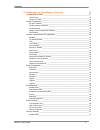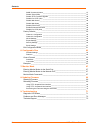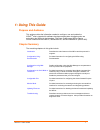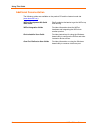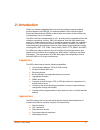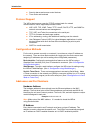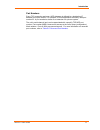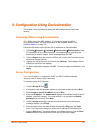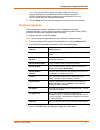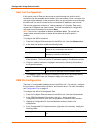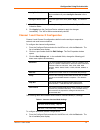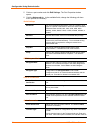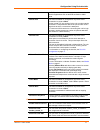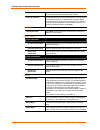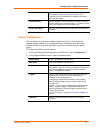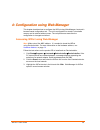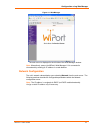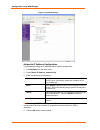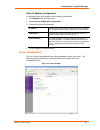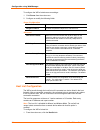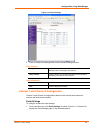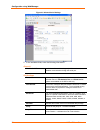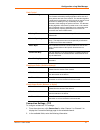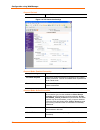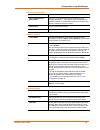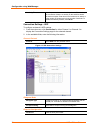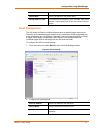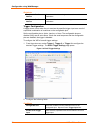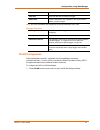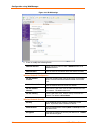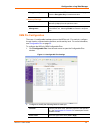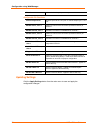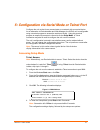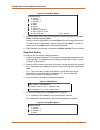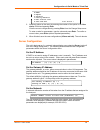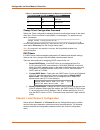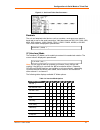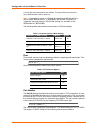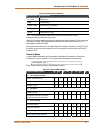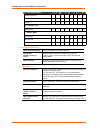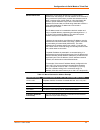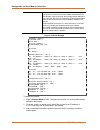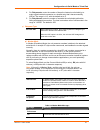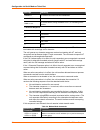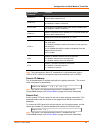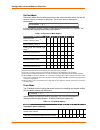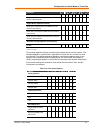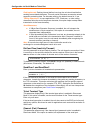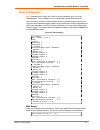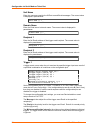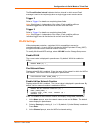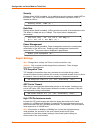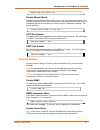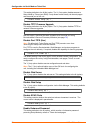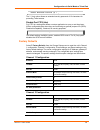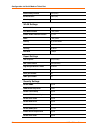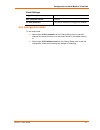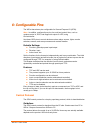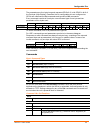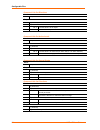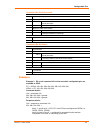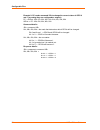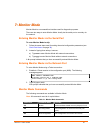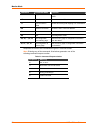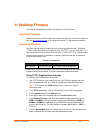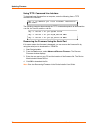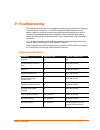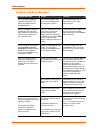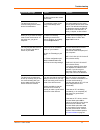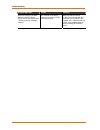- DL manuals
- Lantronix
- Network Router
- WiPort-485
- User Manual
Lantronix WiPort-485 User Manual
Summary of WiPort-485
Page 1
Wiport™ user guide part number 900-332 revision c october 2004.
Page 2
Wiport™ user guide 2 copyright and trademark © 2004, lantronix. All rights reserved. No part of the contents of this book may be transmitted or reproduced in any form or by any means without the written permission of lantronix. Printed in the united states of america. Wiport, with its patent-pending...
Page 3
Wiport™ user guide 3 disclaimer and revisions note: this product has been designed to comply with the limits for a class b digital device pursuant to part 15 of fcc rules. These limits are designed to provide reasonable protection against harmful interference in a residential installation. This equi...
Page 4: Contents
Wiport™ user guide 4 contents copyright and trademark ________________________________________________ 2 contacts______________________________________________________________ 2 disclaimer and revisions_________________________________________________ 3 1: using this guide 7 purpose and audience____...
Page 5
Contents wiport™ user guide 5 5: configuration via serial mode or telnet port 37 accessing setup mode __________________________________________________37 telnet access ______________________________________________________________37 serial port access________________________________________________...
Page 6
Contents 6 wiport™ user guide snmp community name _____________________________________________________ 57 disable telnet setup ________________________________________________________ 57 disable tftp firmware upgrade ______________________________________________ 58 disable port 77fe (hex) ________...
Page 7
Wiport™ user guide 7 1 1 : : u u s s i i n n g g t t h h i i s s g g u u i i d d e e purpose and audience this guide provides the information needed to configure, use and update the wiport tm and is intended for software developers and system integrators who are embedding the wiport in their designs...
Page 8
Using this guide 8 wiport™ user guide additional documentation the following guides are available on the product cd and the lantronix web site ( www.Lantronix.Com ) wiport development kit quick start guide briefly explains the basics to get the wiport up and running. Wiport integration guide provide...
Page 9
Wiport™ user guide 9 2 2 : : i i n n t t r r o o d d u u c c t t i i o o n n wiport is a wireless embedded device server that provides a network-enabling solution based on the ieee 802.11b wireless standard. Wiport allows original equipment manufacturers (oems) to add wireless connectivity to their ...
Page 10
Introduction 10 wiport™ user guide security alarms and access control devices time clocks and terminals protocol support the wiport device server uses the tcp/ip protocol stack for network communications. Other supported protocols include: arp, udp, tcp, icmp, telnet, tftp, autoip, dhcp, http, and s...
Page 11
Introduction wiport™ user guide 11 port numbers every tcp connection and every udp datagram is defined by a destination ip address and a port number. For example, a telnet application commonly uses port number 23. A port number is similar to an extension on a phone system. The unit's serial channel ...
Page 12
Wiport™ user guide 12 3 3 : : c c o o n n f f i i g g u u r r a a t t i i o o n n u u s s i i n n g g d d e e v v i i c c e e i i n n s s t t a a l l l l e e r r this chapter covers the steps for getting the wiport device server online and working. Accessing wiport using deviceinstaller note: make n...
Page 13
Configuration using deviceinstaller wiport™ user guide 13 note: if you do not receive “reply” messages, make sure the unit is properly attached to the network and that the ip address assigned is valid for the particular network segment you are working with. If you are not sure, check with your syste...
Page 14
Configuration using deviceinstaller 14 wiport™ user guide host list configuration if this option is set to true, the device server scrolls through the host list until it connects to the first available device listed in the host list table. Once it connects, the unit stops further attempts. If this c...
Page 15
Configuration using deviceinstaller wiport™ user guide 15 config pin direction select whether the pin receives input or transmits output. This field is modifiable only when config pin function is set to gpio . Config pin active level select the signal active level (low or high). The default is low ....
Page 16
Configuration using deviceinstaller 16 wiport™ user guide 5. Click on a port number and click edit settings. The port properties window opens. 6. Click the advanced tab. In the available fields, change the following pull down menu options as necessary: serial settings baud rate the unit and attached...
Page 17
Configuration using deviceinstaller wiport™ user guide 17 the eor (end of record) and binary options, which can be used for applications such as terminal emulation to unix hosts. Remote port this field is available for configuration only when active connection is not set to none. Set the remote tcp ...
Page 18
Configuration using deviceinstaller 18 wiport™ user guide for disconnect with eot to function properly. Ctrl d is only detected going from the serial port to the network. Inactivity timeout use this parameter to set an inactivity timeout. The unit drops the connection if there is no activity on the ...
Page 19
Configuration using deviceinstaller wiport™ user guide 19 match 2 byte sequence used with match byte 1 and match byte 2 to indicate the end of a series of data to be sent as one group. The sequence must occur sequentially to indicate to the wiport end of the data packet. Send frame only after the de...
Page 20
Wiport™ user guide 20 4 4 : : c c o o n n f f i i g g u u r r a a t t i i o o n n u u s s i i n n g g w w e e b b - - m m a a n n a a g g e e r r this chapter describes how to configure the wiport using web-manager, lantronix’s browser-based configuration tool. The unit’s configuration is stored in ...
Page 21
Configuration using web-manager wiport™ user guide 21 figure 4-1. Web-manager the main menu is displayed in the left side of the web-manager window. Note: alternatively, access the wiport’s web-manager if it is connected to the network by entering its ip address in a web browser. Network configurati...
Page 22
Configuration using web-manager 22 wiport™ user guide figure 4-2. Network settings automatic ip address configuration to automatically assign an ip address and its network configuration: 1. Click network from the main menu. 2. Select obtain ip address automatically . 3. Enter the following (as neces...
Page 23
Configuration using web-manager wiport™ user guide 23 static ip address configuration to manually assign an ip address and its network configuration: 1. Click network from the main menu. 2. Select use the following ip configuration . 3. Enter the following (as necessary): ip address if dhcp is not u...
Page 24
Configuration using web-manager 24 wiport™ user guide to configure the wiport’s device server settings: 1. Click server from the main menu. 2. Configure or modify the following fields: server configuration telnet password enter the password required for telnet access. Retype password re-enter the pa...
Page 25
Configuration using web-manager wiport™ user guide 25 figure 4-4. Hostlist settings 2. Enter or modify the following fields from the hostlist settings window: retry settings retry counter enter the value for the number of times the wiport should attempt to retry connecting to the host list. Retry ti...
Page 26
Configuration using web-manager 26 wiport™ user guide figure 4-5. Channel serial settings 2. In the available fields, enter the following information: channel 1 disable serial port available on channel 1 settings only. When selected, disables communication through the serial port. Port settings prot...
Page 27
Configuration using web-manager wiport™ user guide 27 pack control enable packing select the checkbox to enable packing on the wiport. Two firmware-selectable packing algorithms define how and when packets are sent to the network. The standard algorithm is optimized for applications in which the uni...
Page 28
Configuration using web-manager 28 wiport™ user guide connect protocol protocol select tcp from the pull down menu. Figure 4-6. Tcp connection settings connect mode: passive connection accept incoming select yes to accept incoming connections. Password required determines whether a password is requi...
Page 29
Configuration using web-manager wiport™ user guide 29 endpoint configuration local port enter the local port number. Auto increment local port number select to auto-increment the local port number for new outgoing connections. The range of auto-incremented port numbers is 50,000 to 59,999 and loops ...
Page 30
Configuration using web-manager 30 wiport™ user guide inactivity timeout use this parameter to set an inactivity timeout. The unit drops the connection if there is no activity on the serial line before the set time expires. Enter time in the format mm:ss, where m is the number of minutes and s is th...
Page 31
Configuration using web-manager wiport™ user guide 31 remote port enter the port number of the remote device. Remote host enter the ip address of the remote device. Change address table field enabled when datagram type is set to fd. Enter values between 1-255 to identify units on the local network o...
Page 32
Configuration using web-manager 32 wiport™ user guide recipients recipient 1: email address enter the email address designated to receive email notifications. Recipient 2: email address enter an additional email address designated to receive email notifications. Trigger configuration a trigger event...
Page 33
Configuration using web-manager wiport™ user guide 33 channel select the channel prompting the trigger. Data size select the data size prompting the trigger. Match data enter the data which, when appears in the communication stream, prompts a trigger. Note: all of the conditions must match for an em...
Page 34
Configuration using web-manager 34 wiport™ user guide figure 4-10. Wlan settings 2. Enter or modify the following fields: network interface use the pull down menu to select a wlan interface or an ethernet interface. Network name enter the name of the network where the wiport is located. Wireless net...
Page 35
Configuration using web-manager wiport™ user guide 35 encryption key field is enabled when wep is selected as the security type. Enter the encryption key in hexadecimal value advanced settings data rate wiport permits the control of the transmission rate. Select the data rate (in mbps) from the pull...
Page 36
Configuration using web-manager 36 wiport™ user guide direction select whether the pin inputs or outputs. Configurable pin functions general purpose i/o monitors input via the 77f0 port or controls output by the 77f0 port. Modem ctrl in, chan 1 allows for control of the connection (and disconnection...
Page 37
Wiport™ user guide 37 5 5 : : c c o o n n f f i i g g u u r r a a t t i i o o n n v v i i a a s s e e r r i i a a l l m m o o d d e e o o r r t t e e l l n n e e t t p p o o r r t t configure the unit so that it can communicate on a network with your serial device. As an alternative to deviceinstall...
Page 38
Configuration via serial mode or telnet port 38 wiport™ user guide figure 5-2. Setup menu options change setup: 0 server 1 channel 1 2 channel 2 3 email 4 wlan 5 expert 6 security 7 factory defaults 8 exit without save 9 save and exit your choice ? 5. Select an option on the menu by entering the num...
Page 39
Configuration via serial mode or telnet port wiport™ user guide 39 4 wlan 5 expert 6 security 7 factory defaults 8 exit without save 9 save and exit your choice ? 5. Select an option on the menu by entering the number of the option in the your choice ? Field and pressing enter. View the current conf...
Page 40
Configuration via serial mode or telnet port 40 wiport™ user guide table 5-1. Standard ip network netmasks representing host bits network class host bits netmask a 24 255.0.0.0 b 16 255.255.0.0 c 8 255.255.255.0 change telnet configuration password setting the telnet configuration password prevents ...
Page 41
Configuration via serial mode or telnet port wiport™ user guide 41 figure 5-5. Serial and telnet port parameters baudrate the unit and attached serial device, such as a modem, must agree on a speed or baud rate to use for the serial connection. Valid baud rates are 300, 600, 1200, 2400, 4800, 9600 (...
Page 42
Configuration via serial mode or telnet port 42 wiport™ user guide (1) 2 stop bits are implemented by the software. This might influence performance. (2) on wp2004000-01 (wiport-485) only. Note: if attempting to select an i/f mode bit pertaining to rs-422/485 on a wiport model wp2001000-01, a “warni...
Page 43
Configuration via serial mode or telnet port wiport™ user guide 43 table 5-5. Reserved port numbers port numbers reserved for 1 – 1024 reserved 9999 telnet setup 14000-14009 reserved for redirector 30704 reserved (77f0h) 30718 reserved (77feh) note: it is recommended to not use the reserved port num...
Page 44
Configuration via serial mode or telnet port 44 wiport™ user guide connect mode option 7 6 5 4 3 2 1 0 manual connection 0 1 0 0 autostart 0 1 0 1 hostlist 0 0 1 0 d) datagram type directed udp 1 1 0 0 e) modem mode full verbose 1 0 1 1 0 without echo 0 0 1 1 0 numeric modem result codes 1 0 1 1 1 a...
Page 45
Configuration via serial mode or telnet port wiport™ user guide 45 manual connection attempts to connect when directed by a command string received from the serial port. The first character of the command string must be a c (ascii 0x43), and the last character must be either a carriage return (ascii...
Page 46
Configuration via serial mode or telnet port 46 wiport™ user guide hostlist if this option is set to true, the device server scrolls through the host list until it connects to the first available device listed in the host list table. Once it connects, the unit stops further attempts. If this connect...
Page 47
Configuration via serial mode or telnet port wiport™ user guide 47 4. For retrycounter , enter the number of times the lantronix unit should try to make a good network connection to a hostlist entry that it has successfully arped. The range is 1-15, with the default set to 3. 5. For retrytimeout , e...
Page 48
Configuration via serial mode or telnet port 48 wiport™ user guide message meaning connect a network connection has been established. No carrier a network connection has been closed. Ring n.N.N.N. A remote device, having ip address n.N.N.N, is connecting to this device. 1-character response 0 ok 1 c...
Page 49
Configuration via serial mode or telnet port wiport™ user guide 49 modem mode command function atdtx.X.X.X makes a connection to an ip address (x.X.X.X) and the remote port number defined within the unit. Atd0.0.0.0 forces the unit into monitor mode. Uses remote ip address and port settings to initi...
Page 50
Configuration via serial mode or telnet port 50 wiport™ user guide disconnmode disconnect mode (disconnmode) determines the conditions under which the unit will cause a network connection to terminate. The current value is displayed in parentheses. Disconnmode ( 0) ? _ in disconnmode, modem_control_...
Page 51
Configuration via serial mode or telnet port wiport™ user guide 51 function 7 6 5 4 3 2 1 0 to the device clear when the network connection to or from the device is disconnected 1 output buffer (network to serial) clear with a connection that is initiated from the device to the network 1 clear with ...
Page 52
Configuration via serial mode or telnet port 52 wiport™ user guide packing interval: packing interval defines how long the unit should wait before sending accumulated characters. This wait period is between successive network segments containing data. For alternate packing, the default interval is 1...
Page 53
Configuration via serial mode or telnet port wiport™ user guide 53 email configuration note: change these settings via telnet or serial connections only, not on the web-manager. These settings are also configurable through deviceinstaller. The unit sends an email to multiple recipients when a specif...
Page 54
Configuration via serial mode or telnet port 54 wiport™ user guide unit name enter the username used by the wiport to send email messages. The current value is displayed in parentheses. Unit name () ? _ domain name enter the email server’s domain name. The current value is displayed in parentheses. ...
Page 55
Configuration via serial mode or telnet port wiport™ user guide 55 the re-notification interval indicates the time interval in which a new email message is sent to the recipient(s) when a single trigger event remains active. Trigger 2 refer to trigger 1 for details on completing these fields. Note: ...
Page 56
Configuration via serial mode or telnet port 56 wiport™ user guide security displays when wlan is enabled. As an additional security measure, enable wep on the wiport. The current value is displayed in parentheses. By default, wep is disabled on wiport. Security 0=none, 1=wep (0) ? _ data rate displ...
Page 57
Configuration via serial mode or telnet port wiport™ user guide 57 enable high performance (n) ? _ disable monitor mode disables entry into monitor mode via the 'yyy' or 'xx1' key sequence at startup. This command prevents the unit from entering monitor mode by interpreting the stream of characters ...
Page 58
Configuration via serial mode or telnet port 58 wiport™ user guide this setting defaults to the n (no) option. The y (yes) option disables access to setup mode by telnet (port 9999). It only allows access locally via the web pages and the serial port of the unit. Disable telnet setup (n) ? _ disable...
Page 59
Configuration via serial mode or telnet port wiport™ user guide 59 enable enhanced password (y) ? _ the y (yes) option allows an extended security password of 16-characters for protecting telnet access. Disable port 77f0 (hex) port 77f0 is a setting that allows a custom application to query or set t...
Page 60
Configuration via serial mode or telnet port 60 wiport™ user guide hostlist retry timeout 250 (msec) send character 0x0d (cr) all other parameters 0 wlan settings enable wlan (y) yes find network name ltrx_ibss enable ad hoc network creation (y) yes name ltrx_ibss country (0) united states channel 1...
Page 61
Configuration via serial mode or telnet port wiport™ user guide 61 email settings trigger priority l min. Notification interval 1 second all other parameters 0 (e.G. Email notification and triggers are disabled) exit configuration mode to exit setup mode: select option 9 save and exit from the chang...
Page 62
Wiport™ user guide 62 6 6 : : c c o o n n f f i i g g u u r r a a b b l l e e p p i i n n s s the wiport has eleven pins configurable for general purpose i/o (gpio). Note: in addition, configure these pins for serial port control lines, such as modem control in, dcd, and diagnostic outputs to led, u...
Page 63
Configurable pins wiport™ user guide 63 the parameters are four bytes long and represent gpios 0-31, with gpio0 in bit 0 of the first byte (little endian). Parameter bits for configurable pins not configured as gpios are undefined for get commands and ignored on set commands. Every command consists ...
Page 64
Configurable pins 64 wiport™ user guide command 11h, get directions send: no parameters response: 1 parameter bytes 1-4: directions bit x 1 means gpio x is an output. 0 means it is an input. Command 12h, get active levels send: no parameters response: 1 parameter bytes 1-4: active levels bit x 1 mea...
Page 65
Configurable pins wiport™ user guide 65 command 1ah, set active levels send: 2 parameters bytes 1-4: mask bit x 1 means the direction for gpio x will be updated with the value in the second parameter. 0 means the active type for that gpio will not change. Bytes 5-8: new active levels bit x 1 means g...
Page 66
Configurable pins 66 wiport™ user guide example 2: pc sends command 1bh to change the current states of gpio 0 and 1 (assuming they are configured as outputs). Pc -> wiport: 1bh, 01h, 00h, 02h, 00h, 01h, 00h, 00h, 00h wiport -> pc: 1bh, 03h, 00h, 00h, 00h command details: 1bh = command 1bh 01h, 00h,...
Page 67
Wiport™ user guide 67 7 7 : : m m o o n n i i t t o o r r m m o o d d e e monitor mode is a command-line interface used for diagnostic purposes. There are two ways to enter monitor mode: locally via the serial port or remotely via the network. Entering monitor mode via the serial port to enter monit...
Page 68
Monitor mode 68 wiport™ user guide command command name function pi x.X.X.X ping pings unit with ip address x.X.X.X to check device status. At arp table shows the unit’s arp table entries. Tt tcp connection table shows all incoming and outgoing tcp connections. Nc network connection shows the unit’s...
Page 69
Wiport™ user guide 69 8 8 : : u u p p d d a a t t i i n n g g f f i i r r m m w w a a r r e e this chapter explains how to obtain and update the unit’s firmware. Obtaining firmware obtain the most up-to-date firmware and release notes for the unit from the lantronix web site ( www.Lantronix.Com ) or...
Page 70
Updating firmware 70 wiport™ user guide using tftp: command line interface to download new firmware from a computer, enter the following from a tftp command line interface: tftp –i put file name> the following examples demonstrate the tftp command sequence to download the .Rom file, the .Fwx file, a...
Page 71
Wiport™ user guide 71 9 9 : : t t r r o o u u b b l l e e s s h h o o o o t t i i n n g g this chapter discusses how you can diagnose and fix errors quickly without having to contact a dealer or lantronix. The wiport’s diagnostic leds indicate the unit’s status. It helps to connect a terminal to the...
Page 72
Troubleshooting 72 wiport™ user guide problems and error messages problem/message reason solution when you issue the arp –s command in windows, the arp entry addition failed: 5 message displays. Your currently logged-in user does not have the right to use this command on this pc. Have someone from y...
Page 73
Troubleshooting wiport™ user guide 73 problem/message reason solution you did not choose the correct subnet mask. The device server is not communicating with the serial device it is attached to. The most likely reason is the wrong serial settings were chosen. The serial settings for the serial devic...
Page 74
Troubleshooting 74 wiport™ user guide problem/message reason solution when connecting to the web- manager within the device server, the no connection with the device server message displays. Your computer is not able to connect to port 30718 (77feh) on the device server. Make sure that port 30718 (7...
Page 75
Troubleshooting wiport™ user guide 75 technical support if you are experiencing an error that is not described in this chapter, or if you are unable to fix the error, you may: to check our online knowledge base or send a question to technical support, go to http://www.Lantronix.Com/support . Email u...