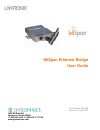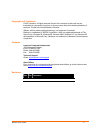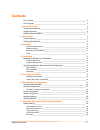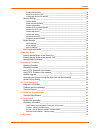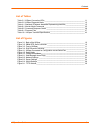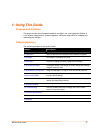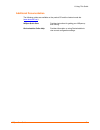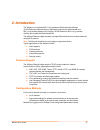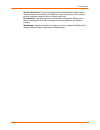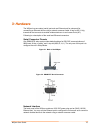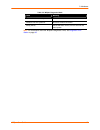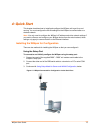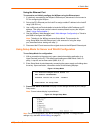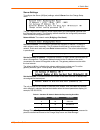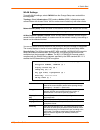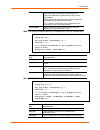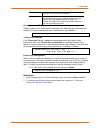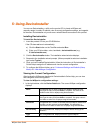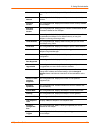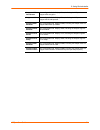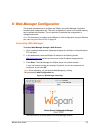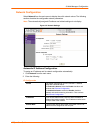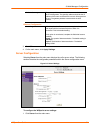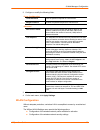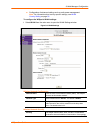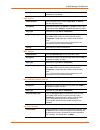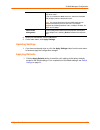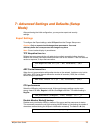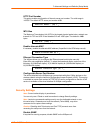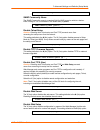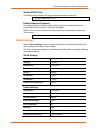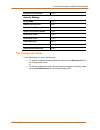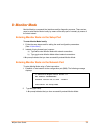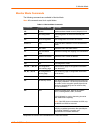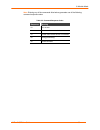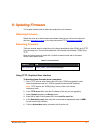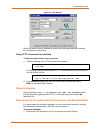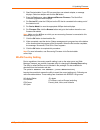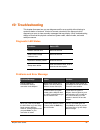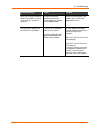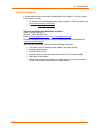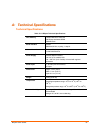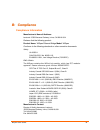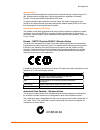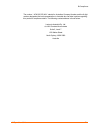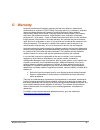- DL manuals
- Lantronix
- Network Router
- WiSpan
- User Manual
Lantronix WiSpan User Manual
Summary of WiSpan
Page 1
Wispan ethernet bridge user guide part number 900-488 revision a april 2007 1630 w. Diehl rd. Naperville, illinois 60563 +1 630 245-1445, +1 630 245-1717 fax www.Gridconnect.Com.
Page 2
Wispan user guide 2 copyright and trademark © 2007 lantronix. All rights reserved. No part of the contents of this book may be transmitted or reproduced in any form or by any means without the written permission of lantronix. Printed in the united states of america. Wispan, with its patent-pending t...
Page 3: Contents
Wispan user guide 3 contents list of tables __________________________________________________________ 5 list of figures _________________________________________________________ 5 1: using this guide 6 purpose and audience___________________________________________________ 6 chapter summary _______...
Page 4
Contents wispan user guide 4 enable alternate mac _______________________________________________________ 30 ethernet connection type ____________________________________________________ 30 configurable server port number ______________________________________________ 30 security settings __________...
Page 5
Contents wispan user guide 5 list of tables table 3-1. Wispan connection leds ____________________________________________ 11 table 3-2. Wispan diagnostic mode ____________________________________________ 12 table 4-1. Standard ip network netmasks representing host bits _____________________ 15 tabl...
Page 6
Wispan user guide 6 1 1 : : u u s s i i n n g g t t h h i i s s g g u u i i d d e e purpose and audience this guide provides the information needed to configure, use, and update the wispan. It is for network administrators, system integrators, and those responsible for installing and maintaining the...
Page 7
1:using this guide wispan user guide 7 additional documentation the following guides are available on the product cd and the lantronix web site ( www.Lantronix.Com ) wispan quick start provides instructions for getting your wispan up and running. Deviceinstaller online help provides information on u...
Page 8
Wispan user guide 8 2 2 : : i i n n t t r r o o d d u u c c t t i i o o n n the wispan is an industrial 802.11 b/g wireless-to-ethernet bridge allowing 10/100 ethernet-enabled devices to seamlessly connect and communicate over 802.11 b/g wireless networks. By bridging 10/100 ethernet to 802.11 b/g, ...
Page 9
2: introduction wispan user guide 9 serial & telnet ports: there are two approaches to accessing setup mode: make a telnet connection to the network port (9999) or connect a terminal (or a pc running a terminal emulation program) to the unit’s setup (serial) port. Deviceinstaller: this utility provi...
Page 10
Wispan user guide 10 3 3 : : h h a a r r d d w w a a r r e e the wispan has one setup (serial) port and one ethernet port for setup and for connecting an ethernet device using a network crossover cable. It has an 802.11 b/g transceiver that connects to another wireless device or to an access point (...
Page 11
3: hardware wispan user guide 11 figure 3-3. Front of wispan ethernet connector pinouts figure 3-4. Rj45 ethernet connector leds table 3-1. Wispan connection leds leds meaning power led: green, steady on power is on. Wireless link led: blinking yellow power management: off unit is associating. Wirel...
Page 12
3: hardware wispan user guide 12 table 3-2. Wispan diagnostic mode leds meaning power led: green, steady on power is on wireless link led: yellow off no active wireless connection. Setup (serial) serial led blinks 4 times, off for 2 seconds and then repeats. Note: for information about the wispan's ...
Page 13
Wispan user guide 13 4 4 : : q q u u i i c c k k s s t t a a r r t t this chapter describes how to install and configure the wispan unit to get it up and running. You must configure the wlan settings for the wispan to communicate on a wireless network. Note: you only need to configure the wispan's i...
Page 14
4: quick start wispan user guide 14 using the ethernet port to connect to and initially configure the wispan using the ethernet port: 1. If a device is connected to the wispan's ethernet port, disconnect it and connect a pc for configuring the wispan. 2. Set up the pc's ethernet port for autoip or a...
Page 15
4: quick start wispan user guide 15 server settings to configure the server (wispan) settings, select 0 server from the change setup menu. The unit’s basic server (network) values display when you select server (option 0 from the change setup menu). The following sections describe the configurable p...
Page 16
4: quick start wispan user guide 16 wlan settings to modify wlan settings, select 4 wlan from the change setup menu and edit the following fields. Topology: select infrastructure (ess) mode or adhoc (ibss). Infrastructure mode communicates with access points. Ad hoc mode communicates only with other...
Page 17
4: quick start wispan user guide 17 the passphrase input is safer because it is up to 63 chars long. Ascii input is a maximum of 5 (wep64) or 13 (wep128) characters long and limits the number of key combinations. Please refer to the other equipment’s manual to determine the passphrase input style re...
Page 18
4: quick start wispan user guide 18 note: lantronix recommends using a passphrase of 20 characters or more for maximum security. Encryption set the type to the minimum required security level. The “+” sign indicates that the group (broadcast) encryption method is different from the pairwise (unicast...
Page 19
Wispan user guide 19 5 5 : : u u s s i i n n g g d d e e v v i i c c e e i i n n s s t t a a l l l l e e r r you can use deviceinstaller, a utility on the product cd, to locate a wispan and manually assign it a static ip address, view its current configuration settings, and upgrade its firmware. Dev...
Page 20
5: using deviceinstaller wispan user guide 20 id non-configurable field. Displays the wispan’s id embedded within the box. Hardware address non-configurable field. Displays the wispan’s hardware (or mac) address. Firmware version non-configurable field. Displays the firmware version currently instal...
Page 21
5: using deviceinstaller wispan user guide 21 supports aes data stream non-configurable field. Displays false, indicating the wispan does not support aes encryption. Supports 485 non-configurable field. Displays false, indicating the wispan does not support the rs-485 protocol. Supports 920k baudrat...
Page 22
Wispan user guide 22 6 6 : : w w e e b b - - m m a a n n a a g g e e r r c c o o n n f f i i g g u u r r a a t t i i o o n n this chapter describes how to configure the wispan using web-manager, lantronix’s browser-based configuration tool. The unit’s configuration is stored in nonvolatile memory an...
Page 23
6: web-manager configuration wispan user guide 23 network configuration select network from the main menu to display the unit's network values. The following sections describe the configurable network parameters. Note: the automatically assigned ip address and related settings do not display. Figure...
Page 24
6: web-manager configuration wispan user guide 24 default gateway the gateway address, or router, allows communication to other lan segments. The gateway address should be the ip address of the router connected to the same lan segment as the unit. The gateway address must be within the local network...
Page 25
6: web-manager configuration wispan user guide 25 2. Configure or modify the following fields: server configuration telnet password enter the password required for telnet access. Retype password re-enter the password required for telnet access. Advanced arp cache timeout when the unit communicates w...
Page 26
6: web-manager configuration wispan user guide 26 configuration of advanced settings such as radio power management note: for information about country-specific settings, see wlan country setting on page 39 . To configure the wispan’s wlan settings: 1. Select wlan from the main menu to open the wlan...
Page 27
6: web-manager configuration wispan user guide 27 is ad hoc, only wep is available. By default, wireless security is disabled on the wispan. Wep options authentication select an authentication scheme (open/none or shared) from the drop-down menu. Encryption select the encryption type (64 bits or 128...
Page 28
6: web-manager configuration wispan user guide 28 if you select auto, choose the maximum data rate from the drop-down menu. If you do not select the auto check box, select the fixed data rate (in mbps) from the drop-down menu. Note: you cannot select the maximum data rate when the wispan automatical...
Page 29
Wispan user guide 29 7 7 : : a a d d v v a a n n c c e e d d s s e e t t t t i i n n g g s s a a n n d d d d e e f f a a u u l l t t s s ( ( s s e e t t u u p p m m o o d d e e ) ) after performing the initial configuration , you may enter expert and security settings. Expert settings to configure t...
Page 30
7: advanced settings and defaults (setup mode) wibox2100e user guide 30 http port number this option enables configuration of the web server port number. The valid range is 1-65535. The default http server port number is 80. Http port number : (80) ? _ mtu size the maximum transmission unit (mtu) is...
Page 31
7: advanced settings and defaults (setup mode) wibox2100e user guide 31 disable snmp (n) ? _ snmp community name the snmp community name is a required field for nms to read or write to a device. Enter a string of 1 to 13 characters. The default entry is public. Snmp community name (public): _ disabl...
Page 32
7: advanced settings and defaults (setup mode) wibox2100e user guide 32 disable echo ports this setting controls whether the setup port echoes characters it receives. Disable echo ports (y) ? _ enable enhanced password this setting defaults to the n (no) option, which permits a 4-character password ...
Page 33
7: advanced settings and defaults (setup mode) wibox2100e user guide 33 config server port number 30718 security settings disable snmp n (no) snmp community name public disable telnet setup n (no) disable tftp firmware update n (no) disable port 77feh n (no) disable web server n (no) disable web set...
Page 34
Wispan user guide 34 8 8 : : m m o o n n i i t t o o r r m m o o d d e e monitor mode is a command-line interface used for diagnostic purposes. There are two ways to enter monitor mode: locally by means of the setup port or remotely by means of the wired network. Entering monitor mode via the setup ...
Page 35
8: monitor mode wibox2100e user guide 35 monitor mode commands the following commands are available in monitor mode. Note: all commands must be in capital letters. Table 8-1. Monitor mode commands command command name function vs version queries software header record (16 bytes) of unit. Gc get conf...
Page 36
8: monitor mode wibox2100e user guide 36 note: entering any of the commands listed above generates one of the following command response codes: table 8-2. Command response codes response meaning 0> ok; no error 1> no answer from remote device 2> cannot reach remote device or no answer 8> wrong param...
Page 37
Wispan user guide 37 9 9 : : u u p p d d a a t t i i n n g g f f i i r r m m w w a a r r e e this chapter explains how to obtain and update the unit’s firmware. Obtaining firmware obtain the most up-to-date firmware and release notes for the unit from the lantronix web site ( www.Lantronix.Com ) or ...
Page 38
9: updating firmware wispan user guide 38 figure 9-1. Tftp window after the firmware has been loaded and stored, which takes approximately 8 seconds, the unit performs a power reset. Using tftp: command line interface to download new firmware from a computer: 1. Enter the following from a tftp comma...
Page 39
9: updating firmware wispan user guide 39 2. Start deviceinstaller. If your pc has more than one network adapter, a message displays. Select an adapter and click the ok button. 3. From the tools menu, select advanced/recover firmware. The serial port firmware upgrade window displays. 4. For port on ...
Page 40
Wispan user guide 40 1 1 0 0 : : t t r r o o u u b b l l e e s s h h o o o o t t i i n n g g this chapter discusses how you can diagnose and fix errors quickly without having to contact a dealer or lantronix. It helps to connect a terminal to the setup port while diagnosing an error to view summary ...
Page 41
10: troubleshooting wispan user guide 41 problem/message reason solution when you try to enter the setup mode on the wispan by means of the setup port, you get no response. The issue is most likely something covered in the previous problem, or possibly, you have caps lock on. Double-check everything...
Page 42
10: troubleshooting wispan user guide 42 technical support if you are experiencing an error that is not described in this chapter, or if you are unable to fix the error, you may: to check our online knowledge base or send a question to technical support, go to http://www.Lantronix.Com/support . Emai...
Page 43
Wispan user guide 43 a a : : t t e e c c h h n n i i c c a a l l s s p p e e c c i i f f i i c c a a t t i i o o n n s s technical specifications table 10-1. Wispan technical specifications cpu, memory lantronix dstni-ex 186 cpu 256 kb zero wait state sram 2048 kb flash serial interface rs-232 9600 ...
Page 44
Wispan user guide 44 b b : : c c o o m m p p l l i i a a n n c c e e compliance information manufacturer’s name & address: lantronix 15353 barranca parkway, irvine, ca 92618 usa declares that the following product: product name: wispan ethernet bridge model: wispan conforms to the following standard...
Page 45
B:compliance wispan user guide 45 regulatory information usa federal communications commission (fcc) notice this device complies with part 15 of the fcc rules. Operation is subject to the following two conditions: this device may not cause harmful interference, and this device must accept any interf...
Page 46
B:compliance wispan user guide 46 antenna notice: this device has been designed to operate with an antenna having a maximum gain of 3 dbi. Antenna having a higher gain is strictly prohibited per regulations of industry canada. The required antenna impedance is 50 ohms. To reduce potential radio inte...
Page 47
B:compliance wispan user guide 47 the number “ acn 095 223 484 “ stands for australian company number and the 9 digit number designates the local representative in australia who can take inquiries regarding this product’s compliance status. The following contact address is found below: lantronix aus...
Page 48
Wispan user guide 48 c c : : w w a a r r r r a a n n t t y y lantronix warrants each lantronix product to be free from defects in material and workmanship for a period of two years. During this period, if a customer is unable to resolve a product problem with lantronix technical support, a return ma...