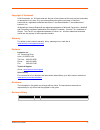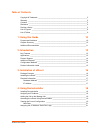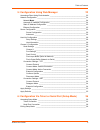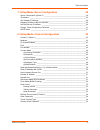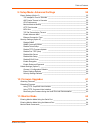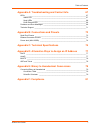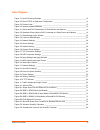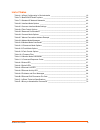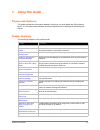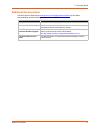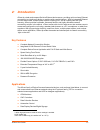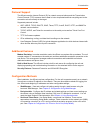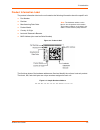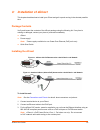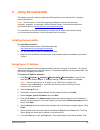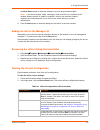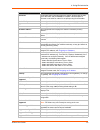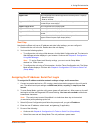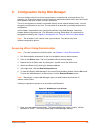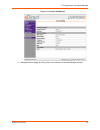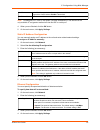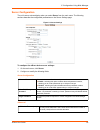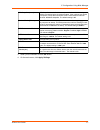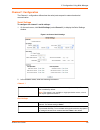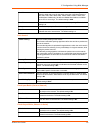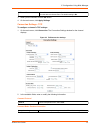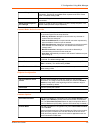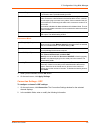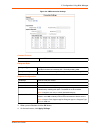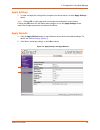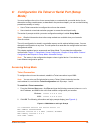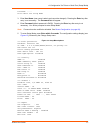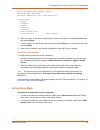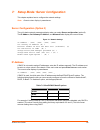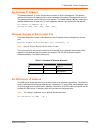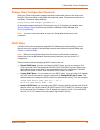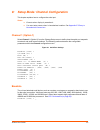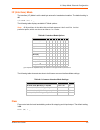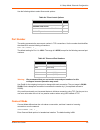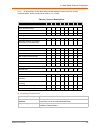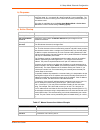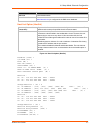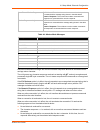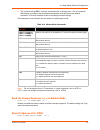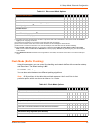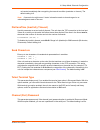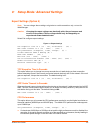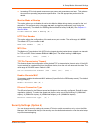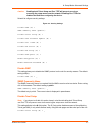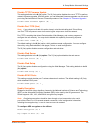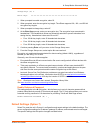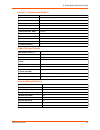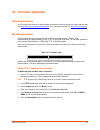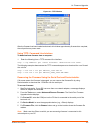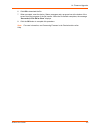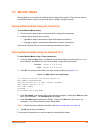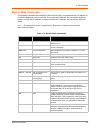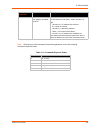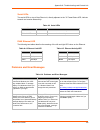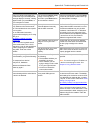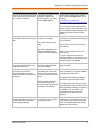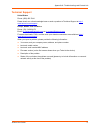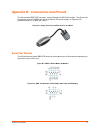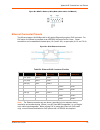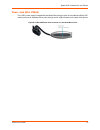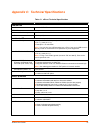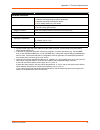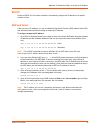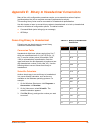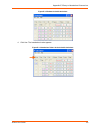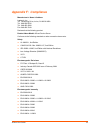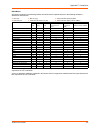- DL manuals
- Lantronix
- Server
- xDirect
- User Manual
Lantronix xDirect User Manual
Summary of xDirect
Page 1
Part number 900-653-r revision a september 2012 xdirect user guide.
Page 2
Xdirect user guide 2 copyright & trademark © 2012 lantronix, inc. All rights reserved. No part of the contents of this book may be transmitted or reproduced in any form or by any means without the written permission of lantronix. Lantronix® is a registered trademark and xdirect™ and deviceinstaller™...
Page 3
Xdirect user guide 3 table of contents copyright & trademark ______________________________________________________2 warranty _________________________________________________________________2 contacts _________________________________________________________________2 disclaimer ____________________...
Page 4
Table of contents xdirect user guide 4 5: configuration using web manager 22 accessing xdirect using deviceinstaller ________________________________________22 network configuration ______________________________________________________24 network mode ________________________________________________...
Page 5
Table of contents xdirect user guide 5 7: setup mode: server configuration 39 server configuration (option 0) ______________________________________________39 ip address ______________________________________________________________39 set gateway ip address __________________________________________...
Page 6
Table of contents xdirect user guide 6 9: setup mode: advanced settings 55 expert settings (option 5) ___________________________________________________55 tcp keepalive time in seconds __________________________________________55 arp cache timeout in seconds ________________________________________...
Page 7
Table of contents xdirect user guide 7 appendix a: troubleshooting and contact info 67 leds ___________________________________________________________________67 status led ___________________________________________________________67 serial leds _____________________________________________________...
Page 8
Xdirect user guide 8 list of figures figure 2-1 serial tunneling example ________________________________________________13 figure 2-2 direct tcp/ip or redirector configuration ____________________________________13 figure 2-3 product label __________________________________________________________1...
Page 9
Xdirect user guide 9 list of tables table 4-1 xdirect configuration in deviceinstaller _______________________________________19 table 7-2 bootp/dhcp/autoip options _______________________________________________39 table 7-3 standard ip network netmasks _____________________________________________4...
Page 10: Using This Guide
Xdirect user guide 10 1: using this guide purpose and audience this guide provides the information needed to configure, use, and update the xdirect device server. It is for system administrators and those responsible for installing and maintaining the xdirect. Chapter summary the remaining chapters ...
Page 11
1: using this guide xdirect user guide 11 additional documentation visit the lantronix web site at www.Lantronix.Com/support/documentation for the latest documentation and the following additional documentation. Document description xdirect quick start provides the steps for getting the xdirect up a...
Page 12: Introduction
Xdirect user guide 12 2: introduction xdirect is a sleek and compact serial-to-ethernet device server, providing quick and easy ethernet connectivity to virtually any device or machine with a serial interface. With an integrated ethernet port and serial cable, multiple power options including poe, a...
Page 13
2: introduction xdirect user guide 13 hvac systems medical devices oil and gas exploration security alarms and access control devices telecommunications equipment time/attendance clocks and terminals universal power supply (ups) management units using a method called serial tunneling, the xdirect en...
Page 14
2: introduction xdirect user guide 14 protocol support the xdirect uses the internet protocol (ip) for network communications and the transmission control protocol (tcp) to assure that no data is lost or duplicated and that everything sent to the connection arrives correctly at the target. Supported...
Page 15
2: introduction xdirect user guide 15 product information label the product information label on the unit contains the following information about the specific unit: part number revision manufacturing date code product model country of origin lantronix datamatrix barcode mac address (also used as se...
Page 16: Installation of Xdirect
Xdirect user guide 16 3: installation of xdirect this chapter describes how to install your xdirect and get it up and running in the shortest possible time. Package contents verify and inspect the contents of the xdirect package using the following list. If any item is missing or damaged, contact yo...
Page 17
3: installation of xdirect xdirect user guide 17 4. For non-poe xdirect unit, supply power to your unit using the power supply that was included in the packaging. Note: the provided power supply is 5 vdc 1a. For all xdirect units power can also be supplied via pin 9 (+) and pin 5 (-) on the db9f con...
Page 18: Using Deviceinstaller
Xdirect user guide 18 4: using deviceinstaller this chapter covers the steps for getting the xdirect device server online and for viewing its current configuration. Note: deviceinstaller is a free utility program provided by lantronix that discovers, configures, upgrades, and manages lantronix devic...
Page 19
4: using deviceinstaller xdirect user guide 19 the clear status button to clear the window so you can ping the device again. Note: if you do not receive “reply” messages, make sure the unit is attached to the network properly and the ip address assigned is valid for the particular network segment yo...
Page 20
4: using deviceinstaller xdirect user guide 20 comments configurable field. Information about the xdirect. Double-click the field, type in the value, and press enter to complete. This description or comment is not visible on other pcs or laptops using deviceinstaller. Device family non-configurable ...
Page 21
4: using deviceinstaller xdirect user guide 21 next step now that the xdirect unit has an ip address and other initial settings, you can configure it. 1. Double-click the unit in the list. Details about the unit display. 2. You have the following options: to configure the unit using a web browser, c...
Page 22
Xdirect user guide 22 5: configuration using web manager you must configure the unit so it can communicate on a network with your serial device. For example, you must set the way the unit will respond to serial and network traffic, how it will handle serial packets, and when to start or close a conn...
Page 23
5: configuration using web manager xdirect user guide 23 figure 5-2 lantronix web manager 8. Navigate between pages by clicking links in the left pane of the web manager window..
Page 24
5: configuration using web manager xdirect user guide 24 network configuration the unit’s network values display when you select network from the main menu. The following sections describe the configurable parameters on the network settings page. Figure 5-3 network settings network mode 1. Click net...
Page 25
5: configuration using web manager xdirect user guide 25 note: disabling bootp, dhcp, and autoip (all three checkboxes) is not advised as the only available ip assignment method will then be arp or serial port. 4. When you are finished, click the ok button. 5. On the main menu, click apply settings ...
Page 26
5: configuration using web manager xdirect user guide 26 server configuration the unit’s server values display when you select server from the main menu. The following sections describe the configurable parameters on the server settings page. Figure 5-4 server settings to configure the xdirect devic...
Page 27
5: configuration using web manager xdirect user guide 27 3. When you are finished, click the ok button. 4. On the main menu, click apply settings . Tcp keepalive (secs) tcp keepalive time defines how many seconds the unit waits during an inactive connection before checking its status. If the unit do...
Page 28
5: configuration using web manager xdirect user guide 28 host list configuration the xdirect scrolls through the host list until it connects to a device listed in the host list table. After a successful connection, the unit stops trying to connect to any others. If this connection fails, the unit co...
Page 29
5: configuration using web manager xdirect user guide 29 channel 1 configuration the channel 1 configuration defines how the serial ports respond to network and serial communication . Serial settings to configure the channel’s serial settings : 1. On the main menu, click serial settings (under chann...
Page 30
5: configuration using web manager xdirect user guide 30 pack control flush input buffer (serial to network) flush output buffer (network to serial) baud rate the unit and attached serial device, such as a modem, must agree on a speed or baud rate to use for the serial connection. Valid baud rates a...
Page 31
5: configuration using web manager xdirect user guide 31 3. When you are finished, click the ok button. 4. On the main menu, click apply settings . Connection settings - tcp to configure a channel’s tcp settings: 1. On the main menu, click connection. The connection settings window for the channel d...
Page 32
5: configuration using web manager xdirect user guide 32 connect mode: active connection endpoint configuration common options password required determines whether a password is required for an incoming passive connection. This field is not available when a password is set for telnet mode. The defau...
Page 33
5: configuration using web manager xdirect user guide 33 disconnect mode 3. When you are finished, click the ok button. 4. On the main menu, click apply settings . Connection settings - udp to configure a channel’s udp settings: 1. On the main menu, click connection . The connection settings window ...
Page 34
5: configuration using web manager xdirect user guide 34 figure 5-8 udp connection settings connect protocol datagram mode endpoint configuration 3. When you are finished, click the ok button. 4. On the main menu, click apply settings . Protocol select udp from the drop-down menu. Datagram type conf...
Page 35
5: configuration using web manager xdirect user guide 35 apply settings 1. To save and apply the configuration changes to the device server, click the apply settings button. Note: clicking ok on each page does not change the configuration on the device. Clicking the ok button tells the xdirect what ...
Page 36: Mode)
Xdirect user guide 36 6: configuration via telnet or serial port (setup mode) you must configure the unit so it can communicate on a network with your serial device. As an alternative to using a web browser, as described in the previous chapter, you can use the following procedures remotely or local...
Page 37
6: configuration via telnet or serial port (setup mode) xdirect user guide 37 password :---- press enter for setup mode 3. Enter user name (user name is admin and cannot be changed). Pressing the enter key after entry is not necessary. The password field will appear. 4. Enter password (default passw...
Page 38
6: configuration via telnet or serial port (setup mode) xdirect user guide 38 tcp re-transmission timeout: 500 ms alternate mac: disabled ethernet connection type: auto-negotiate change setup: 0 server 1 channel 1 5 expert 6 security 7 defaults 8 exit without save 9 save and exit your choice? _ 6. S...
Page 39
Xdirect user guide 39 7: setup mode: server configuration this chapter explains how to configure the network settings. Note: current values display in parentheses. Server configuration (option 0) the unit’s basic network parameters display when you select server configuration (option 0 ). The ip add...
Page 40
7: setup mode: server configuration xdirect user guide 40 set gateway ip address the gateway address, or router, allows communication to other lan segments. The gateway address should be the ip address of the router connected to the same lan segment as the unit. The gateway address must be within th...
Page 41
7: setup mode: server configuration xdirect user guide 41 change telnet configuration password setting the telnet configuration password prevents unauthorized access to the setup menu through a telnet connection to port 9999 or through web pages. The password must have 4 characters. The default sett...
Page 42
Xdirect user guide 42 8: setup mode: channel configuration this chapter explains how to configure the serial port. Notes: current values display in parenthesis. You must enter some values in hexadecimal notation. See appendix e: binary to hexadecimal conversions . Channel 1 (option 1) select channel...
Page 43
8: setup mode: channel configuration xdirect user guide 43 i/f (interface) mode the interface (i/f) mode is a bit-coded byte entered in hexadecimal notation. The default setting is 4c . I/f mode (4c) ? _ the following table displays available i/f mode options: note: all bit positions in the table th...
Page 44
8: setup mode: channel configuration xdirect user guide 44 use the following table to select flow control options: table 8-4 flow control options port number the setting represents the source port number in tcp connections. It is the number that identifies the channel for remote initiating connectio...
Page 45
8: setup mode: channel configuration xdirect user guide 45 note: all bit positions in the table that are blank represent “don’t care” bits for that particular option, which can be set to either a 0 or 1 value. Table 8-6 connect mode options a) incoming connection connect mode option 7 6 5 4 3 2 1 0 ...
Page 46
8: setup mode: channel configuration xdirect user guide 46 b) response c) active startup table 8-7 manual connection address example character response a single character is transmitted to the serial port when there is a change in connection state: c = connected, d = disconnected, n = host unreachab...
Page 47
8: setup mode: channel configuration xdirect user guide 47 host list option (hostlist) figure 8-8 host list option (hostlist) baudrate (9600) ? I/f mode (4c) ? Flow (00) ? Port no (10001) ? Connectmode (25) ? Send ‘+++’ in modem mode (y) ? Show ip addr after ‘ring’ (y) ? Auto increment source port (...
Page 48
8: setup mode: channel configuration xdirect user guide 48 sendchar 1 (00) sendchar 2 (00) to enable the hostlist: 1. Enter a connect mode of 0x20 (2x), where x is any digit. The menu shows you a list of current entries already defined in the product. 2. To delete, modify, or add an entry, select ye...
Page 49
8: setup mode: channel configuration xdirect user guide 49 table 8-9 modem mode messages received commands must begin with the two-character sequence at and be terminated with a carriage return character. The unit ignores any character sequence received not starting with at , and only recognizes and...
Page 50
8: setup mode: channel configuration xdirect user guide 50 the character string ath is received, terminated with a carriage return. The unit responds affirmatively according to the selected echo/response mode and drops the network connection. The serial interface reverts to accepting command strings...
Page 51
8: setup mode: channel configuration xdirect user guide 51 disable or enable the xdirect's ability to show the ip address after ring in modem mode. The default is y (yes), to show the ip address. Auto increment source port auto increment source port (n) ? _ y (yes) auto increment the source port. Th...
Page 52
8: setup mode: channel configuration xdirect user guide 52 table 8-11 disconnect mode options (1) the telnet com port control feature is used in conjunction with com port redirector. The xdirect sends the terminal type upon an outgoing connection. (2) a password is required for a connection to the s...
Page 53
8: setup mode: channel configuration xdirect user guide 53 pack control the packing algorithms define how and when packets are sent to the network. The standard algorithm is optimized for applications in which the unit is used in a local environment, allowing for very small delays for single charact...
Page 54
8: setup mode: channel configuration xdirect user guide 54 unit sends immediately after recognizing the transmit condition (sendchar or timeout). The default setting is 0 . Note: a transmission might occur if status information needs to be exchanged or an acknowledgment needs to be sent. Disconntime...
Page 55
Xdirect user guide 55 9: setup mode: advanced settings expert settings (option 5) note: you can change these settings using telnet or serial connections only, not on the web manager. Caution: changing the expert settings can drastically affect the performance and access to the product. These setting...
Page 56
9: setup mode: advanced settings xdirect user guide 56 increasing cpu clock speed consumes more power and generates more heat. This reduces the maximum operating temperature specification. See the appropriate product brief for details. Monitor mode at bootup this option allows you to disable all ent...
Page 57
9: setup mode: advanced settings xdirect user guide 57 caution: disabling both telnet setup and port 77fe will prevent users from accessing the setup menu from the network. Disabling port 77fe also disables the web from configuring the device. Select 6 to configure security settings. Figure 9-2 secu...
Page 58
9: setup mode: advanced settings xdirect user guide 58 disable tftp firmware update this setting defaults to the n (no) option. The y (yes) option disables the use of tftp to perform network firmware upgrades. With this option, you can download firmware upgrades over the serial port using deviceinst...
Page 59
9: setup mode: advanced settings xdirect user guide 59 change keys (n) y enter keys: **-**-**-**-**-**-**-**-**-**-**-**-**-**-**-** 1. When prompted to enable encryption, select y . 2. When prompted, enter the encryption key length. The xdirect supports 128-, 192-, and 256-bit encryption key length...
Page 60
9: setup mode: advanced settings xdirect user guide 60 channel 1 configuration defaults expert settings defaults security settings defaults baudrate 9600 i/f mode 4c (1 stop bit, no parity, 8 bit, rs-232c) flow 00 tcp port number 10001 connect mode c0 (always accept incoming connection; no active co...
Page 61: 10: Firmware Upgrades
Xdirect user guide 61 10: firmware upgrades obtaining firmware you can obtain the most up-to-date firmware and release notes for the unit from the lantronix web site ( www.Lantronix.Com/support/downloads ) or by using anonymous ftp ( ftp.Lantronix.Com/pub ). Reloading firmware there are several ways...
Page 62
10: firmware upgrades xdirect user guide 62 figure 10-2 tftp window after the firmware has been loaded and stored, which takes approximately 8 seconds to complete, the unit performs a power reset. Using tftp: command line interface to download new firmware from a computer: 1. Enter the following fro...
Page 63
10: firmware upgrades xdirect user guide 63 6. Click ok to download the file. 7. When prompted, reset the device. Status messages and a progress bar at the bottom of the screen show the progress of the file transfer. When the file transfer completes, the message “ successful, click ok to close ” dis...
Page 64: 11: Monitor Mode
Xdirect user guide 64 11: monitor mode monitor mode is a command-line interface used for diagnostic purposes. There are two ways to enter monitor mode: locally using the serial port or remotely using the network. Entering monitor mode using the serial port to enter monitor mode locally: 1. Follow th...
Page 65
11: monitor mode xdirect user guide 65 monitor mode commands the following commands are available in monitor mode. Many commands have an ip address as an optional parameter (xxx.Xxx.Xxx.Xxx). If you enter the ip address, the command is applied to another unit with that ip address. If you do not ente...
Page 66
11: monitor mode xdirect user guide 66 note: entering any of the commands listed above generates one of the following command response codes: table 11-3 command response codes co set ip address, host bits, gateway, and dns server ip example: co 192.168.0.10 8 192.168.0.1 10001 192.168.1.10 with 192....
Page 67
Xdirect user guide 67 appendix a: troubleshooting and contact info this chapter discusses how you can diagnose and fix errors quickly without having to contact a dealer or lantronix. It helps to connect a terminal to the serial port while diagnosing an error to view summary messages that may display...
Page 68
Appendix a: troubleshooting and contact info xdirect user guide 68 serial leds two serial leds on top of the xdirect unit, directly adjacent to the “x” power/status led, indicate transmit and receive data activity: table a-3 serial leds rj45 ethernet led the following two tables describe the meaning...
Page 69
Appendix a: troubleshooting and contact info xdirect user guide 69 when you telnet to port 9999, the "press enter to go into setup mode" message displays. However, nothing happens when you press enter , or your connection is closed. You did not press enter quickly enough. You only have 5 seconds to ...
Page 70
Appendix a: troubleshooting and contact info xdirect user guide 70 when you try to enter the setup mode on the device server using the serial port, you get no response. The issue is most likely something covered in the previous problem, or possibly, you have caps lock on. Double-check everything in ...
Page 71
Appendix a: troubleshooting and contact info xdirect user guide 71 technical support united states phone: (800) 422-7044 please check our online knowledge base or send a question to technical support at http:// www.Lantronix.Com/support . Europe, middle east and africa phone: (33) 13-930-4172 email:...
Page 72
Xdirect user guide 72 appendix b: connections and pinouts the xdirect has a db9f dce connector, and an ethernet 10/100 rj45 interface. The xdirect can be powered via a mini usb-b jack with a provided 5 vdc power supply, or ethernet poe (hardware optional), or db9f pin 9 and 5. Figure b-1 single seri...
Page 73
Appendix b: connections and pinouts xdirect user guide 73 figure b-4 db9f in rs485 (2-wire) mode (xdirect485 & poe models) ethernet connector pinouts the xdirect supports 10/100 mbps half or full duplex ethernet through an rj45 connector. For poe option, the xdirect is compliant as an ieee 802.3af p...
Page 74
Appendix b: connections and pinouts xdirect user guide 74 power jack (mini usb-b) the 5 vdc power supply included with standard xdirect devices (and not included the xdirect poe model) connects to standard xdirect units through a mini usb connector on the side of the device. Figure b-7 mini usb powe...
Page 75
Xdirect user guide 75 appendix c: technical specifications table c-1 xdirect technical specifications category description controller cpu lantronix dstni-ex enhanced 16-bit x86 architecture, 48 mhz clock memory internal cpu memory 256 kb zero wait state sram flash 8 mbits (1 mb) power input 1,2 1 mi...
Page 76
Appendix c: technical specifications xdirect user guide 76 network interface 1 rj45 connector 10base-t/100base-tx ethernet port software selectable ethernet speed 10/100/auto software selectable half/full/auto duplex 15 kv esd protection by tvs diodes ethernet leds 10/100 mbit link (green/amber) 10/...
Page 77: Address
Xdirect user guide 77 appendix d: alternative ways to assign an ip address earlier chapters describe how to assign a static ip address using deviceinstaller, web manager, and setup mode (through a telnet or serial connection). This section covers other methods for assigning an ip address over the ne...
Page 78
Appendix d: alternative ways to assign an ip address xdirect user guide 78 bootp similar to dhcp, but for smaller networks. Automatically assigns the ip address for a specific duration of time. Arp and telnet if the unit has no ip address, you can use address resolution protocol (arp) method from un...
Page 79
Xdirect user guide 79 appendix e: binary to hexadecimal conversions many of the unit's configuration procedures require you to assemble a series of options (represented as bits) into a complete command (represented as a byte). The resulting binary value must be converted to a hexadecimal representat...
Page 80
Appendix e: binary to hexadecimal conversions xdirect user guide 80 figure e-2 windows scientific calculator 4. Click hex. The hexadecimal value appears. Figure e-3 hexadecimal values in the scientific calculator.
Page 81: Appendix F: Compliance
Xdirect user guide 81 appendix f: compliance manufacturer’s name & address lantronix, inc. 167 technology drive, irvine, ca 92618 usa tel: 800-526-8766 tel: 949-453-3990 fax: 949-450-7249 declares that the following product: product name model: xdirect device server conforms to the following standar...
Page 82
Appendix f: compliance xdirect user guide 82 rohs notice all lantronix products in the following families are china rohs-compliant and free of the following hazardous substances and elements: o: toxic or hazardous substance contained in all of the homogeneous materials for this part is below the lim...