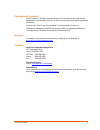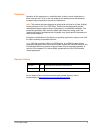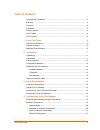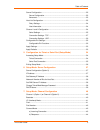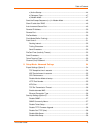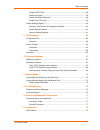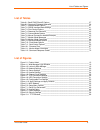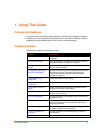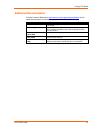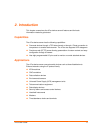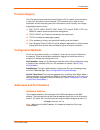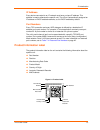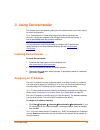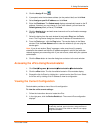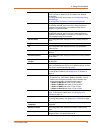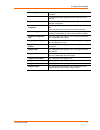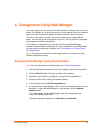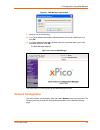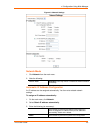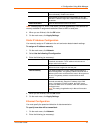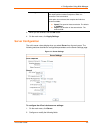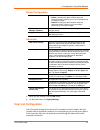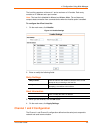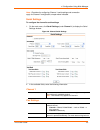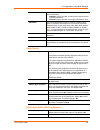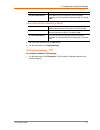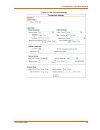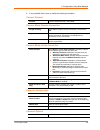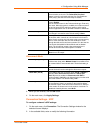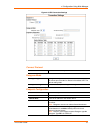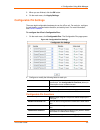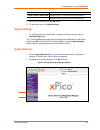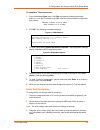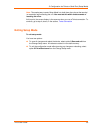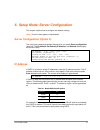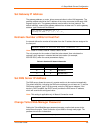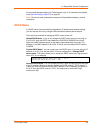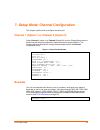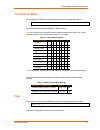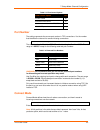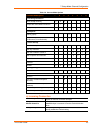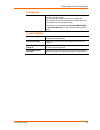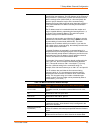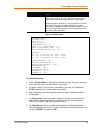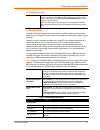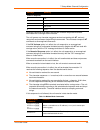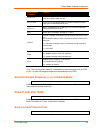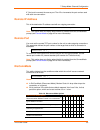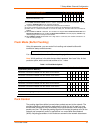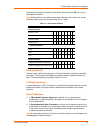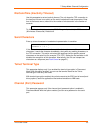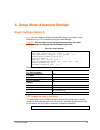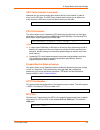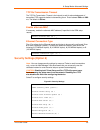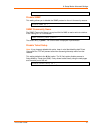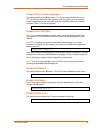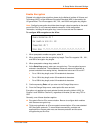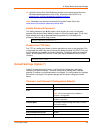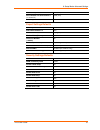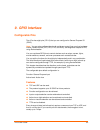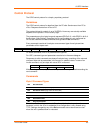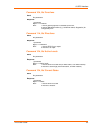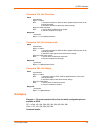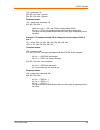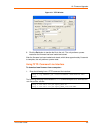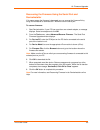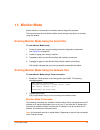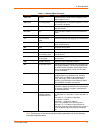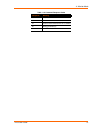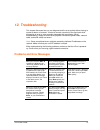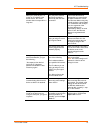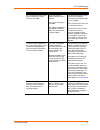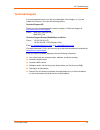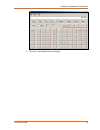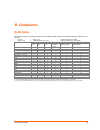- DL manuals
- Lantronix
- Server
- xPico
- User Manual
Lantronix xPico User Manual
Summary of xPico
Page 1
Xpico user guide part number 900-618 revision b january 2013.
Page 2
Copyright and trademark © 2013 lantronix. All rights reserved. No part of the contents of this book may be transmitted or reproduced in any form or by any means without the written permission of lantronix. Devicelinx®, xpico™ and deviceinstaller™ are trademarks of lantronix. Ethernet is a trademark ...
Page 3
Disclaimer operation of this equipment in a residential area is likely to cause interference, in which case the user, at his or her own expense, will be required to take whatever measures may be required to correct the interference. Note: this product has been designed to comply with the limits for ...
Page 4: Table Of Contents
Table of contents copyright and trademark ............................................................................................. 2 warranty ....................................................................................................................... 2 contacts..........................
Page 5
Table of contents server configuration ................................................................................................... 22 server configuration ............................................................................................ 23 advanced ...................................
Page 6
Table of contents c) active startup ................................................................................................... 44 d) datagram type ................................................................................................ 47 e) modem mode .................................
Page 7
Table of contents disable echo ports ............................................................................................ 58 enable encryption ................................................................................................ 59 enable enhanced password ...........................
Page 8: List Of Tables
List of tables and figures list of tables table 6-1. Bootp/dhcp/autoip options ____________________________________________ 37 table 6-2. Standard ip network netmasks __________________________________________ 38 table 7-1. Interface mode options ________________________________________________ 41 t...
Page 9: 1. Using This Guide
1. Using this guide purpose and audience this guide covers xpico device server module. It provides the information needed to configure, use, and update the xpico firmware and is intended for oems and system integrators who are embedding the xpico in their end product designs. Chapter summary the rem...
Page 10: Additional Documentation
1: using this guide additional documentation visit the lantronix web site at www.Lantronix.Com/support/documentation for the latest documentation and the following additional documentation. Document description xpico quick start provides the steps for getting the xpico evaluation board up and runnin...
Page 11: 2. Introduction
2. Introduction this chapter summarizes the xpico device server’s features and the basic information needed to get started. Capabilities the xpico device server has the following capabilities: connects devices through a tcp data channel or through a telnet connection to computers or to another devic...
Page 12: Protocol Support
2: introduction protocol support the xpico device server uses the internet protocol (ip) for network communications. It uses the transmission control protocol (tcp) to assure that no data is lost or duplicated, and that everything sent to the connection arrives correctly at the target. Supported pro...
Page 13: Product Information Label
2: introduction ip address every device connected to an ip network must have a unique ip address. This address is used to reference the specific unit. The xpico is automatically assigned an ip address on dhcp-enabled networks, as it is dhcp-enabled by default. Port numbers every tcp connection and e...
Page 14: 3. Using Deviceinstaller
3. Using deviceinstaller this chapter covers the steps for getting the xpico device server online and viewing its current configuration. Note: deviceinstaller is a free utility program provided by lantronix that discovers, configures, upgrades, and manages lantronix device servers. It can be downloa...
Page 15
3: using deviceinstaller 2. Click the assign ip icon . 3. If prompted, enter the hardware address (on the product label) and click next. 4. Select assign a specific ip address and click next. 5. Enter the ip address. The subnet mask displays automatically based on the ip address; if desired, you may...
Page 16
3: using deviceinstaller dhcp device name non-configurable field. Displays the name associated with xpico’s current ip address, if the ip address was obtained dynamically. To change the dhcp device name, see configuration using web manager or configuration via telnet or serial port (setup mode) . Gr...
Page 17
3: using deviceinstaller telnet supported non-configurable field. Indicates if telnet sessions are permitted. Telnet port non-configurable field. Displays the xpico’s port for telnet sessions. Web port non-configurable field. Displays the xpico’s port for web- manager configuration. Maximum baud rat...
Page 18
4. Configuration using web manager you must configure the unit so that it can communicate on a network with your serial device. For example, you must set the way the unit will respond to serial and network traffic, how it will handle serial packets, and when to start or close a connection. The unit’...
Page 19: Network Configuration
4: configuration using web manager figure 4-1. Web-manager login window 7. Perform one of the following: if no telnet password has been defined (default), leave both fields blank and click ok. If a telnet password has been defined, leave the username blank, type in the password, and then click ok. T...
Page 20
4: configuration using web manager figure 4-3. Network settings network mode 1. Click network from the main menu. 2. Note the following: network mode wired only is the only choice. It enables the ethernet network connectivity. Automatic ip address configuration an ip address can be assigned automati...
Page 21
4: configuration using web manager protocol (dhcp) to assign a leased ip address to the xpico unit automatically. Enable is the default. Autoip select enable to permit the xpico to generate an ip in the 169.254.X.X address range with a class b subnet. Enable is the default. Dhcp host name enter the ...
Page 22: Server Configuration
4: configuration using web manager auto negotiate with this option, the ethernet port auto-negotiates the speed and duplex with the hardware endpoint to which it is connected. This is the default. If this option is not selected, the complete the fields that become available: speed: the speed of data...
Page 23: Host List Configuration
4: configuration using web manager server configuration advanced password select whether to enable advanced password: enable: selecting this option enables advanced password creation, allowing you to create passwords up to 16 bytes in length. Disable: selecting this option disables advanced password...
Page 24
4: configuration using web manager the host list supports a minimum of 1 and a maximum of 12 entries. Each entry contains an ip address and a port number. Note: the host list is disabled for manual and modem mode. The unit does not accept a data connection from a remote device when the hostlist opti...
Page 25
4: configuration using web manager note: directions for configuring channel 1 serial settings and connection apply for channel 2 configuration, except where indicated. Serial settings to configure the channel’s serial settings: 1. On the main menu, click serial settings (under channel 1) to display ...
Page 26
4: configuration using web manager device is prepared to manage it causes lost or retransmitted data. None is the default. Channel 1: none, xon/xoff, xon/xoff pass chars to host or cts/rts (hardware). Channel 2: none, xon/xoff or xon/xoff pass chars to host baud rate the unit and attached serial dev...
Page 27
4: configuration using web manager from the network to the device. The default is no. At time of disconnect select yes to clear the input buffer when the network connection to or from the device is disconnected. The default is no. Flush output buffer (network to serial) with active connect select ye...
Page 28
4: configuration using web manager figure 4-7. Tcp connection settings xpico user guide 28.
Page 29
4: configuration using web manager 2. In the available fields, enter or modify the following information: connect protocol protocol from the drop-down menu, select tcp. Connect mode: passive connection accept incoming select yes to accept incoming connections. The default is yes. Required determines...
Page 30
4: configuration using web manager connect is set to none. Select enable to permit telnet communication to the unit. The telnet com port cntrl feature is used in conjunction with the com port redirector (cpr) utility. (see the cpr online help for details.) terminal name this field is available for c...
Page 31
4: configuration using web manager figure 4-8. Udp connection settings connect protocol protocol select udp from the drop-down menu. Datagram mode datagram type configures the remote ip or network broadcast address and the remote port. Enter 01 for directed or broadcast udp. The default setting is 0...
Page 32: Configurable Pin Settings
4: configuration using web manager 3. When you are finished, click the ok button. 4. On the main menu, click apply settings. Configurable pin settings there are eight configurable hardware pins on the xpico unit. For each pin, configure the pin function, communication direction, and activity level. ...
Page 33: Apply Settings
4: configuration using web manager 2-wire and 4-wire mode on oem hardware design. Serial channel 1 status led indicates channel 1 status and extended diagnostics. Serial channel 2 status led indicates channel 2 status and extended diagnostics. 3. When you are finished, click the ok button. 4. On the...
Page 34: (Setup Mode)
5. Configuration via telnet or serial port (setup mode) you must configure the unit so that it can communicate on a network with your serial device. As an alternative to using a web browser, as described in the previous chapter, you can use the following proceduresremotely or locally: use a telnet c...
Page 35
5: configuration via telnet or serial port (setup mode) to establish a telnet connection: 1. From the windows start menu, click run and type the following command, where x.X.X.X is the ip address, and 9999 is the unit’s fixed network configuration port number: windows: telnet x.X.X.X 9999 unix: teln...
Page 36: Exiting Setup Mode
5: configuration via telnet or serial port (setup mode) note: the easiest way to enter setup mode is to hold down the x key at the terminal (or emulation) while resetting the unit. You must do this within three seconds of resetting the xpico. At this point, the screen display is the same as when you...
Page 37: Ip Address
6. Setup mode: server configuration this chapter explains how to configure the network settings. Note: current values appear in parentheses. Server configuration (option 0) the unit’s basic network parameters display when you select server configuration (option 0). The ip address, set gateway ip add...
Page 38: Set Gateway Ip Address
6: setup mode: server configuration set gateway ip address the gateway address, or router, allows communication to other lan segments. The gateway address should be the ip address of the router connected to the same lan segment as the unit. The gateway address must be within the local network. The d...
Page 39: Dhcp Name
6: setup mode: server configuration an enhanced password setting (for telnet access only) of 16 characters is available under security settings (option 6) on page 56. Note: you do not need a password to access the setup mode window by a serial connection. Dhcp name if a dhcp server has automatically...
Page 40: Baudrate
7. Setup mode: channel configuration this chapter explains how to configure the serial port. Channel 1 (option 1) or channel 2 (option 2) select channel 1 (option 1) or channel 2 (option 2) from the change setup menu to define how the serial port responds to network and serial communications. The fo...
Page 41: I/f (Interface) Mode
7: setup mode: channel configuration i/f (interface) mode the interface (i/f) mode is a bit-coded byte entered in hexadecimal notation. I/f mode (4c) ? _ the following table displays available i/f mode options: note: all bit positions in the table that are blank represent “don’t care” bits for that ...
Page 42: Port Number
7: setup mode: channel configuration table 7-3. Flow control options flow control option hex no flow control 00 xon/xoff flow control 01 hardware handshake with rts/cts lines 02 xon/xoff pass characters to host 05 port number the setting represents the source port number in tcp connections. It is th...
Page 43
7: setup mode: channel configuration table 7-5. Connect mode options connect mode option 7 6 5 4 3 2 1 0 a) incoming connection never accept incoming 0 0 0 accept with active modem control in 0 1 0 always accept 1 1 0 b) response nothing (quiet) 0 character response (c=connect, d=disconnect, n=unrea...
Page 44
7: setup mode: channel configuration b) response character response a single character is transmitted to the serial port when there is a change in connection state: c = connected, d = disconnected, n = host unreachable. The ip address of the host connecting to the cobos device will be provided when ...
Page 45
7: setup mode: channel configuration manual connection attempts to connect when directed by a command string received from the serial port. The first character of the command string must be a c (ascii 0x43), and the last character must be either a carriage return (ascii 0x0d) or a line feed (0x0a). ...
Page 46
7: setup mode: channel configuration command string result if remote ip is 129.1.2.3 and remote port is 1234 once it connects, the unit stops trying to connect to any others. If this connection fails, the unit continues to scroll through the table until it is able to connect to another ip in the hos...
Page 47
7: setup mode: channel configuration d) datagram type directed udp when selecting this option, you are prompted for the datagram type. Enter 01 for directed or broadcast udp. Datagrams of type 01 can be sent as a broadcast by enabling the send as broadcast option. The default is not to broadcast. Wh...
Page 48
7: setup mode: channel configuration message meaning numeric response 0 ok 1 connected 2 ring 3 no carrier 4 error received commands must begin with the two-character sequence at and be terminated with a carriage return character. The unit ignores any character sequence received not starting with at...
Page 49: Auto Increment Source Port
7: setup mode: channel configuration modem mode command function atd0.0.0.0 forces the unit into monitor mode if a remote ip address and port number are defined within the unit. Atd or atdt forces the unit into monitor mode if a remote ip address and port number are not defined within the unit. Atdx...
Page 50: Remote Ip Address
7: setup mode: channel configuration y (yes) auto increment the source port. The xpico increments the port number used with each new connection. Remote ip address this is the destination ip address used with an outgoing connection. Remote ip address : (000) (000) (000) (000)_ note: this option does ...
Page 51: Pack Control
7: setup mode: channel configuration disconnect mode option 7 6 5 4 3 2 1 0 state led off with connection (4) 1 disconnect with eot (^d) (5) 1 (1) the telnet com port control feature is used in conjunction with com port redirector. The unit sends the terminal type upon an outgoing connection. (2) a ...
Page 52
7: setup mode: channel configuration pack control settings are enabled in flush mode. Set this value to 00 if you do not need specific functions. Note: all bit positions in the table that are blank represent “don’t care” bits, for that particular option, which can be set to either a 0 or 1 value. Ta...
Page 53: Send Characters
7: setup mode: channel configuration disconntime (inactivity timeout) use this parameter to set an inactivity timeout. The unit drops the tcp connection to the local port if there is no activity on the serial line before the set time expires. Enter time in the format mm:ss, where m is the number of ...
Page 54: Expert Settings (Option 5)
8. Setup mode: advanced settings expert settings (option 5) note: you can change the enable alternate mac setting using telnet or serial connections only. It is not available through the web-manager. Caution: only an expert should change these parameters. You must definitely know the consequences th...
Page 55
8: setup mode: advanced settings arp cache timeout in seconds whenever the unit communicates with another device on the network, it adds an entry into its arp table. The arp cache timeout option allows you to define how many seconds (1-600) the unit will wait before timing out this table. Arp cache ...
Page 56
8: setup mode: advanced settings tcp re-transmission timeout the tcp re-transmission timeout is the interval to wait for acknowledgement of transmitted tcp segments before re-transmitting them. Enter between 500 and 4000 ms. The default is 500 ms. Tcp re-transmission timeout (500 - 4000) (ms): (500)...
Page 57
8: setup mode: advanced settings disable port 77f0h (n) ? Disable snmp this setting allows you to disable the snmp protocol on the unit for security reasons. Disable snmp (n) ? _ snmp community name the snmp community name is a required field for nms to read or write to a device. Enter a string of 1...
Page 58
8: setup mode: advanced settings disable tftp firmware upgrade this setting defaults to the n (no) option. The y (yes) option disables the use of tftp to perform network firmware upgrades. With this option, you can download firmware upgrades over the serial port using deviceinstaller’s recover firmw...
Page 59
8: setup mode: advanced settings enable encryption rijndael is the block cipher algorithm chosen by the national institute of science and technology (nist) as the advanced encryption standard (aes) to be used by the us government. The xpico supports 128-, 192-, and 256-bit encryption key lengths. No...
Page 60
8: setup mode: advanced settings lantronix secure com port redirector provides an encrypted connection from windows-based applications to the xpico. Information about scpr is at www.Lantronix.Com/device-networking/utilities-tools/scpr a 30-day trial version of scpr is available. Note: developers can...
Page 61
8: setup mode: advanced settings hostlist retry timeout 250 (msec) start character for serial channel 1 (or channel 2) 0x0d (cr) all other parameters 0 expert settings defaults tcp keepalive time in s 45 arp cache timeout in s 600 cpu performance 0 (regular) monitor mode @ bootup enabled http port n...
Page 62: 9. Gpio Interface
9. Gpio interface configurable pins the xpico has eight pins (cp1-8) that you can configure for general purpose i/o (gpio). Note: you can also configure the pins for serial port control lines, such as hardware control, modem control (cts, rts, dtr, and dcd), and diagnostic outputs to led, using devi...
Page 63: Control Protocol
9: gpio interface control protocol the gpio control protocol is a simple, proprietary protocol. Guidelines the gpio control protocol is described from the pc side. Send means from pc to xpico. Response comes from xpico to pc. The protocol allows for control of up to 32 gpios. How many are actually a...
Page 64
9: gpio interface command 10h, get functions send: no parameters response: 1 parameter bytes 1-4: functions bit x 1 means general purpose i/o available to the user. 0 means dedicated function (e.G., serial flow control, diagnostics) for configurable pin x. Command 11h, get directions send: no parame...
Page 65: Examples
9: gpio interface command 19h, set directions send: 2 parameters bytes 1-4: mask bit x 1 means the direction for gpio x will be updated with the value in the second parameter. 0 means the direction for that gpio will not change. Bytes 5-8: new directions bit x 1 means gpio x will become an output. 0...
Page 66
9: gpio interface 10h = command 10h 00h, 00h, 00h, 00h = ignored 00h, 00h, 00h, 00h = ignored response details: 10h = response to command 10h 03h, 00h, 00h, 00h = bits 0 and 1 are 1 →cp1 and cp2 are configured as gpios. Bit 2 is 0 → cp3 is configured as either serial control or diagnostics. The othe...
Page 67: 10. Firmware Upgrades
10. Firmware upgrades obtaining firmware you can obtain the most up-to-date firmware and release notes for the unit from the lantronix web site ( www.Lantronix.Com/support/downloads ) or by using anonymous ftp ( ftp.Lantronix.Com/pub ). Reloading firmware there are several ways to update the unit's ...
Page 68
10: firmware upgrades figure 10-1. Tftp window 6. Click the put button to transfer the file to the unit. The unit performs a power reset after the firmware has been loaded and stored. After the firmware has been loaded and stored, which takes approximately 8 seconds to complete, the unit performs a ...
Page 69
10: firmware upgrades recovering the firmware using the serial port and deviceinstaller if for some reason the firmware is damaged, you can recover the firmware file by using deviceinstaller to download the *.Rom file over the serial port. To recover firmware: 1. Start deviceinstaller. If your pc ha...
Page 70: 11. Monitor Mode
11. Monitor mode monitor mode is a command-line interface used for diagnostic purposes. There are two ways to enter monitor mode: locally using the serial port or remotely using the network. Entering monitor mode using the serial port to enter monitor mode locally: 1. Follow the same steps used for ...
Page 71
11: monitor mode table 11-1. Monitor mode commands command command name function vs x.X.X.X version queries software header record (16 bytes) of unit with ip address x.X.X.X. Gc x.X.X.X get configuration gets configuration of unit with ip address x.X.X.X as hex records (120 bytes). Sc x.X.X.X send c...
Page 72
11: monitor mode table 11-2. Command response codes response meaning 0> ok; no error 1> no answer from remote device 2> cannot reach remote device or no answer 8> wrong parameter(s) 9> invalid command xpico user guide 72.
Page 73: 12. Troubleshooting
12. Troubleshooting this chapter discusses how you can diagnose and fix errors quickly without having to contact a dealer or lantronix. It helps to connect a terminal to the serial port while diagnosing an error to view summary messages that may display. When troubleshooting, always ensure that the ...
Page 74
12: troubleshooting problem/message reason solution when you telnet to port 1 to assign an ip address to the device server, the telnet window does not respond for a long time. You may have entered the ethernet address incorrectly with the arp command. Confirm that the ethernet address that you enter...
Page 75
12: troubleshooting problem/message reason solution you can ping the device server, but not telnet to the device server on port 9999. There may be an ip address conflict on your network you are not telneting to port 9999. The telnet configuration port (9999) is disabled within the device server secu...
Page 76: Technical Support
12: troubleshooting technical support if you are experiencing an error that is not described in this chapter, or if you are unable to fix the error, you have the following options: technical support us check our online knowledge base or send a question to technical support at http://www.Lantronix.Co...
Page 77
A: binary to hexadecimal conversions many of the unit’s configuration procedures require assembling a series of options (represented as bits) into a complete command (represented as a byte). Convert the resulting binary value to a hexadecimal representation. Converting binary to hexadecimal followin...
Page 78
A : binary to hexadecimal conversions 4. Click hex. The hexadecimal value displays. Xpico user guide 78.
Page 79: Compliance
B: compliance rohs notice all lantronix products in the following families are china rohs-compliant and free of the following hazardous substances and elements: • lead (pb) • mercury (hg) • polybrominated biphenyls (pbb) • cadmium (cd) • hexavalent chromium (cr (vi)) • polybrominated diphenyl ethers...