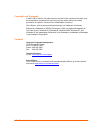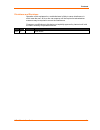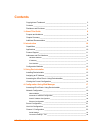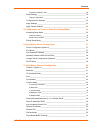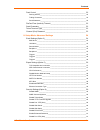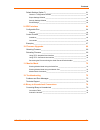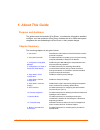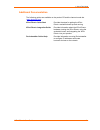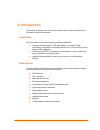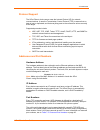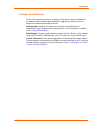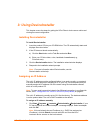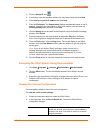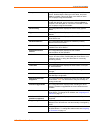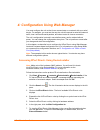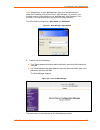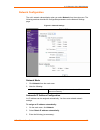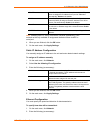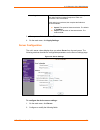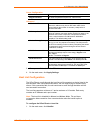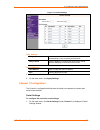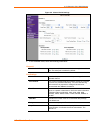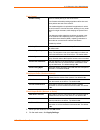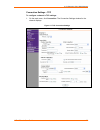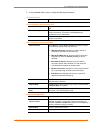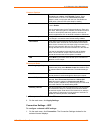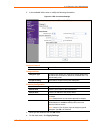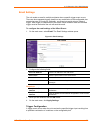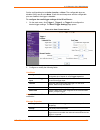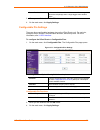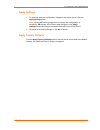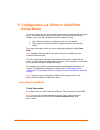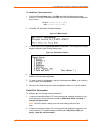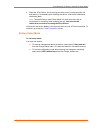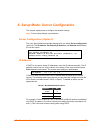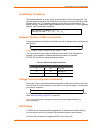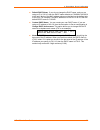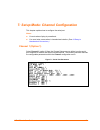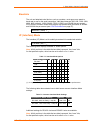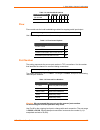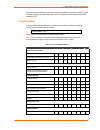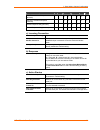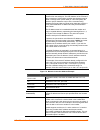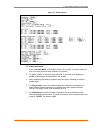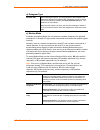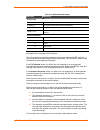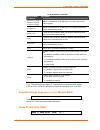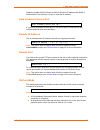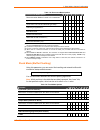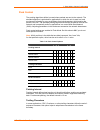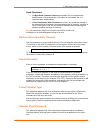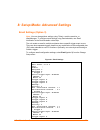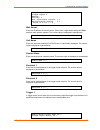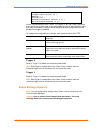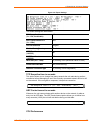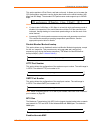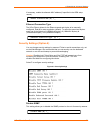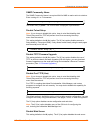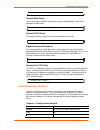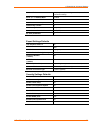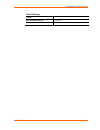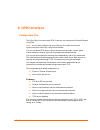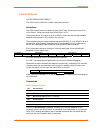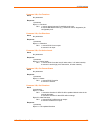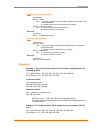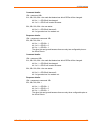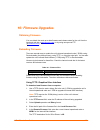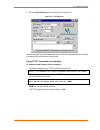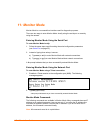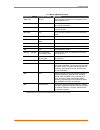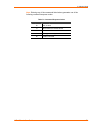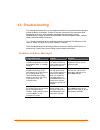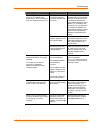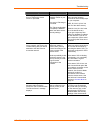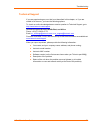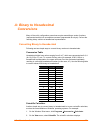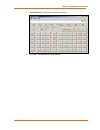- DL manuals
- Lantronix
- Server
- XPort Direct+
- User Manual
Lantronix XPort Direct+ User Manual
Summary of XPort Direct+
Page 1
Part no. 900-523 revision a october 2007 xport direct+ user guide.
Page 2
Xport direct+ user guide 2 copyright and trademark © 2005, 2007 lantronix. All rights reserved. No part of the contents of this book may be transmitted or reproduced in any form or by any means without the written permission of lantronix. Printed in the united states of america. Xport direct+, with ...
Page 3
Contents xport direct+ user guide 3 disclaimer and revisions operation of this equipment in a residential area is likely to cause interference, in which case the user, at his or her own expense, will be required to take whatever measures may be required to correct the interference. Changes or modifi...
Page 4: Contents
Xport direct+ user guide 4 contents copyright and trademark _____________________________________________ 2 contacts __________________________________________________________ 2 disclaimer and revisions _____________________________________________ 3 1: about this guide 8 purpose and audience ______...
Page 5
Contents xport direct+ user guide 5 connection settings - udp ________________________________________________ 28 email settings _____________________________________________________ 30 trigger configuration ____________________________________________________ 30 configurable pin settings __________...
Page 6
Contents xport direct+ user guide 6 pack control ______________________________________________________ 52 packing interval_________________________________________________________ 52 trailing characters ______________________________________________________ 52 send characters ______________________...
Page 7
Contents xport direct+ user guide 7 default settings (option 7) ___________________________________________ 61 channel 1 configuration defaults ___________________________________________ 61 expert settings defaults __________________________________________________ 62 security settings defaults____...
Page 8: 1: About This Guide
Xport direct+ user guide 8 1: about this guide purpose and audience this guide covers the lantronix xport direct+. It provides the information needed to configure, use, and update the xport direct+ firmware and is for oems and system integrators who are embedding the xport direct+ in their product d...
Page 9
1: about this guide xport direct+ user guide 9 additional documentation the following guides are available on the product cd and the lantronix web site ( www.Lantronix.Com ). Xport direct+ quick start provides the steps for getting the xport direct+evaluation boardup and running. Xport direct+ integ...
Page 10: 2: Introduction
Xport direct+ user guide 10 2: introduction this chapter summarizes the xport direct+ device server’s features and the basic information needed to get started. Capabilities the xport direct+ device server has the following capabilities: connects devices through a tcp data channel or through a telnet...
Page 11
2: introduction xport direct+ user guide 11 protocol support the xport direct+ device server uses the internet protocol (ip) for network communications. It uses the transmission control protocol (tcp) to assure that no data is lost or duplicated, and that everything sent to the connection arrives co...
Page 12
2: introduction xport direct+ user guide 12 configuration methods for the unit to operate correctly on a network, it must have a unique ip address on the network. There are three basic methods for logging into the device server to assign an ip address and configure the unit: deviceinstaller: assign ...
Page 13: 3: Using Deviceinstaller
Xport direct+ user guide 13 3: using deviceinstaller this chapter covers the steps for getting the xport direct+ device server online and viewing its current configuration. Installing deviceinstaller to install deviceinstaller: 1. Insert the product cd into your cd-rom drive. The cd automatically st...
Page 14
3: using deviceinstaller xport direct+ user guide 14 2. Click the assign ip icon . 3. If prompted, enter the hardware address (on the product label) and click next. 4. Select assign a specific ip address and click next. 5. Enter the ip address. The subnet mask displays automatically based on the ip ...
Page 15
3: using deviceinstaller xport direct+ user guide 15 group configurable field. A group name to categorize the xport direct+. Double-click the field, type in the value, and press enter to complete. This group name is not visible on other pcs or laptops using deviceinstaller. Comments configurable fie...
Page 16
3: using deviceinstaller xport direct+ user guide 16 gateway non-configurable field. Displays the current gateway of the xport direct+. To change the gateway, see assigning an ip address on page 13. Number of ports non-configurable field. Displays the number of ports on the xport direct+. Tc p keepa...
Page 17
Xport direct+ user guide 17 4: configuration using web manager you must configure the unit so that it can communicate on a network with your serial device. For example, you must set the way the unit will respond to serial and network traffic, how it will handle serial packets, and when to start or c...
Page 18
4: configuration using web manager xport direct+ user guide 18 note: alternatively, to open web-manager, open your web browser and enter the ip address of the xport direct+. (with firmware 1.8 or earlier, your browser must be java-enabled to use web-manager. With firmware 6.1.0.0 and later, your web...
Page 19
4: configuration using web manager xport direct+ user guide 19 network configuration the unit’s network values display when you select network from the main menu. The following sections describe the configurable parameters on the network settings page. Figure 4-3. Network settings network mode 1. Cl...
Page 20
4: configuration using web manager xport direct+ user guide 20 bootp select enable to permit the bootstrap protocol (bootp). Server to assign the ip address from a pool of addresses automatically. Enable is the default. Dhcp select enable to permit the dynamic host configuration protocol (dhcp) to a...
Page 21
4: configuration using web manager xport direct+ user guide 21 auto negotiate with this option, the ethernet port auto-negotiates the speed and duplex with the hardware endpoint to which it is connected. This is the default. If this option is not selected, the complete the fields that become availab...
Page 22
4: configuration using web manager xport direct+ user guide 22 server configuration telnet password enter the password required for telnet access. Retype password re-enter the password required for telnet access. Advanced arp cache timeout when the unit communicates with another device on the networ...
Page 23
4: configuration using web manager xport direct+ user guide 23 figure 4-5. Hostlist settings 2. Enter or modify the following fields: retry settings retry counter enter the value for the number of times the xport direct+ should attempt to retry connecting to the host list. Retry timeout enter the du...
Page 24
4: configuration using web manager xport direct+ user guide 24 figure 4-6. Channel serial settings 2. In the available fields, enter the following information: channel 1 disable serial port when selected, disables communication through the serial port. The serial port is enabled by default. Port set...
Page 25
4: configuration using web manager xport direct+ user guide 25 pack control enable packing select to enable packing on the xport direct+. Two firmware-selectable packing algorithms define how and when packets are sent to the network. The standard algorithm is optimized for applications in which the ...
Page 26
4: configuration using web manager xport direct+ user guide 26 connection settings - tcp to configure a channel’s tcp settings : 1. On the main menu, click connection. The connection settings window for the channel displays. Figure 4-7. Tcp connection settings.
Page 27
4: configuration using web manager xport direct+ user guide 27 2. In the available fields, enter or modify the following information: connect protocol protocol from the drop-down menu, select tcp. Connect mode: passive connection accept incoming select yes to accept incoming connections. The default...
Page 28
4: configuration using web manager xport direct+ user guide 28 common options telnet com port cntrl this field is available for configuration only when active connect is set to none. Select enable to permit telnet communication to the unit. The telnet com port cntrl feature is used in conjunction wi...
Page 29
4: configuration using web manager xport direct+ user guide 29 2. In the available fields, enter or modify the following information: figure 4-8. Udp connection settings connect protocol protocol select udp from the drop-down menu. Datagram mode datagram type configures the remote ip or network broa...
Page 30
4: configuration using web manager xport direct+ user guide 30 email settings the unit sends an email to multiple recipients when a specific trigger event occurs. There are three separate triggers, based on any combination of the configurable pins selected as user i/o functions. Optionally, use a tw...
Page 31
4: configuration using web manager xport direct+ user guide 31 set the configurable pins to active, inactive, or none. The configurable pins are disabled if they are all set to none. If both the serial sequence and the configurable pins are disabled, the trigger is disabled. To configure the email t...
Page 32
4: configuration using web manager xport direct+ user guide 32 re-notification interval indicates the time interval in which a new email message is sent to the recipient(s) when a single trigger event remains active. 3. When you are finished, click the ok button. 4. On the main menu, click apply set...
Page 33
4: configuration using web manager xport direct+ user guide 33 apply settings 1. To save and apply the configuration changes to the device server, click the apply settings button. Note: clicking ok on each page does not change the configuration on the device. Ok tells the xport direct+ what changes ...
Page 34: (Setup Mode)
Xport direct+ user guide 34 5: configuration via telnet or serial port (setup mode) you must configure the unit so that it can communicate on a network with your serial device. As an alternative to using a web browser, as described in the previous chapter, you can use the following proceduresremotel...
Page 35
5: configuration via telnet or serial port (setup mode) xport direct+ user guide 35 to establish a telnet connection: 1. From the windows start menu, click run and type the following command, where x.X.X.X is the ip address, and 9999 is the unit’s fixed network configuration port number: windows: te...
Page 36
5: configuration via telnet or serial port (setup mode) xport direct+ user guide 36 3. Reset the xport direct+ unit by cycling the unit's power (turning the power off and back on). Immediately upon resetting the device, enter three lowercase x characters (xxx). Note: the easiest way to enter setup m...
Page 37
Xport direct+ user guide 37 6: setup mode: server configuration this chapter explains how to configure the network settings. Note: current values display in parentheses. Server configuration (option 0) the unit’s basic network parameters display when you select server configuration (option 0). The i...
Page 38
6: setup mode: server configuration xport direct+ user guide 38 set gateway ip address the gateway address, or router, allows communication to other lan segments. The gateway address should be the ip address of the router connected to the same lan segment as the unit. The gateway address must be wit...
Page 39
6: setup mode: server configuration xport direct+ user guide 39 default dhcp name: if you do not change the dhcp name, and you are using an ip of 0.0.0.0, then the dhcp name defaults to cxxxxxx (xxxxxx is the last 6 digits of the mac address shown on the label on the bottom/side of the unit). For ex...
Page 40
Xport direct+ user guide 40 7: setup mode: channel configuration this chapter explains how to configure the serial port. Notes: current values display in parenthesis. You must enter some values in hexadecimal notation. (see a: binary to hexadecimal conversions.) channel 1 (option 1) select channel 1...
Page 41
7: setup mode: channel configuration xport direct+ user guide 41 baudrate the unit and attached serial device, such as a modem, must agree on a speed or baud rate to use for the serial connection. Valid baud rates are 300, 600, 1200, 2400, 4800, 9600 (default), 19200, 38400, 57600, 115200, and 23040...
Page 42
7: setup mode: channel configuration xport direct+ user guide 42 table 7-3. Interface mode options i/f mode option 7 6 5 4 3 2 1 0 rs-422/485 0 1 rs-485 2-wire 1 1 flow flow control sets the local handshaking method for stopping serial input/output. Flow (0) ? _ use the following table to select flo...
Page 43
7: setup mode: channel configuration xport direct+ user guide 43 only use this automatic port increment feature to initiate a connection using tcp. Set the port to a non-zero value when the unit is in a passive mode or when using udp instead of tcp. Connect mode connect mode defines how the unit mak...
Page 44
7: setup mode: channel configuration xport direct+ user guide 44 connect mode option 7 6 5 4 3 2 1 0 data echo & modem response (numeric) 0 1 1 1 1 data echo & modem response (verbose) 0 1 1 1 0 modem response only (numeric) 0 0 1 1 1 1 modem response only (verbose) 0 0 1 1 1 0 a) incoming connectio...
Page 45
7: setup mode: channel configuration xport direct+ user guide 45 manual connection attempts to connect when directed by a command string received from the serial port. The first character of the command string must be a c (ascii 0x43), and the last character must be either a carriage return (ascii 0...
Page 46
7: setup mode: channel configuration xport direct+ user guide 46 figure 4-7. Hostlist option to enable the hostlist: 1. Enter a connect mode of 0x20 (2x), where x is any digit. The menu shows you a list of current entries already defined in the product. 2. To delete, modify, or add an entry, select ...
Page 47
7: setup mode: channel configuration xport direct+ user guide 47 d) datagram type directed udp when selecting this option, you are prompted for the datagram type. Enter 01 for directed or broadcast udp. Datagrams of type 01 can be sent as a broadcast by enabling the send as broadcast option. The def...
Page 48
7: setup mode: channel configuration xport direct+ user guide 48 table 4-11. Modem mode messages message meaning full verbose ok command was executed without error. Connect a network connection has been established. No carrier a network connection has been closed. Ring n.N.N.N. A remote device, havi...
Page 49
7: setup mode: channel configuration xport direct+ user guide 49 7-7. Modem mode commands modem mode command function atdtx.X.X.X,pppp or atdtx.X.X.X/pppp atdtx.X.X.X:pppp makes a connection to an ip address (x.X.X.X) and a remote port number (pppp). Atdtx.X.X.X makes a connection to an ip address (...
Page 50
7: setup mode: channel configuration xport direct+ user guide 50 disable or enable the xport direct+'s ability to show the ip address after ring in modem mode. The default is y (yes), to show the ip address. Auto increment source port auto increment source port (n) ? _ y (yes) auto increment the sou...
Page 51
7: setup mode: channel configuration xport direct+ user guide 51 table 7-8. Disconnect mode options disconnect mode option 7 6 5 4 3 2 1 0 disconnect when modem control in is not asserted (6) 1 ignore modem control in 0 telnet com port cntrl and terminal type setup (1) 1 channel (port) password (2) ...
Page 52
7: setup mode: channel configuration xport direct+ user guide 52 pack control the packing algorithms define how and when packets are sent to the network. The standard algorithm is optimized for applications in which the unit is used in a local environment, allowing for very small delays for single c...
Page 53
7: setup mode: channel configuration xport direct+ user guide 53 send characters if 2-byte send character sequence is enabled, the unit interprets the sendchars as a 2-byte sequence; if this option is not enabled, the unit interprets them independently. If send immediately after characters is not se...
Page 54
Xport direct+ user guide 54 8: setup mode: advanced settings email settings (option 3) note: you canchange these settings using telnet, a serial connection, or web-manager. To configure email settings using deviceinstaller, see email notification in the deviceinstaller online help. The unit sends an...
Page 55
8: setup mode: advanced settings xport direct+ user guide 55 trigger input2: x trigger input3: x message : priority: l min. Notification interval: 1 s re-notification interval : 0 s server (0.0.0.0) ? ( 0) _ mail server enter the ip address of the mail server. Enter each 3-digit section and press en...
Page 56
8: setup mode: advanced settings xport direct+ user guide 56 trigger input1 [a/i/x] (x) ? Trigger input1 [a/i/x] (x) ? Message () ? Priority (l) ? Minimum notification interval (1 s) ? Re-notification interval (0 s) ? Set the configurable pins to a = active, i = inactive, or x = don’t care. Active c...
Page 57
8: setup mode: advanced settings xport direct+ user guide 57 figure 8-2. Expert settings the default settings are listed below: tcp keepalive time in s (1s – 65s; 0s=disable) 45 arp cache timeout in s (1s – 600s) 600 cpu performance regular monitor mode @ bootup enabled http port number (1-65535) 80...
Page 58
8: setup mode: advanced settings xport direct+ user guide 58 this option applies to xport direct+ and later units only. It allows you to increase the cpu performance required to use the higher baud rates on the serial interface (460 kbps and 920 kbps). The standard cpu performance mode supports up t...
Page 59
8: setup mode: advanced settings xport direct+ user guide 59 if necessary, enable the alternate mac address (if specified in the oem setup record). Enable alternate mac (n) ? _ ethernet connection type the xport direct+ allows for the ethernet speed and duplex to be manually configured. Enter 0 for ...
Page 60
8: setup mode: advanced settings xport direct+ user guide 60 snmp community name the snmp community name is a required field for nms to read or write to a device. Enter a string of 1 to 13 characters. Snmp community name (public): _ the default entry is public. The current value is displayed in pare...
Page 61
8: setup mode: advanced settings xport direct+ user guide 61 disable web server (n) ? _ disable web setup the y (yes) option disables configuration using the web-manager. This setting defaults to the n (option). Disable web setup (n) ? _ disable echo ports this setting controls whether port 7 echoes...
Page 62
8: setup mode: advanced settings xport direct+ user guide 62 connect mode c0 (always accept incoming connection; no active connection startup) send '+++' in modem mode enabled show ip addr after 'ring' enabled auto increment source port disable hostlist retry counter 3 hostlist retry timeout 250 (ms...
Page 63
8: setup mode: advanced settings xport direct+ user guide 63 email settings priority l min. Notification interval 1 (second) all other parameters 0 (e.G., email notification and triggers are disabled).
Page 64: 9: Gpio Interface
Xport direct+ user guide 64 9: gpio interface configurable pins the xport direct+ has three pins (cp0-2) that you can configure for general purpose i/o (gpio). Note: you can also configure any one of the pins for modem control input signal (serial port control line) using deviceinstaller. You can us...
Page 65
9: gpio interface xport direct+ user guide 65 control protocol copied from xport direct. The gpio control protocol is a simple, proprietary protocol. Guidelines the gpio control protocol is described from the pc side. Send means from pc to xport direct+. Response comes from xport direct+ to pc. The ...
Page 66
9: gpio interface xport direct+ user guide 66 command 10h, get functions send: no parameters response: 1 parameter bytes 1-4: functions bit x 1 means general purpose i/o available to the user. 0 means dedicated function (e.G., serial flow control, diagnostics) for configurable pin x. Command 11h, ge...
Page 67
9: gpio interface xport direct+ user guide 67 command 1ah, set active levels send: 2 parameters bytes 1-4: mask bit x 1 means the direction for gpio x will be updated with the value in the second parameter. 0 means the active type for that gpio will not change. Bytes 5-8: new active levels bit x 1 m...
Page 68
9: gpio interface xport direct+ user guide 68 command details: 1bh = command 1bh 01h, 00h, 00h, 00h = the mask that determines which gpios will be changed. Bit 0 is 1 → gpio0 will be changed. Bit 1 is 0 → gpio1 will remain the same. 00h, 00h, 00h, 00h = the new states bit 0 is 0 → gpio0 will become ...
Page 69: 10: Firmware Upgrades
Xport direct+ user guide 69 10: firmware upgrades obtaining firmware you can obtain the most up-to-date firmware and release notes for the unit from the lantronix web site ( www.Lantronix.Com ) or by using anonymous ftp ( ftp.Lantronix.Com ). Reloading firmware there are several ways to update the u...
Page 70
10: firmware upgrades xport direct+ user guide 70 6. Click the upload now button to transfer the file to the unit. Figure 10-1. Tftp window after the firmware has been loaded and stored, which takes approximately 8 seconds to complete, the unit performs a power reset. Using tftp: command line interf...
Page 71
10: firmware upgrades xport direct+ user guide 71 recovering the firmware using the serial port and deviceinstaller if for some reason the firmware is damaged, you can recover the firmware file by using deviceinstaller to download the *.Rom file over the serial port. To recover firmware: 1. Start de...
Page 72: 11: Monitor Mode
Xport direct+ user guide 72 11: monitor mode monitor mode is a command-line interface used for diagnostic purposes. There are two ways to enter monitor mode: locally using the serial port or remotely using the network. Entering monitor mode using the serial port to enter monitor mode locally: 1. Fol...
Page 73
11: monitor mode xport direct+ user guide 73 11-1. Monitor mode commands command command name function vs x.X.X.X version queries software header record (16 bytes) of unit with ip address x.X.X.X. Gc x.X.X.X get configuration gets configuration of unit with ip address x.X.X.X as hex records (120 byt...
Page 74
11: monitor mode xport direct+ user guide 74 note: entering any of the commands listed above generates one of the following command response codes: table 7-2. Command response codes response meaning 0> ok; no error 1> no answer from remote device 2> cannot reach remote device or no answer 8> wrong p...
Page 75: 12: Troubleshooting
Xport direct+ user guide 75 12: troubleshooting this chapter discusses how you can diagnose and fix errors quickly without having to contact a dealer or lantronix. It helps to connect a terminal to the serial port while diagnosing an error to view summary messages that may display. When troubleshoot...
Page 76
Troubleshooting xport direct+ user guide 76 problem/message reason solution you may have entered the ethernet address incorrectly with the arp command. Confirm that the ethernet address that you entered with the arp command is correct. The ethernet address may only include numbers 0-9 and letters a-...
Page 77
Troubleshooting xport direct+ user guide 77 problem/message reason solution you can ping the device server, but not telnet to the device server on port 9999. There may be an ip address conflict on your network you are not telneting to port 9999. The telnet configuration port (9999) is disabled withi...
Page 78
Troubleshooting xport direct+ user guide 78 technical support if you are experiencing an error that is not described in this chapter, or if you are unable to fix the error, you have the following options: to check our online knowledge base or send a question to technical support, go to http://www.La...
Page 79: A: Binary to Hexadecimal
Xport direct+ user guide 79 many of the unit’s configuration procedures require assembling a series of options (represented as bits) into a complete command (represented as a byte). Convert the resulting binary value to a hexadecimal representation. Converting binary to hexadecimal following are two...
Page 80
Binary to hexadecimal conversions xport direct+ user guide 80 3. Select bin (binary), and type the number to convert. 4. Click hex. The hexadecimal value displays..