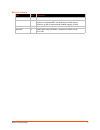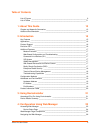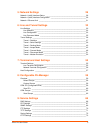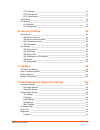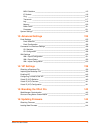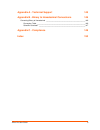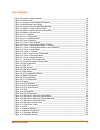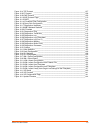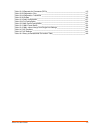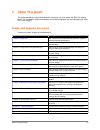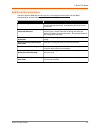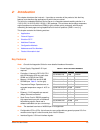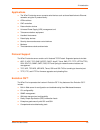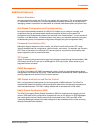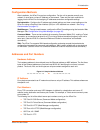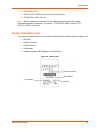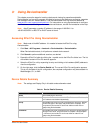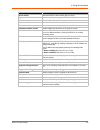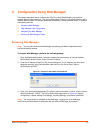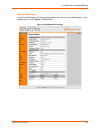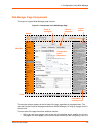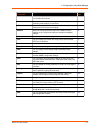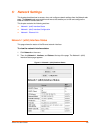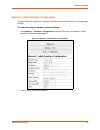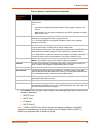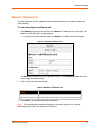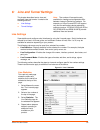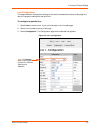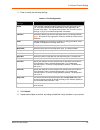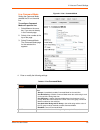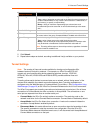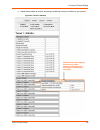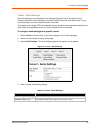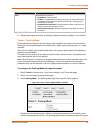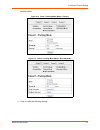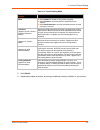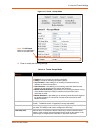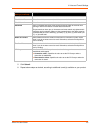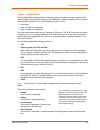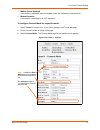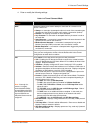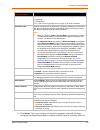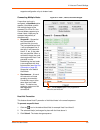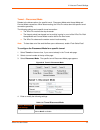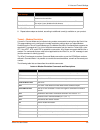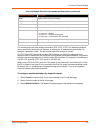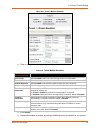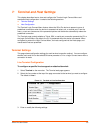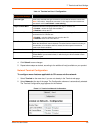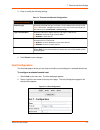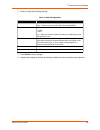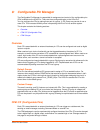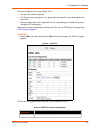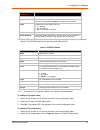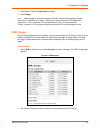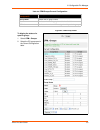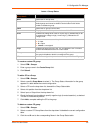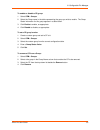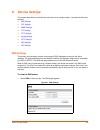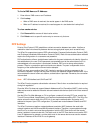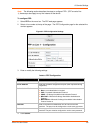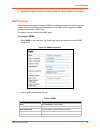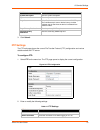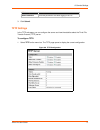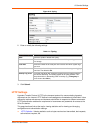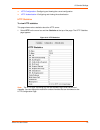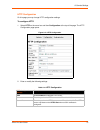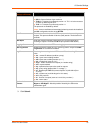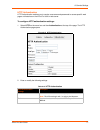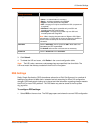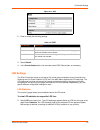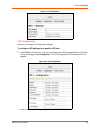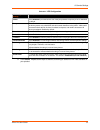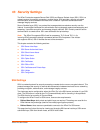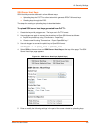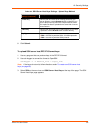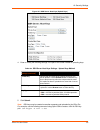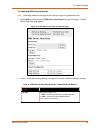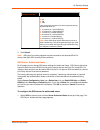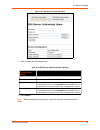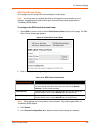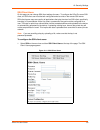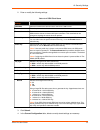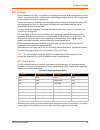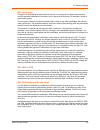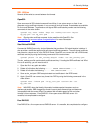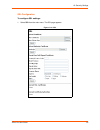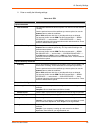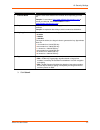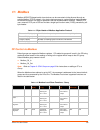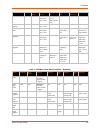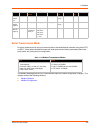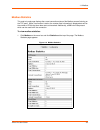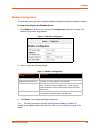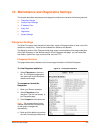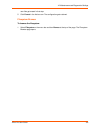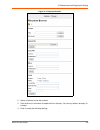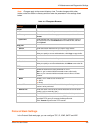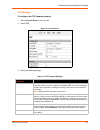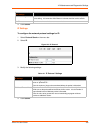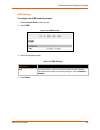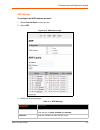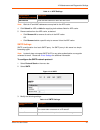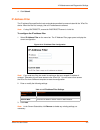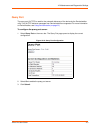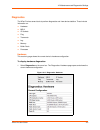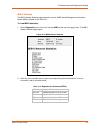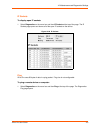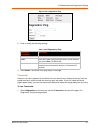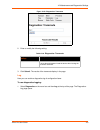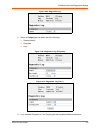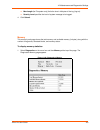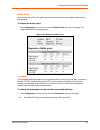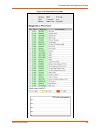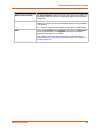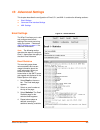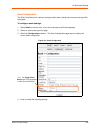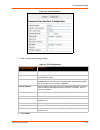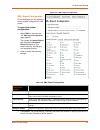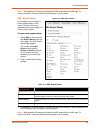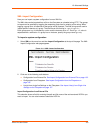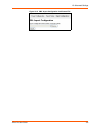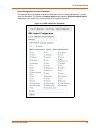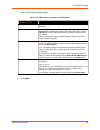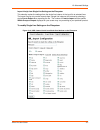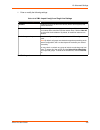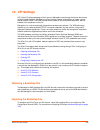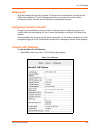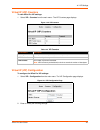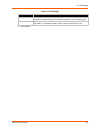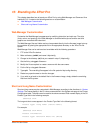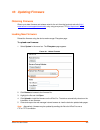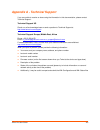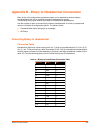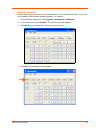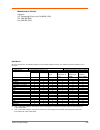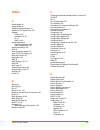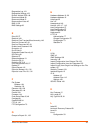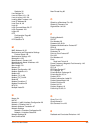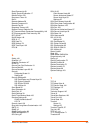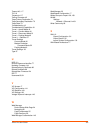- DL manuals
- Lantronix
- Server
- XPortPro
- User Manual
Lantronix XPortPro User Manual
Summary of XPortPro
Page 1
Part number 900-560 revision d april 2012 xport pro user guide.
Page 2
Xport pro user guide 2 copyright & trademark © 2012 lantronix. All rights reserved. No part of the contents of this book may be transmitted or reproduced in any form or by any means without the written permission of lantronix. Printed in the united states of america. Ethernet is a trademark of xerox...
Page 3
Xport pro user guide 3 revision history date rev. Comments september 2009 a initial document december 2010 b updated for firmware version 5.2.0.0r20. Added support for modbus protocol, configurable mtu, and additional vip tunnel connect protocols; as well as improvements to snmp, logging, and ssl. M...
Page 4
Xport pro user guide 4 table of contents list of figures _____________________________________________________________ 9 list of tables _____________________________________________________________ 11 1: about this guide 13 chapter and appendix summaries ____________________________________________ ...
Page 5
Xport pro user guide 5 5: network settings 28 network 1 (eth0) interface status _____________________________________________ 28 network 1 (eth0) interface configuration _______________________________________ 29 network 1 ethernet link ____________________________________________________ 31 6: line...
Page 6
Xport pro user guide 6 http statistics ________________________________________________________ 74 http configuration ____________________________________________________ 75 http authentication ___________________________________________________ 77 rss settings ______________________________________...
Page 7
Xport pro user guide 7 mib-ii statistics _______________________________________________________ 115 ip sockets __________________________________________________________ 116 ping _______________________________________________________________ 116 traceroute _________________________________________...
Page 8
Xport pro user guide 8 appendix a - technical support 145 appendix b - binary to hexadecimal conversions 146 converting binary to hexadecimal ___________________________________________ 146 conversion table _____________________________________________________ 146 scientific calculator _____________...
Page 9
Xport pro user guide 9 list of figures figure 2-2 sample hardware address ________________________________________________ 19 figure 2-3 product label___________________________________________________________ 20 figure 4-1 prompt for user name and password ________________________________________ 2...
Page 10
Xport pro user guide 10 figure 12-4 tcp protocol _________________________________________________________ 107 figure 12-6 ip protocol __________________________________________________________ 108 figure 12-8 icmp protocol ________________________________________________________ 109 figure 12-10 ar...
Page 11
Xport pro user guide 11 list of tables table 2-1 xport pro part numbers ___________________________________________________ 15 table 3-1 device details summary___________________________________________________ 21 table 4-4 summary of web manager pages ___________________________________________ 26 ...
Page 12
Xport pro user guide 12 table 12-19 requests for comments (rfcs)__________________________________________ 115 table 12-22 diagnostics: ping _____________________________________________________ 117 table 12-24 diagnostics: traceroute ________________________________________________ 118 table 12-32 ...
Page 13: About This Guide
Xport pro user guide 13 1: about this guide this guide provides the information needed to configure, use, and update the xport pro device server. It is intended for software developers and system integrators who are embedding the xport pro in their designs. Chapter and appendix summaries a summary o...
Page 14
1: about this guide xport pro user guide 14 additional documentation visit the lantronix web site at www.Lantronix.Com/support/documentation for the latest documentation and the following additional documentation. Document description xport pro integration guide information about the xport pro hardw...
Page 15: Introduction
Xport pro user guide 15 2: introduction this chapter introduces the lantronix . It provides an overview of the products, lists their key features, and describes the applications for which they are suited. The xport pro embedded ethernet device server is a complete network-enabling solution in a 13.5...
Page 16
2: introduction xport pro user guide 16 applications the xport pro device server connects serial devices such as those listed below to ethernet networks using the ip protocol family. Atm machines cnc controllers data collection devices universal power supply (ups) management unit telecommunications ...
Page 17
2: introduction xport pro user guide 17 additional features modem emulation in modem emulation mode, the xport pro can replace dial-up modems. The unit accepts modem at commands on the serial port, and then establishes a network connection to the end device, leveraging network connections and bandwi...
Page 18
2: introduction xport pro user guide 18 enterprise-grade security evolution os™ provides the xport pro the highest level of networking security possible. This ‘data center grade’ protection ensures that each device on the m2m network carries the same level of security as traditional it networking eq...
Page 19
2: introduction xport pro user guide 19 configuration methods after installation, the xport pro requires configuration. For the unit to operate correctly on a network, it must have a unique ip address on the network. There are four basic methods for logging into the xport pro and assigning ip addres...
Page 20
2: introduction xport pro user guide 20 udp port 69: tftp udp port 30718: ldp (lantronix discovery protocol) port tcp/udp port 10001: tunnel 1 note: multi-port products include one or more additional supported ports and tunnels with default sequential numbering. For instance: tcp/udp port 10002: tun...
Page 21: Using Deviceinstaller
Xport pro user guide 21 3: using deviceinstaller this chapter covers the steps for locating a device and viewing its properties and details. Deviceinstaller is a free utility program provided by lantronix that discovers, configures, upgrades and manages lantronix device servers. It can be downloaded...
Page 22
3: using deviceinstaller xport pro user guide 22 device family shows the xport pro device family type as “xport”. Type shows the specific device type, such as “xport pro”. Id shows the xport pro id embedded within the unit. Hardware address shows the xport pro hardware (mac) address. Firmware versio...
Page 23
Xport pro user guide 23 4: configuration using web manager this chapter describes how to configure the xport pro using web manager, the lantronix browser-based configuration tool. The unit’s configuration is stored in nonvolatile memory and is retained without power. All changes take effect immediat...
Page 24
4: configuration using web manager xport pro user guide 24 device status page the device status page is the first page that appears after you log into the web manager. It also appears when you click status in the main menu. Figure 4-2 web manager home page.
Page 25
4: configuration using web manager xport pro user guide 25 web manager page components the layout of a typical web manager page is below. Figure 4-3 components of the web manager page the menu bar always appears at the left side of the page, regardless of the page shown. The menu bar lists the names...
Page 26
4: configuration using web manager xport pro user guide 26 line or a tunnel. In the middle of many pages, you can select or enter new configuration settings. Some pages show status or statistics in this area rather than allow you to enter settings. At the bottom of most pages, the current configurat...
Page 27
4: configuration using web manager xport pro user guide 27 ip address filter lets you specify all the ip addresses and subnets that are allowed to send data to this device. 112 line shows statistics and lets you change the current configuration and command mode settings of a serial line. 32 lpd show...
Page 28: Network Settings
Xport pro user guide 28 5: network settings this chapter describes how to access, view, and configure network settings from the network web page. The network web page contains sub-menus that enable you to view and configure the ethernet network interface and link. This chapter contains the following...
Page 29
5: network settings xport pro user guide 29 network 1 (eth0) interface configuration this page shows the configuration settings for the ethernet connection and lets you change these settings. To view and configure network interface settings: 1. Click network 1 > interface > configuration at the top ...
Page 30
5: network settings xport pro user guide 30 table 5-3 network 1 (eth0) interface configuration 3. Click submit to save changes. Some changes to the following settings require a reboot for the changes to take effect: bootp client dhcp client ip address dhcp client id note: if dhcp or bootp fails, aut...
Page 31
5: network settings xport pro user guide 31 network 1 ethernet link this page shows the current negotiated ethernet settings and lets you change the speed and duplex settings. To view and configure the ethernet link: 1. Click network on the menu bar and then click network 1 > link at the top of the ...
Page 32: Line and Tunnel Settings
Xport pro user guide 32 6: line and tunnel settings this chapter describes how to view and configure lines and tunnels. It contains the following sections: line settings tunnel settings line settings view statistics and configure serial interfaces by using the line web page. Serial interfaces are re...
Page 33
6: line and tunnel settings xport pro user guide 33 line configuration this page shows the configuration settings for the serial line selected at the top of the page and lets you change the settings for that serial line. To configure a specific line: 1. Select line on the menu bar, if you are not al...
Page 34
6: line and tunnel settings xport pro user guide 34 4. Enter or modify the following settings: table 6-3 line configuration 5. Click submit. 6. Repeat above steps as desired, according to additional line(s) available on your product. Line - configuration settings description name if the terminal log...
Page 35
6: line and tunnel settings xport pro user guide 35 4. Enter or modify the following settings: table 6-5 line command mode line command mode setting the command mode enables the cli on the serial line. To configure command mode on a specific line: 1. Select line on the menu bar, if you are not alrea...
Page 36
6: line and tunnel settings xport pro user guide 36 5. Click submit. 6. Repeat above steps as desired, according to additional line(s) available on your product. Tunnel settings note: the number of lines and tunnels available for viewing and configuration differ between lantronix devicelinx products...
Page 37
6: line and tunnel settings xport pro user guide 37 when any character comes in through the serial port, it gets copied to both the connect mode connection and the accept mode connection (if both are active). View statistics and configure a specific tunnel by using the tunnel web page. When you sele...
Page 38
6: line and tunnel settings xport pro user guide 38 4. Repeat above steps as desired, according to additional tunnel(s) available on your product. Additional information appears for each active tunnel connection including a link allowing you to terminate the connection. Figure 6-6 tunnel 1 statistic...
Page 39
6: line and tunnel settings xport pro user guide 39 tunnel – serial settings serial line settings are configurable for the corresponding serial line of the specific tunnel. Configure the buffer size to change the maximum amount of data the serial port stores. For any active connection, the device se...
Page 40
6: line and tunnel settings xport pro user guide 40 5. Click submit. 6. Repeat above steps as desired, according to additional tunnel(s) available on your product. Tunnel – packing mode packing mode takes data from the serial port, packs it together, and sends it over the network. Packing can be con...
Page 41
6: line and tunnel settings xport pro user guide 41 packing modes. Figure 6-10 tunnel 1 packing mode (mode = timeout) figure 6-11 tunnel 1 packing mode (mode = send character) 4. Enter or modify the following settings:.
Page 42
6: line and tunnel settings xport pro user guide 42 table 6-12 tunnel packing mode 5. Click submit. 6. Repeat above steps as desired, according to additional tunnel(s) available on your product. Tunnel - packing mode settings description mode select disable to disable packing mode completely. Select...
Page 43
6: line and tunnel settings xport pro user guide 43 tunnel – accept mode controls how a specific tunnel number behaves when a connection attempt originates from the network. In accept mode, the xport pro waits for a connection from the network. The configurable local port is the port the remote devi...
Page 44
6: line and tunnel settings xport pro user guide 44 figure 6-13 tunnel 1 accept mode 4. Enter or modify the following settings: table 6-14 tunnel accept mode tunnel - accept mode settings description mode select the method used to start a tunnel in accept mode. Choices are: disabled = do not accept ...
Page 45
6: line and tunnel settings xport pro user guide 45 5. Click submit. 6. Repeat above steps as desired, according to additional tunnel(s) available on your product. Flush serial data select enabled to flush the serial data buffer on a new connection. Block serial data select on to block, or not tunne...
Page 46
6: line and tunnel settings xport pro user guide 46 tunnel – connect mode connect mode defines how the device makes an outgoing connection through a specific tunnel. When enabled, connect mode is always on and attempting a network connection if the connection mode condition warrants it. For connect ...
Page 47
6: line and tunnel settings xport pro user guide 47 modem control asserted a connection is attempted when the modem control pin is asserted in the serial line. Modem emulation a connection is attempted by an atd command. To configure connect mode for a specific tunnel: 1. Select tunnel on the menu b...
Page 48
6: line and tunnel settings xport pro user guide 48 4. Enter or modify the following settings: table 6-16 tunnel connect mode tunnel – connect mode settings description mode select the method to be used to attempt a connection to a remote host or device. Choices are: always = a connection is attempt...
Page 49
6: line and tunnel settings xport pro user guide 49 5. Click submit. The host is configured. A second host appears underneath the newly configured host.Repeat these steps to configure additional hosts as necessary. Xport pro host mode select the host mode if you have more than one host configured: s...
Page 50
6: line and tunnel settings xport pro user guide 50 supports configuration of up to sixteen hosts. Connecting multiple hosts if more than one host is configured, a host mode option appears. Host mode controls how multiple hosts will be accessed. For xport pro, the connect mode supports up to sixteen...
Page 51
6: line and tunnel settings xport pro user guide 51 tunnel – disconnect mode relates to the disconnection of a specific tunnel. Disconnect mode ends accept mode and connect mode connections. When disconnecting, the xport pro shuts down the specific tunnel connection gracefully. The following setting...
Page 52
6: line and tunnel settings xport pro user guide 52 5. Click submit. 6. Repeat above steps as desired, according to additional tunnel(s) available on your product. Tunnel – modem emulation a tunnel in connect mode can be initiated using modem commands incoming from the serial line. This page enables...
Page 53
6: line and tunnel settings xport pro user guide 53 for commands that can take address information (atd, atdt, atdp), the destination address can be specified by entering the ip address, or entering the ip address and port number. For example, :. The port number cannot be entered on its own. For atd...
Page 54
6: line and tunnel settings xport pro user guide 54 figure 6-21 tunnel 1 modem emulation 4. Enter or modify the following settings: table 6-22 tunnel modem emulation 5. Click submit. 6. Repeat above steps as desired, according to additional tunnel(s) available on your product. Tunnel- modem emulatio...
Page 55: Terminal and Host Settings
Xport pro user guide 55 7: terminal and host settings this chapter describes how to view and configure the terminal login connect menu and associated host configuration. It contains the following sections: terminal settings host configuration the terminal login connect menu feature allows the xport ...
Page 56
7: terminal and host settings xport pro user guide 56 table 7-2 terminal on line 1 configuration 4. Click submit to save changes. 5. Repeat above steps as desired, according to the additional line(s) available on your product. Network terminal configuration to configure menu features applicable to c...
Page 57
7: terminal and host settings xport pro user guide 57 3. Enter or modify the following settings: table 7-4 terminal on network configuration 4. Click submit to save changes. Host configuration this host web page is where you may view and modify current settings for a selected remote host. To configu...
Page 58
7: terminal and host settings xport pro user guide 58 3. Enter or modify the following settings: table 7-6 host configuration 4. Click submit to save changes. 5. Repeat above steps as desired, according to additional host(s) available on your product. Host settings description name enter a name for ...
Page 59: Configurable Pin Manager
Xport pro user guide 59 8: configurable pin manager the configurable pin manager is responsible for assignment and control of the configurable pins (cps) available on the xport pro. There are three configurable pins on the xport pro. You can configure the cps by making them part of a group. A cp gro...
Page 60
8: configurable pin manager xport pro user guide 60 rules for configuring a cp are as follows. A cp: can be in any number of groups. Can be only in one active group. Two groups with the same cp cannot be enabled at the same time. Becomes locked and is not configurable if it is in an enabled group. D...
Page 61
8: configurable pin manager xport pro user guide 61 2. Select a cp number (cp column) in the current configuration table to display the status of that pin. The cp status table shows the information about the cp. Table 8-3 cpm cps status note: to modify a cp, all groups in which it is a member must b...
Page 62
8: configurable pin manager xport pro user guide 62 3. (if necessary) select the assert low checkbox. 4. Click change . Note: these changes to a cp are not saved in flash. Instead, these settings are used when the cp is added to a cp group. When the cp group is saved, its cp settings are saved with ...
Page 63
8: configurable pin manager xport pro user guide 63 table 8-5 cpm groups current configuration to display the status of a specific group: 1. Select cpm > groups . 2. Select the cp group name in the current configuration table. Cpm – groups current configuration description group name shows the cp gr...
Page 64
8: configurable pin manager xport pro user guide 64 table 8-7 group status to create a custom cp group: 1. Select cpm > groups . 2. Enter a group name in the create group field. 3. Click submit . To add a cp to a group 1. Select cpm > groups . 2. Select a specific group name to select it. The group ...
Page 65
8: configurable pin manager xport pro user guide 65 to enable or disable a cp group: 1. Select cpm > groups . 2. Select the group name in the table representing the group you wish to enable. The group status information for this group appears in a table below. 3. Click enable to enable, as appropria...
Page 66: Service Settings
Xport pro user guide 66 9: service settings this chapter describes the available services and how to configure each. It contains the following sections: dns settings ppp settings snmp settings ftp settings tftp settings syslog settings http settings rss settings lpd settings dns settings the primary...
Page 67
9: service settings xport pro user guide 67 to find a dns name or ip address: 1. Enter either a dns name or an ip address. 2. Click lookup . When a dns name is resolved, the results appear in the dns cache. When an ip address is resolved, the results appear in a text below the lookup field. To clear...
Page 68
9: service settings xport pro user guide 68 note: the following section describes the steps to configure ppp 1 (ppp on serial line 1); these steps also apply to any line instance of the device. To configure ppp: 1. Select ppp on the menu bar. The ppp web page appears. 2. Select a line number at the ...
Page 69
9: service settings xport pro user guide 69 5. Repeat above steps as desired, according to additional line(s) available on your product. Snmp settings simple network management protocol (snmp) is a network management tool that monitors network devices for conditions that need attention. The snmp ser...
Page 70
9: service settings xport pro user guide 70 3. Click submit. Ftp settings the ftp web page shows the current file transfer protocol (ftp) configuration and various statistics about the ftp server. To configure ftp: 1. Select ftp on the menu bar. The ftp page opens to display the current configuratio...
Page 71
9: service settings xport pro user guide 71 3. Click submit . Tftp settings in the tftp web page, you can configure the server and view the statistics about the trivial file transfer protocol (tftp) server. To configure tftp: 1. Select tftp on the menu bar. The tftp page opens to display the current...
Page 72
9: service settings xport pro user guide 72 2. Enter or modify the following settings: table 9-9 tftp server 3. Click submit . Syslog settings the syslog web page shows the current configuration and statistics of the system log. To configure the syslog: note: the syslog file is always saved to local...
Page 73
9: service settings xport pro user guide 73 figure 9-10 syslog 2. Enter or modify the following settings: table 9-11 syslog 3. Click submit . Http settings hypertext transfer protocol (http) is the transport protocol for communicating hypertext documents on the internet. Http defines how messages ar...
Page 74
9: service settings xport pro user guide 74 http configuration —configuring and viewing the current configuration. Http authentication —configuring and viewing the authentication. Http statistics to view http statistics: this page shows various statistics about the http server. 1. Select http on the...
Page 75
9: service settings xport pro user guide 75 http configuration on this page you may change http configuration settings. To configure http: 1. Select http on the menu bar and then configuration at the top of the page. The http configuration page opens. Figure 9-13 http configuration 2. Enter or modif...
Page 76
9: service settings xport pro user guide 76 3. Click submit. Secure protocols select to enable or disable the following protocols: ssl3 = secure sockets layer version 3 tls1.0 = transport layer security version 1.0. Tls 1.0 is the successor of ssl3 as defined by the ietf. Tls1.1 = transport layer se...
Page 77
9: service settings xport pro user guide 77 http authentication http authentication enables you to require usernames and passwords to access specific web pages or directories on the xport pro' built-in web server. To configure http authentication settings: 1. Select http on the menu bar and then aut...
Page 78
9: service settings xport pro user guide 78 3. Click submit. 4. To delete the uri and users, click delete in the current configuration table. Note: the uri, realm, username, and password are user-specified, free-form fields. The uri must match the directory created on the xport pro file system. Rss ...
Page 79
9: service settings xport pro user guide 79 figure 9-17 rss 2. Enter or modify the following settings: table 9-18 rss 3. Select submit. 4. In the current status table, view and clear stored rss feed entries, as necessary. Lpd settings the xport pro device acts as a print server if a printer gets con...
Page 80
9: service settings xport pro user guide 80 figure 9-19 lpd statistics lpd configuration here you can change lpd configuration settings. To configure lpd settings for a specific lpd line: 6. Select lpd on the menu bar, if you are not already at the lpd web page.Select a lpd line at the top of the pa...
Page 81
9: service settings xport pro user guide 81 table 9-21 lpd configuration 8. Click submit . Repeat above steps as desired, according to additional lpd lines available on your product. Lpd configuration settings description banner select enabled to print the banner even if the print job does not speci...
Page 82: 10: Security Settings
Xport pro user guide 82 10: security settings the xport pro device supports secure shell (ssh) and secure sockets layer (ssl). Ssh is a network protocol for securely accessing a remote device. Ssh provides a secure, encrypted communication channel between two hosts over a network. It provides authen...
Page 83
10: security settings xport pro user guide 83 ssh server host keys ssh host keys can be obtained in a few different ways: uploading keys via putty or other tools which generate rfc4716 format keys. Creating keys through the eds. The steps for creating or uploading keys is described below. To upload ...
Page 84
10: security settings xport pro user guide 84 table 10-2 ssh server host keys settings - upload keys method 6. Click submit. To upload ssh server host rfc4716 format keys: 1. Use any program that can produce keys in the rfc4716 format. 2. Use ssh-keygen to convert the format to openssh. Ssh-keygen -...
Page 85
10: security settings xport pro user guide 85 figure 10-3 ssh server: host keys (upload keys) 4. Enter or modify the following settings in the part of the screen related to uploading keys: table 10-4 ssh server host keys settings - upload keys method 5. Click submit. Note: ssh keys may be created on...
Page 86
10: security settings xport pro user guide 86 to create new ssh server host keys note: generating new keys with large bit size results in longer key generation times. 1. Select ssh on the menu bar and ssh server: host keys at the top of the page. The ssh server host keys page appears. Figure 10-5 ss...
Page 87
10: security settings xport pro user guide 87 3. Click submit. Note: ssh keys from other programs may be converted to the required xport pro format. Use open ssh to perform the conversion. Ssh server authorized users on this page you can change ssh server settings for authorized users. Ssh server au...
Page 88
10: security settings xport pro user guide 88 figure 10-7 ssh server: authorized users 2. Enter or modify the following settings: table 10-8 ssh server authorized user settings 3. Click submit. Note: when uploading the security keys, ensure the keys are not compromised in transit. Ssh server: author...
Page 89
10: security settings xport pro user guide 89 ssh client known hosts on this page you can change ssh client settings for known hosts. Note: you do not have to complete the fields on this page for communication to occur. However, completing them adds another layer of security that protects against ma...
Page 90
10: security settings xport pro user guide 90 ssh client users on this page you can change ssh client settings for users. To configure the xport pro as an ssh client, an ssh client user must be both configured and also exist on the remote ssh server. Ssh client known users are used by all applicatio...
Page 91
10: security settings xport pro user guide 91 2. Enter or modify the following settings: table 10-12 ssh client users 3. Click submit. 4. In the current configuration table, delete currently stored settings as necessary. Ssh client: users settings description username enter the name that the device ...
Page 92
10: security settings xport pro user guide 92 ssl settings secure sockets layer (ssl) is a protocol for managing the security of data transmission over the internet. It provides encryption, authentication, and message integrity services. Ssl is widely used for secure communication to a web server. C...
Page 93
10: security settings xport pro user guide 93 ssl certificates the goal of a certificate is to authenticate its sender. It is analogous to a paper document that contains personal identification information and is signed by an authority, for example a notary or government agency. The principles of se...
Page 94
10: security settings xport pro user guide 94 ssl utilities several utilities exist to convert between the formats. Openssl open source set of ssl related command line utilities. It can act as server or client. It can generate or sign certificate requests. It can convert all kinds of formats. Execut...
Page 95
10: security settings xport pro user guide 95 ssl configuration to configure ssl settings: 1. Select ssl from the main menu. The ssl page appears. Figure 10-14 ssl.
Page 96
10: security settings xport pro user guide 96 2. Enter or modify the following settings: table 10-15 ssl ssl settings description upload certificate new certificate this certificate identifies the device to peers. It is used for https and ssl tunneling. Enter the path and name of the certificate you...
Page 97
10: security settings xport pro user guide 97 3. Click submit . Common name enter the same name that the user will enter when requesting your web site. Example: if a user enters http://www.Widgets.Abccompany.Com to access your web site, the common name would be www.Widgets.Abccompany.Com . Expires e...
Page 98: 11: Modbus
Xport pro user guide 98 11: modbus modbus ascii/rtu based serial slave devices can be connected via the ethernet through an existing modbus tcp/ip network. Any device having access to a given modbus implementation will be able to perform full range of operations that the implementation supports. Mod...
Page 99
11: modbus xport pro user guide 99 table 11-3 modbus local slave functions - response force single coil 0x05 0x00 0x00-0x02 output cp cp1 – cp3 0xff (set cpx to 1) or 0x00 (set cpx to 0) 0x00 n/a n/a preset single register 0x06 0x00 0x00-0x02 cp1 – cp3 0x00 0x00 or 0x01 n/a n/a force multiple coils ...
Page 100
11: modbus xport pro user guide 100 serial transmission mode evolution products can be set up to communicate on standard modbus networks using either rtu or ascii. Users select the desired mode and serial port communication parameters (baud rate, parity mode, etc) during the line configuration. Tabl...
Page 101
11: modbus xport pro user guide 101 modbus statistics this read-only web page displays the current connection status of the modbus servers listening on the tcp ports. When a connection is active, the remote client information is displayed as well as the number of pdus that have been sent and receive...
Page 102
11: modbus xport pro user guide 102 modbus configuration this web page shows the current negotiated modbus settings and allows configuration changes. To view and configure the modbus server: 1. Click modbus on the menu bar and then click configuration at the top of the page. The modbus configuration...
Page 103
Xport pro user guide 103 12: maintenance and diagnostics settings this chapter describes maintenance and diagnostic methods and contains the following sections: filesystem settings protocol stack settings ip address filter query port diagnostics system settings filesystem settings the xport pro uses...
Page 104
12: maintenance and diagnostics settings xport pro user guide 104 user files get erased in that step. 5. Click format in the actions row. The configuration gets retained. Filesystem browser to browse the filesystem: 1. Select filesystem on the menu bar and then browse at the top of the page. The fil...
Page 105
12: maintenance and diagnostics settings xport pro user guide 105 figure 12-2 filesystem browser 2. Select a filename to view the contents. 3. Click the x next to a filename to delete the file or directory. You can only delete a directory if it is empty. 4. Enter or modify the following settings:.
Page 106
12: maintenance and diagnostics settings xport pro user guide 106 note: changes apply to the current directory view. To make changes within other folders, select the folder or directory and then enter the parameters in the settings listed below. Table 12-3 filesystem browser protocol stack settings ...
Page 107
12: maintenance and diagnostics settings xport pro user guide 107 tcp settings to configure the tcp network protocol: 1. Select protocol stack on the menu bar. 2. Select tcp . Figure 12-4 tcp protocol 3. Modify the following settings: table 12-5 tcp protocol settings protocol stack tcp settings desc...
Page 108
12: maintenance and diagnostics settings xport pro user guide 108 4. Click submit . Ip settings to configure the network protocol settings for ip: 1. Select protocol stack on the menu bar. 2. Select ip . Figure 12-6 ip protocol 3. Modify the following settings: table 12-7 ip protocol settings 4. Cli...
Page 109
12: maintenance and diagnostics settings xport pro user guide 109 icmp settings to configure the icmp network protocol: 1. Select protocol stack on the menu bar. 2. Select icmp . Figure 12-8 icmp protocol 3. Select the appropriate state. 4. Click submit . Table 12-9 icmp settings protocol stack icmp...
Page 110
12: maintenance and diagnostics settings xport pro user guide 110 arp settings to configure the arp network protocol: 1. Select protocol stack on the menu bar. 2. Select arp . Figure 12-10 arp protocol page 3. Modify the following settings: table 12-11 arp settings protocol stack arp settings descri...
Page 111
12: maintenance and diagnostics settings xport pro user guide 111 note: both the ip and mac addresses are required for the arp cache. 4. Click submit for arp or add after supplying both address fields for arp cache. 5. Remove entries from the arp cache, as desired: click remove all to remove all ent...
Page 112
12: maintenance and diagnostics settings xport pro user guide 112 4. Click submit . Ip address filter the ip address filter specifies the hosts and subnets permitted to communicate with the xport pro device. When the filter list is empty, then all ip addresses are allowed. Note: if using dhcp/bootp,...
Page 113
12: maintenance and diagnostics settings xport pro user guide 113 query port the query port (0x77fe) is used for the automatic discovery of the device by the deviceinstaller utility. Only 0x77fe discover messages from deviceinstaller are supported. For more information on deviceinstaller, see using ...
Page 114
12: maintenance and diagnostics settings xport pro user guide 114 diagnostics the xport pro has several tools to perform diagnostics and view device statistics. These include information on: hardware mib-ii ip sockets ping traceroute log memory buffer pools processes hardware this read-only page sho...
Page 115
12: maintenance and diagnostics settings xport pro user guide 115 mib-ii statistics the mib-ii network statistics page shows the various snmp-served management information bases (mibs) available on the xport pro. To view mib-ii statistics: 1. Select diagnostics on the menu bar and then mib-ii at the...
Page 116
12: maintenance and diagnostics settings xport pro user guide 116 ip sockets to display open ip sockets: 1. Select diagnostics on the menu bar and then ip sockets at the top of the page. The ip sockets page opens and shows all of the open ip sockets on the device. Figure 12-20 ip sockets ping xport ...
Page 117
12: maintenance and diagnostics settings xport pro user guide 117 figure 12-21 diagnostics: ping 2. Enter or modify the following settings: table 12-22 diagnostics: ping 3. Click submit. The results of the ping display in the page. Traceroute here you can trace a packet from the xport pro to an inte...
Page 118
12: maintenance and diagnostics settings xport pro user guide 118 figure 12-23 diagnostics: traceroute 2. Enter or modify the following setting: table 12-24 diagnostics: traceroute 3. Click submit. The results of the traceroute display in the page. Log here you can enable a diagnostics log of config...
Page 119
12: maintenance and diagnostics settings xport pro user guide 119 figure 12-25 diagnostics: log 2. Select the output type and select one of the following: disable (default) filesystem line1 figure 12-26 diagnostics: log (filesystem) figure 12-27 diagnostics: log (line 1) 3. If you selected filesyste...
Page 120
12: maintenance and diagnostics settings xport pro user guide 120 max length (for filesystem only) limits the size in kilobytes of the log (/log.Txt). Severity level specifies the level of system message to be logged. 4. Click submit . Memory this read-only web page shows the total memory and availa...
Page 121
12: maintenance and diagnostics settings xport pro user guide 121 buffer pools several parts of the xport pro system use private buffer pools to ensure deterministic memory management. To display the buffer pools: 1. Select diagnostics on the menu bar and then buffer pools at the top of the page. Th...
Page 122
12: maintenance and diagnostics settings xport pro user guide 122 figure 12-30 diagnostics: processes.
Page 123
12: maintenance and diagnostics settings xport pro user guide 123 system settings the xport pro system web page allows for rebooting the device, restoring factory defaults, uploading new firmware, configuring the short and long name, and viewing the current system configuration. To configure system ...
Page 124
12: maintenance and diagnostics settings xport pro user guide 124 3. Click submit . Restore factory defaults click factory defaults to restore the device to the original factory settings. All configurations will be lost. The device automatically reboots upon setting back to the defaults. Upload new ...
Page 125: 13: Advanced Settings
Xport pro user guide 125 13: advanced settings this chapter describes the configuration of email, cli, and xml. It contains the following sections: email settings command line interface settings xml settings email settings the xport pro allows you to view and configure email alerts relating to the e...
Page 126
13: advanced settings xport pro user guide 126 email configuration the xport pro allows you to view and configure email alerts relating to the events occurring within the system. To configure email settings: 1. Select email on the menu bar, if you are not already at the email web page. 2. Select an ...
Page 127
13: advanced settings xport pro user guide 127 table 13-3 email configuration 5. Click submit. To test your configuration: a. Send an email immediately by clicking send email at the top of the page. B. Refer back to the statistics page for a log of the transaction. 6. Repeat above steps as desired, ...
Page 128
13: advanced settings xport pro user guide 128 command line interface settings the command line interface (cli) web page enables you to view statistics about the cli servers listening on the telnet and ssh ports and to configure cli settings. Cli statistics this read-only page shows the current conn...
Page 129
13: advanced settings xport pro user guide 129 figure 13-5 cli configuration 2. Enter or modify the following settings: table 13-6 cli configuration 3. Click submit . Command line interface configuration settings description login password enter the password for telnet access. Enable level password ...
Page 130
13: advanced settings xport pro user guide 130 xml settings xport pro allows for the configuration of devices by using xml configuration records (xcrs). You can export an existing configuration for use on other xport pro devices or import a saved configuration file. On the xml: export configuration ...
Page 131
13: advanced settings xport pro user guide 131 xml: export configuration on this web page you can export the current system configuration in xml format. To export the system configuration: 1. Select xml on the menu bar. The xml: export configuration page appears. The number of lines to export and th...
Page 132
13: advanced settings xport pro user guide 132 note: most browsers will interpret and display the xml data without the xml tags. To view the raw xml, choose the view file source feature of your browser. Xml: export status on this page you can export the current system status in xml format. The xml d...
Page 133
13: advanced settings xport pro user guide 133 xml: import configuration here you can import a system configuration from an xml file. The xml data can be imported from a file on the file system or uploaded using http. The groups to import can be specified by toggling the respective group item or ent...
Page 134
13: advanced settings xport pro user guide 134 figure 13-12 xml: import configuration from external file.
Page 135
13: advanced settings xport pro user guide 135 import configuration from the filesystem this selection shows a page for entering the filesystem and your import requirements – groups, lines, and instances. The number of lines to import and the specific whole groups to import displayed on your screen ...
Page 136
13: advanced settings xport pro user guide 136 1. Enter or modify the following settings. Figure 13-14 xml: import configuration from filesystem 2. Click import . Import configuration from filesystem settings description filename enter the name of the file on the device (local to its filesystem) tha...
Page 137
13: advanced settings xport pro user guide 137 import line(s) from single line settings on the filesystem this selection copies line settings from the single line instance in the input file to selected lines. The import file may only contain records from a single line instance; this is done by selec...
Page 138
13: advanced settings xport pro user guide 138 1. Enter or modify the following settings: table 13-16 xml: import line(s) from single line settings 2. Click import . Import line(s) settings description filename provide the name of the file on the device (local to its file system) that contains xcr d...
Page 139: 14: Vip Settings
Xport pro user guide 139 14: vip settings vip (virtual ip) takes advantage of the lantronix managelinx technology that solves the access- through-firewall problem. Managelinx utilizes existing network infrastructure to create a virtual device network (vdn). The vdn provides direct access to only aut...
Page 140
14: vip settings xport pro user guide 140 enabling vip once the bootstrap file has been imported, vip access can be enabled and a conduit with the dsm will be established. The vip statistics shows the current state of the conduit. When configured correctly, a conduit with the dsm will be maintained ...
Page 141
14: vip settings xport pro user guide 141 virtual ip (vip) counters to view xport pro vip settings: 1. Select vip > counters from the main menu. The vip counters page displays. Figure 14-2 vip counters table 14-3 vip counters virtual ip (vip) configuration to configure the xport pro vip settings: 1....
Page 142
14: vip settings xport pro user guide 142 table 14-5 vip settings 3. Click submit. Vip configuration description state select to enable or disable virtual ip addresses to be used in tunnel connect mode and to accept incoming vip connection requests to any local listening port. Monitor timeout specif...
Page 143: 15: Branding The Xport Pro
Xport pro user guide 143 15: branding the xport pro this chapter describes how to brand your xport pro by using web manager and command line interface (cli). It contains the following sections on customization: web manager customization short and long name customization web manager customization cus...
Page 144: 16: Updating Firmware
Xport pro user guide 144 16: updating firmware obtaining firmware obtain up-to-date firmware and release notes for the unit from the lantronix web site ( http:// www.Lantronix.Com/support/downloads ) or by using anonymous ftp ( ftp://ftp.Lantronix.Com/ ). Loading new firmware reload the firmware usi...
Page 145
Xport pro user guide 145 appendix a - technical support if you are unable to resolve an issue using the information in this documentation, please contact technical support: technical support us check our online knowledge base or send a question to technical support at http://www.Lantronix.Com/suppor...
Page 146
Xport pro user guide 146 appendix b - binary to hexadecimal conversions many of the unit’s configuration procedures require you to assemble a series of options (represented as bits) into a complete command (represented as a byte). The resulting binary value must be converted to a hexadecimal represe...
Page 147
Xport pro user guide 147 scientific calculator another simple way to convert binary to hexadecimal is to use a scientific calculator, such as the one available on the windows operating systems. For example: 1. On the windows start menu, click programs > accessories > calculator . 2. On the view menu...
Page 148: Appendix C - Compliance
Xport pro user guide 148 appendix c - compliance (according to iso/iec guide 17050-1, 17050-2 and en 45014) manufacturer’s name & address: lantronix 167 technology drive, irvine, ca 92618 usa product name model: xport pro embedded device server conform to the following standards or other normative d...
Page 149
Xport pro user guide 149 manufacturer’s contact: lantronix 167 technology drive, irvine, ca 92618 usa tel: 949-453-3990 fax: 949-450-7249 rohs notice all lantronix products in the following families are china rohs-compliant and free of the following hazardous substances and elements: o: toxic or haz...
Page 150: Index
Xport pro user guide 150 index a accept mode 36 accept mode 43 additional documentation 14 additional tcp server port 102 address ethernet 19 hardware 19 , 20 ip 19 mac 19 , 20 advanced settings email configuration 126 xml configuration 130 advanced settings 125 aes 16 allow firmware update 72 allow...
Page 151
Xport pro user guide 151 diagnostics log 118 diagnostics settings 103 direct & indirect esd 148 disconnect mode 36 disconnect mode 51 disconnection value 45 dns 16 , 30 dns settings 66 e echo 56 , 57 electrical 148 electrical fast transient/burst immunity 148 email on connect 45 , 49 email on discon...
Page 152
Xport pro user guide 152 statistics 32 line settings 32 lines to export 131 , 132 lines to import 136 , 138 loading new firmware 144 local ip address 68 local port 44 , 48 logic 61 login connect menu 56 , 57 login password 129 logout 25 lpd configuration page 80 settings 79 lpd statistics 79 m mac a...
Page 153
Xport pro user guide 153 read community 69 really simple syndication 17 reboot device 123 reconnect timer 49 ref 61 remote address 58 remote command 91 remote port 58 response timeout 102 restore factory defaults 124 rf common mode conducted susceptibility 148 rf electromagnetic field immunity 148 r...
Page 154
Xport pro user guide 154 timeout 42 , 117 tls 16 traceroute 117 trailing character 42 traps primary destination 70 traps secondary destination 70 traps state 70 troubleshooting 18 troubleshooting capabilities 18 tunnel – accept mode 43 tunnel – connect mode 46 tunnel – disconnect mode 51 tunnel – pa...