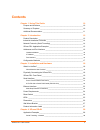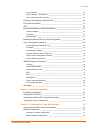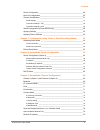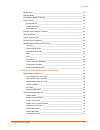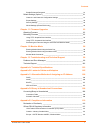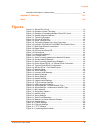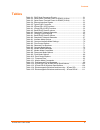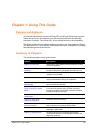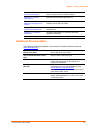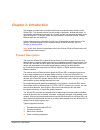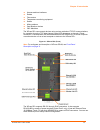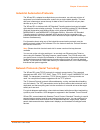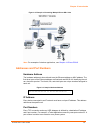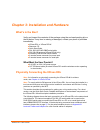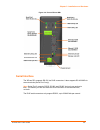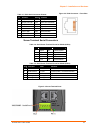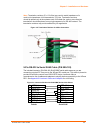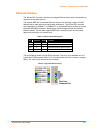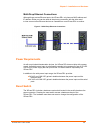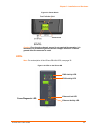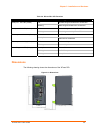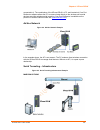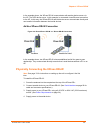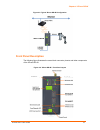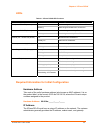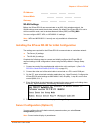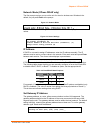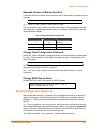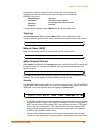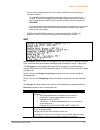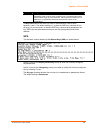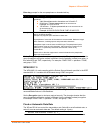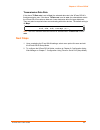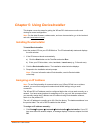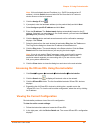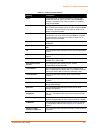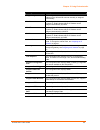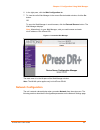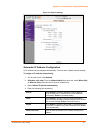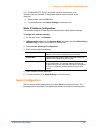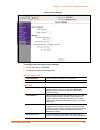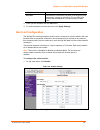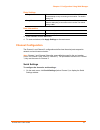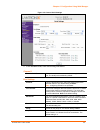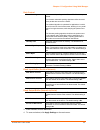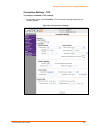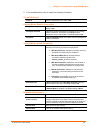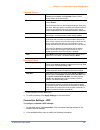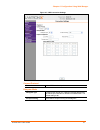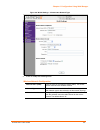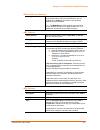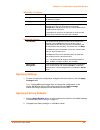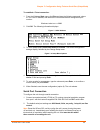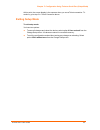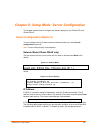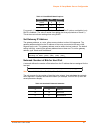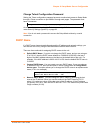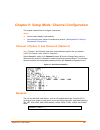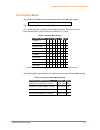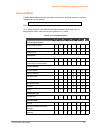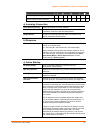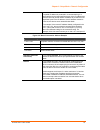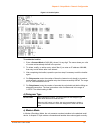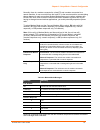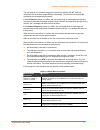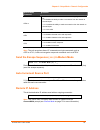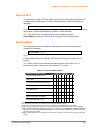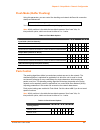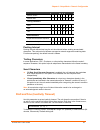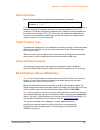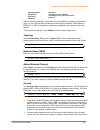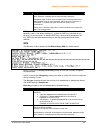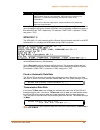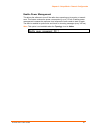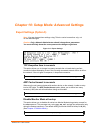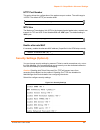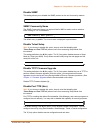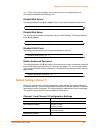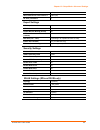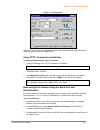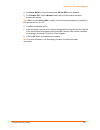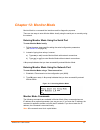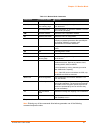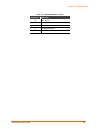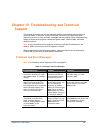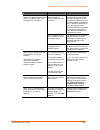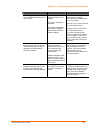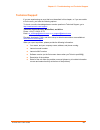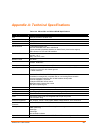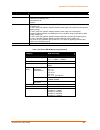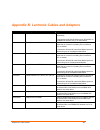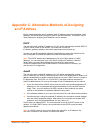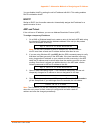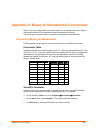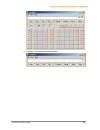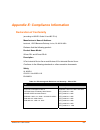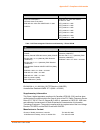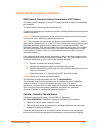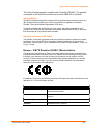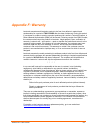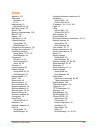- DL manuals
- Lantronix
- Network Hardware
- XPress DR plus W
- User Manual
Lantronix XPress DR plus W User Manual
Summary of XPress DR plus W
Page 1
Part number 900-422 revision b october 2006 xpress dr+ user guide.
Page 2
Xpress dr+ user guide 2 copyright & trademark © 2006, lantronix. All rights reserved. No part of the contents of this book may be transmitted or reproduced in any form or by any means without the written permission of lantronix. Printed in the united states of america. Ethernet is a trademark of xer...
Page 3: Contents
Xpress dr+ user guide 3 contents chapter 1: using this guide 10 purpose and audience_______________________________________________ 10 summary of chapters _______________________________________________ 10 additional documentation ____________________________________________ 11 chapter 2: introducti...
Page 4
Contents xpress dr+ user guide 4 ad hoc network ________________________________________________________ 29 serial tunneling – infrastructure ___________________________________________ 29 ad hoc xpress dr+w connection _________________________________________ 30 physically connecting the xpress dr+...
Page 5
Contents xpress dr+ user guide 5 server configuration ________________________________________________ 48 host list configuration_______________________________________________ 50 channel configuration _______________________________________________ 51 serial settings _______________________________...
Page 6
Contents xpress dr+ user guide 6 remote port_______________________________________________________ 79 disconnmode _____________________________________________________ 79 flush mode (buffer flushing)__________________________________________ 80 pack control _________________________________________...
Page 7
Contents xpress dr+ user guide 7 enable enhanced password ______________________________________________ 91 default settings (option 7)____________________________________________ 91 channel 1 and channel 2 configuration settings ______________________________ 91 expert settings ____________________...
Page 8: Figures
Contents xpress dr+ user guide 8 australia & new zealand – wireless notice__________________________________ 114 appendix f: warranty 115 index 116 figures figure 2-1. Xpress dr+ (front) .......................................................................... 13 figure 2-2. Example of serial tunne...
Page 9: Tables
Contents xpress dr+ user guide 9 tables table 3-1. Rj45 serial connector pinouts .......................................................... 21 table 3-2. Serial screw terminal pinout for rs422 (4-wire) ............................. 21 table 3-3. Serial screw terminal pinout for rs485 (2-wire) .........
Page 10: Chapter 1: Using This Guide
Xpress dr+ user guide 10 chapter 1: using this guide purpose and audience this manual describes the lantronix xpress dr+ and xpress dr+w device servers. These device servers are members of the xpress family that work with industrial automation protocols. The xpress dr+ w has wireless as well as wire...
Page 11: Additional Documentation
Chapter 1: using this guide xpress dr+ user guide 11 chapter 13: troubleshooting and technical support describes common problems and error messages and how to contact lantronix technical support. Appendix a: technical specifications lists technical information about the unit. Appendix c: alternative...
Page 12: Chapter 2: Introduction
Xpress dr+ user guide 12 chapter 2: introduction this chapter provides basic information about the wired and wireless versions of the xpress dr+. The wireless version has two modes of operation: wireless and wired. In wired mode, the wireless functionality is not used, and the unit behaves identical...
Page 13
Chapter 2: introduction xpress dr+ user guide 13 human-machine interfaces robots flow meters temperature monitoring equipment scales mixing stations gas detection devices cnc machines the xpress dr+ can connect devices using various methods of tcp/ip communications, for example, through a tcp data c...
Page 14
Chapter 2: introduction xpress dr+ user guide 14 industrial automation protocols the xpress dr+, adapted to multiple factory environments, can unite any mixture of equipment from industrial automation vendors into a single reliable pipeline. This new and open infrastructure opens the way for data to...
Page 15
Chapter 2: introduction xpress dr+ user guide 15 loading industrial protocols such as modbus bridge to an xpress dr+ changes the configuration dialogs. See the user guides on individual protocols for protocol-specific settings and configuration dialogs. Protocol manuals are on the software cd. Note:...
Page 16: Addresses and Port Numbers
Chapter 2: introduction xpress dr+ user guide 16 figure 2-3. Example of cascading multiple xpress dr+ units note: for examples of wireless applications, see chapter 4: xpress dr+w. Addresses and port numbers hardware address the hardware address is also referred to as the ethernet address or mac add...
Page 17: Configuration Methods
Chapter 2: introduction xpress dr+ user guide 17 you can associate the unit's serial channel (port) with a specific tcp/udp port number. Port number 9999 is reserved for access to the unit's setup (configuration) mode. Configuration methods after installation, the xpress dr+ requires configuration f...
Page 18: What'S In The Box?
Xpress dr+ user guide 18 chapter 3: installation and hardware what's in the box? Verify and inspect the contents of the package using the enclosed packing slip or the list below. If any item is missing or damaged, contact your place of purchase immediately. Xpress dr+ o r xpress dr+w resource cd qui...
Page 19: Xpress Dr+ Front Panel
Chapter 3: installation and hardware xpress dr+ user guide 19 figure 3-1. Typical configuration 1. Connect a serial device to your xpress dr+. (see serial interface on page 20 for cable and connector specifications.) 2. Connect an ethernet cable to the ethernet port. (see ethernet interface on page ...
Page 20: Serial Interface
Chapter 3: installation and hardware xpress dr+ user guide 20 figure 3-2. Front of xpress dr+ serial interface the xpress dr+ supports rs-232 via rj45 connectors. It also supports rs-422/485 via screw terminals (serial port 2 only). Note: serial port 2 supports rs232, rs422, and rs485, but only one ...
Page 21
Chapter 3: installation and hardware xpress dr+ user guide 21 table 3-1. Rj45 serial connector pinouts pin direction name function 1 output from dr+ rts ready to send 2 output from dr+ dtr data terminal ready 3 output from dr+ txd transmitted data 4 ground gnd signal ground 5 ground gnd signal groun...
Page 22
Chapter 3: installation and hardware xpress dr+ user guide 22 note: termination resistors (r = 120 ohm) are used to match impedance of a node to the impedance of the transmission (tx) line. Termination resistors should be placed only at the extreme ends of the data line, and no more than two termina...
Page 23: Ethernet Interface
Chapter 3: installation and hardware xpress dr+ user guide 23 ethernet interface the xpress dr+ includes a two-port unmanaged ethernet switch with a future option to migrate to a managed solution. The internal ieee 802.3-compliant ethernet switch is non-blocking, using a 1k mac address lookup table ...
Page 24: Power Requirements
Chapter 3: installation and hardware xpress dr+ user guide 24 multi-drop ethernet connections although there are two ethernet ports, the xpress dr+ only has one mac address and ip address. Either port can be used as the primary connection with the other used to inter-connect other ethernet devices o...
Page 25: Leds
Chapter 3: installation and hardware xpress dr+ user guide 25 figure 3-8. Reset switch caution: even though a chassis ground is not required for operation, it is mandatory for protection against transient voltages and esd. A chassis ground must be connected to earth. Leds note: for a description of ...
Page 26: Dimensions
Chapter 3: installation and hardware xpress dr+ user guide 26 table 3-6. Xpress dr+ led functions led status meaning off no data being transmitted from xpress dr+ serial port - txd led (yellow) blinking data being transmitted from xpress dr+ off no data being received by xpress dr+ serial port - rxd...
Page 27: Wall Mount Bracket
Chapter 3: installation and hardware xpress dr+ user guide 27 wall mount bracket included with the xpress dr+ is an accessory din-rail wall mount bracket that makes it very easy to mount the unit in locations where a din-rail is not available. Figure 3-11. Wall mount bracket product information labe...
Page 28: Chapter 4: Xpress Dr+W
Xpress dr+ user guide 28 chapter 4: xpress dr+w the wireless version of the xpress dr+ (xpress dr+w) provides serial-to-wireless network connectivity as an alternative to wired ethernet connectivity. The wireless unit uses ip protocol (tcp for connection-oriented stream applications and udp for data...
Page 29
Chapter 4: xpress dr+w xpress dr+ user guide 29 connected to it. The combination of the xpress dr+w, a pc, and lantronix’s com port redirector software allows the pc to communicate directly to the wireless unit’s serial devices, providing wireless serial tunneling. Com port redirector is available o...
Page 30
Chapter 4: xpress dr+w xpress dr+ user guide 30 in the example above, the xpress dr+w communicates with another device server via the ap. The uds device server, in this example, is connected via an ethernet connection to the ap. In this way, the xpress dr+w and the device server communicate directly...
Page 31: Front Panel Description
Chapter 4: xpress dr+w xpress dr+ user guide 31 figure 4-5. Typical xpress dr+w configuration front panel description the following figure illustrates the screw block connector pinouts and other components of the xpress dr+w. Figure 4-6. Xpress dr+w front panel layout.
Page 32: Leds
Chapter 4: xpress dr+w xpress dr+ user guide 32 leds table 4-1. Xpress dr+w led functions led status meaning off no data being transmitted from xpress dr+ serial port - txd led (yellow) blinking data being transmitted from xpress dr+ off no data being received by xpress dr+ serial port - rxd led (gr...
Page 33
Chapter 4: xpress dr+w xpress dr+ user guide 33 ip address: _______ _______ _______ _______ subnet mask: _______ _______ _______ _______ gateway: _______ _______ _______ _______ wlan settings before the xpress dr+w can communicate on an 802.11b/g wireless network, the wlan settings must match the wi...
Page 34
Chapter 4: xpress dr+w xpress dr+ user guide 34 network mode (xpress dr+w only) the first prompt requires you to set the unit for wired or wireless use. Wireless is the default, so just press enter at the prompt. Figure 4-7. Network mode the ip address, set gateway ip address, and netmask fields dis...
Page 35
Chapter 4: xpress dr+w xpress dr+ user guide 35 netmask: number of bits for host part a netmask defines the number of bits taken from the ip address that are assigned for the host part. Netmask: number of bits for host part (0=default) (0) _ note: class a: 24 bits; class b: 16 bits; class c: 8 bits ...
Page 36
Chapter 4: xpress dr+w xpress dr+ user guide 36 leaving the zone blank causes the utility to report the current setting only. Following are valid zone abbreviations. These settings are consistent with ieee802.11b/g zones: us=united states ca=canada fr=france sp=spain jp=japan ot=others, such as euro...
Page 37
Chapter 4: xpress dr+w xpress dr+ user guide 37 point to many wireless devices at once is called multicast and uses the group encryption method. To receive broadcast and multicast messages, the group encryption for all wireless devices communicating with the same access point must be equal. If any o...
Page 38
Chapter 4: xpress dr+w xpress dr+ user guide 38 key type encryption key passphrase input is not the same as ascii input. The passphrase input is safer because it has up to 63 characters. Ascii input has a maximum of 5 (wep64) or 13 (wep128) characters and limits the number of key combinations. Tx ke...
Page 39
Chapter 4: xpress dr+w xpress dr+ user guide 39 enter key prompts for the new passphrase or hexadecimal key. Key type encryption key hex enter the encryption key as a hexadecimal value according the following guidelines: valid hex alphanumeric characters are 0-9 and a-f. 64 bit hex = 5 bytes represe...
Page 40: Next Steps
Chapter 4: xpress dr+w xpress dr+ user guide 40 transmission data rate if the above tx data rate is set to fixed, the selected data rate is the xpress dr+w’s fixed transmission rate. If the above tx data rate is set to auto, the selected data rate is the xpress dr+w’s maximum data rate. Lower data r...
Page 41: Installing Deviceinstaller
Xpress dr+ user guide 41 chapter 5: using deviceinstaller this chapter covers the steps for getting the xpress dr+ device server online and viewing its current configuration. Note: for the latest firmware, release notes, and user documentation, go to the lantronix web site (www.Lantronix.Com). Insta...
Page 42
Chapter 5: using deviceinstaller xpress dr+ user guide 42 note: if the unit already has an ip address (e.G., dhcp has assigned an ip address), click the search icon and select the unit from the list of lantronix device servers on the local network. 2. Click the assign ip icon . 3. If prompted, enter...
Page 43
Chapter 5: using deviceinstaller xpress dr+ user guide 43 table 5-1. Viewing current settings setting description name configurable field. A name that identifies the xpress dr+. Double-click the field, type in the value, and press enter to complete. This name is not visible on other pcs or laptops u...
Page 44
Chapter 5: using deviceinstaller xpress dr+ user guide 44 setting description supports dynamic ip non-configurable field. Indicates whether the current ip address on the xpress dr+ was set manually or assigned automatically. Dhcp non-configurable field that displays only if the unit supports dynamic...
Page 45
Chapter 6: configuration using web manager xpress dr+ user guide 45 chapter 6: configuration using web manager you must configure the unit so that it can communicate on a network with your serial device. For example, you must set the way the unit will respond to serial and network traffic, how it wi...
Page 46: Network Configuration
Chapter 6: configuration using web manager xpress dr+ user guide 46 6. In the right pane, click the web configuration tab. 7. To view the unit's web manager in the current deviceinstaller window, click the go button. Or to open the web manager in a web browser, click the external browser button. The...
Page 47
Chapter 6: configuration using web manager xpress dr+ user guide 47 figure 6-2. Network settings automatic ip address configuration an ip address can be assigned automatically. You then enter related network settings. To assign an ip address automatically: 1. On the main menu, click network. 2. (wir...
Page 48: Server Configuration
Chapter 6: configuration using web manager xpress dr+ user guide 48 note: disabling bootp, dhcp, and autoip (all three checkboxes) is not advised as the only available ip assignment method will then be arp or the serial port. 5. When finished, click the ok button. 6. To save and reboot, click apply ...
Page 49
Chapter 6: configuration using web manager xpress dr+ user guide 49 figure 6-3. Server settings to configure the unit's device server settings: 1. On the main menu, click server. 2. Configure or modify the following fields: server configuration telnet password enter the password required for telnet ...
Page 50: Host List Configuration
Chapter 6: configuration using web manager xpress dr+ user guide 50 0x77fe server port n/a mtu size the maximum transmission unit (mtu) is the largest physical packet size a network can transmit for tcp and udp. Enter between 512 and 1400 bytes. The default setting is 1400 bytes. 3. When you are fin...
Page 51: Channel Configuration
Chapter 6: configuration using web manager xpress dr+ user guide 51 retry settings retry counter enter the value for the number of times the xpress dr+ should attempt to retry connecting to the host list. The default setting is 3. Retry timeout enter the duration (in seconds) the xpress dr+ should a...
Page 52
Chapter 6: configuration using web manager xpress dr+ user guide 52 figure 6-5. Channel serial settings 2. In the available fields, enter the following information: channel 1 disable serial port when selected, disables communication through the serial port. The serial port is enabled by default. Por...
Page 53
Chapter 6: configuration using web manager xpress dr+ user guide 53 pack control enable packing select to enable packing on the xpress dr+. Disabled by default. Two firmware-selectable packing algorithms define how and when packets are sent to the network. The standard algorithm is optimized for app...
Page 54
Chapter 6: configuration using web manager xpress dr+ user guide 54 connection settings - tcp to configure a channel’s tcp settings : 1. On the main menu, click connection. The connection settings window for the channel displays. Figure 6-6. Tcp connection settings.
Page 55
Chapter 6: configuration using web manager xpress dr+ user guide 55 2. In the available fields, enter or modify the following information: connect protocol protocol from the drop-down menu, select tcp. Connect mode: passive connection accept incoming select yes to accept incoming connections. The de...
Page 56
Chapter 6: configuration using web manager xpress dr+ user guide 56 common options telnet mode this field is available for configuration only when active connect is set to none. Select enable to permit telnet communication to the xpress dr+. Terminal name this field is available for configuration on...
Page 57
Chapter 6: configuration using web manager xpress dr+ user guide 57 figure 6-7. Udp connection settings connect protocol protocol select udp from the drop-down menu. Datagram mode datagram type configures the remote ip or network broadcast address and the remote port. Enter 01 for directed or broadc...
Page 58
Chapter 6: configuration using web manager xpress dr+ user guide 58 endpoint configuration local port enter the local port number. Remote port enter the port number of the remote device. Remote host enter the ip address of the remote device. Device address table the table is enabled when datagram ty...
Page 59
Chapter 6: configuration using web manager xpress dr+ user guide 59 to configure the xpress dr+w’s wlan settings: 1. Select wlan from the main menu to open the wlan settings window. Figure 6-8. Wlan settings – ad hoc network type.
Page 60
Chapter 6: configuration using web manager xpress dr+ user guide 60 figure 6-9. Wlan settings – infrastructure network type 2. Enter or modify the following fields: wireless network configuration network name (ssid) enter the name of the wireless network (ssid). The xpress dr+w connects to this wire...
Page 61
Chapter 6: configuration using web manager xpress dr+ user guide 61 wireless network security security as a security measure, enable wep, wpa, or wpa2/802.11i on the xpress dr+w. Wpa and wpa2/802/11i are not available when ad hoc is the network type. By default, wireless security is disabled. Note: ...
Page 62: Applying Settings
Chapter 6: configuration using web manager xpress dr+ user guide 62 wpa2/802.11i options authentication select pre-shared keys from the drop-down list. Encryption select the encryption type from the pull-down menu. Ccmp is the default encryption. Key type select the key type (hex or passphrase). Key...
Page 63: Port (Setup Mode)
Xpress dr+ user guide 63 chapter 7: configuration using telnet or serial port (setup mode) as an alternative to using a web browser, as described in the previous chapter, you can use the following proceduresremotely or locally: use a telnet connection to configure the unit over the network. Use a te...
Page 64
Chapter 7: configuration using telnet or serial port (setup mode) xpress dr+ user guide 64 to establish a telnet connection: 1. From the windows start menu, click run and type the following command, where x.X.X.X is the ip address, and 9999 is the unit’s fixed network configuration port number: wind...
Page 65: Exiting Setup Mode
Chapter 7: configuration using telnet or serial port (setup mode) xpress dr+ user guide 65 at this point, the screen display is the same as when you use a telnet connection. To continue, go to step 3 in telnet connection above. Exiting setup mode to exit setup mode: you have two options: to save all...
Page 66
Xpress dr+ user guide 66 chapter 8: setup mode: server configuration this chapter explains how to configure the network settings for the xpress dr+ and xpress dr+w. Server configuration (option 0) you can configure the unit’s basic network parameters when you select server configuration (option 0). ...
Page 67
Chapter 8: setup mode: server configuration xpress dr+ user guide 67 table 8-1. Bootp/dhcp/autoip options options bit value autoip 0 1 dhcp 1 2 bootp 2 4 for example, if the third octet is 0.0.5.0, the autoip and bootp options are disabled; only dhcp is enabled. (the value 5 results from adding the ...
Page 68: Dhcp Name
Chapter 8: setup mode: server configuration xpress dr+ user guide 68 change telnet configuration password setting the telnet configuration password prevents unauthorized access to setup mode through a telnet connection to port 9999 or through web pages. The password must have 4 characters. Change te...
Page 69: Baudrate
Xpress dr+ user guide 69 chapter 9: setup mode: channel configuration this chapter explains how to configure a serial port. Notes: current values display in parenthesis. You must enter some values in hexadecimal notation. (see appendix d: binary to hexadecimal conversions). Channel 1 (option 1) and ...
Page 70: I/f (Interface) Mode
Chapter 9: setup mode: channel configuration xpress dr+ user guide 70 i/f (interface) mode the interface (i/f) mode is a bit-coded byte entered in hexadecimal notation. I/f mode (4c) ? _ the following table displays available i/f mode options. Note: all bit positions in the table that are blank repr...
Page 71: Flow
Chapter 9: setup mode: channel configuration xpress dr+ user guide 71 flow flow control sets the local handshaking method for stopping serial input/output. Flow (0) ? _ use the following table to select flow control options: table 9-3. Flow control options flow control option hex no flow control 00 ...
Page 72: Connect Mode
Chapter 9: setup mode: channel configuration xpress dr+ user guide 72 connect mode connect mode defines how the unit makes a connection, and how it reacts to incoming connections over the network. Connectmode (c0) ? _ enter connect mode options in hexadecimal notation. Note: all bit positions in the...
Page 73
Chapter 9: setup mode: channel configuration xpress dr+ user guide 73 connect mode option 7 6 5 4 3 2 1 0 modem response only (numeric) 0 0 1 1 1 1 modem response only (verbose) 0 0 1 1 1 0 a) incoming connection never accept incoming rejects all external connection attempts. Accept with dtr active ...
Page 74
Chapter 9: setup mode: channel configuration xpress dr+ user guide 74 if a partial ip address is presented in a command string, it is interpreted to be the least significant bytes of the ip address and uses the internally stored remote ip address to provide the most significant bytes of the ip addre...
Page 75
Chapter 9: setup mode: channel configuration xpress dr+ user guide 75 figure 9-3. Hostlist option to enable the hostlist: 1. Enter a connect mode of 0x20 (2x), where x is any digit. The menu shows you a list of current entries already defined in the product. 2. To delete, modify, or add an entry, se...
Page 76
Chapter 9: setup mode: channel configuration xpress dr+ user guide 76 normally, there is a modem connected to a local pc and a modem connected to a remote machine. A user must dial from the local pc to the remote machine, accumulating phone charges for each connection. Modem mode allows you to repla...
Page 77
Chapter 9: setup mode: channel configuration xpress dr+ user guide 77 the unit ignores any character sequence received not starting with at, and only recognizes and processes single at-style commands. The unit treats compound at commands as unrecognized commands. If the full verbose option is in eff...
Page 78: Auto Increment Source Port
Chapter 9: setup mode: channel configuration xpress dr+ user guide 78 modem mode command function ats0=n enables or disables connections from the network going to the serial port. N=0 disables the ability to make a connection from the network to the serial port. N=1-9 enables the ability to make a c...
Page 79: Remote Port
Chapter 9: setup mode: channel configuration xpress dr+ user guide 79 remote port you must set the remote tcp port number for the unit to make outgoing connections. This parameter defines the port number on the target host to which a connection is attempted. Remote port ( 0) ? _ to connect an ascii ...
Page 80: Flush Mode (Buffer Flushing)
Chapter 9: setup mode: channel configuration xpress dr+ user guide 80 flush mode (buffer flushing) using this parameter, you can control line handling and network buffers with connection startup and disconnect. Flushmode ( 0) ? _ you can also select between two different packing algorithms. Note: al...
Page 81
Chapter 9: setup mode: channel configuration xpress dr+ user guide 81 option 7 6 5 4 3 2 1 0 interval: 250ms 1 0 interval: 5sec 1 1 trailing characters none 0 0 one 0 1 two 1 0 send characters 2-byte send character sequence 1 send immediately after send chars 1 packing interval packing interval defi...
Page 82: Send Characters
Chapter 9: setup mode: channel configuration xpress dr+ user guide 82 send characters enter up to two characters in hexadecimal representation in sendchar. Sendchar 1 ( 0) ? _ sendchar 2 ( 0) ? _ if the unit receives a character on the serial line that matches one of these characters, it sends the c...
Page 83
Chapter 9: setup mode: channel configuration xpress dr+ user guide 83 us=united states ca=canada fr=france sp=spain jp=japan ot=others, such as europe (excluding france), asia, africa, and australia without adequate protection, a wireless lan is susceptible to access by unauthorized users. As such, ...
Page 84
Chapter 9: setup mode: channel configuration xpress dr+ user guide 84 point to many wireless devices at once is called multicast and uses the group encryption method. To receive broadcast and multicast messages, the group encryption for all wireless devices communicating with the same access point m...
Page 85
Chapter 9: setup mode: channel configuration xpress dr+ user guide 85 key type encryption key a passphrase of more than 20 characters is recommended. Maximum length is 63 characters, including spaces and punctuation characters. Passphrase input is not the same as ascii input. The passphrase input is...
Page 86
Chapter 9: setup mode: channel configuration xpress dr+ user guide 86 key type encryption key passphrase input is not the same as ascii input. The passphrase input is safer because it has up to 63 characters. Ascii input has a maximum of 5 (wep64) or 13 (wep128) characters and limits the number of k...
Page 87
Chapter 9: setup mode: channel configuration xpress dr+ user guide 87 enable power management this allows the software to turn off the radio when expecting not to receive or transmit soon. This feature reduces the power consumption by up to 170 ma. Enabling power management increases the response ti...
Page 88: Expert Settings (Option 5)
Xpress dr+ user guide 88 chapter 10: setup mode: advanced settings expert settings (option 5) note: you can change these settings using telnet or serial connections only, not on the web manager. Caution: only a network administrator should change these parameters. You must definitely know the conseq...
Page 89: Security Settings (Option 6)
Chapter 10: setup mode: advanced settings xpress dr+ user guide 89 http port number this option allows the configuration of the web server port number. The valid range is 1-65535. The default http port number is 80. Http port number : (80) ? _ mtu size the maximum transmission unit (mtu) is the larg...
Page 90
Chapter 10: setup mode: advanced settings xpress dr+ user guide 90 disable snmp this setting allows you to disable the snmp protocol on the unit for security reasons. Disable snmp (n) ? _ snmp community name the snmp community name is a required field for nms to read or write to a device. Enter a st...
Page 91: Default Settings (Option 7)
Chapter 10: setup mode: advanced settings xpress dr+ user guide 91 note: the y (yes) option disables many of the gui tools for configuring the unit, including the embedded web manager tool. Disable web server this setting defaults to the n (no) option. The y (yes) option disables the web server. Dis...
Page 92
Chapter 10: setup mode: advanced settings xpress dr+ user guide 92 hostlist retry timeout 250 (msec) start character for serial channel 1 0x0d (cr) all other parameters 0 expert settings tcp keepalive time in s 45 arp cache timeout in s 600 disable monitor mode @ bootup no http port number (1-65535)...
Page 93: Obtaining Firmware
Xpress dr+ user guide 93 chapter 11: firmware upgrades obtaining firmware you can obtain the most up-to-date firmware and release notes for the unit from the lantronix web site ( www.Lantronix.Com ) or by using anonymous ftp ( ftp.Lantronix.Com ). Reloading firmware there are several ways to update ...
Page 94
Chapter 11: firmware upgrades xpress dr+ user guide 94 figure 11-1. Tftp window after the firmware has been loaded and stored, which takes approximately 8 seconds to complete, the unit performs a power reset. Using tftp: command line interface to download new firmware from a computer: 1. Enter the f...
Page 95
Chapter 11: firmware upgrades xpress dr+ user guide 95 4. For device model, be sure the appropriate xpress dr+ device displays. 5. For firmware file, click the browse button and go to the location where the firmware file resides. Note: make sure the xpress dr+ on which you are recovering firmware is...
Page 96: Chapter 12: Monitor Mode
Xpress dr+ user guide 96 chapter 12: monitor mode monitor mode is a command-line interface used for diagnostic purposes. There are two ways to enter monitor mode: locally using the serial port or remotely using the network. Entering monitor mode using the serial port to enter monitor mode locally: 1...
Page 97
Chapter 12: monitor mode xpress dr+ user guide 97 table 12-1. Monitor mode commands command command name function at arp table shows the unit’s arp table entries. G0, g1, ....,ge, gf get configuration from memory page gets a memory page of configuration information from the device. Gc x.X.X.X get co...
Page 98
Chapter 12: monitor mode xpress dr+ user guide 98 table 7-2. Command response codes response meaning 0> ok; no error 1> no answer from remote device 2> cannot reach remote device or no answer 8> wrong parameter(s) 9> invalid command.
Page 99: Support
Xpress dr+ user guide 99 chapter 13: troubleshooting and technical support this chapter discusses how you can diagnose and fix errors quickly without having to contact a dealer or lantronix. It helps to connect a terminal to the serial port while diagnosing an error to view summary messages that may...
Page 100
Chapter 13: troubleshooting and technical support xpress dr+ user guide 100 problem/message reason solution you may have entered the ethernet address incorrectly with the arp command. Confirm that the ethernet address that you entered with the arp command is correct. The ethernet address may only in...
Page 101
Chapter 13: troubleshooting and technical support xpress dr+ user guide 101 problem/message reason solution you can ping the device server, but not telnet to the device server on port 9999. There may be an ip address conflict on your network you are not telneting to port 9999. The telnet configurati...
Page 102: Technical Support
Chapter 13: troubleshooting and technical support xpress dr+ user guide 102 technical support if you are experiencing an error that is not described in this chapter, or if you are unable to fix the error, you have the following options: to check our online knowledge base or send a question to techni...
Page 103
Xpress dr+ user guide 103 appendix a: technical specifications table 13-2. Xpress dr+ and xpress dr+w specifications category description cpu lantronix dstni-ex 48 mhz clock internal cpu memory 256 kb sram flash 2 mb flash eeprom 2 kb eeprom serial interface 2 rj45 rs232 serial ports baud rate selec...
Page 104
Appendix a: technical specifications xpress dr+ user guide 104 category description com port redirector, windows® 98/nt/2000/xp-based virtual com port software leds tx/rx activity per serial link/activity per ethernet port power/system ok wireless isolation 8 kv direct contact, 15 kv air discharge, ...
Page 105
Xpress dr+ user guide 105 appendix b: lantronix cables and adapters lantronix p/n description applications 500-103 6’ rj45-to db9f included with xpress dr+ for setup or device connectivity. Connects the rj45 rs232 serial ports of xpress dr+ to a db9m dte interface of a pc or serial device. 200.2062 ...
Page 106: An Ip Address
Xpress dr+ user guide 106 appendix c: alternative methods of assigning an ip address earlier chapters describe how to assign a static ip address using deviceinstaller, web- manager, and setup mode (through a telnet or serial connection). This section covers other methods for assigning an ip address ...
Page 107
Appendix c: alternative methods of assigning an ip address xpress dr+ user guide 107 you can disable autoip by setting the unit’s ip address to 0.0.1.0. This setting enables dhcp but disables autoip. Bootp similar to dhcp, but for smaller networks. Automatically assigns the ip address for a specific...
Page 108
Xpress dr+ user guide 108 appendix d: binary to hexadecimal conversions many of the unit’s configuration procedures require you to assemble a series of options (represented as bits) into a complete command (represented as a byte). The resulting binary value must be converted to a hexadecimal represe...
Page 109
Appendix d: binary to hexadecimal conversions xpress dr+ user guide 109 3. Click hex. The hexadecimal value displays..
Page 110: Declaration of Conformity
Xpress dr+ user guide 110 appendix e: compliance information declaration of conformity (according to iso/iec guide 22 and bs 7514) manufacturer’s name & address lantronix, 15353 barranca parkway, irvine, ca 92618 usa declares that the following product: product name model xpress dr+ and xpress dr+w ...
Page 111
Appendix e: compliance information xpress dr+ user guide 111 industrial environment emissions: immunity fcc part 18 subpart c ices-001 issue 4 july 2004 en61000-6-4: 2001 and as/nzs 4251.2: 1999 cispr11 en61000-6-2: 2001 and as/nzs 61000.6.2: 2002 iec_61000-4-2: 1995 iec_61000-4-3: 1995 iec_61000-4-...
Page 112
Appendix e: compliance information xpress dr+ user guide 112 xpress dr+w regulatory information usa federal communications commission (fcc) notice this device complies with part 15 of the fcc rules. Operation is subject to the following two conditions: this device may not cause harmful interference,...
Page 113
Appendix e: compliance information xpress dr+ user guide 113 this class b digital apparatus complies with canadian ices-003.” cet appareil numérique de la classe b est conforme à la norme nmb- 003 du canada. Antenna notice: this device has been designed to operate with an antenna having a maximum ga...
Page 114
Appendix e: compliance information xpress dr+ user guide 114 australia & new zealand – wireless notice this product has been found to be compliant with the wireless regulatory requirements for australia and new zealand and is designated to have met compliance level 2. The compliance mark is designat...
Page 115: Appendix F: Warranty
Xpress dr+ user guide 115 lantronix warrants each lantronix product to be free from defects in material and workmanship for a period of two years after the date of shipment. During this period, if a customer is unable to resolve a product problem with lantronix technical support, a return material a...
Page 116: Index
Xpress dr+ user guide 116 index adapters, 105 addresses hardware, 16 ip, 16 applications, 15 xpress-dr+w, 28 arp and telnet, 107 autoip, 106 binary to hexadecimals, 108 bootp, 107 cables, 105 cascading, 16, 24 channel settings setup mode, 69 web-manager, 51 compliance and testing, 110 configuration ...