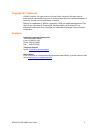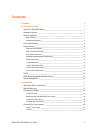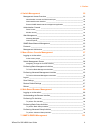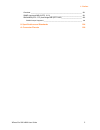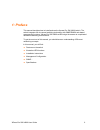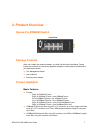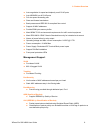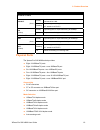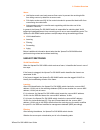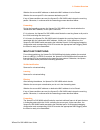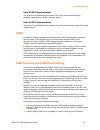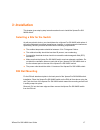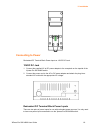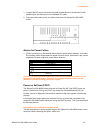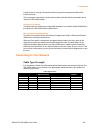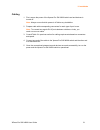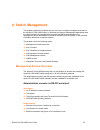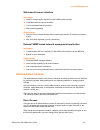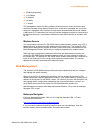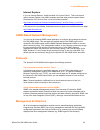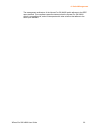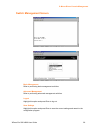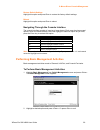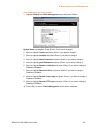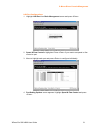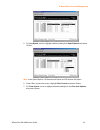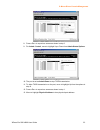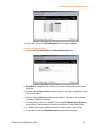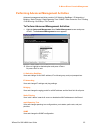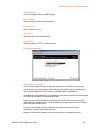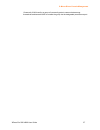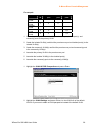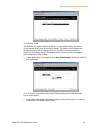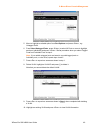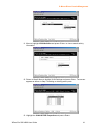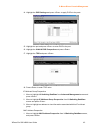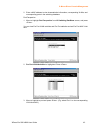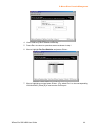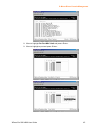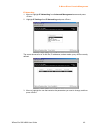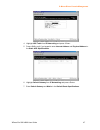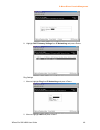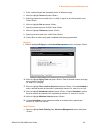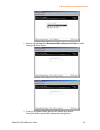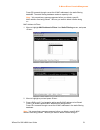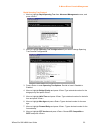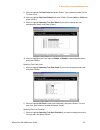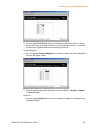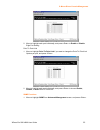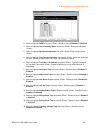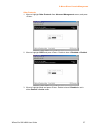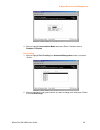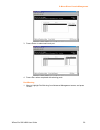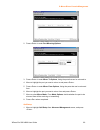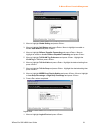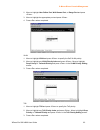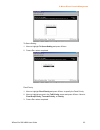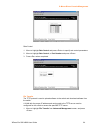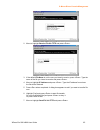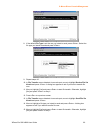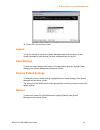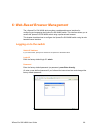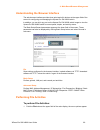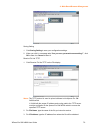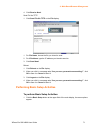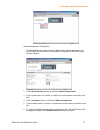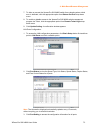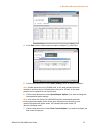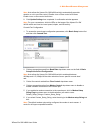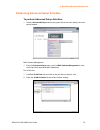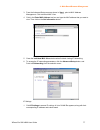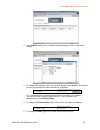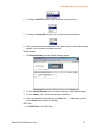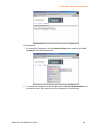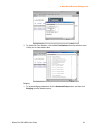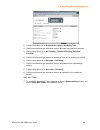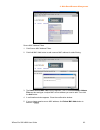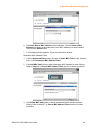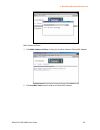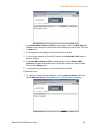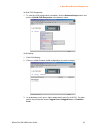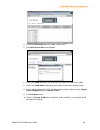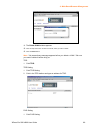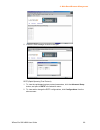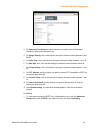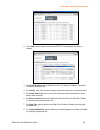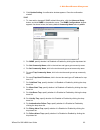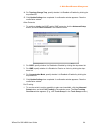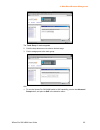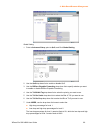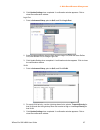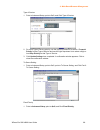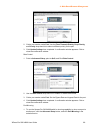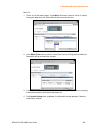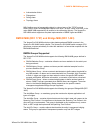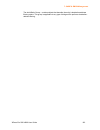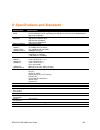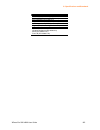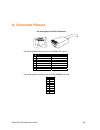- DL manuals
- Lantronix
- Switch
- Xpress-Pro SW 94000
- User Manual
Lantronix Xpress-Pro SW 94000 User Manual
Summary of Xpress-Pro SW 94000
Page 1
Part number 900-507 revision a may 2007 xpress-pro sw 94000 user guide.
Page 2
Xpress-pro sw 94000 user guide 2 copyright & trademark © 2005, lantronix. All rights reserved. No part of the contents of this book may be transmitted or reproduced in any form or by any means without the written permission of lantronix. Printed in the united states of america. Ethernet is a tradema...
Page 3: Contents
Xpress-pro sw 94000 user guide 3 contents 1: preface 6 2: product overview 7 xpress-pro sw94000 switch___________________________________________ 7 package contents ___________________________________________________ 7 product highlights ___________________________________________________ 7 basic fe...
Page 4
1: preface xpress-pro sw 94000 user guide 4 4: switch management 22 management access overview ________________________________________ 22 administration console via rs-232 serial port _________________________________ 22 web-based browser interface _____________________________________________ 23 e...
Page 5
1: preface xpress-pro sw 94000 user guide 5 overview ________________________________________________________ 101 snmp agent and mib-2 (rfc 1213)___________________________________ 101 rmon mib (rfc 1757) and bridge mib (rfc 1493) ______________________ 102 rmon groups supported ____________________...
Page 6: 1: Preface
Xpress-pro sw 94000 user guide 6 1: preface this manual describes how to install and use the xpress-pro sw 94000 switch. The switch integrates full wire speed switching technology with snmp/rmon web-based management functions. Xpress-pro sw 94000 switch brings the answer to complicated hardened netw...
Page 7: 2: Product Overview
Xpress-pro sw 94000 user guide 7 2: product overview xpress-pro sw94000 switch front view package contents when you unpack the product package, you shall find the items listed below. Please inspect the contents, and report any apparent damage or missing items immediately to your authorized reseller....
Page 8
2: product overview xpress-pro sw 94000 user guide 8 auto-negotiation for speed and duplexity on all rj-45 ports auto mdi/mdix on all rj-45 ports full wire-speed forwarding rate store-and-forward mechanism back-pressure and ieee 802.3x compliant flow control support 4k mac addresses provide 256k byt...
Page 9: Front Panel Display
2: product overview xpress-pro sw 94000 user guide 9 internetworking protocols bridging: 802.1w rapid spanning tree 802.1p/q – garp/gvrp ip multicast:igmp snooping vlans & ip multicast sessions bandwidth control rate control network management methods console port access via rs-232 cable telnet remo...
Page 10: Physical Ports
2: product overview xpress-pro sw 94000 user guide 10 led state indication 10/100tx or 100fx steady a valid network connection established. Lnk stands for link. Lnk/act (green) flashing transmitting or receiving data. Act stands for activity. Steady light solid green for a port transferring at 100mb...
Page 11
2: product overview xpress-pro sw 94000 user guide 11 notes: half-duplex mode uses back pressure flow control to prevent the receiving buffer from being overrun by data from a source node. Full-duplex mode uses 802.3x flow control standard to prevent fast data traffic from overrunning slow data traf...
Page 12
2: product overview xpress-pro sw 94000 user guide 12 whether the source mac address or destination mac address is to be filtered. Whether the source port id is the same as destination port id. If any of these conditions are met, the xpress-pro sw 94000 switch drops the receiving packet. Otherwise, ...
Page 13
2: product overview xpress-pro sw 94000 user guide 13 aging the xpress-pro sw 94000 switch performs the aging process for the vlan> pair in the switching database. Once a pair is aged out, the sdb is modified. Spanning tree the xpress-pro sw 94000 switch supports one spanning tree per bridged networ...
Page 14
2: product overview xpress-pro sw 94000 user guide 14 enhanced security because vlans are self-contained, only the devices within the same vlan can communicate with each other. If a device in one vlan wants to communicate with a device in another vlan, the traffic must go through a router. Vlan memb...
Page 15: Gvrp
2: product overview xpress-pro sw 94000 user guide 15 intra-vlan communication the xpress-pro sw 94000 switch supports intra-vlan communication through hardware, as described in “basic functions” section. Inter-vlan communication the xpress-pro sw 94000 switch supports inter-vlan communication using...
Page 16: Switch Management
2: product overview xpress-pro sw 94000 user guide 16 the purpose of ip multicast filtering is to optimize a switched network’s performance, so multicast packets will only be forwarded to those ports containing multicast group hosts members and routers instead of flooding to all ports in the subnet ...
Page 17: 3: Installation
Xpress-pro sw 94000 user guide 17 3: installation this chapter gives step-by-step instructions about how to install the xpress-pro sw 94000 switch: selecting a site for the switch as with any electric device, you should place the s xpress-pro sw 94000 witch where it will not be subjected to extreme ...
Page 18: Connecting to Power
3: installation xpress-pro sw 94000 user guide 18 connecting to power redundant dc terminal block power inputs or 12vdc dc jack: 12vdc dc jack 1. Connect the supplied ac to dc power adapter to the receptacle on the topside of the xpress-pro sw 94000 switch. 2. Connect the power cord to the ac to dc ...
Page 19
3: installation xpress-pro sw 94000 user guide 19 1. Connect the dc power cord to the plug-able terminal block on the xpress-pro sw 94000 switch, and then plug it into a standard dc outlet. 2. Disconnect the power cord if you want to shut down the xpress-pro sw 94000 switch. Alarms for power failure...
Page 20: Connecting to Your Network
3: installation xpress-pro sw 94000 user guide 20 a host system is running a terminal emulation program that supports the kermit file transfer protocol. The host system’s hard drive has the required binary file that will be downloaded to the xpress-pro sw 94000 switch. Configure the system this opti...
Page 21
3: installation xpress-pro sw 94000 user guide 21 cabling 1. First, ensure the power of the xpress-pro sw 94000 switch and end devices is turned off. Note: always ensure that the power is off before any installation. 2. Prepare cable with corresponding connectors for each type of port in use. Note: ...
Page 22: 4: Switch Management
Xpress-pro sw 94000 user guide 22 4: switch management this chapter explains the methods that you can use to configure management access to the xpress-pro sw 94000 switch. It describes the types of management applications and the communication and management protocols that deliver data between your ...
Page 23: Administration Console
4: switch management xpress-pro sw 94000 user guide 23 web-based browser interface advantages ideal for configuring the xpress-pro sw 94000 switch remotely compatible with all popular browsers can be accessed from any location most visually appealing disadvantages security can be compromised (hacker...
Page 24: Web Management
4: switch management xpress-pro sw 94000 user guide 24 [default parameters] 115,200bps 8 data bits no parity 1 stop bit this management method is often preferred because you can remain connected and monitor the system during system reboots. Also, certain error messages are sent to the serial port, r...
Page 25: Protocols
4: switch management xpress-pro sw 94000 user guide 25 internet explorer if you use internet explorer, install the latest 4.01 service pack 1. This service pack makes internet explorer year 2000 compliant and fixes other product-support issues. Download the 4.01 service pack 1 from the following loc...
Page 26
4: switch management xpress-pro sw 94000 user guide 26 the management architecture of the xpress-pro sw 94000 switch adheres to the ieee open standard. This compliance assures customers that the xpress-pro sw 94000 switch is compatible with, and will interoperate with other solutions that adhere to ...
Page 27: Logging On to The Switch
Xpress-pro sw 94000 user guide 27 5: menu-driven console management the xpress-pro sw 94000 switch provides a menu-driven console interface for configuration purposes. The xpress-pro sw 94000 switch can be configured either locally through its rs-232 port or remotely via a telnet session. This chapt...
Page 28: Switch Management Screen
5: menu-driven console management xpress-pro sw 94000 user guide 28 switch management screen basic management refer to performing basic management activities. Advanced management refer to performing advanced management activities. Logout highlight this option and press enter to log out. Save setting...
Page 29
5: menu-driven console management xpress-pro sw 94000 user guide 29 restore default settings highlight this option and press enter to restore the factory default settings. Reboot highlight this option and press enter to reboot. Navigating through the console interface the console interface consists ...
Page 30
5: menu-driven console management xpress-pro sw 94000 user guide 30 general management configurations 1. Highlight general from basic management screen and press . System name is highlighted. Press if you want to change it. 2. Move to highlight contact and press if you want to change it. 3. Move to ...
Page 31
5: menu-driven console management xpress-pro sw 94000 user guide 31 lan port configurations 1. Highlight lan port from basic management screen and press . 2. Speed & flow control is highlighted. Press if you want to set speed or flow control on port. 3. Move to highlight each port and press to confi...
Page 32
5: menu-driven console management xpress-pro sw 94000 user guide 32 5. For line speed, move to highlight a desired setting from speed options and press . Note: in the speed options, hd denotes half-duplex and fd denotes full-duplex. 6. Press to previous screen. Highlight flow control and press . 7. ...
Page 33
5: menu-driven console management xpress-pro sw 94000 user guide 33 8. Press to a previous screen as shown in step 3. 9. For admin. Control, move to highlight up or down from admin status options. 10. The port is set as admin down to stop tx/rx transmission. 11. To allow tx/rx transmission on the po...
Page 34
5: menu-driven console management xpress-pro sw 94000 user guide 34 14. Press to return to basic management screen when completed. Console port configurations 1. Move to highlight console port from basic management screen. 2. Baud rate is highlighted. Press if you want to change the current console ...
Page 35
5: menu-driven console management xpress-pro sw 94000 user guide 35 performing advanced management activities advanced management activities consist of l2 switching database / ip networking / bridging / static filtering / rapid spanning tree / snmp / other protocols / port trunking / port mirroring ...
Page 36
5: menu-driven console management xpress-pro sw 94000 user guide 36 other protocols view and change gvrp and igmp settings. Port trunking assign a range of ports to trunking groups. Port mirroring mirror one port to port 1. Qos setup specify quality of service parameter. File transfer send files usi...
Page 37
5: menu-driven console management xpress-pro sw 94000 user guide 37 community vlan used by a group of community ports to communicate among themselves and transmit traffic to outside the group via the designated promiscuous port..
Page 38
5: menu-driven console management xpress-pro sw 94000 user guide 38 for example: vlan id promiscuous port isolated port community ports primary vlan 2 2 3,4 5,6,7,8 isolated vlan 3 2 3 isolated vlan 4 2 4 community vlan 5 2 5,6 community vlan 6 2 7,8 1. Create the primary vlan and bind the promiscuo...
Page 39
5: menu-driven console management xpress-pro sw 94000 user guide 39 note: default vlan: the ieee802.1q standard defines vlan id #1 as the default vlan. The default vlan includes all the ports as the factory default. The default vlan’s egress rule restricts the ports to be all untagged, so it can, by...
Page 40
5: menu-driven console management xpress-pro sw 94000 user guide 40 5. Move to highlight a suitable option from port options and press , e.G. Untagged ports. 6. From select untagged ports, press to select all ports or move to highlight each port individually and press . Similar procedure when you se...
Page 41
5: menu-driven console management xpress-pro sw 94000 user guide 41 11. Move to highlight vlan activities and press to view or search activity information. 12. Return to step 9 move to highlight vlan settings and press . The screen appears as shown in step 3 for adding or deleting switch ports. 13. ...
Page 42
5: menu-driven console management xpress-pro sw 94000 user guide 42 14. Highlight the pvid settings and press to apply pvids to the ports. 15. Highlight the port and press to enter pvid to the port. 16. Highlight the vlan & pvid perspective and press . 17. Highlight the tpid and press . 18. Press to...
Page 43
5: menu-driven console management xpress-pro sw 94000 user guide 43 2. Enter a mac address to view characteristics information, corresponding vlans, and corresponding ports in the switching database. Port perspective 1. Move to highlight port perspective from l2 switching database screen, and press ...
Page 44
5: menu-driven console management xpress-pro sw 94000 user guide 44 4. View or search by mac address individually. 5. Press to return to a previous screen as shown in step 1. 6. Move to highlight per port statistics and press . 7. Move to highlight a port and press . (e.G. Select port 1 to view corr...
Page 45
5: menu-driven console management xpress-pro sw 94000 user guide 45 8. Move to highlight per port mac limit and press . 9. Move to highlight a port and press ..
Page 46
5: menu-driven console management xpress-pro sw 94000 user guide 46 ip networking 1. Move to highlight ip networking from advanced management screen and press . 2. Highlight ip settings from ip networking and press . The screen shows a list of vlan ids, ip addresses, subnet masks, proxy arps current...
Page 47
5: menu-driven console management xpress-pro sw 94000 user guide 47 4. Highlight arp table from ip networking and press . 5. Press and [+] on keypad to enter internet address and physical address in the static arp specifications. 6. Highlight default gateway from ip networking and press . 7. Enter d...
Page 48
5: menu-driven console management xpress-pro sw 94000 user guide 48 8. Highlight dhcp gateway settings from ip networking and press . Ping settings 1. Move to highlight ping from ip networking and press . 2. Move to highlight host and press ..
Page 49
5: menu-driven console management xpress-pro sw 94000 user guide 49 3. Enter 4 decimal bytes (dot separated) as the ip address to ping. 4. Move to highlight count and press . 5. Specify a packet count number from 1 to 999, or type 0 for an infinite packet count. Press . 6. Move to highlight size and...
Page 50
5: menu-driven console management xpress-pro sw 94000 user guide 50 2. Move to highlight source or destination mac addresses out-filters for static filtering, and press . 3. Press [+] on keypad to add a specific mac address to be filtered. Press [-] to delete a specific mac address from being filter...
Page 51
5: menu-driven console management xpress-pro sw 94000 user guide 51 press [s] to search through current list of mac addresses in the static filtering database. The static filtering database maximum capacity is 64. Note: * no precautionary message appears before you delete a specific mac address from...
Page 52
5: menu-driven console management xpress-pro sw 94000 user guide 52 rapid spanning tree protocol 1. Move to highlight rapid spanning tree from advanced management screen, and press . 2. Move to highlight spanning tree configurations if you want to change spanning tree protocol configurations. 3. Pre...
Page 53
5: menu-driven console management xpress-pro sw 94000 user guide 53 9. Move to highlight tx hold count and press .Type a decimal number for the tx hold count. 10. Move to highlight path cost default and press .Choose 16-bit or 32-bit and press . 11. Move to highlight spanning tree port states if you...
Page 54
5: menu-driven console management xpress-pro sw 94000 user guide 54 2. Move to highlight all ports or each port individually, and press . For new priority value, type a decimal number from 0-240, and press . A low value gives the port a greater likelihood of becoming a root port. Protocol migration ...
Page 55
5: menu-driven console management xpress-pro sw 94000 user guide 55 2. Move to highlight each port individually, and press to enable or disable edge port setting. Point to point link 1. Move to highlight point to point link if you want to change the point to point link options per port, and press . ...
Page 56
5: menu-driven console management xpress-pro sw 94000 user guide 56 2. Move to highlight snmp and press . Decide to have it disabled or enabled. 3. Move to highlight get community name and press . Enter text and press . 4. Move to highlight set community name and press .Enter text and press . 5. Mov...
Page 57
5: menu-driven console management xpress-pro sw 94000 user guide 57 other protocols 1. Move to highlight other protocols from advanced management screen, and press . 2. Move to highlight gvrp and press . Decide to have it disabled or enabled. 3. Move to highlight mode and press . Decide to have it d...
Page 58
5: menu-driven console management xpress-pro sw 94000 user guide 58 4. Move to highlight concentration mode and press . Decide to have it disabled or enabled. Port trunking 1. Move to highlight port trunking from advanced management screen, and press . 2. Move to highlight a trunk group to which you...
Page 59
5: menu-driven console management xpress-pro sw 94000 user guide 59 3. Press to select each trunk port. 4. Press when completed with selecting ports. Port mirroring 1. Move to highlight port mirroring from advanced management screen, and press ..
Page 60
5: menu-driven console management xpress-pro sw 94000 user guide 60 2. Press to enter port mirroring options. 3. Press to enter mirror to options, listing the ports that can be mirrored to. 4. Move to highlight the port you want to mirror to and press . 5. Press to enter mirror from options, listing...
Page 61
5: menu-driven console management xpress-pro sw 94000 user guide 61 2. Move to highlight global setting and press . 3. Move to highlight qos status and press . Move to highlight to enable or disable qos status and press . 4. Move to highlight diffserv expedite forwarding and press . Move to highligh...
Page 62
5: menu-driven console management xpress-pro sw 94000 user guide 62 2. Move to highlight user define port, well-known port, or range port and press . 3. Move to highlight the appropriate port and press . 4. Press when completed. Vlan 1. Move to highlight vlan and press to specify the qos vlan priori...
Page 63
5: menu-driven console management xpress-pro sw 94000 user guide 63 tx queue setting 1. Move to highlight tx queue setting and press . 2. Press when completed. Fixed priority 1. Move to highlight fixed priority and press to specify the fixed priority. 2. Move to highlight any port in the tos priorit...
Page 64
5: menu-driven console management xpress-pro sw 94000 user guide 64 rate control 1. Move to highlight rate control and press to specify rate control parameters. 2. Move to highlight rate control, or port number and press . 3. Press when completed. File transfer the tftp protocol is used to upload so...
Page 65
5: menu-driven console management xpress-pro sw 94000 user guide 65 2. Move to highlight receive file via tftp and press . 3. If the default file name is not the one you intend to receive, press . Type the name of the file you intend to receive and press . 4. Move to highlight ip address and press ....
Page 66
5: menu-driven console management xpress-pro sw 94000 user guide 66 8. If the default file type is not the one you intend to send, press . Select the file type you intend to send and press . 9. Repeat steps 4-6. 10. In file transfer screen obtained via console port, move to highlight receive file vi...
Page 67: Logout
5: menu-driven console management xpress-pro sw 94000 user guide 67 16. Press to a previous screen. Logout to log out, highlight [logout] from [switch management] screen and press . Please remember to save settings you have changed before you log out. Save settings to save the current settings and r...
Page 68: Logging On to The Switch
Xpress-pro sw 94000 user guide 68 6: web-based browser management the s xpress-pro sw 94000 witch provides a web-based browser interface for configuring and managing the xpress-pro sw 94000 switch. This interface allows you to access the xpress-pro sw 94000 switch using a preferred web browser. This...
Page 69: Performing File Activities
6: web-based browser management xpress-pro sw 94000 user guide 69 understanding the browser interface the web browser interface provides three point-and-click buttons at the upper field of the screen for configuring and managing the xpress-pro sw 94000 switch. In addition, you can click any port on ...
Page 70
6: web-based browser management xpress-pro sw 94000 user guide 70 saving setting 1. Click saving setting to save your configuration settings. 2. When you click it, a message asks ”are you sure you want to save setting? ”, click ok to save it or cancel to abort it. Receive file via tftp 1. Click rece...
Page 71
6: web-based browser management xpress-pro sw 94000 user guide 71 4. Click receive now!. Send file via tftp 1. Click send file via tftp on the file display. 1. For file name, choose the file you intend to send. 2. For ip address, type the ip address you intend to send to. 3. Click send now!. Reboot ...
Page 72
6: web-based browser management xpress-pro sw 94000 user guide 72 general management configuration 1. Click general and the screen shows the basic setup/general parameters. The screen here is the same when you first access the xpress-pro sw 94000 switch browser interface. 2. Click in system name tex...
Page 73
6: web-based browser management xpress-pro sw 94000 user guide 73 7. To allow or prevent the xpress-pro sw 94000 switch from rebooting when a fatal error is detected, click the appropriate option from reboot-on-error drop-down menu. 8. To enable or disable access to the xpress-pro sw 94000 switch ma...
Page 74
6: web-based browser management xpress-pro sw 94000 user guide 74 4. In the port column, click the port you want to configure. E.G. Click port 1. 5. Click the drop-down menu under admin setting, decide to disable or enable it. Note: disable places the port in down state. In this state, packets canno...
Page 75
6: web-based browser management xpress-pro sw 94000 user guide 75 note: auto allows the xpress-pro sw 94000 switch to automatically ascertain whether or not to use flow control. Disable: turns off flow control at all times. Enable: turns on flow control at all times. 8. Click update setting when com...
Page 76
6: web-based browser management xpress-pro sw 94000 user guide 76 performing advanced setup activities to perform advanced setup activities: 1. Click the advanced setup button at the upper field of the main display, the menu options appear. Mac address management 1. From the advanced setup menu, poi...
Page 77
6: web-based browser management xpress-pro sw 94000 user guide 77 3. From the advanced setup menu as shown in step 1, point to mac address management. Click individual mac view. 4. Click in the enter mac address text box and type the mac address that you want to view. Then click on the get informati...
Page 78
6: web-based browser management xpress-pro sw 94000 user guide 78 2. In the vlan id column, click a vlan id whose settings you want to view and/or change. 3. To change the ip address, click in the text box and type a new address. Alternatively, you can use the delete ip button to delete the ip addre...
Page 79
6: web-based browser management xpress-pro sw 94000 user guide 79 6. To change the bootp selection, click a value from the drop-down list. 7. To change the proxy arp selection, click a value from the drop-down list. 8. When you finished with these selections, click update setting. A confirmation win...
Page 80
6: web-based browser management xpress-pro sw 94000 user guide 80 port perspective 1. To access port perspective, click the advanced setup button, and then click port perspective from the selection menu. 2. To access port perspective vlan activities, click the per port vlan activities from the selec...
Page 81
6: web-based browser management xpress-pro sw 94000 user guide 81 3. To access per port statistics, click the per port statistics from the selection menu. Click a port to view statistic data. Bridging 1. To access bridging parameters, click the advanced setup button, and then click bridging from the...
Page 82
6: web-based browser management xpress-pro sw 94000 user guide 82 2. Click the drop-down list for disabled (no aging) or set aging time. 3. Click the text box and type a decimal number as bridge aging period in seconds. 4. Click the drop-down list for no flooding, controlled flooding, unlimited floo...
Page 83
6: web-based browser management xpress-pro sw 94000 user guide 83 source mac address filters 1. Click source mac address filters. 2. Click add mac addr button to add a source mac address for static filtering. 3. The static source mac filter window appears. Click in the source mac address filter text...
Page 84
6: web-based browser management xpress-pro sw 94000 user guide 84 6. The delete source mac address window appears. Click the select a mac address drop-down list and select the source mac address you want to delete. Then click the delete button. 7. A confirmation window appears. Close the confirmatio...
Page 85
6: web-based browser management xpress-pro sw 94000 user guide 85 mac address in-filters 1. Click mac address in-filters. Click a port to add or delete in-filters mac address. 2. Click add mac addr button to add an in-filters mac address..
Page 86
6: web-based browser management xpress-pro sw 94000 user guide 86 3. The add new mac address in-filter window appears. Click in the mac address in-filter text box and type a unique mac source address you want to add. Then click the add button. 4. A confirmation window appears. Close the confirmation...
Page 87
6: web-based browser management xpress-pro sw 94000 user guide 87 vlan & pvid perspective 1. To view the vlan configuration information, click the advanced setup button, and point to vlan & pvid perspective in the selection menu. Vlan setting 1. Click vlan setting. 2. Click on a vlan id whose vlan c...
Page 88
6: web-based browser management xpress-pro sw 94000 user guide 88 4. Click on the add vlan button to create a new vlan. 5. The add a new vlan window appears. 6. Click in the vlan id textbox and specify a new vlan id number from 2~4094. 7. Click in the vlan name textbox and type a name for this newly...
Page 89
6: web-based browser management xpress-pro sw 94000 user guide 89 11. The delete vlan window appears. 12. Click the drop-down menu to select a vlan id, which you want to delete. 13. Click the delete button. Note: * no precautionary message appears before you delete a vlan. * be sure you want to dele...
Page 90
6: web-based browser management xpress-pro sw 94000 user guide 90 2. Click on a port to assign vlan id to this port. Rstp (rapid spanning tree protocol) 1. To view the rapid spanning tree protocol parameters, click the advanced setup button, and point to rstp in the selection menu. 2. To view and/or...
Page 91
6: web-based browser management xpress-pro sw 94000 user guide 91 3. For spanning tree protocol, specify whether you want to have it disabled or enabled by clicking the drop-down list. 4. For bridge priority, click in the text box and type a decimal number between 0 and 65535. 5. For hello time, cli...
Page 92
6: web-based browser management xpress-pro sw 94000 user guide 92 2. In the port column, click the port whose rstp port configuration you want to change. 3. For port stp status, specify whether the port stp status is enable or disable by clicking the drop-down list. 4. For priority, click in the tex...
Page 93
6: web-based browser management xpress-pro sw 94000 user guide 93 9. Click update setting. A confirmation window appears. Close the confirmation window. Snmp 1. To view and/or change all snmp-related information, click the advanced setup button, and click snmp in the selection menu. The snmp configu...
Page 94
6: web-based browser management xpress-pro sw 94000 user guide 94 14. For topology change trap, specify whether it is disabled or enabled by clicking the drop-down list. 15. Click update setting when completed. A confirmation window appears. Close the confirmation window. Other protocols 1. To enabl...
Page 95
6: web-based browser management xpress-pro sw 94000 user guide 95 the trunk group 1 window appears. 2. Click the drop-down menu to select a desired range. 3. Click to assign ports to the trunk group. Qos 1. To use the xpress-pro sw 94000 switch’s qos capability, point to the advanced setup button, a...
Page 96
6: web-based browser management xpress-pro sw 94000 user guide 96 global setting 1. Point to advanced setup, point to qos, and click global setting. 2. Use the qos drop-down list to enable or disable qos. 3. Use the diffserv expedite forwarding drop-down list to specify whether you want to enable or...
Page 97
6: web-based browser management xpress-pro sw 94000 user guide 97 8. Click update setting when completed. A confirmation window appears. Click to close the confirmation window. Logic port 1. Point to advanced setup, point to qos, and click logic port. 2. Point to advanced setup, point to qos, point ...
Page 98
6: web-based browser management xpress-pro sw 94000 user guide 98 type of service 1. Point to advanced setup, point to qos, and click type of service. 2. For each type of service priority, use the right drop-down list to select a transmit priority for that type of service and use the right drop-down...
Page 99
6: web-based browser management xpress-pro sw 94000 user guide 99 2. Click a port number under port. Use the fixed transmit priority, drop priority, and priority drop-down list to select a different priority for the port. 3. Click update setting when completed. A confirmation window appears. Click t...
Page 100
6: web-based browser management xpress-pro sw 94000 user guide 100 mirror to 1. Click 1 or 2 in the index column. In the mirror to column, select a “mirror to” port by clicking the drop-down list. Data traffic will be mirrored to this port. 2. In the mirror from column, select a “mirror from” port b...
Page 101: 7: Snmp & Rmon Management
Xpress-pro sw 94000 user guide 101 7: snmp & rmon management this chapter describes the xpress-pro sw 94000 switch’s simple network management protocol (snmp) and remote monitoring (rmon) capabilities. Overview rmon is an abbreviation for the remote monitoring mib (management information base). Rmon...
Page 102
7: snmp & rmon management xpress-pro sw 94000 user guide 102 authentication failure rising alarm falling alarm topology alarm mib-2 defines a set of manageable objects in various layers of the tcp/ip protocol suites. Mib-2 covers all manageable objects from layer 1 to layer 4 and, as a result, is th...
Page 103
7: snmp & rmon management xpress-pro sw 94000 user guide 103 the dot1dstatic group – contains objects that describe the entity’s destination-address filtering status. This group is applicable to any type of bridge which performs destination- address filtering..
Page 104
Xpress-pro sw 94000 user guide 104 8: specifications and standards specification description xpress-pro sw 94000 10/100basetx auto-negotiating ports with rj-45 connectors, 100basefx fiber ports, 10/100/1000basetx auto-negotiating ports with rj-45 connectors, and 1000basesx/lx fiber ports combination...
Page 105
8: specifications and standards xpress-pro sw 94000 user guide 105 standards esd standard (iec 61000-4-2) radiated fri standards (iec 61000-4-3) burst standards (iec 61000-4-4) surge standards (iec 61000-4-5) induced (conducted) rfe standards (iec 61000-4-6) magnetic field standards (iec 61000-4-8) ...
Page 106: A: Connector Pinouts
Xpress-pro sw 94000 user guide 106 pin arrangement of rj45 connectors the following table lists the pinout of 10/100baset/tx ports. Pin regular ports uplink port 1 input receive data + output transmit data + 2 input receive data - output transmit data - 3 output transmit data + input receive data + ...