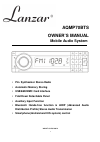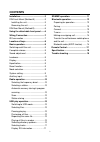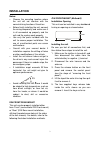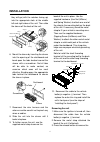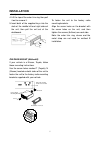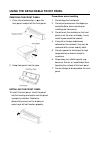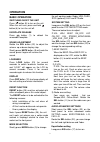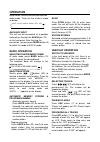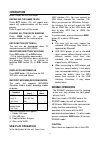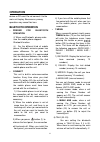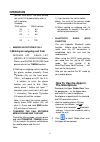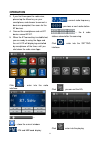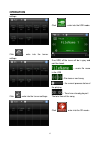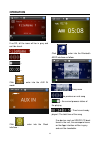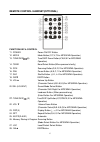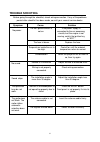- DL manuals
- Lanzar
- Car Receiver
- AQMP70BTS
- Owner's Manual
Lanzar AQMP70BTS Owner's Manual
1
AQMP70BTS
OWNER’S MANUAL
Mobile Audio System
PLL Synthesizer Stereo Radio
Automatic Memory Storing
USB&SD/MMC Card Interface
Fold Down Detachable Panel
Auxiliary Input Function
Bluetooth Hands-free function & A2DP (Advanced Audio
Distribution Profile) Stereo Audio Transmission
Smartphone(Android and IOS system) control
www.Lanzar.com
Summary of AQMP70BTS
Page 1
1 aqmp70bts owner’s manual mobile audio system pll synthesizer stereo radio automatic memory storing usb&sd/mmc card interface fold down detachable panel auxiliary input function bluetooth hands-free function & a2dp (advanced audio distribution profile) stereo audio transmission smartp...
Page 2: Contents
2 contents installation.................................................3 din front-mount (method a) ...................3 installing the unit....................................3 removing the unit .................................4 din rear-mount (method b)....................5 using the detachable ...
Page 3: Installation
3 installation notes: choose the mounting location where the unit will not interfere with the normal driving function of the driver. before finally installing the unit, connect the wiring temporarily and make sure it is all connected up properly and the unit and the system work properly. use o...
Page 4: Installation
4 installation they will go (with the notches facing up) into the appropriate slots at the middle left and right sides of the unit. Then slide the sleeve off the back of the unit. 6. Mount the sleeve by inserting the sleeve into the opening of the dashboard and bend open the tabs located around the ...
Page 5: Installation
5 installation front panel. 4. Lift the top of the outer trim ring then pull it out to remove it. 5. Insert both of the supplied keys into the slots at the middle left and right sides of the unit, then pull the unit out of the dashboard. Din rear-mount (method b) if your vehicle is a nissan, toyota,...
Page 6
6 removing the front panel 1. Press the release button ( ) on the front panel and pull off the front panel. 2. Keep front panel into the case. Installing the front panel to install the front panel, insert the panel into the housing and make sure the panel is properly installed. Otherwise, abnormalit...
Page 7: Wiring Connection
7 wiring connection iso connection.
Page 8: Operation
8 operation location of keys 1. (release button) 2. 3. 4. Lcd 5. 5 dir- 6. 4 rdm 7. 1 8. Mute 9. Mode 10.T-menu/trans 11.2 int 12.Aux in 13. 3 rpt 14. 6 dir+ 15. .Usb interface 16 .9 loc 17. 8 /eq 18.Scan/# 19.0 dsp 20.*/+/ as/ps 21.7 mon 22.Vol / sel/menu (audio knob) 23. (hang up)/lou/bnd 24 . (pi...
Page 9: Operation
9 operation basic operation switching on/off the unit press button (8) to turn on the unit. When the unit is on, press and hold button (6) to turn the unit off. Faceplate release press button (1) to detach the removable faceplate. Sound adjustment rotate the sel button (22) to adjust the volume. Up ...
Page 10: Operation
10 operation equalization function and to select desired audio mode. There are five kinds of mode as below: →flat→clas→pop m→rock→eq off auxiliary input the unit can be connected to a portable audio player through the aux in jack (12) on the front panel. After finishing the connection, you can press...
Page 11: Operation
11 operation press it again will exit this mode. Repeating the same track press rpt button (13) will repeat one/ repeat off/ random/random off the music playing. Press it again will exit this mode. Playing all tracks in random press rdm button (6), you can random/random off the music playing esp fun...
Page 12: Operation
12 operation device or sd card. Do not connect it to the main unit to play. Because any wrong operation may cause files loss. Bluetooth operation prepair for bluetooth operation (i) when use bluetooth, please make sure the mobile phone supports bluetooth function. (ii) for the different kind of mo...
Page 13: Operation
13 operation you set talk to 20. The main volume will set to 100 automatically when a call is coming. Example: talk volume main volume 00 = 60 01 = 62 02 = 64 …………………….. 20 = 100 making an outgoing call 1) making an outgoing call from received list, dialed list, missed list, phone book(mobile phon...
Page 14: Operation
14 operation 3. If you first time open the radio view, please tap the menu key on your smartphone, and choose to connect a device as prompted, then scan for the bt devices. 4. Connect the smartphone and unit bt device named ep-bt. 5. When the bt connecting is established, you are ready to using the ...
Page 15: Operation
15 operation settings: click , entre into the tunner settings: click ,entre into the tunner settings: click ,enter into the usb mode: if no usb, all the icons will be in grey and can’t be touch. --- music file name in the usb / ---previous or next song --- the current process status of the playing -...
Page 16: Operation
16 operation if no sd, all the icons will be in grey and can’t be touch. --- / --- --- --- click , enter into the aux in mode: click , enter into the clock inferface.: click ,enter into the bluetooth a2dp interface as follow: :song name / :the previous or next song --- the current process status of ...
Page 17
17 remote control handset(optional) function key & control 11. Power power on/off button 12. Mode mode botton (s,t,u,7,for mp3/wma operation) 13. Tune/skip (8) tune/skip down button(v,w,x,8 for mp3/wma operation) 14. 7/bnd band select button(when pressed shortly) 15. Scn scanning button(d,e,f,2 for ...
Page 18: Specification
18 specification general power supply requirements : dc 12 volts, negative ground chassis dimensions : 178 (w) x 107 (d) x 50 (h) tone controls - bass (at 100 hz) : ±10 db - treble (at 10 khz) : ±10 db maximum output power : 4x60watts current drain : 15 ampere (max.) radio (u.S.A) fm frequency cover...
Page 19: Trouble Shooting
19 trouble shooting before going through the checklist, check wiring connection. If any of the problems persist after checklist has been made, consult your nearest service dealer. Symptom cause solution no power. The car ignition switch is not on. If the power supply is connected to the car accessor...