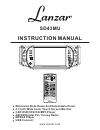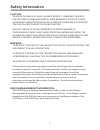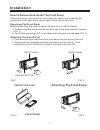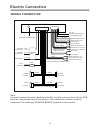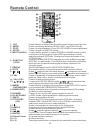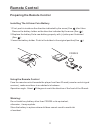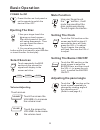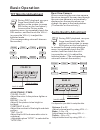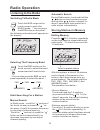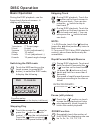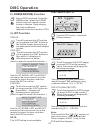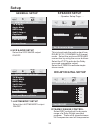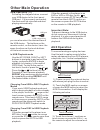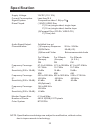Lanzar SD43MU Instruction Manual - Contents
Contents
1
Preautions .....................................
Safety Information.........................
Disc Notes ....................................
Installation ....................................
Electric Connection ......................
Remote Control ...........................
Control Panel ................................
Basic Operations
Radio Operations ..........................
DISC Operations ...........................
DISC Special Functions ................
Detaching the control panel ...........
Changing the control panel ............
Touch Panel
Unit Keys ...................................
TFT Monitor
.....................
Audio Quality Adjustments
............
........
Listening to the radio ...................
Storing stations in memory ...........
Listening to a preset station .........
Basic Operations ........................
Select Playback Mode .................
On-Screen Disc Operations .........
Selecting audio languages ...........
Selecting Subtitles .....................
Selecting multi-angle views ........
Title menu function ...................
................................
Adjustment .............
Rear View Camera
............
Setting Audio Mode .....................
Scroll Caption Adjustments
..........................
Alternate Audio/video Source
26
28
28
29
30
31
31
32
32
26
31
33
34
7
8
12
12
13
17
17
17
18
18
18
1
1
21
2
2
25
25
25
25
2
3
4
5
9
10
16
19
2
9
9
20
21
2
4
5
Setup .............................................
Other Main Operations ..................
Specifications ...............................
Trouble Shooting ..........................
General Setup ...........................
Speaker Setup ...........................
Dolby Digital Setup ....................
Preferences Setup ......................
Defaults Table ............................
USB Operations .........................
AUX Operations .........................
MP3/WMA/JPEG Play ................
MPEG4 Play ..............................