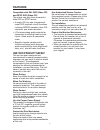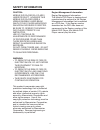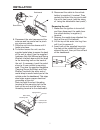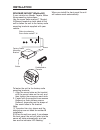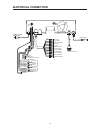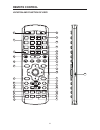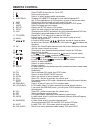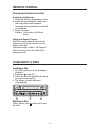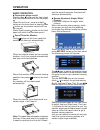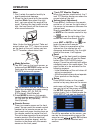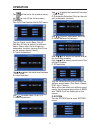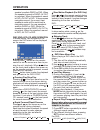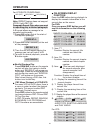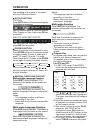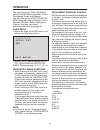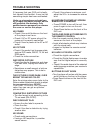Owner’s manual mobile video system • vertical adjustable and horizontal rotatable panel • 7.0 inch touch screen monitor • multi-subtitle/audio languages function • multi-angle function • smart mode function • parental control • remote control www.Lanzar.Com sdbt75nu.
2 compatible with pal dvd (video cd) and ntsc dvd (video cd) this player can play discs recorded in either pal or ntsc format. • a single lsi chip now integrates all major dvd playback circuit functions including mpeg2 decoder, video d/a converter, and audio decoders. • l/r stereo analog audio outpu...
3 contents features .........................................................................................................2 use this product safely ...............................................................................2 safety information ....................................................
4 caution: mobile dvd player is a class i laser product. However this mobile dvd player uses a visible/invisible laser beam which could cause hazardous radiation exposure if directed. Be sure to operate the mobile dvd player correctly as instructed. Use of controls or adjustments or performance of p...
Disc notes 5 disc formats supported by this player dvd 12 cm disc (single-sided disc only) video cd 12 cm disc cd 12 cm disc mp3 12 cm disc handling and cleaning • dirt, dust, scratches and warping disc will cause misoperation. • do not place stickers or make scratches on discs. • do not warp discs....
6 notes: • choose the mounting location where the unit will not interfere with the normal driving function of the driver. • before finally installing the unit, connect the wiring temporarily and make sure it is all connected up properly and the unit and the system work properly. • use only the parts...
7 6. Reconnect the wire harness and the antenna and be careful not to pinch any wires or cables. 7. Slide the unit into the sleeve until it locks into place. 8. To further secure the unit, use the supplied metal strap to secure the back of the unit in place. Use the supplied hardware (hex nut (m5mm)...
8 din rear-mount (method b) if your vehicle is a nissan, toyota, follow these mounting instructions. Use the screw holes marked t (toyota), n (nissan) located on both sides of the unit to fasten the unit to the factory radio mounting brackets supplied with your vehicle. To fasten the unit to the fac...
9 the player front view closed position open position 1 2 3 4 5 6 7 8 9 10 11 12 13 14 15 16 17 18 19 20 21 22 23 24.
10 the player 1. Band 2. As/ps 3. Disc slot 4. Lcd display 5. Loc 6. Mo/st 7. / , / (cursor buttons) 8. Ent 9. (eject) 10. (menu) 11. S(smart mode) 12. /mut 13. Vol+/- 14. Mode 15. Dsp 16. (open/close) 17. (usb interface) 18. Av in 19. Reset button 20. Remote sensor 21. (back) 22. 7 inch tft touch s...
11 electrical connection (red) (yellow) (grey) (grey) (grey) (black) (black) (black) (brown) (brown) (grey) (grey) (orange) (green) r out (red) l out (white) video out (yellow) l in (white) r in (red) video in (yellow) pre frout (red) pre flout (white) pre rrout (red) pre rlout (white) coaxial (oran...
12 remote control location and function of keys 36 1 21 3 20 18 11 8 31 30 24 32 27 10 25 2 7 34 33 29 22 19 16 17 12 14 13 4 15 9 26 35 23 28 5 6.
13 remote control 1. Press power to turn the unit on or off. 2. Press to eject the disc. 3. Eq press it to select desired audio equalization. 4. Subt/back changing of the subtitle language on multi-subtitle language dvd disc. In menu operation on the screen press it to return to the previous menu. 5...
14 preparing the remote control inserting the batteries 1. Open the battery compartment cover. 2. Insert the new batteries. Make sure that the positive and negative terminals of the batteries are oriented as indicated. 3. Close the cover battery: one button cell lithium battery. Using the remote con...
Operation 15 basic operation turning the player on/off shortly press button on the front panel or on the remote control to turn the player on. When the unit is on, press and hold button on the front panel or shortly press button on the remote control will turn the unit off. (note: shortly press butt...
Operation 16 note: 1. Don’t rotate the monitor forcibly to avoid mechanical damage. 2. When the front panel is on the outside position (slide item select the right dot.), you can adjust the angle of the panel. Pushing the front panel into the slot, the front panel will be drawn out after several sec...
Operation 17 tap will return to the previous menu, tap to turn off the current menu. 1) audio tap audio bar to enter the audio menu. Tap the trable, loud, bass, sub.W, fad/bal, eq bar to adjust the different items. (note: when the unit has not subwoofer function, tapping sub.W bar on the screen does...
Operation 18 a: expert menu in expert menu, the following operation will be allowed: - use / to select beep on or off. - use / to turn the clock display on or off. Note: with the expert menu on, when select clock on, the current time will be displayed on the up right of the screen, and you can see t...
Rep:[off] rep:[chapter] rep:[title] operation 19 speaker’s audio is radio or dvd. When the speaker’s sound is radio, av out is no output. When the speaker’s sound is dvd, av out is dvd. If there comes navigation sound, the current front speaker’s audio will be switched to navigation sound, the rear ...
20 on-screen display function press the dsp button during playback to display the console information of the current disc on the screen. For dvd: once you press disp button you will see the information as the following order. 1) item: tt function: display the current title number and total title num...
21 operation the meaning of the menu is the same with the dvd menu above. Goto function for dvd: press goto button, the screen will display the following message: use the number keys to input the desired title, chapter or time, then press ok key to confirm. For vcd (with pbc off)/cd: you can input t...
22 operation system setup when you open the setup menu, you will see the system setup page at first, see below: 1) tv system: change the tv mode among ntsc, pal and auto. 2) screen saver: change the screen saver on or off. 3) tv type: change the tv type among 4:3ps, 4:3lb and 16:9. 4) password: chan...
23 operation you can change the osd language among: english, german, spanish, french, portuguese, italian and russian. You can change the audio/ subtitle/ menu language among: english, french, spanish, german, italian, portuguese, russian. And you can select audio/subtitle/menu language off. Audio s...
24 operation radio operation switching to radio mode press mode button on remote control to select radio mode or tap the radio icon on the source menu on the screen. In radio mode, the following information will appear on the display. Selecting the frequency band press band on remote control or tap ...
25 operation when search station in loc mode, if there is no station available, it will switch to dis mode and search station automatically. If there is no station available too it will stop searching and return to loc mode. When search station in dis mode, if there is no station available, it will ...
If it appears that your dvd unit is faulty, first consult this checklist. It may be that something simple has been overlooked. Under no circumstances should you try to repair the player yourself, as this will invalidate the warranty. Only qualified service personnel can remove the cover or service t...
Specifications 27 power supply requirements : dc12 volts, negative ground maximum output power : 4 x 80 watts current drain : 15 ampere (max.) (for normal power version) radio fm frequency coverage 87.5 to 107.9 mhz sensitivity (s/n = 30 db) 4 μv image rejection > 45 db stereo separation > 25 db am ...