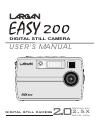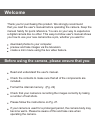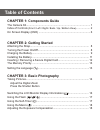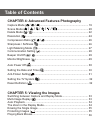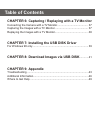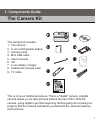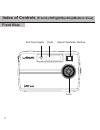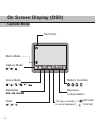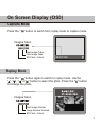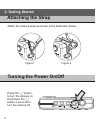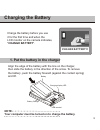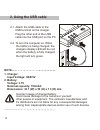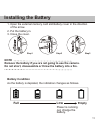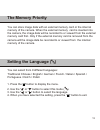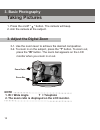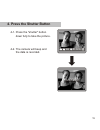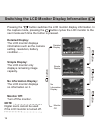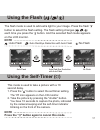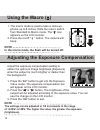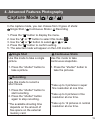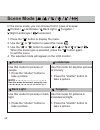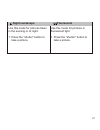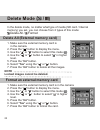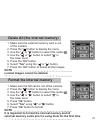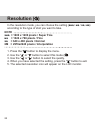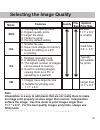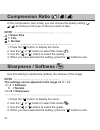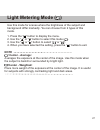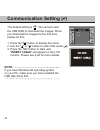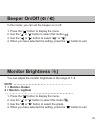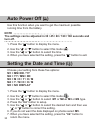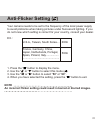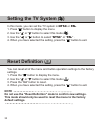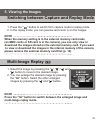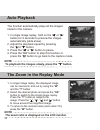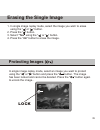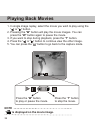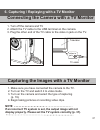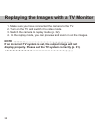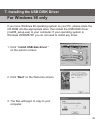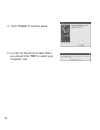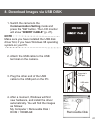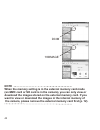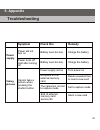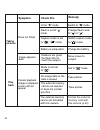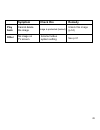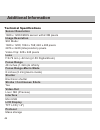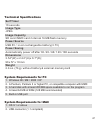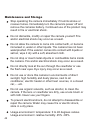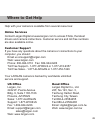- DL manuals
- Largan
- Digital Camera
- EASY 200
- User Manual
Largan EASY 200 User Manual
Summary of EASY 200
Page 1
U s e r ' s ma n u a l digital still camera 2.0 megapixel 2.5x digital zoom digital still camera 200 easy.
Page 3: Welcome
Thank you for purchasing this product. We strongly recommend that you read the user's manual before operating the camera. Keep the manual handy for quick reference. You are on your way to experience a digital camera like no other. This easy-to-follow user's manual shows you how to use your new camer...
Page 4: Chapter 1: Components Guide
Chapter 1: components guide the camera kit...................................................................................... Index of controls (front / left / right / back / up / bottom view) ................... On screen display (osd) ...............................................................
Page 5: Table of Contents
Table of contents chapter 4: advanced features photography capture mode ( / / )................................................................. Scene mode ( / / / / / ).......................................... Delete mode ( / )..........................................................................
Page 6: Table of Contents
Table of contents chapter 6: capturing / replaying with a tv monitor connecting the camera with a tv monitor......................................... Capturing the images with a tv monitor............................................. Replaying the images with a tv monitor...............................
Page 7: The Camera Kit
The camera kit this is not your traditional camera. This is a "digital" camera. A digital camera allows you to take pictures without the use of film. With the camera, going digital is just the beginning. Before going into creating fun projects with the camera, familiarize yourself with the cameras f...
Page 8: Front View
Front view index of controls (front/left/right/back/up/bottom view) 2 flash optical viewfinder window self-timer signal lens.
Page 9: Left View
External memory card slot / battery cover left view 3 external memory card slot battery slot macro switch standard mode macro mode usb terminal index of controls (front/left/right/back/up/bottom view) right view.
Page 10: Back View
Ev ev ok ok w t viewfinder lcd monitor zoom button (wide-angle/ ) telephoto ok button busy signal back view 4 flash signal ev ev / exposure compensation button / erase button / button self-timer / button flash strap eyelet index of controls (front/left/right/back/up/bottom view).
Page 11: Bottom View
Bottom view shutter tripod socket top view replay button lock/ menu button display button power button index of controls (front/left/right/back/up/bottom view) 5.
Page 12: On Screen Display (Osd)
On screen display (osd) capture mode capture mode / / scene mode / / / / / flash / / resolution shq hq sq / / / 6m exposure compensation macro mode sd sd ii :sd card :internal self-timer battery condition / / / shq ev+0.0 sd the type of media in use is displayed 6.
Page 13: Sd-0001/1000
Sd-0001/1000 i-0001/1000 sd-0001/1000 images taken first image taken last image taken sd card / internal on screen display (osd) replay mode capture mode sd-0001/1000 i-0001/1000 images taken image number selected last image number sd card / internal press the " " button to switch from replay mode t...
Page 14: 2. Getting Started
2. Getting started turning the power on/off press the " " button to turn the camera on. Hold down the " " button 3 seconds to turn the camera off. Attaching the strap attach the camera strap as shown in the illustration below. Figure1 figure 2 8.
Page 15: Charging The Battery
Charging the battery charge the battery before you use it for the first time and when the lcd monitor on the camera indicates, "change battery". 9 align the edge of the battery with the line on the charger, then slide the battery in the direction of the arrow. To remove the battery, push the battery...
Page 16: 2. Using The Usb Cable
10 2. Using the usb cable 2-1. Attach the usb cable to the usb terminal on the charger. Plug the other end of the usb cable into the usb port on the pc. 2-2. To turn the computer on. While the battery is being charged, the chargers display led will be red; when the battery is fully charged, the ligh...
Page 17: Installing The Battery
Installing the battery battery condition as the battery is depleted, the indication changes as follows. Note remove the battery if you are not going to use the camera. Do not short, disassemble or throw the battery into a fire. Step1 step2 step3 1. Open the external memory card slot/battery cover in...
Page 18: Note
Inserting / removing an external memory card 1. Turn off the camera. 2. Open the external memory card slot/battery cover. Note note the orientation of the card. If it is inserted incorrectly, it may become jammed. Note never remove the card while the camera is turned on. It will destroy the image da...
Page 19: The Memory Priority
The memory priority you can store image data with an external memory card or the internal memory of the camera. When the external memory card is inserted into the camera, the image data will be recorded to or viewed from the external memory card first. Only if the external memory card is removed fro...
Page 20: Taking Pictures
Taking pictures 3. Basic photography 1. Press the on/off " " button. The camera will beep. 2. Aim the camera at the subject. 3. Adjust the digital zoom 3-1. Use the zoom lever to achieve the desired composition. 3-2. To zoom in on the subject, press the "t" button. To zoom out, press the "w" button....
Page 21: 4. Press The Shutter Button
4. Press the shutter button 4-1. Press the "shutter" button down fully to take the picture. 4-2. The camera will beep and the data is recorded. Shq ev+0.0 sd 15 saving saving.
Page 22: Detailed Display:
Switching the lcd monitor display information ( ) shq ev+0.0 sd b u tto n b u tt o n b u tto n b u tto n sd-0001/1000 simple display detailed display no information display monitor off pressing the " " button switches the lcd monitor display information. In the capture mode, pressing the " button cy...
Page 23: Using The Self-Timer ( )
Using the flash ( / / ) using the self-timer ( ) this mode is used to take a picture with a 10 second delay. 1. Press the “ " button to select the self-timer setting. The appears on the lcd monitor. 2. Take the picture by pressing the "shutter" button. You have 10 seconds to capture the photo, indic...
Page 24: Using The Macro ( )
Using the macro ( ) 1. The macro mode is used to take a close-up photos up to 8 inches. Slide the macro switch from standard to macro mode. The " " icon appears on the lcd monitor. 2. Press the on/off " " button. The camera will beep. Adjusting the exposure compensation adjust the exposure compensat...
Page 25: Single Shot
Capture mode ( / / ) in the capture mode, you can choose from 3 types of shots: single shot / continuous shots / recording 1. Press the " " button to display the menu. 2. Use the " " or " " button to select this mode ( ). 3. Use the " " or " " button to select or or . 4. Press the " " button to conf...
Page 26: Portrait
Scene mode ( / / / / / ) in the scene mode, you can choose from 6 types of scenes: portrait / landscape / back light / tungsten / night landscape / fluorescent 1. Press the " " button to display the menu. 2. Use the " " or " " button to select this mode ( ). 3. Use the " " or " " button to select or...
Page 27: Night Landscape
Night landscape fluorescent use this mode for pictures taken in the evening or at night. 1. Press the "shutter" button to take a picture. Use this mode for pictures in fluorescent light. 1. Press the "shutter" button to take a picture. 21.
Page 28: Delete Mode ( / )
Delete mode ( / ) in the delete mode, ose from 2 types of this mode: no matter what type of media (sd card / internal memory) you set, you can cho delete all / format delete all (external memory card) 1. Make sure the external memory card is in the camera. 2. Press the " " button to display the menu...
Page 29: Format The Internal Memory
Delete all (the internal memory) 1. Make sure the external memory card is out of the camera. 2. Press the " " button to display the menu. 3. Use the " " or " " button to select this mode ( ). 4. Use the " " or " " button to select " " in the lower level. 5. Press the " ok " button. 6. Select "yes" u...
Page 30: Resolution (
Resolution ( ) in the resolution mode, you can choose the setting ( ) according to the type of shot you want to take. Shq hq sq / 6m / / 1. Press the " " button to display the menu. 2. Use the " " or " " button to select this mode ( ). 3. Use the " " or " " button to select the quality. 4. When you ...
Page 31: Selecting The Image Quality
Selecting the image quality resolution mode features quality file size optimal print size 1. The highest quality mode 2. Highest quality prints 3. Larger file sizes 4. Harder to email 5. Factory default setting shq 1. Smaller file size 2. Save more images to memory 3. Good for editing on a pc or pri...
Page 32: Sharpness / Softness (
Sharpness / softness ( ) use this setting to emphasize (soften) the outlines of the image. 1. Press the " " button to display the menu. 2. Use the " " or " " button to select this mode ( ). 3. Use the " " or " " button to select the grade. 4. When you have selected the setting, press the “ " button ...
Page 33: Light Metering Mode ( )
Light metering mode ( ) use this mode for scenes where the brightness of the subject and background differ markedly. You can choose from 2 types of this mode. 1. Press the " " button to display the menu. 2. Use the " " or " " button to select this mode ( ). 3. Use the " " or " " button to select " "...
Page 34: Communication Setting ( )
Communication setting ( ) the default setting is he camera uses the usb disk to download the images. W ress the “ ok " button to start, and "insert cable" will appear on the lcd monitor. Please see p.40 for more details. " ". T hen you download the images for the first time, please do this: 1. Press...
Page 35: Beeper On/off ( / )
Beeper on/off ( / ) in this mode, you can set the beeper on or off. 1. Press the " " button to display the menu. 2. Use the " " or " " button to select this mode ( ). 3. Use the " " or " " button to select " " or " ". 4. When you have selected the setting, press the “ " button to exit. Monitor brigh...
Page 36: Setting The Date and Time (
Setting the date and time ( ) auto power off ( ) use this function when you want to get the maximum possible running time from the battery. Note the settings can be adjusted in 30 / 45 / 60 / 120 / 180 seconds and turn off. 1. Press the " " button to display the menu. 2. Use the " " or " " button to...
Page 37: Anti-Flicker Setting ( )
Anti-flicker setting ( ) your camera needs to be set to the frequency of the local power supply to avoid problems when taking pictures under fluorescent lighting. If you do not know which setting is correct for your country, consult your dealer. Ex.: 1. Press the " " button to display the menu. 2. U...
Page 38: Setting The Tv System (
Setting the tv system ( ) in this mode, you can set the tv system in ntsc or pal. 1. Press " " button to display the menu. 2. Use the " " or " " button to select this mode ( ). 3. Use the " " or " " button to select "ntsc" or "pal" . 4. When you have selected the setting, press the “ " button to exi...
Page 39: 5. Viewing The Images
Switching between capture and replay mode 5. Viewing the images 1. Press the " " button to switch from capture mode to replay mode. 2. In the replay mode, you can preview and zoom in on the images. Multi-image replay ( ) 1. Select the image by pressing the " ", " "," " and " " button to move to the ...
Page 40: And The "t" Button.
1. In single image replay, the displayed image can be zoomed in and out by using the "w" and the "t" button. 2. Select the desired photo and press the press the to move around the image. 3. To return to the normal mode (zoom ratio=1x), press the " ok " button to switch to the single image replay. Th...
Page 41: Erasing The Single Image
Erasing the single image 1. In single image replay mode, select the image you wish to erase using the " " or " " button. 2. Press the " " button. 3. Select "yes" using the " " or " " button. 4. Press the “ ok " button to erase the image. Protecting images ( ) lock 0001 in single image replay mode, s...
Page 42: Playing Back Movies
Playing back movies 1. In single image replay, select the movie you wish to play using the " " or " " button. 2. Pressing the "w" button will play the movie images. You can press the "w" button again to pause the movie. 3. If you want to stop during playback, press the "t" button. 4. Press the " " o...
Page 43: Note
Connecting the camera with a tv monitor capturing the images with a tv monitor 1. Turn off the camera and tv. 2. Attach the tv cable to the usb terminal on the camera. 3. Plug the other end of the tv cable to the video in jack on the tv. 1. Make sure you have connected the camera to the tv. 2. Turn ...
Page 44: Note
Replaying the images with a tv monitor 1. Make sure you have connected the camera to the tv. 2. Turn on the tv and switch it to video mode. 3. Switch the camera to replay mode (p. 32). 4. In the replay mode, you can preview and zoom in on the images. Note if an incorrect tv system is set, the output...
Page 45: For Windows 98 Only
If you have windows 98 operating system on your pc, please place the cd-rom into the appropriate drive, then install the usb disk driver (msd98_setup.Exe) to your computer. 1. 2. Click "next" on the welcome screen. 3. The files will begin to copy to your computer. If your operating system is windows...
Page 46
4. Click "finish" to end the setup. 5. In order for the driver to take effect, you should click "ok"torestart your computer now. 40
Page 47: Note
8. Download images via usb disk 1. Switch the camera to the communication setting mode and press the " ok " button. The lcd monitor will show "insert cable" (p. 27). 2. Attach the usb cable to the usb terminal on the camera. 3. Plug the other end of the usb cable to the usb port on the pc. 4. After ...
Page 48: Note
Dcim 100image note when the memory setting is in the external memory card mode (an mmc card or sd card is in the camera), you can only view or download the images stored on the external memory card. If you want to view or download the images in the internal memory of the camera, please remove the ex...
Page 49: 9. Appendix
9. Appendix troubleshooting check this remedy power supply not on no space on the external memory card end of external memory card service life symptom power will not turn on power turns off right after turning on cannot take a picture when pressing the shutter button power supply battery level too ...
Page 50: Check This
Check this remedy symptom flash is set to " " mode does not flash capture mode is set to " ", " " mode battery is exhausted mode is not set to " " no image data or the data is erased play back cannot playback image or playback screen will not appear the external memory card is not inserted or does n...
Page 51: Check This
Check this remedy symptom play back cannot delete the image other no image on tv screen incorrect video system setting unlock this image (p.34) see p.31 image is protected (locked) 45.
Page 52: Sensor Resolution
Sensor resolution 1600 x 1200 cmos sensor with 2.0m pixels image resolution still mode : 1600 x 1200; 1024 x 768; 640 x 480 pixels 2976 x 2240 (interpolation) pixels video clip: 320 x 240 pixels lens f=8.79 mm (~22 mm) (2.5x digital zoom) focus range 48 inches (1.22m) to infinity focus range-macro m...
Page 53: Self Timer
Technical specifications 1. Windows 98 / me / 2000 / xp 2. A pentium, pentium ii or higher pc, or compatible computer with mmx 3. A hard disk with at least 200 mb space available to run the program 4. At least 64 mb of ram (128 mb recommended) 5. Built-in usb port system requirements for pc self tim...
Page 54
Maintenance and storage stop operating the camera immediately if it emits smoke or noxious fumes. Immediately turn the camera's power off and remove the cameras battery. Continued use of the product may result in fire or electrical shock. Do not dismantle, modify or repair the camera yourself. Fire ...
Page 55: Where to Get Help
Help with your camera is available from several resources: online services contact largan digital at www.Largan.Com to access faqs, the latest drivers and camera instructions. Customer service and toll free numbers are also available online. Customer support if you have any questions about the camer...
Page 58
1-639-13-0003-02.