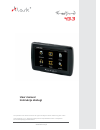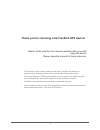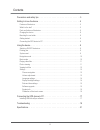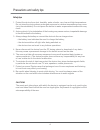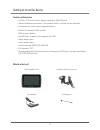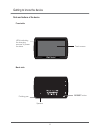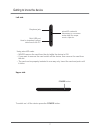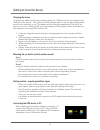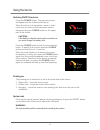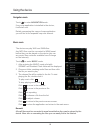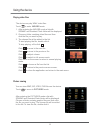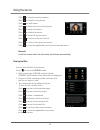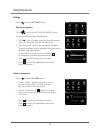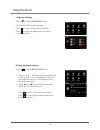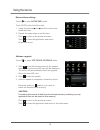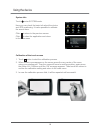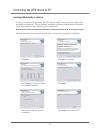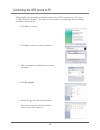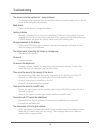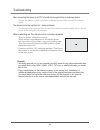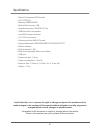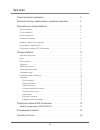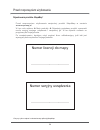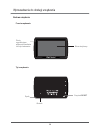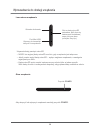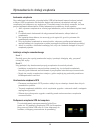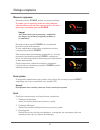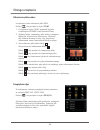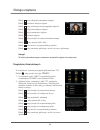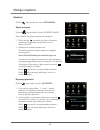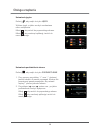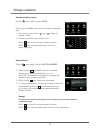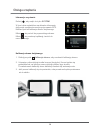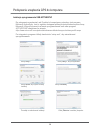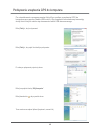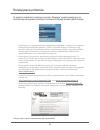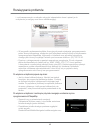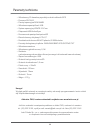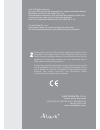- DL manuals
- Lark
- GPS
- FreeBird 43.3
- User Manual
Lark FreeBird 43.3 User Manual
Summary of FreeBird 43.3
Page 1
43.3 the provider of the device reserves the right to modify the device without any prior notice. Lark polska sp. Z o.O. Zastrzega sobie prawo do wprowadzania zmian w urządzeniu bez wcześniejszego powiadomienia. Www.Lark.Com.Pl user manual instrukcja obsługi.
Page 2
Thank you for choosing lark freebird gps device! Please, kindly read the user manual carefully before you start using the device. Please, keep the manual for future reference. ? ? ? ? The provider of the device reserves the right to modify the device or introduce any changes to this user manual with...
Page 3
Contents 2 precautions and safety tips . . . . . . . . . . . . . . . . . . . . . . . . . . . . . . . 3 using the device . . . . . . . . . . . . . . . . . . . . . . . . . . . . . . . . . . . . . . 9 getting to know the device . . . . . . . . . . . . . . . . . . . . . . . . . . . . . . . . 5 connectin...
Page 4
We kindly request not to add/delete any files to and from the internal memory of the device. To store multimedia files (like jpg, wma, wmv and others) please kindly use external memory media (microsd cards)! Caution! Important remark ? ? ? ? ? ? ? ? ? ? The driver is fully responsible for securing s...
Page 5
4 safety tips caution! 1. Protect the device from dust, humidity, water, shocks, very low and high temperatures. Do not store the device where prolonged exposure to extreme temperatures may occur (as in the windshield). Do not expose the device to water as permanent malfunction may result. 2. A stro...
Page 6
Features of the device what's in the box? ? ? ? ? ? ? ? ? ? ? ? 4.3 inch tft touch screen, display resolution 480x272 pixel stereo headphone connector, 1w speaker built-in, volume can be adjusted key-press and touch screen operated device bulit-in 20-channels gps module gps antenna built-in microsd ...
Page 7
Parts and buttons of the device front side back side getting to know the device 6 speaker pointing pen leds indicating the charging process or power on status touch screen rerset button.
Page 8
Left side upper side using microsd cards never remove the card from the slot while the device is on. If you want to remove the card: switch off the device, than remove the card from the slot. The card can be properly insterted in one way only. Insert the card and push until it clicks. To switch on /...
Page 9
Charging the device mounting the car holder (vehicle suction mount) getting started – acquiring satellites’ signal connecting the gps device to pc to charge the battery of the device please place the usb jack of the car charger in the usb slot of the device. The other end of the charger place in the...
Page 10
Switching on/off the device pointing pen system reset caution! If the battery is flat the device will not switch on; you must charge the battery first. All unstored data will be removed after resetting the system. Warning! Press the button. The welcome screen will appear and the software will load u...
Page 11
Navigation mode music mode remark! All mp3 files must be converted to wma format before they can be played by the device. More info on converting the files you can easily find in the internet. Touch to enter mode. If any map application is installed in the device, it will start now. Details concerni...
Page 12
Playing video files photos viewing the device can play wmv video files. Touch to enter mode. 1. After entering the movies mode a list with sd/mmc and resident flash folder will be displayed. 2. Choose a folder containg video files and than click the file you want to play. 3. The chosen file wil be a...
Page 13
Click to view the previous picture. Click to view the next picture. Click for slide show. Click to reduce the size of the picture. Click to zoom the picture. Click to rotate the picture. Click to enter full screen mode. Click to choose a file from the list. Click to return to the previous screen. Cl...
Page 14
Settings choose navigation volume adjustment touch to enter mode. Touch to move to the choose navig. Mode. To set a default navigation application: click . A list of folders stored in internal memory and in the microsd card will be displayed. Choose the file *. Exe of the navigation software. The de...
Page 15
Language backlight touch to enter mode. Choose the osd menu language. Click to return to the previous screen. Click to close the application and return to the main menu. Touch to enter mode. 1. Using ‘+’ and ‘-‘ buttons adjust the brightness of the screen to your requirements. You can also drag the ...
Page 16
Date and time settings software upgrade caution! Formatting will remove all data from the internal memory, including any map application that can be stored in this memory! Touch to enter mode. Touch date button to set the date. 1. Using the buttons or set the current year, month and day. 2. Repeat t...
Page 17
System info calibration of the touch screen touch enter system mode. Here you can check the basic info about the device and gps positioning. It is also possible to calibrate the screen here. Click to return to the previous screen. Click to close the application and return to the main menu 1. Touch b...
Page 18
Installing usb activesync software http://www.Microsoft.Com/windowsmobile/en-us/downloads/eulas/eula_activesync45.Mspx to set up a connection between the gps device and pc the activesync microsoft software is necessary. This is a widely available apllication distributed by microsoft corp. More data ...
Page 19
After installing the activesync software connect the gps device to your pc using a usb cable (mini a type). The cable is not included in the package, but it is widely available on the market. 1. 2. 4. Click to continue click to enter the connection interface 3. After the connection is established su...
Page 20
19 troubleshooting the device cannot be switched on – power problems black screen system problems strange characters on the display the device reacts to touching the screen in a strange way no sound no sound in the earphones files cannot be saved in the memory of the device files cannot be saved in ...
Page 21
Troubleshooting after connecting the device to a pc it is found and recognised as an unknown device the device cannot be switched on – power problems . After switching on the device such a screen appears: we kindly request you to use external microsd cards for any extra multimedia files you might li...
Page 22
Specifications ? ? ? ? ? ? ? ? ? ? ? ? ? ? ? ? ? ? Bulit-in 20-channels gps module cpu: s3c2416 memory 64mb sdram built-in flash memory 1gb operational system: wince 5.0 core usb activesync connection microsd memory cards slot ” lcd touch screen screen resolution 480×272 pixels supported formats: wm...
Page 23
Dziękujemy za wybór nawigacji lark freebird 43.2 życzymy satysfakcji z jej użytkowania prosimy zapoznać się z instrukcją przed rozpoczęciem użytkowania urządzenia i zachować ją do wglądu na później ? ? ? ? Producent zastrzega sobie możliwość wprowadzania zmian w urządzeniu, jak i w instrukcji bez wc...
Page 24
Przed rozpocz wskazówki dotycz obsługa urz ęciem użytkowania . . . . . . . . . . . . . . . . . . . . . . . . . . . . 3 ące bezpieczeństwa i prawidłowej eksploatacji . . . . . . . . . 4 ądzenia . . . . . . . . . . . . . . . . . . . . . . . . . . . . . . . . . . . . 10 wprowadzenie do obsługi urządzen...
Page 25
Przed rozpoczęciem użytkowania 24 rejestrowanie produktu - mapamap* przed rozpoczęciem użytkowania zarejestruj produkt mapamap w serwisie w tym celu wybierz moje produkty rejestruję posiadany produkt, wprowadź numer seryjny swojego urządzenia i zarejestruj go. W ten sposób zostanie on przypisany do ...
Page 26
Szanowni państwo. Informujemy, iż oprogramowanie nawigacyjne mapamap* znajduje się w pamięci wewnętrznej urządzenia (pamięci flash). Wszelkie zmiany dokonane w tej pamięci (takie jak wykasowanie plików, zmiana nazw plików, dogrywanie plików nieznanego pochodzenia) mogą spowodować nieodwracalne uszko...
Page 27
26 ważne wskazówki uwaga 1. Chroń urządzenie przed kurzem, wilgocią, wodą, wysokimi i bardzo niskimi temperaturami oraz silnymi wstrząsami, upadkiem itp. 2. Uderzenie czy wgniecenie obudowy może spowodować poważne, nieodwracalne uszkodzenie urządzenia lub baterii. 3. Naładuj baterię lub podłącz urzą...
Page 28
Cechy urządzenia co jest w pudełku? ? ? ? ? ? ? ? ? ? ? ? -kanałowy wysokiej czułości odbiornik poprzez port usb urządzenie nawigacyjne z 4,3-calowym ekranem tft-lcd, 480x272 pikseli wbudowany 1,5w głośnik, głośność regulowana z poziomu menu Łatwy w obsłudze, intuicyjny ekran dotykowy wbudowany, 20 ...
Page 29
Budowa urządzenia ą ą front urz dzenia tył urz dzenia wprowadzenie do obsługi urządzenia 28 ekran dotykowy głośnik diody sygnalizujące włączenie zasilania lub tryb ładowania rysik przycisk reset.
Page 30
Przycisk power lewa strona urządzenia ą góra urz dzenia używanie karty pamięci microsd micro d jeżeli microsd karta microsd może zostać umieszczona w slocie tylko w jeden sposób. Włóż kartę do slotu i maksymalnie dopchnij, aby poprawniesię osadziła w slocie. Aby włączyć lub wyłączyć urządzenie naciś...
Page 31
Ładowanie urządzenia instalacja uchwytu samochodowego uruchomienie urządzenia gps podłączenie urządzenia gps do komputera aby naładować akumulator, wtyczkę kabla usb lub ładowarki samochodowej umieść w złączu usb urządzenia. Akumulator będzie się ładować niezależnie od tego, czy urządzenie jest włąc...
Page 32
Włączanie i wyłączanie uwaga! Jeśli akumulator jest wyczerpany, urządzenie nie włączy się (w takim przypadku podłącz je do zasilania). Niezapisane dane zostaną utracone, kiedy zresetujesz system. Reset systemu rysik uwaga! Naciśnij przycisk ojawi się ekran powitalny. Power, power power. Power power ...
Page 33
N a awigacj odtwarzanie muzyki pliki mp3 przed zgraniem do pamięci urządzenia należy skonwertować do formatu wma. Wszelkie informacje nt. Konwertowania plików mp3 można znaleźć w internecie. Uwaga! Dotknij , aby przejść do trybu po wybraniu trybu nawigacja uruchomi się automatycznie program nawigacy...
Page 34
Odtwarzanie przegl plików wideo ądanie zdjęć urządzenie może odtwarzać pliki wmv. Dotknij , aby przejść do trybu 1. Po wybraniu trybu filmy wyświetli się lista z katalogiem sd/mmc oraz resident flash. 2. Wybierz folder zawierający pliki wideo, następnie kliknij plik, któryma być odtworzony. Wybrany ...
Page 35
Kliknij , aby obejrzeć poprzednie zdjęcie. Kliknij , obejrzeć kolejne zdjęcie. Kliknij , aby automatycznie przeglądać zdjęcia. Kliknij , aby pomniejszyć zdjęcie. Kliknij , aby powiększyć zdjęcie. Kliknij , obrócić zdjęcie. Kliknij , aby przejść do trybu pełnoekranowego. Kliknij , aby wybrać plik z l...
Page 36
Ustawienia wybór nawigacji regulacja g o no ci ł ś ś dotknij , aby przejść do menu dotknij , aby przejść do trybu . A ć ś ę , wyświetli się lista z folderami zapisanymi w pamięci urządzenia oraz na karcie microsd. ś ś ż ę ą ć urządzenie umożliwia automatyczny start programu nawigacjyjnego (mapamap) ...
Page 37
JĘzyk podŚwietlenie dotknij , aby wejść do trybu wybierz język, w jakim ma być uruchamiane menu urządzenia. Kliknij , aby wrócić do poprzedniego ekranu. Kliknij , aby zamknąć aplikację i wrócić do menu głównego. Dotknij , aby wejść do trybu 1. Przy pomocy przycisków “+” oraz “-“ dostosuj jasność ekr...
Page 38
Ustawienie daty i czasu uaktualnienie uwaga! Formatowanie wymaże wszystkie dane z wewnętrznej pamięci włącznie z aplikacją mapy. Dotknij , aby wejść do trybu dotknij przycisk , aby wejść do ekranu ustawiania daty. 1. Przy pomocy przycisków oraz ustaw rok, miesiąc i dzień. 2. Postępuj podobnie, aby u...
Page 39
Informacje o systemie kalibracja ekranu dotykowego dotknij , aby wejść do trybu w tym trybie wyświetlone są aktualne informacje dotyczące urządzenia oraz pozycjonowania gps. Możliwa jest też kalibracja ekranu dotykowego. Kliknij , aby wrócić do poprzedniego ekranu. Kliknij , aby zamknąć aplikację i ...
Page 40
Instalacja oprogramowania usb activesync łączenia urządzenia lark freebird z komputerem potrzebny jest program microsoft activesync. Jest to ogólnie dostępna aplikacja dystrybuowana przez firmę microsoft. Więcej informacji na temat oprogramowania oraz sam program activesync znajdziesz na stronie: do...
Page 41
Po zainstalowaniu oprogramowania activesync podłącz urządzenie gps do komputera przy pomocy kabla usb mini-a. Aby zapewnić bezusterkową transmisję dużej ilości danych zaleca się stosowanie kabla usb ekranowanego. Kliknij , aby kontynuować kliknij , aby wejść do interfejsu połączenia: po udanym połąc...
Page 42
41 rozwiązywanie problemów urządzenie nie włącza się - problemy z zasilaniem czarny wyświetlacz problem z systemem dziwne znaki na wyświetlaczu niewłaściwe reagowanie na dotyk brak dźwięku brak dźwięku w słuchawkach nie udaje się zgranie plików nie da się ustanowić połączenia z komputerem zestaw gps...
Page 43
42 po włączeniu urządzenia i naciśnięciu przycisku „nawigacja” program nawigacyjny nie uruchamia się lub wyświetla informacja o konieczności aktywacji produktu (patrz obrazek). Informujemy, iż oprogramowanie nawigacyjne mapamap* znajduje się w pamięci wewnętrznejurządzenia (pamięci flash). Wszelkie ...
Page 44
I z pól zaznaczonych na obrazku odczytać odpowiednie dane i wpisać je do urządzenia (nr seryjny oraz klucz odblokowujący). W przypadku wykasowania plików licencyjnych przed rejestracją oprogramowania przez stronę internetową, niezbędne jest wykupienie nowej licencji na użytkowanie oprogramowania map...
Page 45
Parametry techniczne ? ? ? ? ? ? ? ? ? ? ? ? ? ? ? ? ? ? ? ? ? Pami rozszerzenie pami zale y od wersji oprogramowania i mo ró ni si wbudowany, 20-kanałowy wysokiej czułości odbiornik gps procesor s3c2416 ęć operacyjna rom 64mb wbudowana pamięć flash 1gb system operacyjny wince 5.0 core połączenie us...
Page 46
Lark polska sp. Z o.O. Infolinia, pomoc techniczna (22) 332 32 56 / (22) 332 33 42 / (22) 332 32 57 faks (22) 332 33 43 e-mail: serwis@lark.Com.Pl please kindly note that all electronic appliances should not be discarded in the regular trash. In the european union you are legally obliged to properly...