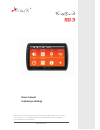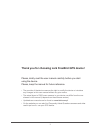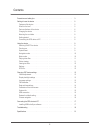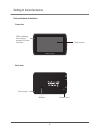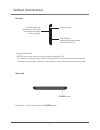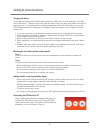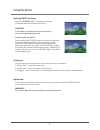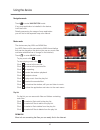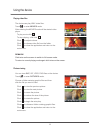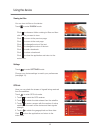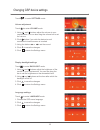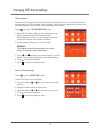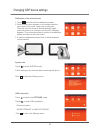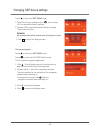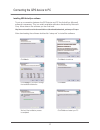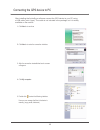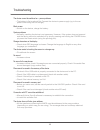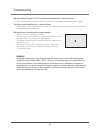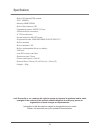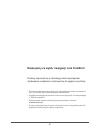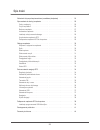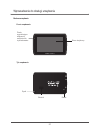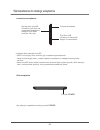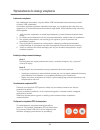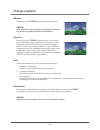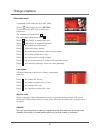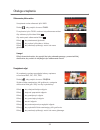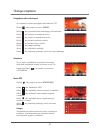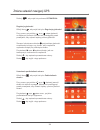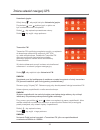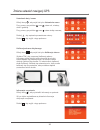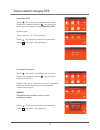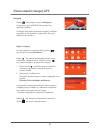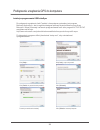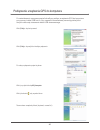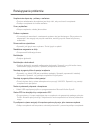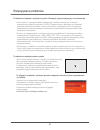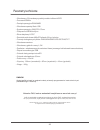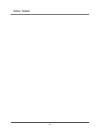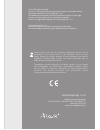- DL manuals
- Lark
- GPS
- FreeBird 50.3
- User Manual
Lark FreeBird 50.3 User Manual
Summary of FreeBird 50.3
Page 1
User manual instrukcja obsługi the provider of the device reserves the right to modify the device without any prior notice. Lark europe sp. Z o.O. Zastrzega sobie prawo do wprowadzania zmian w urządzeniu bez wcześniejszego powiadomienia. Www.Lark.Com.Pl 50.3.
Page 2
Thank you for choosing lark freebird gps device! Please, kindly read the user manual carefully before you start using the device. Please, keep the manual for future reference. The provider of the device reserves the right to modify the device or introduce any changes to this user manual without any ...
Page 3
Contents 2 precautions and safety tips . . . . . . . . . . . . . . . . . . . . . . . . . . . . . . . . . . . . . . . . 3 using the device . . . . . . . . . . . . . . . . . . . . . . . . . . . . . . . . . . . . . . . . . . . . . . . . 9 getting to know the device. . . . . . . . . . . . . . . . . . . ...
Page 4
We kindly request not to add/delete any files to and from the internal memory of the device. To store multimedia files (like jpg, wma, wmv and others) please kindly use external memory media (microsd cards)! Caution! Important remark the driver is fully responsible for securing safety on the road; u...
Page 5
4 safety tips caution! 1. Protect the device from dust, humidity, water, shocks, very low and high temperatures. Do not store the device where prolonged exposure to extreme temperatures may occur (as in the windshield). Do not expose the device to water as permanent malfunction may result. 2. A stro...
Page 6
Features of the device what's in the box? 5 inch tft touch screen, display resolution 480x272 pixel stereo headphone connector, 1w speaker built-in, volume can be adjusted key-press and touch screen operated device built-in gps module gps antenna built-in microsd slot, sdhc cards supported video pla...
Page 7
Reset parts and buttons of the device front side back side getting to know the device 6 speaker pointing pen leds indicating the charging process or power on status touch screen reset button.
Page 8
Left side upper side using microsd cards never remove the card from the slot while the device is on. If you want to remove the card: switch off the device, than remove the card from the slot. The card can be properly insterted in one way only. Insert the card and push until it clicks. To switch on /...
Page 9
Charging the device mounting the car holder (vehicle suction mount) getting started – acquiring satellites’ signal connecting the gps device to pc to charge the battery of the device please place the usb jack of the car charger in the usb slot of the device. The other end of the charger place in the...
Page 10
Switching on/off the device pointing pen system reset caution! If the battery is flat the device will not switch on; you must charge the battery first. All unstored data will be removed after resetting the system. Warning! Press the button. The welcome screen will appear and the software will load u...
Page 11
Navigation mode music mode play list remark! More info on converting the files you can easily find in the internet. Touch to enter mode. If any map application is installed in the device, it will start now. Details concerning the usage of map application you will find in the separate map user manual...
Page 12
Playing video files photos viewing click twice on the screen to switch to full screen mode. To return to normal playing mode again click twice on the screen. Remark! The device can play wmv video files. Touch to enter mode. After entering the movies mode will be started video player. To play movie c...
Page 13
Viewing text files settings gps info you can view txt files on the device. Touch to enter mode. Click to choose a folder containg txt files and than click the file you want to view. Click to move to the previous page. Click to move to the next page. Click to change the size of the text. Click to cha...
Page 14
Settings volume adjustment volume display backlight settings backlight language settings language touch to enter mode. Touch to enter mode. 1. Using and buttons adjust the volume to your requirements. You can also drag the volume bar to set the volume. 2. Click button if you wish the device to emit ...
Page 15
Fm transmitter fm transmitter date and time settings date&time thanks to the fm transmitter the sound from the gps device (music or voice commands) is played through an fm broadcast band frequency. Hence the voice commands or music can be played through your car stereo ensuring better sound quality....
Page 16
Calibration of the touch screen system info usb connection settings 1. Touch button to start the calibration process. 2. When a black cross appears on the screen press the very centre of the cross, using your pointing pen. Than the cross will move to another position, again press the centre of it. C...
Page 17
Touch to show next mode. 1. Touch the ‘factory settings’ button , than choose yes, to restore the factory settings. 2. Choose yes to restore the default (factory) setting. The process will start. 3. Click to return the settings menu. Touch to show next mode. Touch to enter the choose navig. Mode. To...
Page 18
Installing usb activesync software http://www.Microsoft.Com/windowsmobile/en-us/downloads/eulas/eula_activesync45.Mspx to set up a connection between the gps device and pc the activesync microsoft software is necessary. This is a widely available apllication distributed by microsoft corp. More data ...
Page 19
After installing the activesync software connect the gps device to your pc using a usb cable (mini a type). The cable is not included in the package, but it is widely available on the market. 1. 2. 4. Click to continue click to enter the connection interface 3. After the connection is established su...
Page 20
19 troubleshooting the device cannot be switched on – power problems black screen system problems strange characters on the display the device reacts to touching the screen in a strange way no sound no sound in the earphones files cannot be saved in the memory of the device files cannot be saved in ...
Page 21
Troubleshooting after connecting the device to a pc it is found and recognised as an unknown device the device cannot be switched on – power problems after switching on the device such a screen appears: . We kindly request you to use external microsd cards for any extra multimedia files you might li...
Page 22
Specifications built-in 20-channel gps module cpu: 400mhz memory 64mb sdram built-in flash memory 1gb operational system: wince 5.0 core usb activesync connection ” lcd touch screen screen resolution 480×272 pixels supported formats: wma/wmv/bmp/jpg/gif/png/txt built-in antenna built-in speaker 1.5w...
Page 23
Dziękujemy za wybór nawigacji lark freebird! Prosimy zapoznać się z instrukcją przed rozpoczęciem użytkowania urządzenia i zachować ją do wglądu na później producent zastrzega sobie możliwość wprowadzania zmian w urządzeniu, jak i w instrukcji bez wcześniejszego powiadomienia. Wygląd poszczególnych ...
Page 24
Spis tre ci ś 23 wskazówki dotycz obsługa urz ące bezpieczeństwa i prawidłowej eksploatacji . . . . . . . . . . . . . . . 24 wprowadzenie do obsługi urządzenia . . . . . . . . . . . . . . . . . . . . . . . . . . . . . . . . . . 26 ądzenia . . . . . . . . . . . . . . . . . . . . . . . . . . . . . . ....
Page 25
Szanowni państwo. Informujemy, iż oprogramowanie nawigacyjne larkmap* znajduje się w pamięci wewnętrznej urządzenia (pamięci flash). Wszelkie zmiany dokonane w tej pamięci (takie jak wykasowanie plików, zmiana nazw plików, dogrywanie plików nieznanego pochodzenia) mogą spowodować nieodwracalne uszko...
Page 26
Ważne wskazówki uwaga! 1. Chroń urządzenie przed kurzem, wilgocią, wodą, wysokimi i bardzo niskimi temperaturami oraz silnymi wstrząsami, upadkiem itp. 2. Uderzenie czy wgniecenie obudowy może spowodować poważne, nieodwracalne uszkodzenie urządzenia lub baterii. 3. Naładuj baterię lub podłącz urządz...
Page 27
Cechy urządzenia co jest w pudełku? ługiwane formaty: urządzenie nawigacyjne z 5-calowym ekranem tft-lcd, 480x272 pikseli wbudowany 1,5w głośnik, głośność regulowana z poziomu menu Łatwy w obsłudze, intuicyjny ekran dotykowy wbudowany, 20 wbudowana antena gps slot na karty pamięci microsd odtwarzani...
Page 28
Budowa urządzenia front urządzenia ty ą ł urz dzenia wprowadzenie do obsługi urządzenia ekran dotykowy głośnik rysik 27 dioda sygnalizujące włączenie zasilania lub tryb ładowania reset reset.
Page 29
Lewa strona urządzenia góra urz dzenia ą używanie karty pamięci microsd n aby włączyć urządzenie naciśnij przycisk . Igdy nie wyjmuj karty ze slotu, gdy urz dzenie jest w czone. Musisz wyj kart – wy cz najpierw urz dzenie, a nast pnie wyjmij kart ze slotu. ą łą ąć ę łą ą ę ę jeżeli karta microsd moż...
Page 30
Ładowanie urządzenia instalacja uchwytu samochodowego uruchomienie urz krok 1 krok 2 ądzenia gps podłączenie urządzenia gps do komputera aby na ć akumulator, wtyczkę kabla usb lub ładowarki samochodowej umieść w złączu usb urządzenia. Akumulator będzie się ładować niezależnie od tego, czy urządzenie...
Page 31
Włączanie rysik reset systemu uwaga! Jeśli akumulator jest wyczerpany, urządzenie nie włączy się (w takim przypadku podłącz je do zasilania). Iezapisane dane zostaną utracone, kiedy zresetujesz system. Uwaga! N naciśnij przycisk ojawi się ekran powitalny. Rysik jest umieszczony na tylnej ściance urz...
Page 32
Odtwarzanie muzyk i lista plików wyjście audio uwaga! Pliki mp3 przed zgraniem do pamięci urządzenia należy skonwertować do formatu wma. Wszelkie informacje nt. Konwertowania plików mp3 można znaleźć w internecie. Urządzenie może odtwarzać pliki wav, wma. Dotknij , aby przejść do menu po wybraniu tr...
Page 33
Odtwarzanie przegl plików wideo ądanie zdjęć kliknij ekran dwukrotnie, aby przejść do trybu pełnoekranowego, ponownie kliknij dwukrotnie, aby wrócić do zwykłego trybu odtwarzania filmów. Uwaga! Urządzenie może odtwarzać pliki wmv. Dotknij , aby przejść do menu . Po wybraniu trybu filmy uruchomi się ...
Page 34
Obs urządzenia ługa przeglądanie plików tekstowych ustawienia status gps uwaga! W urządzeniu możesz przeglądać pliki tesktowe txt. Dotknij , aby przejść do menu . Kliknij , aby wyświetlić folder zawierający pliki tekstowe. Kliknij , aby przejść do następnej strony. Kliknij , aby wrócić do poprzednie...
Page 35
Dotknij , aby wejść do podmenu aby wejść do trybu . Przewijania kliknij ikonę , aby wejść do trybu przy pomocy przycisków oraz dostosuj jasność ekranu do swoich wymagań. Możesz też przeciągnąć pasek przewijania, aby ustawić żądany poziom jasności ekranu. Przyciskami oraz ustaw czas , po jakim podświ...
Page 36
Aby wejść do trybu . Transmiter fm żliwia przesyłanie muzyki z urządzenia do dowolnego odbiornik fal radiowych ukf (fm) np. Radia samochodowe. Dodatkowo transmiter fm daje nam możliwość słuchania komunikatów głosowych poprzez zestaw audio zamontowany w samochodzie. W trakcie odtwarzania muzyki możes...
Page 37
Aby wejść do trybu przy pomocy przycisków oraz u kliknij ikonę , aby wejść do trybu wybierz tak, aby rozpocząć kalibrację ekranu używając rysika dotykaj środka kursora (krzyżyka). Kursor będzie się przemieszczał, za każdym razem dotykaj rysikiem jego środka. Po zakończeniu kalibracji ekran kalibracj...
Page 38
Zmiana ustawień nawigacji gps ustawienie. Dotknij , aby przejść do kolejnego ekranu menu ustawienia, następnie wybierz , aby przywrócić ustawienia fabryczne wybierz tak, aby w urządzeniu przywrócić ustawienia fabryczne. Rozpocznie się proces przywracania ustawień fabrycznych. Dotknij , aby zapisać w...
Page 39
N a awigacj dotknij , aby przejść do menu po wybraniu trybu nawigacja uruchomi się aplikacja larkmap.* w menu głównym urządzenia kliknij ikonkę aby przejść do menu dotknij , aby przejść do kolejnego ekranu menu ustawienia, następnie k „ ę , wyświetli się lista z folderami zapisanymi w pamięci urządz...
Page 40
Instalacja oprogramowania usb activesync łączenia urządzenia lark freebird z komputerem potrzebny jest program microsoft activesync. Jest to ogólnie dostępna aplikacja dystrybuowana przez firmę microsoft. Więcej informacji na temat oprogramowania oraz sam program active sync znajdziesz na stronie: d...
Page 41
Po zainstalowaniu oprogramowania activesync podłącz urządzenie gps do komputera przy pomocy kabla usb mini-a. Aby zapwenić bezusterkową transmisję dużej ilości danych zaleca się stosowanie kabla usb ekranowanego. Kliknij , aby kontynuować. Kliknij , aby wejść do interfejsu połączenia: po udanym połą...
Page 42
Rozwiązywanie problemów urządzenie nie włącza się - problemy z zasilaniem czarny wyświetlacz problem z systemem dziwne znaki na wyświetlaczu niewłaściwe reagowanie na dotyk brak dźwięku brak dźwięku w słuchawkach nie udaje się zgranie plików nie da się ustanowić połączenia z komputerem zestaw gps ni...
Page 43
Po włączeniu urządzenia i naciśnięciu przycisku „nawigacja” program nawigacyjny nie uruchamia się po włączeniu urządzenia pojawia się ekran: po włączeniu urządzenia i naciśnięciu przycisku nawigacja uruchamia się inne oprogramowanie niż larkmap informujemy, iż oprogramowanie nawigacyjne larkmap znaj...
Page 44
Parametry techniczne 43 pami wbudowany, 20-kanałowy wysokiej czułości odbiornik gps procesor 400mhz ęć operacyjna ram 64mb wbudowana pamięć flash 1gb system operacyjny win ce 5.0 core połączenie usb activesync formaty obsługiwanych plików: wma/wmv/bmp/jpg/gif/png/txt kumulatora litowo-jonowego lub ł...
Page 45
Notes / notatki 44.
Page 46
Lark europe sp. Z o.O. Infolinia, pomoc techniczna (22) 332 33 42 / (22) 332 32 56 / (22) 332 32 57 faks (22) 332 33 43 e-mail: serwis@lark.Com.Pl please kindly note that all electronic appliances should not be discarded in the regular trash. In the european union you are legally obliged to properly...