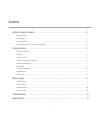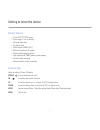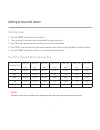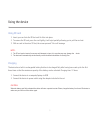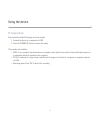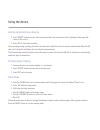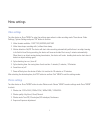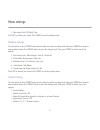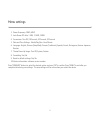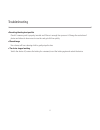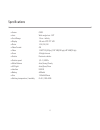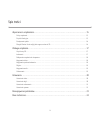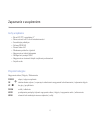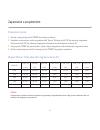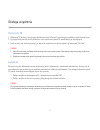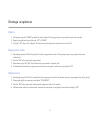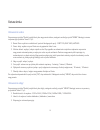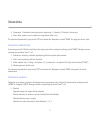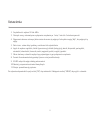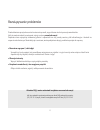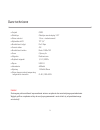- DL manuals
- Lark
- Camcorder
- freecam 1.0
- User Manual
Lark freecam 1.0 User Manual
Summary of freecam 1.0
Page 1
User manual/instrukcja obsługi videorecorder/wideorejestrator the provider of the device reserves the right to modify the device without any prior notice. Lark europe sp. Z o.O. Zastrzega sobie prawo do wprowadzania zmian w urządzeniu bez wcześniejszego powiadomienia. Freecam 1.0
Page 2
Thank you for choosing lark freecam 1.0. We highly recommend reading this manual before you start using the device. Please, keep this manual for future reference. Defects caused by improper usage are not covered by the manufacturer’s warranty, hence we do ask you to follow the instructions included ...
Page 3
Contents 2 getting to know the device . . . . . . . . . . . . . . . . . . . . . . . . . . . . . . . . . . . . . . . . . . . . . . . . . . . . . . . . . . . . . . . . . . . . . 3 product features. . . . . . . . . . . . . . . . . . . . . . . . . . . . . . . . . . . . . . . . . . . . . . . . . . . . . ...
Page 4
3 getting to know the device product features 2-inch ltps tft lcd screen focus range: 12cm to infinity. Hd wide angle lens 4x digital zoom video format: mjpeg ( avi ) built-in microphone & speaker filming while charging option high capacity sd (sdhc) memory card support infrared video recording moti...
Page 5
Getting to know the device switching modes 1. Press the “power” button to turn on the device 2. „video recording’ is the default mode activated after turning the device on. 3. Press “ok” button again to pause the recording and save files automatically. 4. Press “mode” button to select one of the mod...
Page 6
Using the device 5 using sd card 1. Insert your card into the sd slot until it clicks into place. 2. To remove the sd card, press the card lightly; it will eject partially allowing you to pull the card out. 3. With no card in the micro sd slot, the screen presents “ no card” message. Note: 1. The sd...
Page 7
Using the device 6 pc camera mode easy connection with pcs/laptops, no driver needed 1. Connect the device to a computer via usb. 2. Press the “down/up” button to choose the mode. Three modes are available: msdc: it is a computer interface between a computer and a digital camera which shows the digi...
Page 8
Getting started and loop shooting 1. Press “on/off” button to enter video recording mode. A red camera icon will be displayed in the upper left corner of the screen. 2. Press „ok” to start video recording loop recording: during recording, the device will save each video file in every 2 minutes autom...
Page 9
Audio recording mode 1. Press “ok” button to get started. 2. Press “ok” button again in the audio recording state to stop recording and save the audio file. 3. Press “down” button to pause or restart recording. Playback mode 1. Press the “mode” button three times to enter playback mode. The upper le...
Page 10
Video settings turn the device on. Press “menu” to enter the settings menu when in video recording mode. Then choose: video settings / system settings and press “ok” button to confirm. 1. Video formats available : 1280*720 /848*480 /640*480 2. Video time stamp: recording with / without time stamp 3....
Page 11
5. Date stamp: turn off / date/ time. Click “ok” to confirm your choice. Click “menu” to exit the settings mode. Playback settings turn the device on. Press “mode” button twice to enter the audio recording mode. Now press mode three times to enter playback mode. Press “menu” button to enter the sett...
Page 12
2. Power frequency: 50hz, 60hz 3. Auto power off: after 1 min, 3 mins, 5mins 4. Screensaver: turn off, 10 seconds, 20 seconds, 30 seconds 5. Date and time settings: month/day/year hour/minute 6. Language: english, chinese (simplified), chinese (traditional), spanish, french, portuguese, german. Japa...
Page 13
» recording/shooting is not possible check if a memory card is properly inserted and if there is enough free space on it. Change the resolution of photos and videos to lower ones in case the card gets full too quickly. » blurred image use a clean, soft lens-cleaning cloth to gently wipe the lens. » ...
Page 14
Specifications 13 » sensor cmos » lens wide-angle lens 120° » focal range 12cm ~ infinity » display 2.0-inch ltps tft lcd » photo 1.3m, 3m, 5m » video format avi » video 1280*720(30 fps);720*480(30 fps),640*480(30 fps) » zoom 4x digital zoom » shutter electronic shutter » shutter speed 1/2~1/1000 s ...
Page 15
Spis treści 14 zapoznanie z urządzeniem. . . . . . . . . . . . . . . . . . . . . . . . . . . . . . . . . . . . . . . . . . . . . . . . . . . . . . . . . . . . . . . . . . . . . . 15 cechy urządzenia . . . . . . . . . . . . . . . . . . . . . . . . . . . . . . . . . . . . . . . . . . . . . . . . . . ....
Page 16
15 zapoznanie z urządzeniem cechy urządzenia ekran lcd tft o przekątnej 2” zakres ostrości od 12cm do nieskończoności szerokokątny obiektyw cyfrowy zoom 4x format video: avi wbudowany mikrofon i głośnik nagrywanie w trakcie ładowania obsługa kart pamięci sdhc nagrywanie w ciemności dzięki czujnikowi...
Page 17
Zapoznanie z urządzeniem przełączanie trybów 1. Naciśnij i przytrzymaj przycisk “power” aby włączyć urządzenie. 2. Urządzenie uruchomi się w trybie nagrywania video “record”. Wciśnij przycisk “ok” aby rozpocząć nagrywanie. Ponownie wciśnij “ok” aby zakończyć nagrywanie, plik zapisze się automatyczni...
Page 18
Obsługa urządzenia 17 użycie karty sd 1. Włóż kartę sd do slotu, aż usłyszysz charakterystyczne “kliknięcie” sygnalizujące prawidłowe umieszczenie karty. 2. Aby wyjąć kartę naciśnij na nią delikatnie; karta częściowo wysunie się umożliwiając jej wyciągnięcie. 3. Jeżeli w slocie nie ma karty pamięci,...
Page 19
Podłączenie urządzenia do komputera komunikacja z komputerem nie wymaga instalacji dodatkowych sterowników. 1. Podłącz urządzenie do komputera . 2. Przyciskami “down/up” wybierz jeden z trzech trybów podłączenia. Tryby podłączenia: msdc: tryb umożliwiający przeglądanie i zarządzanie danymi zawartymi...
Page 20
Zdjęcia 1. Wciskając przycisk “mode” przejdź do trybu zdjęć. W lewym górnym rogu pojawi się ikona aparatu. 2. Reguluj przybliżenie przyciskami „up” i „down”. 3. Wciśnij “ ok”, aby zrobić zdjęcie. Zostanie ono automatycznie zapisane na karcie sd. Nagrywanie audio 1. Naciskając przycisk “mode” przejdź...
Page 21
Ustawienia video za pomocą przycisku “mode” przejdź do trybu nagrywania video, następnie wciśnij przycisk “menu”. Nawiguj w menu za pomocą przycisków “down” i “up”. 1. Rozm. Filmu: wybierz rozdzielczość spośród dostępnych opcji: 1280*720 /848*480 /640*480 2. Znacz. Daty: wybierz czy na filmie ma się...
Page 22
4. Samowyzw. - ustawienia samowyzwalacza: wyłączony / 2 sekundy / 10 sekund / sekwencja. 5. Znacz. Daty: wybierz, czy na zdjęciu ma się pojawiać data i czas. Po wybraniu odpowiednich opcji wciśnij “ok” aby zatwierdzić. Następnie naciśnij “menu” aby wyjść do ekranu zdjęć. Ustawienia odtwarzania za po...
Page 23
2. Częstotliwość: wybierz 50 lub 60hz. 3. Oszczęd. Energ.: automatyczne wyłączenie urządzenia po 1 min, 3 min lub 5 min bezczynności. 4. Wygaszenie ekranu: ustaw po jakim czasie ekran ma się wyłączyć lub wybierz opcję „wył.” , aby wyłączyć tę opcję. 5. Data i czas: ustaw datę i godzinę, oraz format ...
Page 24
Rozwiązywanie problemów przed oddaniem sprzętu do serwisu koniecznie sprawdź, czy problemu nie da się usunąć samodzielnie. Jeśli nie możesz znaleźć rozwiązania, zajrzyj na stronę www.Lark.Com.Pl znajdziesz tam najczęściej zadawane pytania i odpowiedzi na nie, porady serwisu, pliki aktualizacyjne i k...
Page 25
» czujnik cmos » obiektyw obiektyw szerokokątny 120° » zakres ostrości 12cm ~ nieskończoność » wyświetlaczlcd tft 2,4” » rozdzielczość zdjęć do 5 mpix » format wideo avi » rozdzielczość wideo maks. 1280x720 » zoom cyfrowy 4x » migawka elektroniczna » prędkość migawki 1/2~1/1000 s » złącza usb 2.0 » ...
Page 26
Lark © all rights reserved. No part of this manual can be reproduced, copied, transmitted without the written consent of lark europe sp. Z o.O. All trademarks mentioned in this document are property of their legal owners and were used only for information purposes. Lark ® is a registered trademark o...