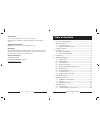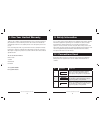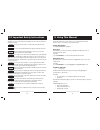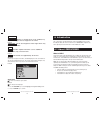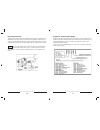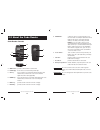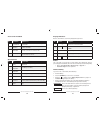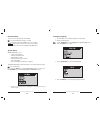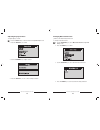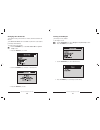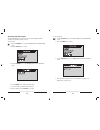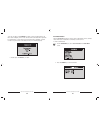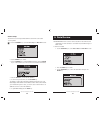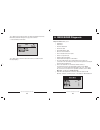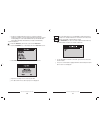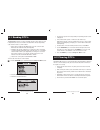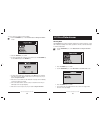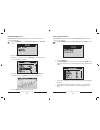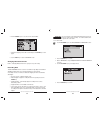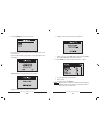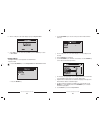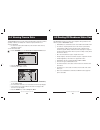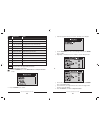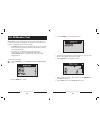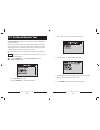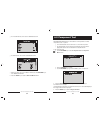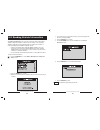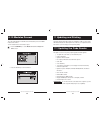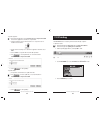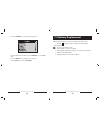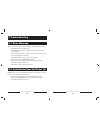- DL manuals
- Laser
- Barcode Reader
- 5091
- Instruction M
Laser 5091 Instruction M
Laser 5091 Code Reader User’s Guide
Laser 5091 Code Reader User’s Guide
3388
www.lasertools.co.uk
www.lasertools.co.uk
Instructions
5091
Laser 5091
OBDII/EOBD Code Reader (00-)
The CAN OBDII/EOBD Code Reader is an innovative and affordable
solution specially designed for DIYers to get easy and quick access
to engine problems on all OBDII compliant vehicles sold worldwide
since 2000.
Summary of 5091
Page 1
Laser 5091 code reader user’s guide laser 5091 code reader user’s guide 3388 www.Lasertools.Co.Uk www.Lasertools.Co.Uk instructions 5091 laser 5091 obdii/eobd code reader (00-) the can obdii/eobd code reader is an innovative and affordable solution specially designed for diyers to get easy and quick...
Page 2
Laser 5091 code reader user’s guide laser 5091 code reader user’s guide laser 5091 code reader user’s guide_ trademarks laser tools ® is trademark of the tool connection limited. All other marks are trademarks or registered trademarks of their respective holders. Copyright information ©2010 the tool...
Page 3
Laser 5091 code reader user’s guide laser 5091 code reader user’s guide 1. One-year limited warranty subject to the conditions of this limited warranty, the tool connection limited (tc) warrants its customer that this product is free of defects in material and workmanship at the time of its original...
Page 4
Laser 5091 code reader user’s guide laser 5091 code reader user’s guide and always use your code reader as described in the user’s manual, and follow all safety messages. Do not route the test cable in a manner that would interfere with driving controls. Do not exceed voltage limits between inputs s...
Page 5
Laser 5091 code reader user’s guide laser 5091 code reader user’s guide indicates a situation which, if not avoided, may result in damage to the test equipment or vehicle. Example: do not soak keypad as water might fi nd its way into the code reader. Provides helpful information such as additional ex...
Page 6
Laser 5091 code reader user’s guide laser 5091 code reader user’s guide data link connector the data link connector (dlc) is a standard 16-pin interface located under the dashboard on the driver’s side of the passenger compartment. If the dlc is not located under the dashboard as stated, a decal des...
Page 7
Laser 5091 code reader user’s guide laser 5091 code reader user’s guide code reader controls a. Obd ii cable - provides communication for vehicle dlc. B. Lcd display - shows menus, test results and operation tips. C. Up key - moves selection up. Scrolls back and forth through codes retrieved. Press ...
Page 8
Laser 5091 code reader user’s guide laser 5091 code reader user’s guide 15 14 accessories included no. Signal word hazard level 1 user’s manual provides operation instructions for the usage of code reader. 2 usb cable provides usb communication for updates of software and dtcs. 3 obdii cable provide...
Page 9
Laser 5091 code reader user’s guide laser 5091 code reader user’s guide 17 16 changing language √ the code reader is set to display english menus by default. To change system language: 1. Use the up/down key to pick language from system setup screen. 2. Press the enter key to confi rm. 3. Use the up/...
Page 10
Laser 5091 code reader user’s guide laser 5091 code reader user’s guide 19 18 adjusting display contrast to adjust display contrast: 1. Use the scroll key to select contrast from system setup screen. 2. Press the enter key to confi rm. 3. Use the up/down key to adjust contrast. 4. Press the enter key...
Page 11
Laser 5091 code reader user’s guide laser 5091 code reader user’s guide 21 20 changing auto power off √ the minimum auto power-off time is 1 minute, and the maximum is 20 minutes. √ the auto power-off function is available only when the code reader is powered by internal battery. To change auto powe...
Page 12
Laser 5091 code reader user’s guide laser 5091 code reader user’s guide 23 22 checking lcd and keypad the tool self-tests function is used to check if the lcd display and the operation of keypad are working correctly. To check lcd: 1. Use the up/down key to select tool self-tests from system setup s...
Page 13
Laser 5091 code reader user’s guide laser 5091 code reader user’s guide 25 24 √ the only exception is the power key. When you press and hold the key, its name does not display on the screen, but resets the code reader when powered by vehicle battery, or turns off the tool when powered by cell batter...
Page 14
Laser 5091 code reader user’s guide laser 5091 code reader user’s guide 27 26 code lookup this function is used to request dtc defi nitions stored in the code reader. To look up dtcs: 1. Use the up/down key to select code lookup from main menu screen. 2. Use the enter key to confi rm. 3. Use the up/do...
Page 15
Laser 5091 code reader user’s guide laser 5091 code reader user’s guide 29 28 √ if no data from last vehicle tested is recorded only module present has information (module id and protocol type) to be reviewed. 4. View and analysis information. √ if no data exists for function selected to review, a “...
Page 16
Laser 5091 code reader user’s guide laser 5091 code reader user’s guide 31 30 √ if vehicle is equipped with more than one computer module (for example a powertrain control module [pcm] and a transmission control module [tcm]), the code reader identifi es them by their identifi cation names (id) assign...
Page 17
Laser 5091 code reader user’s guide laser 5091 code reader user’s guide 33 32 the read codes function is used to read dtcs (stored codes), which are used to help identify the cause of a trouble or troubles with a vehicle, and pending codes from the vehicle’s control modules. √ when emission-related ...
Page 18
Laser 5091 code reader user’s guide laser 5091 code reader user’s guide 35 34 to erase codes from vehicle control modules: 1. Use the up/down key to select clear codes from diagnostic menu screen. 2. Press the enter key to confi rm. 3. If codes and diagnostic results are to be cleared, use the up/dow...
Page 19
Laser 5091 code reader user’s guide laser 5091 code reader user’s guide 37 36 viewing complete list complete data list displays all supported pids of the vehicle being tested. To view entire data list: 1. Use the up/down key to select complete data list from view data screen. 2. Press the enter key ...
Page 20
Laser 5091 code reader user’s guide laser 5091 code reader user’s guide 39 38 4. Hold the enter key for 2 seconds to view selected pids. √ if the g icon displays while a pid is selected press the enter key to view graph. 5. Use the back key to return to view data screen. Changing measurement unit re...
Page 21
Laser 5091 code reader user’s guide laser 5091 code reader user’s guide 41 40 6. Use the up/down key to pick a memory area. √ the asterisk (*) on the screen indicates that a recording currently exist in this memory area. √ if an area with an asterisk (*) was picked, a message prompting to erase data...
Page 22
Laser 5091 code reader user’s guide laser 5091 code reader user’s guide 43 42 8. After recording the code reader display a prompt to playback data. 9. Select yes to view recorded data; pick no or press the back key to return to record data. Playback data the playback data is used to playback recorde...
Page 23
Laser 5091 code reader user’s guide laser 5091 code reader user’s guide 45 44 the freeze data function is used to view freeze frame data, a snapshot of vehicle operating conditions recorded by the on-board computer at the time of an emission-related fault. √ if codes were cleared, freeze data may no...
Page 24
Laser 5091 code reader user’s guide laser 5091 code reader user’s guide 47 46 not all monitors are supported by all vehicles. To retrieving i/m readiness status data: 1. Use the up/down key to select i/m readiness from diagnostic menu screen. 2. Press the enter key to confi rm. No. Abbreviation name ...
Page 25
Laser 5091 code reader user’s guide laser 5091 code reader user’s guide 49 48 obd ii regulations require certain vehicles monitor and test oxygen (o2) sensors to isolate fuel and emissions related faults. The o2 monitor test function is used to retrieve completed o2 sensors monitor test results. √ t...
Page 26
Laser 5091 code reader user’s guide laser 5091 code reader user’s guide 51 50 the on-board monitor test function is useful after servicing or after clearing a vehicle ecu’s memory. This function receives test results for emission-related powertrain components and systems that are not continuously mo...
Page 27
Laser 5091 code reader user’s guide laser 5091 code reader user’s guide 53 52 √ for non-can vehicles, test screen is illustrated as below: √ for can vehicles, test screen is illustrated as below: √ when more than one screen of data is retrieved, use the up/down key to view additional information. 5....
Page 28
Laser 5091 code reader user’s guide laser 5091 code reader user’s guide 55 54 the vehicle information function is used to request the vehicle’s vin number, calibration id(s) which identifi es software version in vehicle control module(s), calibration verifi cation numbers (cvn(s)) and in-use performan...
Page 29
Laser 5091 code reader user’s guide laser 5091 code reader user’s guide 57 56 the code reader identifi es module ids and communication protocols for obd2 modules in the vehicle. To view module ids and communication types: 1. Use the up/down key to select modules present from diagnostic menu screen. 2...
Page 30
Laser 5091 code reader user’s guide laser 5091 code reader user’s guide 59 58 to update program: 1. Download laserlink from our site www.Lasertools.Co.Uk/products/5091 and save the applications and fi les in computer disk. 2. Unzip the update tool fi le. Follow instructions on computer screen to insta...
Page 31
Laser 5091 code reader user’s guide laser 5091 code reader user’s guide 61 60 6. Use the up/down key to select desired data to print. √ if all recorded data to be printed, use the up/down key to select print all. 7. Press the enter key to load data to your computer. 8. Use the back key to return to ...
Page 32
Laser 5091 code reader user’s guide laser 5091 code reader user’s guide 62 63 when a “communication error!” message displays, please check the following: • verify ignition key is in the on position. • make sure the code reader is correctly attached to vehicle’s data link connector (dlc). • check dlc...