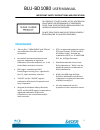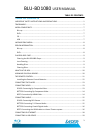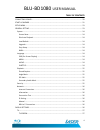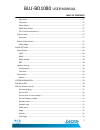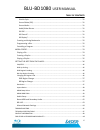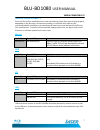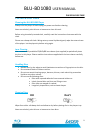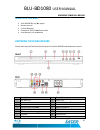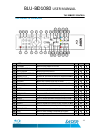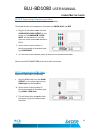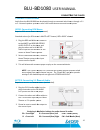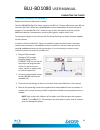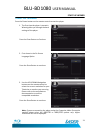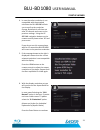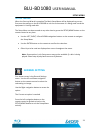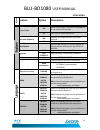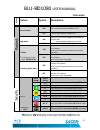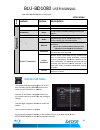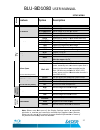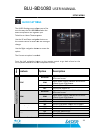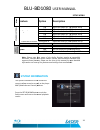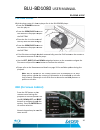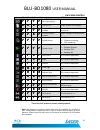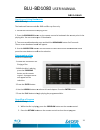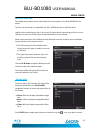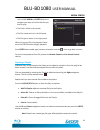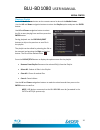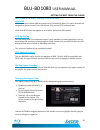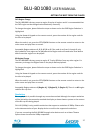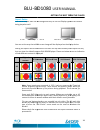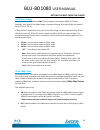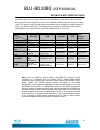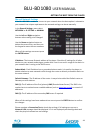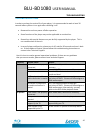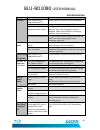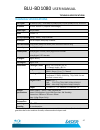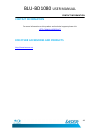- DL manuals
- Laser
- Blu-ray Player
- BLU-BD1080
- User Manual
Laser BLU-BD1080 User Manual
Summary of BLU-BD1080
Page 1
Blu-bd1080 blu-ray disc player user manual.
Page 2
Blu-bd1080 user manual 1 important safety instructions and precations important safety instructions and precautions • please read the instructions carefully before using this product • observe all warnings and cautions when using this product. • retain all manuals and documentation for future referr...
Page 3: Trademarks
Blu-bd1080 user manual 2 important safety instructions and precations this product utilizes a laser. Use of controls or adjustments or performance of procedures other than those specified herein may result in hazardous radiation exposure. Do not open covers and do not repair yourself. Refer servicin...
Page 4: Table Of Contents
Blu-bd1080 user manual 3 table of contents table of contents important safety instructions and precautions ........................................................ 1 trademarks ..............................................................................................................................
Page 5
Blu-bd1080 user manual 4 table of contents connecting power ............................................................................................................. 20 start-up wizard ..................................................................................................................
Page 6
Blu-bd1080 user manual 5 table of contents resolution........................................................................................................................ 27 tv system ....................................................................................................................
Page 7
Blu-bd1080 user manual 6 table of contents subtitle style ................................................................................................................... 31 second video (pip) ...........................................................................................................
Page 8: Media Compatibilty
Blu-bd1080 user manual 7 media compatibility media compatibilty since the blu-ray disc specifications are new and evolving, some discs may not play properly depending on the disc type, version and encoding. It is possible that a blu-ray disc manufactured after the player was manufactured uses certai...
Page 9: Incompatible Media
Blu-bd1080 user manual 8 incompatible media incompatible media the following media may not be playable or produce erratic or substandard playback. • dvd-ram • super audio cd • photo cd • dvd- audio • wma discs • divx discs • bds with cartridge • dvds with cartridge • hd dvd • data files on cd-extra ...
Page 10: Player & Disc Care
Blu-bd1080 user manual 9 player & disc care player & disc care cleaning the blu-bd1080 player always turn the player off and unplug the power cord before cleaning. Never use alcohol, paint thinner or benzene to clean this unit. Before using chemically treated cloth, carefully read the instructions t...
Page 11: Whats In The Box
Blu-bd1080 whats in the box • blu-bd1080 blu-ray disc player • remote control • 2 x aaa batteries • composite (rca) video/audio cable • user manual (this document) knowing your blu please make yourself familiar with the layout of the blu item description 1 disc load tray 2 ir remote receiver 3 displ...
Page 12: The Remote Control
Blu-bd1080 the remote control label function 1 standby press to turn player on or off 2 numeric keypad for search function 3 setup/home access/exit setup menu 4 navigation arrows navigate menus 5 popup/title to view or exit popup menu on supported discs 6 previous/next skip to previous or next track...
Page 13
Blu-bd1080 user manual 12 the remote control bd=blu-ray disc; dvd/cd = dvd or cd audio discs; mc = media center *please note: some features on this remote control require the feature to be available and supported by the disc/media being played. Installing the remote control batteries before using th...
Page 14: Connecting The Player
Blu-bd1080 connecting the player before connecting the blu-bd1080 please consider the following. Distance from tv: make sure that you have the correct length cables to allow the connection of the blu-bd1080 to your display. Ventilation: where ever the blu internet connection: the blu network switch ...
Page 15
Blu-bd1080 better: connecting by component video requires an rca component video the standard colours for comp 1. Plug the 3 rca video cable component video output player and a component input on the television. These are colour coded and marked as pbpry. 2. Select the av channel on the tv which cor...
Page 16: Connecting Audio
Blu-bd1080 connecting audio audio from the blu-bd1080 can be played through or 5.1 channel speaker system good: connecting rca stereo requires rca stereo audio cable (include standard colours for rca stereo is white=left channel, red 1. Plug the red and white rca cables in to the white and red rca s...
Page 17
Blu-bd1080 better: connecting coaxial digital audio requires a coaxial digital audio cable standard colour for coaxial digital audio ports is orange. 1. Plug the coaxial digital audio cable in to the coaxial digital audio output on the player and plug the other end in to the digital audio cable inpu...
Page 18
Blu-bd1080 user manual 17 connecting the player • hdmi can transmit both audio and video signals over a single cable. If you have an hdmi capable receiver that can support hdmi audio, you can simply run an hdmi cable from the player to your receiver and enable hdmi audio on the receiver (see your re...
Page 19: Connecting By Ethernet
Blu-bd1080 user manual 18 connecting the player connecting by ethernet requires an ethernet cable (not included) the blu-bd1080 blu-ray disc player supports the bd-live™ feature offered on some blu-ray disc titles. Bd-live™ offers extra downloadable content and additional online interactive programs...
Page 20: Connecting A Usb Device
Blu-bd1080 connecting a usb device requires a usb flash drive or a 1. Insert the usb drive (or cable) into the usb port on the front of the player 2. If the drive is to be used for bd content it is accessed through the main menu of the blu-ray discs when played. 3. To access the content of the usb d...
Page 21: Connecting Power
Blu-bd1080 user manual 20 connecting the player connecting power 1. Connect the power plug from the player to a mains power outlet and then turn the switch on. 2. Check the power led on the front panel of the player. It should now be red. The blu-bd1080 is now ready to use..
Page 22: Start-Up Wizard
Blu-bd1080 user manual 21 start-up wizard start-up wizard press the power button on the remote control to start the player. 1. The first time the player is started a wizard guides you through the basic settings of the player. Press the enter button to continue 2. First shown is the on screen languag...
Page 23
Blu-bd1080 user manual 22 startup wizard 4. In case the select resolution is not compatible with the attached television the blu-bd1080 will ask you to confirm the resolution change. By default it will time out after 15 seconds and revert to the previous settings. Using the up &down navigation butto...
Page 24: Setup Menu
Blu-bd1080 user manual 23 setup menu setup menu when the start-up wizard is complete the main setup menu will be displayed so you can fine tune the settings on the blu-bd1080 to suit the environment it is being used in and the equipment it is being used with. The setup menu can be accessed at any ot...
Page 25: Feature
Blu-bd1080 user manual 24 setup menu m e n u feature option description screen saver on starts screen saver if no video is being played or not used for 60 seconds. Off turns screen saver feature off disc auto playback on playback of recognised discs starts when inserted. Off playback of disc to be s...
Page 26: Feature
Blu-bd1080 m e n u feature closed caption angle mark pip mark this features is also called bonusview secondary audio mark (sam) aust rating parental control password = 0000 note: select a player rating that is equal to the australian classification. E.G.: selecting the pgr or bd1080 user manual opti...
Page 27: Feature
Blu-bd1080 australian m classification to be played. M e n u feature internet connection information connection test ip setting bd-live™ connection display settings the display settings menu allows you to fine tune the way the blu-bd1080 presents the video on your television or monitor. Use the up a...
Page 28: Feature
Blu-bd1080 m e n u feature tv screen resolution tv system colour space (for tvs with this feature) hdmi deep colour (for tvs with this feature) sharpness video mode note: please note that some of the display settings require a compatible television or monitor and connection method that supports thos...
Page 29: Audio Settings
Blu-bd1080 audio settings the audio settings menu allows you to fine tune the way the blu-bd1080 decodes the audio and presents the signal to your television or home theatre system use the up and down navigation button on the remote control to select the sub setting to change. Use the right navigati...
Page 30: Feature
Blu-bd1080 m e n u feature configuration follow the on screen test tone upmix note: please note that some of the audio settings require a compatible television, monitor and home theatre system and connection method that supports those features. Please see the rear of this manual for more detailed in...
Page 31: Playing A Disc
Blu-bd1080 playing a disc with the player setup it is time to play a disc in the blu • press the standby button to turn the play on • press the open/close button on the remote or the player to open the disc tray • place the disc in to the centre of the tray with the label facing up. • press the open...
Page 32
Blu-bd1080 user manual 31 on screen control icon bd dvd cdda mc description option disc now playing current file select another file to player current title or track number select a title or track to skip directly to. Current chapter number select a chapter to skip directly to playback time • curren...
Page 33
Blu-bd1080 creating and using bookmarks (bd & dvd only) the bookmark feature works for dvd and blu 1. Follow the instructions for playing a disc. 2. Press the bookmark button on the remote control to bookmark the current point in the playing disc. You can create up to 12 bookmarks 3. To access saved...
Page 34: Media Centre
Blu-bd1080 user manual 33 media centre media centre the media centre allows some multimedia files to be played on the blu-bd1080 blu-ray player. The files can be stored on compatible cd, dvd, usb flash drive or usb hard drive. Load the disc containing the files in the tray or plug the device contain...
Page 35
Blu-bd1080 user manual 34 media center use the up, down and enter buttons to navigate your way to find the file that you wish to play. • the path is listed in the top bar • the file names are list in the left panel • the file type is shown in the right panel. When the correct file to be played is fo...
Page 36
Blu-bd1080 user manual 35 media center playing a playlist press the media center button on the remote control to launch the media center. Use the up and down navigation buttons to select the playlist option and press the enter button. Use up and down navigation button to select the file to start pla...
Page 37
Blu-bd1080 user manual 36 getting the best from the player getting the best from the player pal/ntsc ntsc format discs contain 480 horizontal lines of information. Most tvs sold in australia are designed to display content in the pal format. Pal contains 576 horizontal lines. Video from ntsc discs m...
Page 38
Blu-bd1080 user manual 37 getting the best from the player dvd region change the blu-bd1080 is factory preset to region 0 to play all regions and it is recommended that the dvd region not be changed unless absolutely necessary. To change the region, please follow the steps as above and so the dvd re...
Page 39
Blu-bd1080 aspect ratios the picture aspect ratio can be changed not only to suit the being played as well. 4:3 or standard aspect ratio tv you can set the way that a wide screen image will be displayed on the setting the aspect ratio as described in the main set that you view the video from your bl...
Page 40
Blu-bd1080 user manual 39 getting the best from the player hdmi deep colour deep colour is an option for some tvs or projectors that feature hdmi v1.3 inputs. Normally, each pixel of the video image is transmitted using 24-bit data (8-bit per channel for r, g, b or y, cb, cr). If deep colour is supp...
Page 41
Blu-bd1080 user manual 40 getting the best from the player audio setup as well as the audio setup as described earlier in this manual, if you have multiple speaker audio set up, either through the television, an analogue speaker setup or a home theatre system, the blu-bd1080 allows you to fine tune ...
Page 42
Blu-bd1080 user manual 41 getting the best from the player blu-ray discs may contain many types of audio signal formats, some of those are of the high resolution types such as dolby truehd and dts-hd master audio. Blu-ray discs also have many optional audio components such as the secondary audio pro...
Page 43
Blu-bd1080 bonusview and secondary audio certain blu-ray discs contain secondary video and secondary audio. This feature is often called bonusview or picture played, a bonusview mark (pip mark) and a mark) may be displayed on the screen to alert you to the availability of the secondary audio/video c...
Page 44
Blu-bd1080 user manual 43 getting the best from the player bd-live some blu-ray disc titles are released with the bd-live feature. Bd-live offer extra downloadable content and additional online interactive programs. The available bd-live content vary by discs and studios, and may include additional ...
Page 45
Blu-bd1080 user manual 44 getting the best from the player manual network settings if the blu-bd1080 is unable to connect to your network when the auto option is selected or your network has unique requirements the network settings can be set manually. In the general settings menu select network >> ...
Page 46: Troubleshooting
Blu-bd1080 user manual 45 troubleshooting troubleshooting in order to prolong the service life of your player, it is recommended to wait at least 30 seconds before you turn it on again after switching it off. • remove disc and turn power off after operation. • some functions of the player may not be...
Page 47
Blu-bd1080 user manual 46 troubleshooting symptom possible cause solution no colour video system is not supported by the tv set the correct tv system in the setup menu. Saturation set too low check the saturation setting on tv. Loose or damaged component video cables if using component output, check...
Page 48: Technical Specifications
Blu-bd1080 user manual 47 technical specifications technical specifications disc types* bd rom (sl/dl) / dvd+rw/+r/+rw(sl/dl) cd/cd-r/rw/cd-da, vcd jpeg bd profile bd-live version 2 (requires usb storage) loader type sanyo loader hdmi version 1.3 blu-ray playback 1080p / 1080i / 720p via hdmi hd out...
Page 49: Contact Information
Blu-bd1080 user manual 48 contact information contact information for more information on this product and technical support please visit http://www.Laserco.Net for other accessories and products http://www.Laserco.Net.