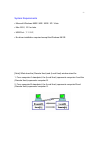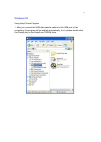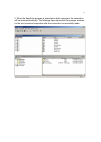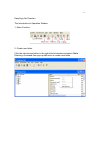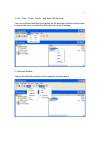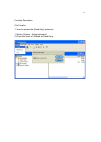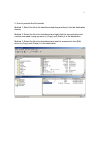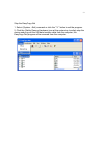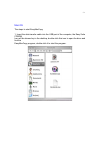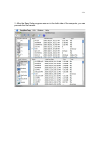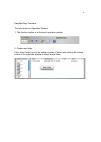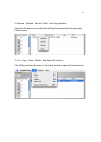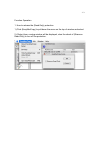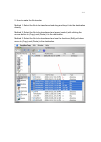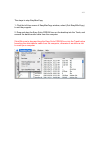- 1 - system requirements ■ microsoft windows 98se / me / 2000 / xp / vista ■ mac os x, 10.2 or later ■ usb port〈1.1 / 2.0〉 ■ no driver installation required except the windows 98 se. [note] what does the (remote host) and (local host) window stand for 1. From computer a standpoint, the (local host)...
- 2 - windows os using easycn.Exe program 1. After you connect the usb data transfer cable into the usb port of two computers, the program will be started automatically, if not, please double click the (easysuite) on the easysuite cdrom drive..
- 3 - 2. When the easysuite program is executed on both computers, the connection will be made automatically. The following figure shows the file manager windows for the two connected computers after the connection is successfully made..
- 4 - easycopy-net function the introduction to operation window 1. Menu function 2. Create new folder click the right mouse button in the right side list window and select (make directory) command from pop-up edit menu to create new folder..
- 5 - 3. Cut、copy、paste、delete、and select all functions you can use these functions by selecting the file and right click the mouse button to pop-up the menu or select the (edit) menu from top of window. 4. View and window change the file/folder display and file manager windows layout..
- 6 - function description file transfer 1. How to release the (read only) protection 1) select (system→setup)command. 2) clear the check of (shared as read only)..
- 7 - 2. How to precede the file transfer method 1: select the file to be transferred and drag and drop it into the destination directly. Method 2: select the file to be transferred and right click the mouse button and use the command in pop-up menu to (copy) and (paste) it in the destination. Metho...
- 8 - stop the easycopy-net 1. Select (system→exit) command or click the " x " button to exit the program. 2. Click the (safely remove hardware) icon at the system tray to safely stop the device and plug out the usb data transfer cable from the computer, the easycopy-net program will be removed from...
- 9 - mac os the steps to start easymaccopy 1. Insert the data transfer cable into the usb port of the computer, the easy suite cdrom icon will be showed up in the desktop, double-click this icon to open the drive and find the easymaccopy program; double-click it to start the program..
- 10 - 2. After the easy suite program was run in the both side of the computer, you can precede the file transfer..
- 11 - easymaccopy functions the introduction to operation window 1. The function toolbar is at the top of operation window 2. Create new folder click (new folder) icon in the toolbar or press (control) with clicking the mouse button at the right-side window to create a new folder..
- 12 - 3. Rename、refresh、move to trash、and copy functions select the file and press (control) with clicking the mouse button to pop-up the function menu. 4. Cut、copy、paste、delete、and select all unction’s click (edit) pull-down the menu on the top of window to open the function menu..
- 13 - function operation 1. How to release the (read only) protection 1) click (easymaccopy) to pull-down the menu on the top of window and select 2) (setup) item, a setup window will be displayed, clear the check of (share as read only) to turn off the protection..
- 14 - 2. How to make the file transfer method 1: select the file to be transferred and drag and drop it into the destination directly. Method 2: select the file to be transferred and press (control) with clicking the mouse button to (copy) and (paste) it to the destination. Method 3: select the fil...
- 15 - the steps to stop easymaccopy 1. Click the left-top corner of easymaccopy window; select (quit easymaccopy) to exit the program. 2. Drag and drop the easy suite cdrom icon on the desktop into the trash, and remove the data transfer cable from the computer. [note] be sure to drag and drop the ...