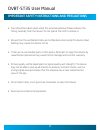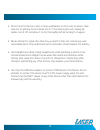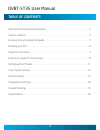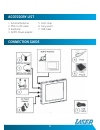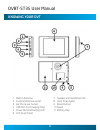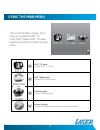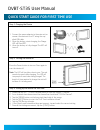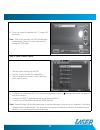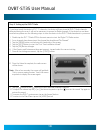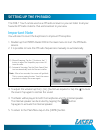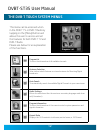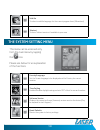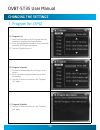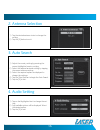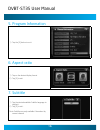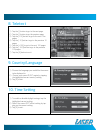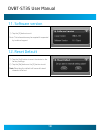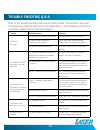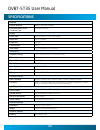Summary of DVBT-ST35
Page 1
Dvbt-st35 user manual please read carefully before use.
Page 2
Dvbt-st35 user manual 3 important safety instructions and precautions • careshouldbetakenwhenusingtheexternalantenna.Pleaseremovethe fitting carefully from the device. Do not pull at the cord to remove it. • ensure that the ventilation holes are not blocked when using this device. Heat build up may ...
Page 3
3 • do not use this device in rain, or near washbasins or other wet locations. Take care not to spill any food or liquid into it. If the device gets wet, unplug all cables, turn it off and allow it to dry thoroughly before turning it on again. • never attempt to repair this device by yourself. It do...
Page 4
Dvbt-st35 user manual 5 table of contents important instruction and precaution. . . . . . . . . . . . . . . . . . . . . . . . . . . . . . . . . . . . . . . . . . . . . .2 table of contents. . . . . . . . . . . . . . . . . . . . . . . . . . . . . . . . . . . . . . . . . . . . . . . . . . . . . . . . ...
Page 5
5 accessory list 1. External antenna 2. Mcx-to-ice cable 3. Earphone 4. Ac/dc power adaptor connection guide 5. Wrist strap 6. Carry pouch 7. Usb cable.
Page 6
Dvbt-st35 user manual knowing your dvt 1 built in antenna 2 external antenna socket 3 ear phone out socket 4 usb port (for charging only) 5 power button/charging led 6 lcd touch panel 7 speaker and ventilation grill 8 wrist strap eyelet 9 reset button 10stand 11 battery flap.
Page 7
Using the main menu this is the main menu screen. From here you can select dvb-t tv mode, dvb-t radio mode, fm radio playback or enter the system settings menu. Dvb-t tv mode to enter dvb-t tv mode dvb-t radio mode to enter dvb-t radio mode fm radio mode to enter fm radio mode system settings to ent...
Page 8
Dvbt-st35 user manual quick start guide for first time use step 1: charging the device 1. Connect the power adaptor to the main unit, or connect the main unit to a pc using the sup- plied usb cable. 2. When the battery starts charging, the charge led will glow red. 3. When the battery is fully charg...
Page 9
8. Once the wizard is complete, the tv screen will beshown. Note: after a few seconds, the osd will disappear automatically. Touch the screen anywhere to display the osd again. Step 4: quick channel switch. 1. Tap the screen to bring up the osd. 2. Tap the icon to activate the channel list. 3. Tap o...
Page 10
Dvbt-st35 user manual 10 11 step 5: setting up the dvb-t radio if you have tuned the device to dvt-tv channels, the device will have stored all dvb-t radio channels detected during the scan. It will not be necessary to rescan for radio channels. If the device has not been used before, please use the...
Page 11
10 11 setting up the fm radio the dvb-t touch can be used as a fm radio receiver so you can listen to all your favourite fm radio stations that are broadcast in your area. Important note you will need to insert the earphones to improve fm reception. 1. Double tap the fm/rds radio icon in the main me...
Page 12
Dvbt-st35 user manual 1 13 the dvb-t touch system menus this menu can be accessed when in the dvb-t tv or dvb-t radio by tapping on the [menu] button and allows the user to access and set the features for both dvb-t tv and dvb-t radio. Please see below for an explanation of the functions. Program li...
Page 13
1 13 subtitle to select a subtitle language for the current program from (if broadcast). Teletext to show teletext services if available in your area. The system-setting menu this menu can be accessed only form the main menu by tapping the icon. Please see below for an explanation of the functions c...
Page 14
Dvbt-st35 user manual 1 15 changing the settings 1. Program list. (epg) a) program list 1) select any channel on the list to jump into the channel by touching the channel name. 2) press the highlighted channel to show the detail schedule of the selected channel. 3) tap the [x] button to exit b) prog...
Page 15
1 15 2. Antenna selection 1) tap the desired antenna twice to change the setting 2) tap the [x] button to exit. 3. Auto search 1) adjust the country setting by pressing the current highlighted country-setting 2) select the required antenna setting by tapping the current antenna setting. 3) select th...
Page 16
Dvbt-st35 user manual 1 1 5. Program information 1) tap the [x] button to exit. 6. Aspect ratio 1) tap on the desired display format 2) tap [x] to exit 7. Subtitle 1) tap the desired available subtitle language to display it. 2) tap [x] to exit. Note: subtitles are only available if broadcast by cur...
Page 17
1 1 8. Teletext 1) tap the [ ] button to go to the next page. 2) tap the [ ] button to go the previous page. 3) tap the [+10] button to go to the next 10m pages. 4) tap the [-10} button to go to the previous 10 pages. 5) tap the [+100] to go to the next 100 pages. 6) tap the [-100] button to go to t...
Page 18
Dvbt-st35 user manual 1 1 11. Software version 1) tap the [x] button to exit note: this information may be required if requested by technical support. 12. Reset default 1) tap the [yes] button to reset the device to the factory settings 2) tap the [no] button or the [x] button to exit note: resettin...
Page 19
1 1 trouble shooting q & a most of the troubleshooting issues can be easily solved. The common cases and the respective solutions are listed in the table below. If the problem is not listed or not shown, please contact technical support. Problem possible reason solution no picture, no audio the batt...
Page 20
Dvbt-st35 user manual 0 specifications antenna passive antenna built-in telescopic antenna external antenna input connector type mcx-type antenna display panel type 3.5 inch qvga tft lcd touch screen resolution 320x240 pixels brightness 320nits contrast ratio 400:1 view angle 120o (horizontal)/105o ...