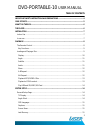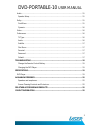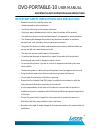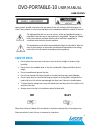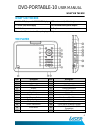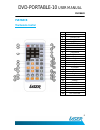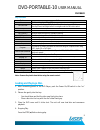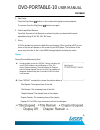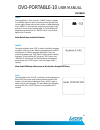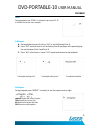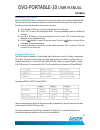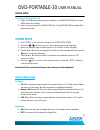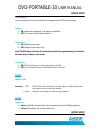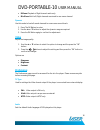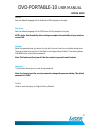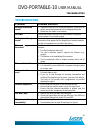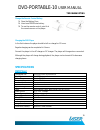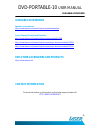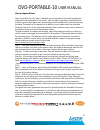Dvd-portable-10 user manual 1 laser 10” screen portable dvd player please read carefully before use.
Dvd-portable-10 user manual 2 table of contents important safety instructions and precautions .................................................... 4 care of discs ...................................................................................................................... 5 what’s in the bo...
Dvd-portable-10 user manual 3 audio .............................................................................................................................. 15 speaker setup ............................................................................................................... 15 dolby...
Dvd-portable-10 user manual 4 important safety instructions and precautions important safety instructions and precautions read all instructions carefully before use. Retain manuals for future reference. Use this product only in the manner described. Only use a water-dampened soft-cloth to clean the ...
Dvd-portable-10 user manual 5 care of discs laser product symbol: located on the rear panel of the unit indicates that this player is a class 1 laser product; it uses only weak laser and no hazardous radiation outside of the unit. The lightning flash with arrowhead symbol , within an equilateral tri...
Dvd-portable-10 user manual 6 what’s in the box what’s in the box 1 x main dvd player with 10” 16:9 lcd display 1 x remote control (with battery) 1 x 12vdc (car) power supply 1 x 110-240vac mains power adaptor 1 x av cable 1 x earphones please check the contents of the packaging carefully. The playe...
Dvd-portable-10 user manual 7 installation installation indoor use 1. Locate a spare mains outlet and turn it off. 2. Plug the supplied ac adaptor in to the outlet. 3. Connect the other end to the 12vcd input socket. 4. Turn the main outlet on. 5. Turn the main power switch on the player to the on p...
Dvd-portable-10 user manual 8 playback playback the remote control item function 1 power 2 dvd/sd/usb 3 number pad 4 10+ 5 dvd setup 6 up/down/left/right 7 ok 8 audio 9 fast rewind 10 fast forward 11 mode 12 angle 13 mute 14 display 15 repeat 16 a-b repeat 17 search 18 stop 19 program 20 volume + 21...
Dvd-portable-10 user manual 9 playback key functions button action power switches the player on or off dvd/sd/usb press to cycle between dvd (optical disc), card reader or usb drive. Use up/down/left/right button to navigate and the ok button select. Setup enter or exit the setup menu. Number pad us...
Dvd-portable-10 user manual 10 playback 5. Play/pause. Press the play/pause ( ) button on the remote during play to pause playback. To resume, press the play/pause ( ) button once again. 6. Fast forward/fast reverse press fast forward or fast reverse to achieve the place you desired with speed adjus...
Dvd-portable-10 user manual 11 playback angle during playback of a disc, press the “angle” button to display the available angles for discs containing multi-angles, with the current angle number and the total number of angles displaying. Press “angle” to select another angle, then press again to exi...
Dvd-portable-10 user manual 12 playback zoom during playback press “zoom” to enlarge the picture by 2x, 3x or 4x with the current zoom multiple a-b repeat a. During playback press a first time “a-b” to set the starting point a. B. Press “a-b” a second time to set the ending point b and player will r...
Dvd-portable-10 user manual 13 playback playback mp3/mpeg-4 disc when a mp3/mpeg-4 disc is inserted into the unit, the menu screen appears automatically. You can use the menu screen to select your desired folders and songs or the system plays the songs in the order they were burned onto the disc. 1....
Dvd-portable-10 user manual 14 system setup play usb and sd/mmc/ms card 1. Plug in the usb device noting correct orientation. Press [dvd/sd/usb], then choose usb to select the content. 2. Insert a memory card to the sd/mmc/ms slot. Press [dvd/sd/usb] and select sd to play memory card. System setup 1...
Dvd-portable-10 user manual 15 system setup osd language you can choose one out of several different languages as the osd setup language captions on: captions are displayed. (if an captions available). Off: the screen will not display captions. Screen saver on: enables screen saver. Off: disables sc...
Dvd-portable-10 user manual 16 r-mono: playback of right channel audio only. Mix mono: both left/right channels are mixed to one mono channel. Dynamic use this mode to level all sound channels to ensure even sound levels. 1. Press the ok button to enter. 2. Use the ▲ or ▼ buttons to adjust the dynam...
Dvd-portable-10 user manual 17 system setup subtitle sets the default language of the subtitles of dvds played on this play. Disc menu sets the default language of the dvd menu of dvds played on this play. Note: audio, subtitle and disc menu settings are subject the availability of your selection on...
Dvd-portable-10 user manual 18 troubleshooting troubleshooting problem possible solution no sound or distorted sound? 1. Make sure your dvd is connected properly. Make sure all cables are securely inserted into the appropriate jacks. 2. Make sure the audio is not muted. No power ensure that power co...
Dvd-portable-10 user manual 19 troubleshooting change the remote control battery 1. Open the battery door. 2. Insert one cr2025 size battery. 3. To use the remote control, point it at the remote sensor on the player. Charging the dvd player in the first instance the player should be left on charge f...
Dvd-portable-10 user manual 20 available accessories available accessories speakers and earphones http://www.Laserco.Net/products/pc-accessories/speakers screen cleaning products and protectors http://www.Laserco.Net/products/pc-accessories/detail/5/208 http://www.Laserco.Net/products/pc-accessories...
Dvd-portable-10 user manual 21 warranty against defects laser corporation pty ltd (“laser”) warrants your new product to be free from defects in materials and workmanship for 12 months, from the date of purchase, provided that the product is used in accordance with accompanying recommendations or in...