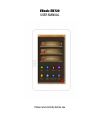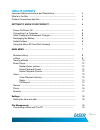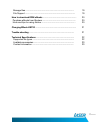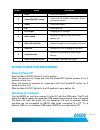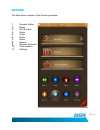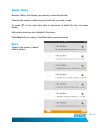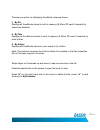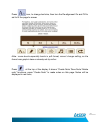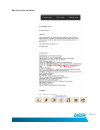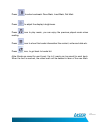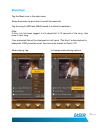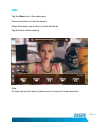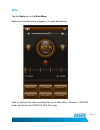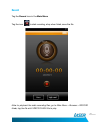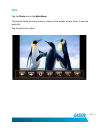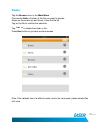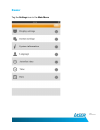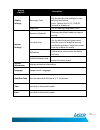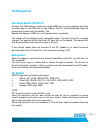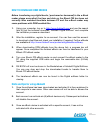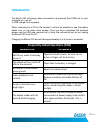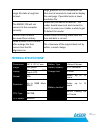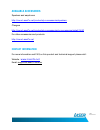Summary of EBook-720
Page 1
Ebook-eb720 user manual please read carefully before use.
Page 2: Table of Contents
2. Table of contents important safety instructions and precautions .................................... 4 what’s in the box .................................................................................. 5 product connections and use .............................................................. ...
Page 3
3. Manage files .................................................................................... 19 file support ....................................................................................... 19 how to download drm ebooks .......................................................... 20 pur...
Page 4
4. Important safety instructions and precautions • read all instructions carefully before use. • retain manual for future reference. • use this product only in the manner described. • only use a water-dampened soft-cloth to clean the surface of this product. • use electronic devices in well ventilat...
Page 5: What’S In The Box:
5. What’s in the box: 1 x laser ebook-720 ebook reader 1 x earphones 1 x usb cable 1 x user manual (this document) product connections and use.
Page 6: Power On/power Off
6. Button name description 1 enter confirm a selection 2 power(on/off), escape turns on & off (hold to 3 seconds). Return to previous screen 3 down directional down 4 up directional up 5 dc charger charging by ac charger 6 main switch hard on/off switch, turn off to save battery life 7 micro sd card...
Page 7: Recharging The Battery
7. Initial charge and subsequent charges we recommend that your first three charges are up to 12 hours each. This will help optimize battery life as well as provide a longer usage time. Subsequent charges only need up to 5 hours. Recharging the battery eb720 is powered by a special li-ion polymer re...
Page 8: Main Menu
8. Main menu the main menu consists of the following sections: 1) browser history 2) books 3) my favorites 4) music 5) video 6) photo 7) radio 8) record 9) browser (explorer) 10) other function 11) settings.
Page 9: Browser History
9. Browser history browser history will display your recently viewed ebook files. Press on the screen to select opening the book you want to read or press “x” on the right hand side of document to delete the file in browser history historical records are only deleted in this menu. Press esc button t...
Page 10
10. Choose one option for displaying the ebook order are shown. 1. By dir displays all the ebooks stored in built-in memory (& micro sd card if inserted) by directories (folders ) 2. By title displays all the ebooks stored in built-in memory (& micro sd card if inserted) by book’s titles 3. By autho...
Page 11: Viewing Ebooks
11. Viewing ebooks note: high resolution and graphic rich files may take a moment to resize after option is selected. Different files types may produce variations in available options after open the ebook file turn to next or previous pages, just swipe the finger on screen from right to left ( or fr...
Page 12
12. Press icon, to change text size, then turn the re-alignment on and off to set to fit the page to screen note : some books especially books in pdf format, cannot change setting, as the format was graphic base or already set by author press , at the top of the display it shows "create note/ save n...
Page 13
13. See the picture as below:.
Page 14
14. Press to enter bookmark: save mark, load mark, del mark press to adjust the display's brightness. Press icon to play music, you can enjoy the previous played music when reading. Press icon to show this books information like content, writer and date etc. Press icon, to get back to books list. No...
Page 15: Music Player
15. Music player tag the music icon in the main menu. Swipe the screen up and down to scroll the music list tag the song (in mp3 and wma format) to confirm the selection. Note: if intro icon has been tagged, it will played first 5-10 seconds of the song, then jump to next song copy protected files w...
Page 16: Video
16. Video tag the video icon in the main menu. Choose the folder the video file stored in swipe the screen up and down to scroll the file list tag the file to confirm playing note: for best and smooth results, please conver the movie to lower resolution.
Page 17: Radio
17. Radio tag the radio icon in the main menu make sure the earphone is plugged in ( it works as antenna ) note: to playback the radio recording files, go to main menu > browser > record folder, tag the file with fmrcxxx.Wav file to play.
Page 18: Record
18. Record tag the record icon in the main menu tag the icon to start recoding, stop when finish, save the file note: to playback the radio recording files, go to main menu > browser > record folder, tag the file with vrecxxx.Wav file to play.
Page 19: Photo
19. Photo tag the photo icon in the main menu choose the folder of photo location, swipe on the screen up and down to see the photo list tag the photo to confirm.
Page 20: Browser
20. Browser tag the browser icon in the main menu choose the folder of folder of the file you want to access swipe on the screen up and down to see the file list tag on the file to confirm the selection tag “ - “ to delete the folder or file press esc button to go back previous screen note: files de...
Page 21: Browser
21. Browser tag the settings icon in the main menu.
Page 22
22. Setting options description display settings back light time set the time for the backlight to turn off after last button press. Options are 10, 15, 20 & 30 seconds or always on brightness set the backlight brightness level system settings restore to defaults restores the ebook reader to origina...
Page 23: File Management
23. File management connecting ebook-720 with pc connect the usb cable provided to a spare usb port on your computer and then the other end to the usb port on the e-book. The pc will automatically load the drivers and connect with the reader. The reader will display a usb icon on its screen when con...
Page 24
24. How to download drm ebooks before transferring any digital books ( purchased or borrowed) to the e-book reader please ensurethat the time and date on the ebook-720 has been set correctly. Miss matched time/date between pc and the e-book reader may cause problems with drm enabled files. 1. Using ...
Page 25
25. Purchase ebooks from borders® 1. Download and installs adobe® digital editions as described earlier. 2. Visit borders® online and create an account to purchase you ebooks here http://www.Borders.Com.Au/register 3. Search through the ebooks section, choose and purchase an ebook. 4. Open the “my e...
Page 26: Charging Eb720
26. Charging eb720 the ebook-720 will charge when connected to a powered (live) usb port on your computer or to an ac to usb charger (not supplied). When connected to a pc for file transfer it will not be possible to see the battery status icon on the main menu screen. Once you have completed file t...
Page 27: Technical Specifications*
27. Large files take a long time to load. Large, graphics rich pdf documents can take several seconds to load and to display the next page. If possible locate a lower resolution file the ebook-720 will not connect to the computer correctly please turn the switch off and on . The reader should now re...
Page 28: Supported File Types
28. Supported file types ebook: txt, html, epub, pdf, pdb, rtf. Video: rm, rmvb, 3gp, flv, avi, mp4, vob, mpeg, asf. Music: mp3, wma, ogg, flac, ape. Images: jpeg (jpg), bmp. Note: rtf fo rm ats m us t b e s m alle r than 500kb in s ize . high re s olution p df, large and g rap hic s ric h d oc...
Page 29: Available Accessories
29. Available accessories speakers and earphones http://www.Laserco.Net/products/pc-accessories/speakers chargers http://www.Laserco.Net/products/pc-accessories/pc-accessories/detail/14/57 for other accessories and products http://www.Laserco.Net contact information for more information and faq on t...