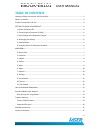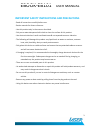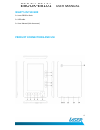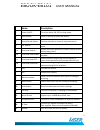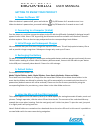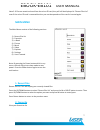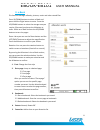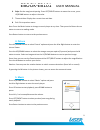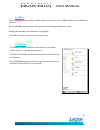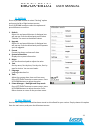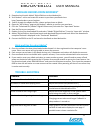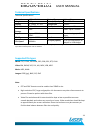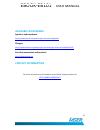Laser EBOOK-EB101 User Manual - Technical Specifications
EBOOK-EB101
USER MANUAL
14
Technical Specifications
Technical Specifications*
Dimensions
155 X 100 X 11 mm
Battery Type
Lithium-Polymer
Weight
185 grams
Battery capacity
3.7 v 1900mAh
Display
5” Colour TFT LCD
Charge time
5 hours
Resolution
800 x 480
Battery duration*
Music: up to 15 hours
Internal
Storage
2GB
Video : up to 5.5 hours
Expansion
Up to 16GB Micro
SDHC
eBook viewing: up to 7
hours
CPU Type
Ingenic JZ4755
Interface
USB 2.0
CPU Speed
400MHz
AC input (option)
5v DC @ 500milliamps AC
adaptor or USB charger
* As continual improvements are made to this product, slight operational differences may occur. For the most
up-to-date manual please visit our website.
Supported file types
eBook: TXT, HTML, FB2 EPUB, PDF, PDB, DOC, RTF, CHM
Video: RM, RMVB, 3GP, FLV, AVI, MP4, VOB, MPG.
Music: MP3, WMA
Images: JPEG (jpg), BMP, GIF, PNG
Note:
• RTF and DOC formats must be smaller than 500KB in size.
• High resolution PDF, large and graphics rich documents may take a few moments to
process. Please be patient with these files.
• Video file resolution and bit rates should be kept as low as possible to ensure
smooth playback and reduce any sound sync issues. Video resolutions should be kept
to approximately the screen resolution. Some trial and error may be necessary to
find the best balance between files size and quality.