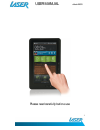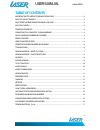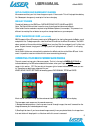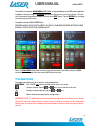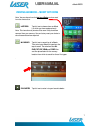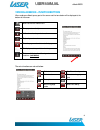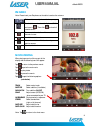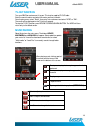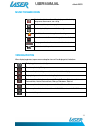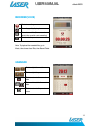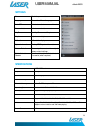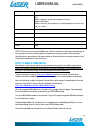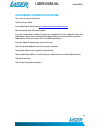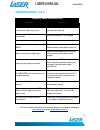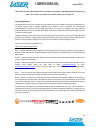User manual ebook-eb370 1 please read carefully before use.
User manual ebook-eb370 2 table of contents important safety instructions and precautions ................................................................... 3 what do the buttons do? ............................................................................................................ 3 what ...
User manual ebook-eb370 3 important safety instructions and precautions - read all instructions carefully before use. - retain manuals for future reference. - use this product only in the manner described. - only use a water-dampened soft-cloth to clean the surface of this product. - the following w...
User manual ebook-eb370 4 note: from left to right (below) on/off switch main power on / off switch audio out (headphones) tv-out (audio/visual output) audio output socket for headphones, or audio visual output for tv or monitors usb socket computer/data connection and charging dc (dc charging socke...
User manual ebook-eb370 5 initial charge and subsequent charges we recommend that your first three charges are up to 12 hours each. This will help optimize battery life. Subsequent charges only need up to five hours charging. Default folders the default folders on the eb370 are: digital editions,pho...
User manual ebook-eb370 6 the second is the bottom main menu slide panel as indicated below by the red coloured dotted line below, when your finger is dragged up and across the screen on the arrow tab icon. (the red dot in the second image below indicates that you are in first screen. Tap the second...
User manual ebook-eb370 7 viewing an ebook – short cut icons note: you can choose from the last two ebooks you have read from the shortcut bar. Last read tap this icon to choose from an ebook list, which you have read previously. Note: this view shows all previous titles even if they have been remov...
User manual ebook-eb370 8 viewing an ebook – function buttons when reading an ebook, tap any part of the screen and the icons below will be displayed at the bottom of the screen. The extra functions are set out below: return to the main home menu. Turn page automatically add bookmark and open bookma...
User manual ebook-eb370 9 fm radio note: please insert your earphones as the cable is used as the antenna. Click and to manually choose the frequency search all channels automatically from 87-108 and save in . Then click to check all saved channels. Save current channel, then click one of twelve cha...
User manual ebook-eb370 10 tv-out function turn your eb370 on and connect it to your tv using the supplied tv-out cable. Enter the movie function and select the movie you want to watch. From the play menu, select "scale", then enter into a submenu and select "ntsc" or "pal". The movie will be displa...
User manual ebook-eb370 11 music toolbar icons viewing photos when displaying photos, tap on screen and option icons will be displayed at the bottom to display photos automatically to rotate a photo by 90 degrees to choose the photo that you want to view via a side bar display to play background mus...
User manual ebook-eb370 12 recorder (voice) to start recording recording quality display bar record current file (file name and details then reset for next recording) to return to the previous menu note: to playback the recorded files, go to music, then choose local disc, then record folder calendar...
User manual ebook-eb370 13 settings power check the power status language choose the different languages auto off select automatic turn screen off mode screen shutdown select screen shutdown mode key tone turn key tone on or off key tone brightness adjust screen brightness calibration calibrate the ...
User manual ebook-eb370 14 photos supports jpg, jpeg, bmp, gif and png. Supports slide browse, rotation browse ebook supports epub, pdf, fb2 , pdb, chm, htm, html,txt, mobi, rtf, djvu and doc support s bookmark, auto-browse and page turn browse supports drm ebooks supports horizontal/vertical displa...
User manual ebook-eb370 15 hints and tips for using adobe digital edition once the software has been downloaded and activated it is then registered to that computer’s user name. Other user names will not be able to access the account. Each account can activate six (6) ebook devices only. Subsequent ...
User manual ebook-eb370 16 authorizing your ebook with adobe note: you only need to do this once. To authorize your ebook: install adobe digital editions from www.Adobe.Com/products/digitaleditions when prompted, select authorize computer. If you don't already have an adobe id, click the get an adob...
User manual ebook-eb370 17 trouble shooting / q & a frequently asked questions (faq) questions answers what kind of touch screen does the eb370 use and what is best way to use it. Resistive touch. Use a stylus or finger nail for accuracy where required. Why does my ebook turn itself off after a few ...
User manual ebook-eb370 18 please note: as continual improvements are made to this product, slight operational differences may occur. For the most up-to-date user manual, please visit our web site. Warranty against defects laser corporation pty ltd (“laser”) warrants your new product to be free from...