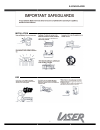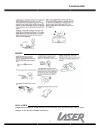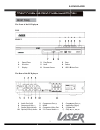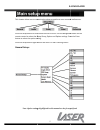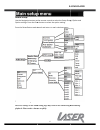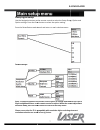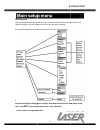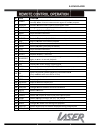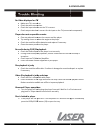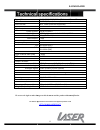Summary of HD0020
Page 2
Installation use 5.1 1 5.1 dvd-player.
Page 3
Service disclaimer images and information in this manual are for reference only. We rese changes to this product without notification. 5.1 2 images and information in this manual are for reference only. We reserve the right to make changes to this product without notification. 5.1 dvd-player rve the...
Page 4
The front of the dvd player top front 1 open/close 4 previous 7 display the rear of the dvd player 1 audio out (left) 4 component out (cr) 7 coaxial digital audio 10 optical (toslink) audio 5.1 3 the front of the dvd player 2 play/pause 3 stop 5 next 6 power 8 remote sensor 9 usb 2.0 r 2 component o...
Page 5
1 power 2 numeric keypad 3 angle 4 navigation 5 menu 6 vol - 7 rev 8 play 9 fast fwd 10 pause 11 title 12 clear 13 repeat 14 a-b repeat 15 video 16 osd 17 slow • do not mix new and old or different brand batteries in this remote. • to ensure best performance, please replace batteries regularly 5.1 4...
Page 6
This chapter allows you to customise the player according to your personal preferences. Press the setup button on the remote control to enter. Use the navigation button on the remote control to select the setup group, option and option settings. Press the enter button to select the option setting. P...
Page 7
Audio setup: use the navigation button on the remot option settings. Press the enter button to select the option setting. Press the setup button again to exit and return to main viewing screen. Note: pl2 = pro logic ii incorrect settings in the audio setup playback. Please make chances carefully. 5....
Page 8
Dolby digital setup: use the navigation button on the remote control to select the setup group, option and option settings. Press the enter button to select the op press the setup button again to exit and return to main viewing screen. Video setup: note: to adjust brightness or contrast. Select opti...
Page 9
Preferences: use the navigation button on the remote control to select the setup group, option and option settings. Press the enter button to select the option setting. Press the setup button again to exit and return to main viewing screen. Note: the password is required to the password before chang...
Page 10
# title function 1 power during playback press the power button to stop playback and enter standby mode. Press the power button again to resume playback. 2 numeric numeric buttons used in search and program fields 3 angle change the 4 navigation use the up/down/left/right buttons to navigate the men...
Page 11
No video displayed on tv • make sure tv is turned on. • check the cable connections. • check the input selection on the tv is correct. • check output selection is correct for the input on the tv (connect via component). Player does not respond to remote • clear any obstacle between the remote and th...
Page 12
Type of disc video format audio format signal output colour system: audio system: video output: audio output: frequency response cd: dvd: signal to noise ratio (snr) thd output terminals video: audio analogue: analogue digital: input power input power consumption dimensions (player only) weight (pla...