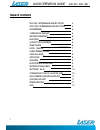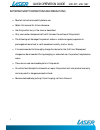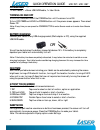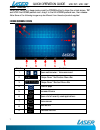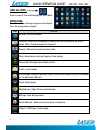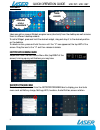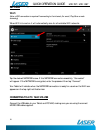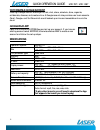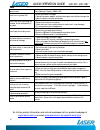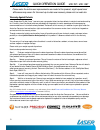Summary of MID-1087
Page 1
Quick operation guide mid-787 / mid-1087 1.
Page 2: Table Of Contents
Quick operation guide mid-787 / mid-1087 2 table of contents mid-787: appearance and buttons 4 mid-1087: appearance and buttons 5 accessories 6 turning on and off 6 battery charging 6 run time 6 5 point touch-screen 6 sleep mode _________ 6 lock / unlock 7 home screen icons 7 view all apps__ 8 app i...
Page 3
Quick operation guide mid-787 / mid-1087 3 important safety instructions and precautions read all instructions carefully before use. Retain this manual for future reference. Use this product only in the manner described. Only use a water-dampened soft-cloth to clean the surface of this product. The ...
Page 4
Quick operation guide mid-787 / mid-1087 4 mid-787: appearance and buttons number description 1 micro usb interface (data transfer, charging, usb storage flash drive). 2 front mount camera 3 internal speakers 4 stereo earphone socket (3.5mm jack) 5 sd card release panel access point 6 volume up / vo...
Page 5
Quick operation guide mid-787 / mid-1087 5 mid-1087: appearance and buttons number description 1 front mount camera 2 internal speakers 3 reset button 4 micro usb interface (data transfer, charging, usb storage flash drive). 5 rear mounted camera 6 internal micro sd card slot. (supports cards up to ...
Page 6: Accessories
Quick operation guide mid-787 / mid-1087 6 or accessories 1 x mid tablet, 1 x micro usb/data cable, 1 x user guide turning on and off to turn on, press and hold the power button until the screen turns on. To turn off, press and hold the power button until the power screen appears. Then select power ...
Page 7: Lock / Unlock
Quick operation guide mid-787 / mid-1087 7 lock / unlock when your tablet is in sleep mode, press the power button to show the unlock screen. Tap and hold the locked padlock icon, drag it to the un-locked padlock icon, then release. Note: some of the following images may be different from the actual...
Page 8: View All Apps
Quick operation guide mid-787 / mid-1087 8 view all apps press to view all the installed apps on your tablet apps icons note: some of the following images may be different from the actual product supplied. Icon function browser: internet browser calendar: create and manage daily, weekly and monthly ...
Page 9: Widgets
Quick operation guide mid-787 / mid-1087 9 widgets users can add or remove widget program icons (shortcuts) from the desktop as well as move them to different desktop screens. To add a widget, press and hold the desired widget, drag and drop it to the desired position on the desktop. To delete an ic...
Page 10: Settings
Quick operation guide mid-787 / mid-1087 10 settings wi-fi note: a wifi connection is required if connecting to the internet (for email, play store or web browsing) when wifi is turned on it will automatically scan for all available wifi networks tap the desired network name. If this network connect...
Page 11: Google Play App
Quick operation guide mid-787 / mid-1087 11 why create a google account creating a google account allows you to talk, chat, share, schedule, store, organize, collaborate, discover, and create online. A google account also provides user level access to gmail, google+ and youtube which are all backed ...
Page 12: Faq
Quick operation guide mid-787 / mid-1087 12 faq the hdmi output to my tv doesn’t work please make sure the hdmi output has been turned on under the settings menu (settings > display > hdmi > on) i can’t turn my tablet on? 1.Ensure your tablet is charged 2. Connect the power adaptor, and then check a...
Page 13
Quick operation guide mid-787 / mid-1087 13 please note: as continuous improvements are made to this product, slight operational differences may occur. For the most up-to-date user manual, please visit our web site. Warranty against defects laser corporation pty ltd (“laser”) warrants your new produ...