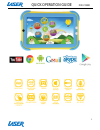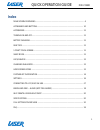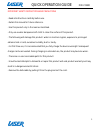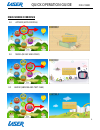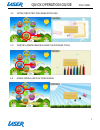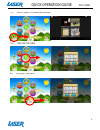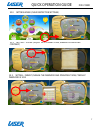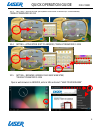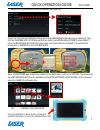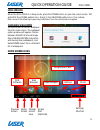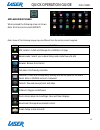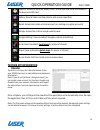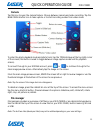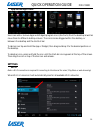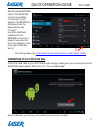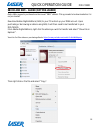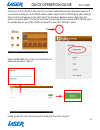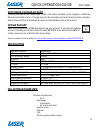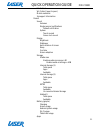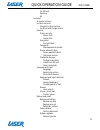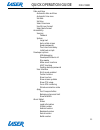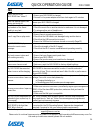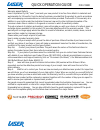Summary of MID-741KID
Page 1
Quick operation guide mid-741kid 1.
Page 2: Index
Quick operation guide mid-741kid 2 index main screen overviews ............................................................................................... 4 appearance and buttons: ........................................................................................ 10 accessories ..............
Page 3
Quick operation guide mid-741kid 3 important safety instructions and precautions - read all instructions carefully before use. - retain this manual for future reference. - use this product only in the manner described. - only use a water-dampened soft-cloth to clean the surface of this product. - th...
Page 4: Main Screen Overviews
Quick operation guide mid-741kid 4 main screen overviews 1.0 app box (applications) 2.0 media (music and video) 3.0 ebook (ebooks and text files).
Page 5
Quick operation guide mid-741kid 5 4.0 notes (create text only based note files) 6.0 games (install and play video games) 5.0 painting (create drawings using the provided tools).
Page 6
Quick operation guide mid-741kid 6 7.0 photo (view pictures and images) 9.0 date (set the date) 8.0 time (set the time).
Page 7
Quick operation guide mid-741kid 7 10.1. Setting – system (adjust wi-fi connections, speaker volume and contrast) 10.2. Setting – parent (change the password and operating times) *default password is 1234 10.0 settings menu (child restriction settings) +.
Page 8
Quick operation guide mid-741kid 8 open a web browser in android, enter a url and select “save to bookmarks” 10.5 setting – browser (adding child safe web sites) *default password is 1234 10.3. Setting – application (add/remove from 6 main a/v categories) *default password is 1234 + 10.4 setting – a...
Page 9
Quick operation guide mid-741kid 9 adjust the url bookmark details as needed then press ok then from the kids software settings menu press browser followed by your password. Then tick the children limit mode box and then under the bookmark accounts, press select. From the bookmark accounts screen ma...
Page 10: Appearance And Buttons:
Quick operation guide mid-741kid 10 appearance and buttons: back view: front view: number description 1 micro sd card slot (supports cards up to 32gb) 2 mini usb interface (data transfer, charging, usb storage flash drive) 3 stereo earphone socket (3.5mm jack) 4 on/off power button 5 volume button: ...
Page 11: Accessories
Quick operation guide mid-741kid 11 accessories 1 x 7” mid-741kid, 1 x mains power adaptor, 1 x earbuds, 1 x usb cable, 1 x user guide turning on and off to turn on, press and hold the power button until the screen turns on. To turn off, press and hold the power button until the power screen appears...
Page 12: Lock/unlock
Quick operation guide mid-741kid 12 lock/unlock when the mid-741kid is in sleep mode, press the power button to open the unlock screen. Tap and hold the locked padlock icon, drag it to the unlocked padlock icon, then release. Note: some of the following images may be different from the actual produc...
Page 13
Quick operation guide mid-741kid 13 apps and widgets menu when pressed the following screen is shown. Note: scroll across to access widgets note: some of the following images may be different from the actual product supplied. Icon function apk installer: install and manage the installation of apps e...
Page 14: Further App Information
Quick operation guide mid-741kid 14 explorer: access all pictures, video, music, sound clips and other files saved on the device and sd card gallery: record video and take photos and access saved files gmail: access and create a gmail account (or existing non-gmail accounts) google: access the custo...
Page 15: Camera
Quick operation guide mid-741kid 15 camera tap this icon to open the camera feature. Choose between camera and video recording. Tap the blue circle shutter icon to take a photo or to start recording a video from video mode. To enter the photo playback mode and photo tools, tap the toggle image at th...
Page 16: App And Widget Icons
Quick operation guide mid-741kid 16 app and widget icons users can add or remove apps and widgets program icons (shortcuts) from the desktop as well as move them to different desktop screens. The icons can be dragged within the desktop, or between the desktop and the shortcut bar. To add an icon tap...
Page 17
Quick operation guide mid-741kid 17 tap the desired network name. If this network connects successfully, “connected” (1) will appear. If the network is encrypted, enter the password then tap “connect”. Your mid-741kid will indicate when the network connection is ready for use when the wi-fi icon app...
Page 18
Quick operation guide mid-741kid 18 ebook and drm – aldiko (not pre-loaded) note: aldiko supports purchased and borrowed “drm” ebooks. This app needs to be downloaded as it is not pre-loaded. Download adobe digital editions (ade) to your pc and set up your free account. Upon purchasing or borrowing ...
Page 19
Quick operation guide mid-741kid 19 connect your mid-741kid to the same pc you have loaded ade and open windows explorer. If connected correctly your mid-741kid will be visible. Select the mid-741kid by double-clicking it. Then contents will appear on the right side of the windows explorer screen. R...
Page 20: Google Play App
Quick operation guide mid-741kid 20 why create a google account creating a google account allows you to talk, chat, share, schedule, store, organise, collaborate, discover and create online. A google account also provides user level access to gmail, google+ and youtube which are all backed up online...
Page 21
Quick operation guide mid-741kid 21 wi-fi direct wi-fi direct (peer to peer) mobile networks 3g support information device sound volumes ringtones and notifications default notification system touch sounds screen lock sound display brightness wallpaper auto-rotation of screen sleep font size screen ...
Page 22
Quick operation guide mid-741kid 22 downloaded on sd card running all personal accounts and sync location services google’s location service locations and google search security screen security screen lock owner info encryption encrypt tablet passwords make passwords visible device administration de...
Page 23
Quick operation guide mid-741kid 23 system date and time automatic date and time automatic time zone set date set time select time zone use 24-hour format select date format accessibility services talkback system large text auto-rotate screen speak passwords touch and hold delay install web scripts ...
Page 24: Faq
Quick operation guide mid-741kid 24 faq i can’t turn on or my mid-741kid has “frozen”? 1. Ensure your mid-741kid is charged 2. Connect to the power adaptor and then check again in 10 minutes after the startup screen, the device just shuts off. Ensure your mid-741kid is charged i can’t hear anything ...
Page 25
Quick operation guide mid-741kid 25 warranty against defects laser corporation pty ltd (“laser”) warrants your new product to be free from defects in materials and workmanship for 12 months, from the date of purchase, provided that the product is used in accordance with accompanying recommendations ...