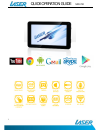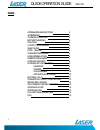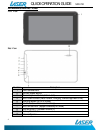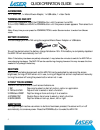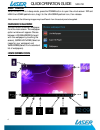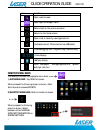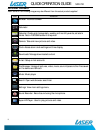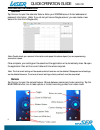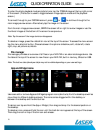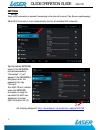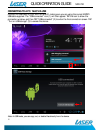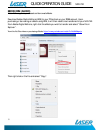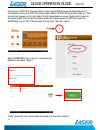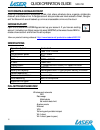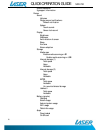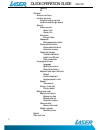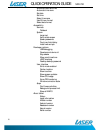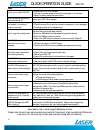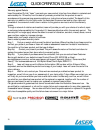- DL manuals
- Laser
- Tablet
- MID-742
- Quick Operation Manual
Laser MID-742 Quick Operation Manual - Appearance And Buttons:
QUICK OPERATION GUIDE
MID-742
4
APPEARANCE AND BUTTONS:
Front View:
Rear View:
Number
Description
1
Front Camera Lens
2
ON/OFF Power Button
3
Stereo Earphone Socket (3.5mm Jack)
4
Micro USB interface (Data Transfer, Charging, USB Storage flash drive).
5
Charging Socket (DC 5V 2.5 amp)
6
Volume button – Decrease Volume (-)
7
Micro SD card slot. (Supports cards up to 32GB)
8
Volume button – Increase Volume (+)
9
Factory Reset Button
10
External Speaker
Summary of MID-742
Page 1
Quick operation guide mid-742 1.
Page 2: Index
Quick operation guide mid-742 2 index appearance and buttons 4 accessories 5 turning on and off 5 battery charging 5 run time 5 5 point touch-screen 5 sleep mode 5 lock / unlock 6 changing wallpaper 6 home screen icons 6 desktop menu bars 7 apps and widgets 8 further app information 9 calendar 9 cam...
Page 3
Quick operation guide mid-742 3 important safety instructions and precautions - read all instructions carefully before use. - retain this manual for future reference. - use this product only in the manner described. - only use a water-dampened soft-cloth to clean the surface of this product. - the f...
Page 4: Appearance And Buttons:
Quick operation guide mid-742 4 appearance and buttons: front view: rear view: number description 1 front camera lens 2 on/off power button 3 stereo earphone socket (3.5mm jack) 4 micro usb interface (data transfer, charging, usb storage flash drive). 5 charging socket (dc 5v 2.5 amp) 6 volume butto...
Page 5: Accessories
Quick operation guide mid-742 5 or accessories 1 x 7” mid-742, 1 x mains power adaptor, 1 x usb cable, 1 x user guide turning on and off to turn on, press and hold the power button until the screen turns on. To turn off, press and hold the power button until the power screen appears. Then select tur...
Page 6: Lock / Unlock
Quick operation guide mid-742 6 lock / unlock when the mid-742 is in sleep mode, press the power button to open the unlock screen. Tap and hold the locked padlock icon, drag it to the un-locked padlock icon, then release. Note: some of the following images may be different from the actual product su...
Page 7: Desktop Menu Bars
Quick operation guide mid-742 7 icon function open web browser open app and widget menu return back to the previous screen return to the home screen open a list of recently used applications (indicates current pc connection via usb cable) (usb debugging icon. Programming interface only) (time displa...
Page 8: Apps And Widgets
Quick operation guide mid-742 8 apps and widgets note: some of the following images may be different from the actual product supplied. Icon function browser: internet browser calculator calendar: create and manage daily, weekly and monthly events, set alarm clocks. Note: a google account is required...
Page 9: Further App Information
Quick operation guide mid-742 9 further app information calendar tap this icon to open the calendar feature. Enter your google account e-mail address and password information. (note: if you do not yet have a google account, you can create a new account for free from google.Com) note: double check yo...
Page 10: File Manager
Quick operation guide mid-742 10 to enter the photo playback mode and photo tools, tap the toggle image at the top right corner of the screen. (this button is used to toggle between image capture mode and the playback screen.) to connect through to your google account, press , or to continue through...
Page 11: Settings
Quick operation guide mid-742 11 settings wi-fi note: a wifi connection is required if connecting to the internet for email, play store or web browsing) when wifi is turned on it will automatically scan for all available wifi networks tap the desired network name. If this network connects successful...
Page 12
Quick operation guide mid-742 12 connecting to a pc / mac via usb connect the usb cable to your mid-742 and pc, making sure you are using the correct micro usb cable supplied. The “usb connected” icon (1) will then appear. Tap the icon to show the connection window, and then tap “usb connected” (2) ...
Page 13: Ebook Drm (Aldiko)
Quick operation guide mid-742 13 ebook drm (aldiko) note: aldiko supports purchased and borrowed ebooks. Download adobe digital editions (ade) to your pc and set up your free account. Upon purchasing or borrowing an ebook using ade, it will then need to be transferred to your mid-742. From adobe dig...
Page 14
Quick operation guide mid-742 14 connect your mid-742 to the same pc you have loaded ade and open windows explorer. If connected correctly your mid-742 will be visible. Select the mid-742 by double-clicking it. Then contents will appear on the right side of the windows explorer screen. Right click t...
Page 15: Google Play App
Quick operation guide mid-742 15 why create a google account creating a google account allows you to talk, chat, share, schedule, store, organize, collaborate, discover, and create online. A google account also provides user level access to gmail, google+ and youtube which are all backed up online a...
Page 16
Quick operation guide mid-742 16 mobile networks 3g support information device sound volumes ringtones and notifications default notification system touch sounds screen lock sound display brightness wallpaper auto-rotation of screen sleep font size screen adaption storage media scan enable media sca...
Page 17
Quick operation guide mid-742 17 running all personal accounts and sync location services google’s location service locations and google search security screen security screen lock owner info encryption encrypt tablet passwords make passwords visible device administration device administrators unkno...
Page 18
Quick operation guide mid-742 18 automatic date and time automatic time zone set date set time select time zone use 24-hour format select date format accessibility services talkback system large text auto-rotate screen speak passwords touch and hold delay install web scripts developer options usb de...
Page 19: Faq
Quick operation guide mid-742 19 faq i can’t turn my mid-742 on? 1.Ensure your mid-742 is charged 2. Connect the power adaptor, and then check again in 10 minutes. 4. Reset the device using the reset button after the startup screens the device just shuts off. Ensure your mid-742 is charged i can’t h...
Page 20
Quick operation guide mid-742 20 warranty against defects laser corporation pty ltd (“laser”) warrants your new product to be free from defects in materials and workmanship for 12 months, from the date of purchase, provided that the product is used in accordance with accompanying recommendations or ...