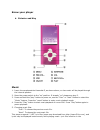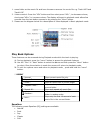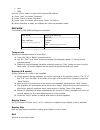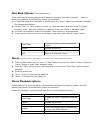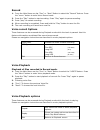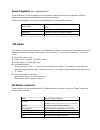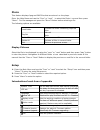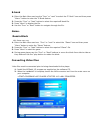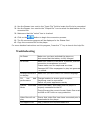Laser MP4-Q13 User Manual
User’s Manual
MP4 -Q13 Quick guide
Declaration
Thanks for purchasing our personal media player. This manual contains detailed information
and instructions to help get the most out of your digital MP4 player.
Please read this manual carefully before using your new player.
NOTICE
Please switch on the player before charging (Push the ON/OFF switch to “on”). This player
cannot be charged with the ON/OFF switch in the “off” position.
When connecting to the computer for file transfer please leave the ON/OFF switch in the
“off” position to conserve the battery.
For short periods Press and hold the “play” button for longer than 3 seconds to suspend the
player. The player is started again by the same method and you will be returned to the last
used screen.
Please switch off the power if not using the player for long periods.
Do not use this player in extreme hot, cold, dusty or wet environments or drop the player.
Images shown in this manual may vary slightly from actual product.
Please respect the Copyright laws in your country.