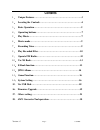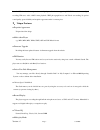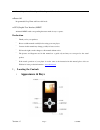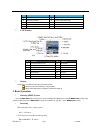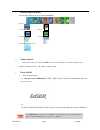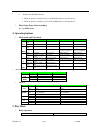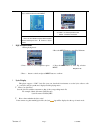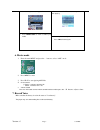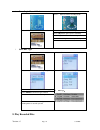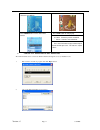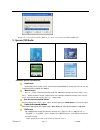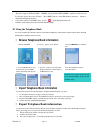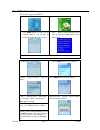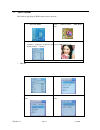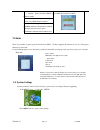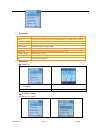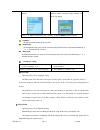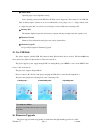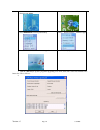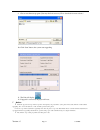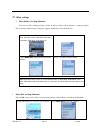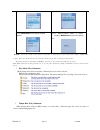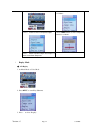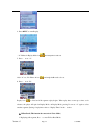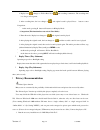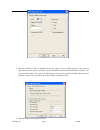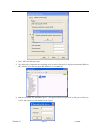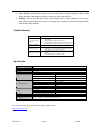- DL manuals
- Laser
- Media Player
- MVP
- User Manual
Laser MVP User Manual
Summary of MVP
Page 1
Version: 1.7 page 1 9/15/2006 user guide for laser® mvp multimedia video player.
Page 2: Contents
Version: 1.7 page 2 9/15/2006 contents 1. unique features…………………………………….……………….3 2. locating the controls……………………………….………………4 3. basic operation…………………………………….……………….5 4. operating buttons………………………………….………………..7 5. play music………………………………………….………………..7 6. movie mode……………………………………….…………………9 7. recordi...
Page 3: 1.
Version: 1.7 page 3 9/15/2006 laser® mvp is a brand-new generation of digital portable device, supporting mp3/wav music format, digital recording, fm stereo radio, amv format playback, jpeg photograph browse and e-book text reading .Its perfect sound quality, great reliability and exquisite appearan...
Page 4: Appearance & Keys
Version: 1.7 page 4 9/15/2006 normal, repeat one, folder, repeat folder, repeat all, random, intro. ● power off programmable sleep timer and power off mode. ● gui (graphic user interface) menu animated menus with corresponding characters make it easy to operate. Declaration ¯ thank you for your purc...
Page 5: 3. Basic Operation
Version: 1.7 page 5 9/15/2006 l lcd window l battery the player is in multilevel level battery monitoring system. Indicates that the internal battery is fully charged.V indicates low battery power and battery should be charged up. 3. Basic operation l entering menu system pressing menu button will e...
Page 6
Version: 1.7 page 6 9/15/2006 l entering different modes you may enter different modes from the main menu. Music mode: record mode: voice mode: fm mode: browsing pictures: system setting: usb mode when connecting to pc: l volume control at the music mode, voice mode and fm mode, press vol buttons to...
Page 7: 4. Operating Buttons
Version: 1.7 page 7 9/15/2006 2. turn the unit on/off manually ♦ when the player in switched off, press and hold play button to turn the unit on ♦ when the player is switched on, press and hold play button to turn the unit off l play& stop (pause when recording) press the play button 4. Operating bu...
Page 8
Version: 1.7 page 8 9/15/2006 eq options list: 3. Press and hold playbutton to power on the player, and then enter the main menu: 4.Press menu button to enter the music mode: 5. Press the play button to play music 6. Choose music 9 button:to choose previous track. : button:to choose next track. 7. V...
Page 9: 6. Movie Mode
Version: 1.7 page 9 9/15/2006 1. Current song has matching lyric files 2. Press and hold mode to enter the lyric interface when playing. 2. Press menu button toreturn to music play mode. 4. Browse lyrics manually. Press vol to browse lyrics. 6. Movie mode 1. Enter the main menu and press the : butto...
Page 10: 8. Play Recorded Files
Version: 1.7 page 10 9/15/2006 l recording in record mode 1. At the main menu. 2. Press :button to choose recording mode. 4. Press play button to start recording. 5. Press play button again to pause recording. 6.Press play button to continue recording. 7.Press and hold play button to stop recording....
Page 11
Version: 1.7 page 11 9/15/2006 1.Enter the main menu 2. Press :button to choose “ voice mode” 4. Press play button to start playing. 8. Choose music 9 button:to choose previous record file : button:to choose next record file. 3.Press menu button to enter voice mode interface 9. Volume control press ...
Page 12: 9. Operate Fm Radio
Version: 1.7 page 12 9/15/2006 ¯ besides the conversion from act to wav, the accessory tool can also play wav and mp3 files. 3. Click the “convert” button, the conversion starts 9. Operate fm radio 1. Enter the main menu 2. Press : switch to select fm mode. 3. Press menu button to enter fm mode 4. P...
Page 13
Version: 1.7 page 13 9/15/2006 look over the telephone book information, which stores information including name, mobile telephone number, telephone number, e-mail, im and fax numbers. Detailed operation is as follows: note: s the player supports us band (fm87 - 108mhz) and japan band (fm76-90mhz), ...
Page 14: 11. E-Book Function
Version: 1.7 page 14 9/15/2006 11. E-book function this function supports all txt file. 1. Enter the main menu. 2. Press : button to choose “ e-book” 3. Press menu button to enter txt file selection menu ( if no text files are present the display will read“ no files” ) 4. Press : button to select de...
Page 15: 12. Jpeg Album
Version: 1.7 page 15 9/15/2006 12. Jpeg album this function supporting all jpeg format picture in network. 1. At the main menu 2. Press : button to choose “ jpeg album” option: 3.Press menu button to enter picture selection(if no pictures are present, the display will read “ no files) 4. Press :butt...
Page 16: 13. Game
Version: 1.7 page 16 9/15/2006 5. Press :button to choose “ manual play” or “ auto play” options, then press menu button to confirm. 7. Press :/9 button to adjust “ auto play” speed,press menu button to confirm. Remark:when viewing pictures, press and hold menu button to exit from picture interface ...
Page 17
Version: 1.7 page 17 9/15/2006 l parameters clock set the date and time when recorded files are saved lcd set set the period of time (seconds) when backlight stays on without any operation language set different language power off set a fixed time after which the player will turn power off automatic...
Page 18
Version: 1.7 page 18 9/15/2006 3. press menu button to enter “ lcd set” submenu: 4. press : button to choose, and press menu button to confirm and enter adjust interface as follows (e.G.: black): 5. Press :/9 button to adjust time(unit:second),and press menu to confirm and exit. Brightness set light...
Page 19: 15. Use Usb Disk
Version: 1.7 page 19 9/15/2006 1. Waiting state : ○creating new folders the player can identify the 99 folders set up in the u-disk . 2. Downloading state: 3.Uploading state: ○ online mode operating steps refers to equalizer setting. Some operating systems (under windows 2k sp4) can not support two ...
Page 20
Version: 1.7 page 20 9/15/2006 1. Enter the main menu. 2. Press :button to select “ setup” 3. Press menu button to enter system setting. 4. Press : button to choose “ firmware upgrade” option 5. Press menu button to enter “ firmware upgrade” interface 5. Connect the player to pc 7. Run the “mp3 play...
Page 21
Version: 1.7 page 21 9/15/2006 9. Choose new firmware program (you may find it in accessory cd or download from our website.) 10. Click “start” button, the system starts upgrading. 11. The unit will display 12. If upgrade is successful, the player will reset. F notice: Ÿ firmware upgrade is an opera...
Page 22: 17.
Version: 1.7 page 22 9/15/2006 17. Other settings l select folders (at stop submenu) users can save files in different folders (folders should be created on pc in advance), to manage and play files according to different types. The player supports identification of 99 subdirectories. 1. At stop inte...
Page 23
Version: 1.7 page 23 9/15/2006 3. Press :buttons to choose “ delete” option. 4. Press menu button to enter delete file folder 5. Press menu button to enter delete file folder submenu 6. Press : button to choose “ delete” or “ delete all” , and press menu button to confirm and deletion starts. Remark...
Page 24
Version: 1.7 page 24 9/15/2006 1. When playing music 2. Press menu button to enter play submenu is as follows: 3. Press :button to choose tempo rate option 4. Press menu button to enter tempo rate interface is as follows: 5.Press:button to quicken tempo rate and press 9 button to slow down tempo rat...
Page 25
Version: 1.7 page 25 9/15/2006 4. Press menu to enter replay. : “a” flickers in replay mode icon and start point is to be set. 5. Press : to set “a”. After “a” set, “b” flickers in icon , and endpoint b needs to be set. 6. Press : to set “b”. Replay icon is fixed and a-b segment replay begins. When ...
Page 26: L Privacy Recommendation
Version: 1.7 page 26 9/15/2006 2. Replay icon changes to follow read icon , and recording commences. The recording time is as long as a-b segment. 3. After recording time, the icon changes to , and original sound is played. Press : button to enter comparison. ¯ at this mode, pressing9 button will re...
Page 27
Version: 1.7 page 27 9/15/2006 2. The first is format tool. Choose “partition and encrypt” option, and set a desired capacity for the encrypted disk, then choose the setting of username or password. Fill the username in the blank “new username”, and password in the blank “new password”, then input t...
Page 28
Version: 1.7 page 28 9/15/2006 4. Press “ok”, then pc may restart. 5. Two disks may be displayed after restarting (only one driver letter may be displayed when under windows 2k ). Click to access the encrypted disk and there is a executable file 6. Run the executable file “rdiskdecrypt.Exe”, and inp...
Page 29
Version: 1.7 page 29 9/15/2006 7. Username and password is required to access to the encrypted disk in every connection to pc. F note: dividing one disk into two parts may erase the data in it. Please backup the data in disk before division. And merging two parts to one may also erase the data. F wa...