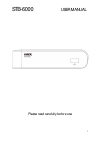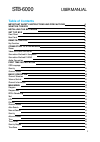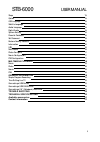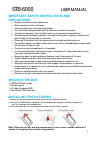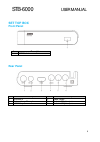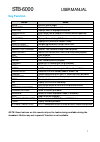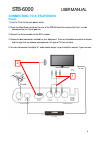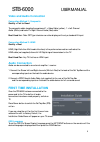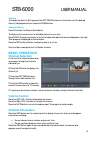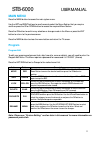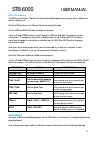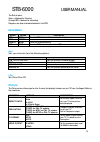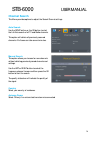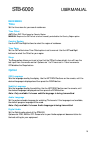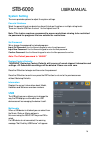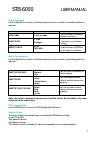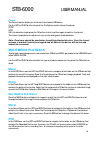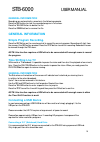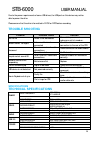Summary of STB-6000
Page 1
Stb-6000 user manual 1 please read carefully before use.
Page 2: Table Of Contents
Stb-6000 user manual 2 table of contents important safety instructions and precautions 4 whats in the box 4 installing the batteries 4 set top box 5 front panel ` 5 rear panel 5 remote control 6 key function 7 connecting to a television 8 power 8 video and audio connection 9 connection method a: com...
Page 3
Stb-6000 user manual 3 sleep 15 option 15 osd language 15 subtitle language 15 audio language 15 digital audio 15 system setting 16 parental guidance 16 set password 16 restore factory defaults 16 information 16 usb 16 multimedia 16 photo configure 17 movie configuration 17 pvr configuration 17 mult...
Page 4: Precautions
Stb-6000 user manual 4 important safety instructions and precautions read all instructions carefully before use. Retain manuals for future reference. Use this product only in the manner described. Only use a water-dampened soft-cloth to clean the surface of this product. Use electronic devices in we...
Page 5: Set Top Box
Stb-6000 user manual 5 set top box front panel rear panel item description item description 1 antenna in 4 video output 2 antenna loop through 5 audio left/right output 3 hdmi output 6 audio left/right output item description 1 usb socket.
Page 6: Remote Control
Stb-6000 user manual 6 remote control note: to use the remote control, point it towards the front of the digital set top box. The remote control has a range of up to 7 metres from the set top box at an angle of up to 30 degrees. 1 mute 2 favourites 3 subtitles 4 numeric keys 5 menu 6 ok (button) 7 e...
Page 7: Key Function
Stb-6000 user manual 7 key function button action mute mute or restore audio favourites displays favourite channel list. Subtitles displays subtitle language information numeric keys enter music track or chapters in movies (where supported) menu displays all the maim menus. Ok (button) displays chan...
Page 8: Power
Stb-6000 user manual 8 connecting to a television power 1. Turn the tv off at the main power outlet. 2. Check the main power switch on the rear of the stb-6000 and the mains outlet that it is to be connected too is in the off position. 3. Connect the antenna cable to the ant in socket. 4. Choose the...
Page 9: Audio Connection
Stb-6000 user manual 9 video and audio connection connection method 1: composite quality = fair to good the composite cable (supplied) comprises of 1 x video cable (yellow) , 1 x left channel audio (white) cable and 1 x right channel audio (red) cable. Best used for: older crt type televisions or ot...
Page 10: Basic Operation
Stb-6000 user manual 10 country to change the country settings press the left/right buttons on the remote until the desired country is displayed and then press the down button. Channel search press ok to start the channel auto search. The system will now scan for the available channel in your area. ...
Page 11: Main Menu
Stb-6000 user manual 11 main menu press the menu button to access the main system menu. Use the left and right buttons to scroll across to select the menu section that you require and then press the ok or down button to access the required menu section. Press the ok button to confirm any selection o...
Page 12: Main Menu
Stb-6000 user manual 12 epg & scheduling the epg is an on-screen tv guide that shows scheduled programs up to seven days in advance for every tuned channel. Press the epg button on the remote control to access the guide. Use the left and right buttons to change the channel. Use the up and down butto...
Page 13: Main Menu
Stb-6000 user manual 13 the status icons: green = booked for viewing orange/red = booked for recording programs are also marked as booked in the epg. Main menu action button description add red press the red button to add a booking manually. Edit green press the green button to edit the selected boo...
Page 14: Channel Search
Stb-6000 user manual 14 channel search this menu provides options to adjust the search channel settings . Auto search. Use the right button or the ok button to start the full auto search of all tv and radio channels. This option will delete all previously scanned channels. A full scan can take sever...
Page 15: Main Menu
Stb-6000 user manual 15 main menu time set the times zone for you area of residences. Time offset auto sets gmt offset based on country region manual requires the gmt offset to be set manually and disables the country region option country region use the left and right buttons to select the region o...
Page 16: System Setting
Stb-6000 user manual 16 system setting the menu provides options to adjust the system settings. Parental guidance select the parental level you desire for disc with lock-out function or multiple rating levels. There are listed in age from the level 1 to the highest level 18. Note: this feature requi...
Page 17
Stb-6000 user manual 17 photo configure use the right button to enter the photo configuration menu and set the available options as required. Selection options description slide time 1 to 8 seconds set the number of seconds to display each picture. Slide show 1 to 59 random set the slide show effect...
Page 18: Mulitmedia Playback
Stb-6000 user manual 18 format the format feature allows you to format the attached usb device. Use the left or right button to select the file system used to format the device. Fat32 ntfs with the selection made press the ok button to start and then again to confirm the format. Time taken to comple...
Page 19: General Information
Stb-6000 user manual 19 general information recordings are automatically named as in the following example. Press the red button to view the recorded program in full screen. Press the yellow button to delete the file. Press the green button to rename the file. General information simple program reco...
Page 20: Trouble Shooting
Stb-6000 user manual 20 due to the power requirements of some usb drives, the usb port on this device may not be able to power the drive. Please ensure that the drive is formatted in fat32 or ntfs before recording. Trouble shooting problem possible cause solution no picture power is not connected co...
Page 21: Contact Information
Stb-6000 user manual 21 contact information contact information for more information on this product and technical support please visit http://www.Laserco.Com.Au warranty against defects laser corporation pty ltd (“laser”) warrants your new product to be free from defects in materials and workmanshi...