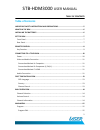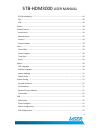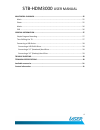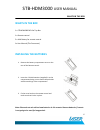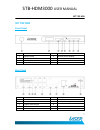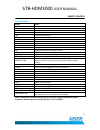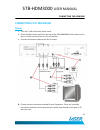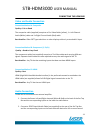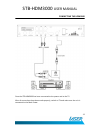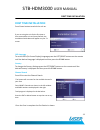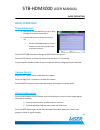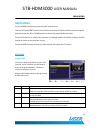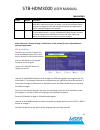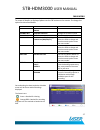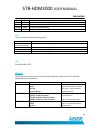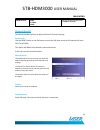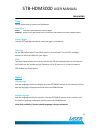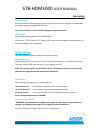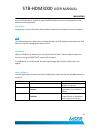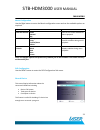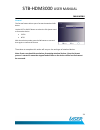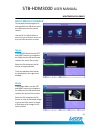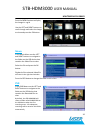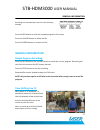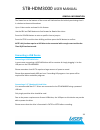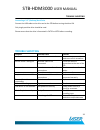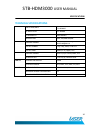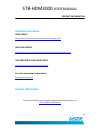Summary of STB-HDM3000
Page 1
Stb-hdm3000 hd set top box user manual please read carefully before use.
Page 2: Table Of Contents
Stb-hdm3000 user manual 2 table of contents table of contents important safety instructions and precautions ................................................... 5 whats in the box........................................................................................................... 6 installing t...
Page 3
Stb-hdm3000 user manual 3 epg & scheduling ............................................................................................................. 16 sort ................................................................................................................................... 18 lcn ...
Page 4
Stb-hdm3000 user manual 4 mulitmedia playback ................................................................................................. 25 music ................................................................................................................................... 25 photo .........
Page 5
Stb-hdm3000 user manual 5 important safety instrcutions and precations important safety instructions and precautions read all instructions carefully before use. retain manuals for future reference. use this product only in the manner described. only use a water-dampened soft-cloth to clean t...
Page 6: Whats In The Box
Stb-hdm3000 user manual 6 whats in the box whats in the box 1 x stb-hdm3000 hd set top box 1 x remote control 2 x aaa battery for remote control 1x user manual (this document) installing the batteries 1. Remove the battery compartment cover on the rear of the remote control. 2. Insert the 2 x aaa ba...
Page 7: Set Top Box
Stb-hdm3000 user manual 7 set top box set top box front panel item description item description 1 on/off button 5 remote sensor window 2 led display 6 channel up button 3 usb port 7 channel down button 4 power led 8 ok button rear panel item description item description 1 antenna in socket 6 hdmi ou...
Page 8: Remote Control
Stb-hdm3000 user manual 8 remote control remote control item function 1 standby 2 info 3 mute 4 play/pause 5 usb 6 stop 7 menu 8 up/down 9 page up 10 0-9 11 fav 12 epg 13 prev 14 next 15 red button 16 green button 17 tv/radio 18 audio 19 rec 20 hdmi 21 return/exit 22 right/left 23 ok 24 page down 25...
Page 9: Key Function
Stb-hdm3000 user manual 9 remote control key function button action standby places the stb into standby mode or wakes it up info displays additional channel and program information mute mute or restore audio play/pause start or pause playback usb switch to usb interface stop stop the current playbac...
Page 10: Power
Stb-hdm3000 user manual 10 connecting the hdm3000 connecting to a television power 1. Turn the tv off at the main power outlet. 2. Check the main power switch on the rear of the stb-hdm3000 and the mains out let that it is to be connected too is in the off position. 3. Connect the antenna cable to t...
Page 11: Audio Connection
Stb-hdm3000 user manual 11 connecting the hdm3000 video and audio connection connection method a: composite quality = fair to good the composite cable (supplied) comprises of 1 x video cable (yellow) , 1 x left channel audio (white) cable and 1 x right channel audio (red) cable. Best used for: older...
Page 12
Stb-hdm3000 user manual 12 connecting the hdm3000 once the stb-hdm3000 has been connected to the power and to the tv after all connections have been made properly, switch on tv and make sure the unit is connected to the main power..
Page 13: First Time Installation
Stb-hdm3000 user manual 13 first time installation first time installation press power button to switch the unit on. If you are using the unit for the first time or have restored the unit to factory default, the installation guide menu will appear on your tv screen. Osd language to set the osd (on s...
Page 14: Basic Operation
Stb-hdm3000 user manual 14 basic operation basic operation channel selection a. Use the up or down buttons to go up or down through the channels individually or b. Press the ok button to display the channel list. I. Use the up/down buttons to select a channel and the press the ok button to confirm s...
Page 15: Main Menu
Stb-hdm3000 user manual 15 main menu main menu press the menu button to access the main system menu. Use the left and right buttons to scroll across to select the menu section that you require and then press the ok or down button to access the required menu section. Press the ok button to confirm an...
Page 16
Stb-hdm3000 user manual 16 main menu action button description favourite fav use the up and down buttons to select the channel to add as a favourite and then press the fav button. Use the up and down button to select the category to save the channel as and press the ok button to confirm. Multiple ca...
Page 17
Stb-hdm3000 user manual 17 main menu to accept all details as displayed please use the ok button on the remote. Or change the options as described below. Selection option description channel type tv radio choose between tv and radio channel no. Available channels change the channel to book channel n...
Page 18: Picture.
Stb-hdm3000 user manual 18 main menu action button description add red press the red button to add a booking manually. Edit green press thegreen button to edit the selected booking. Delete blue delete the selected booking. Exit exit press the exit button to return to the epg screen sort sort your ch...
Page 19: Channel Search
Stb-hdm3000 user manual 19 main menu video output cvbs s-video ypbpr set the analogue output used. (s-video is not used) channel search this menu provides options to adjust the search channel settings . Auto search. Use the right button or the ok button to start the full auto search of all channels ...
Page 20: Time
Stb-hdm3000 user manual 20 main menu time set the times zone for you area of residences. Time offset auto sets gmt offset based on country region manual requires the gmt offset to be set manually and disables the country region option country region use the left and right buttons to select the regio...
Page 21: System Setting
Stb-hdm3000 user manual 21 main menu audio language set the preferred audio language for watching tv channels. If the language is not available, the default program language will be used. Note: only available if chosen audio language is being transmitted. Digital audio set the digital audio output o...
Page 22: Usb
Stb-hdm3000 user manual 22 main menu press the ok button to confirm or press the exit button to return to the previous screen without restoring defaults. Information displays the current information about model, hardware and software reversion numbers. Usb the usb settings menu allows you to change ...
Page 23
Stb-hdm3000 user manual 23 main menu movie configuration use the right button to enter the movie configuration menu and set the available options as required. Selection options description subtitle specific small normal big sets the size of the subtitles for movie playback subtitle bg transparent gr...
Page 24
Stb-hdm3000 user manual 24 main menu format the format feature allows you to format the attached usb device. Use the left or right button to select the file system used to format the device. • fat32 • ntfs with the selection made press the ok button to start and then again to confirm the format. Tim...
Page 25: Mulitmedia Playback
Stb-hdm3000 user manual 25 multimedia playback mulitmedia playback to play back record programs or view media from usb drives press the usb button on the remote control. Use the left or right button to select the type of media to access am then press the ok button to select. Music in the music menu ...
Page 26: Movie
Stb-hdm3000 user manual 26 multimedia playback press the menu button to display the images in a grid. Use the left and right buttons to scroll through and select the image to view and press the ok button. Movie in the movie menu use the left and right buttons to navigate to the folder on the usb dev...
Page 27: General Information
Stb-hdm3000 user manual 27 general information recordings are automatically named as in the following example. Press the red button to view the recorded program in full screen. Press the yellow button to delete the file. Press the green button to rename the file. General information simple program r...
Page 28: Connecting A Usb Device
Stb-hdm3000 user manual 28 general information the status bar on the bottom of the screen will indicate how far behind you viewing time is in relation to the actual broadcast. Up to 1 hour can be reviewed in this feature. Use the rev and fwd buttons to fast forward or rewind the vision. Press the ye...
Page 29: Trouble Shooting
Stb-hdm3000 user manual 29 trouble shooting connecting a 3.5” (desktop) hard drive connect the usb cable to the drive and to the stb before turning the drive on. Only single partition drive should be used. Please ensure that the drive is formatted in fat32 or ntfs before recording. Trouble shooting ...
Page 30: Technical Specifications
Stb-hdm3000 user manual 30 specifications technical specifications tuner input frequency 170~230mhz 471~860mhz rf input level -25~-82dbm if bandwitch 7mhz & 8mhz modulation qpsk, 16qamm 64qam video decoder format mpeg4 avc/h.264 hp@l4 mpeg2 mp@ml.Hl output format 576p, 720p, 1080i, 4:3 & 16:9 output...
Page 31: Available Accessories
Stb-hdm3000 user manual 31 contact imformation available accessories hdmi cables http://www.Laserco.Net/products/cables/hdmi/category/442 usb flash drives http://www.Laserco.Net/products/media-storage-devices/usb-flash-drives usb hard drive cases and docks http://www.Laserco.Net/products/hardware fo...