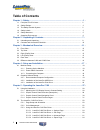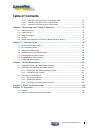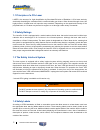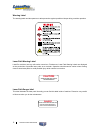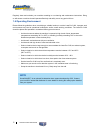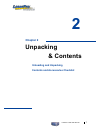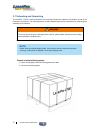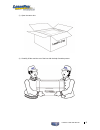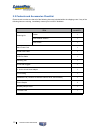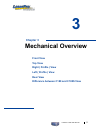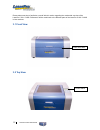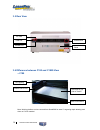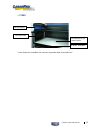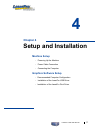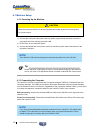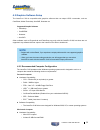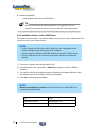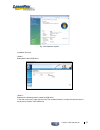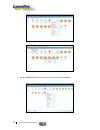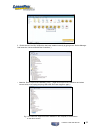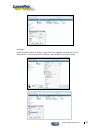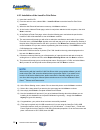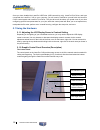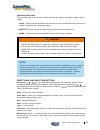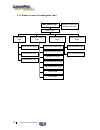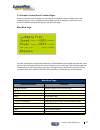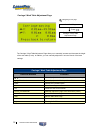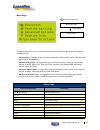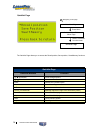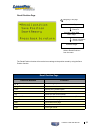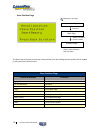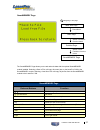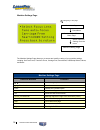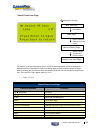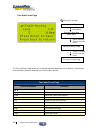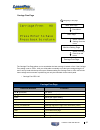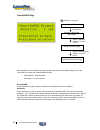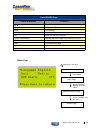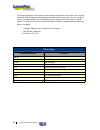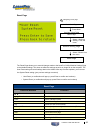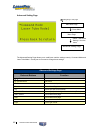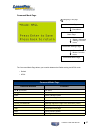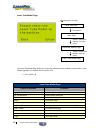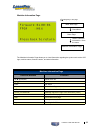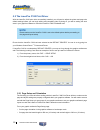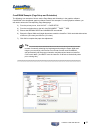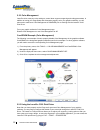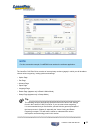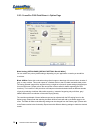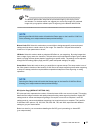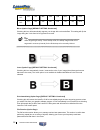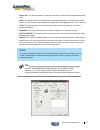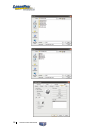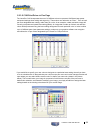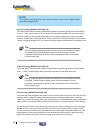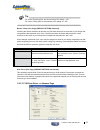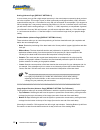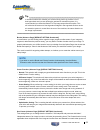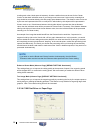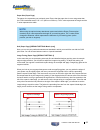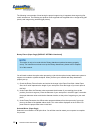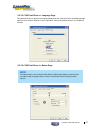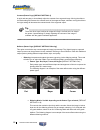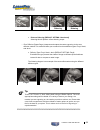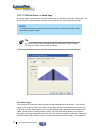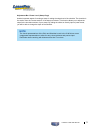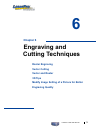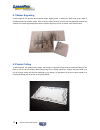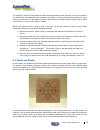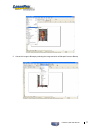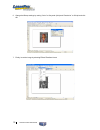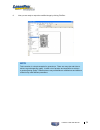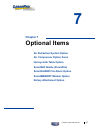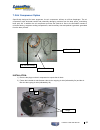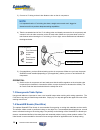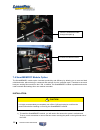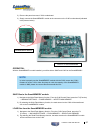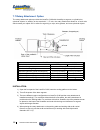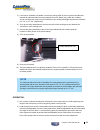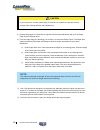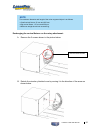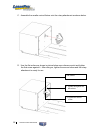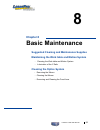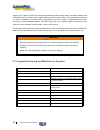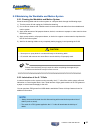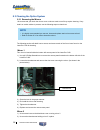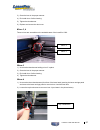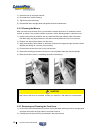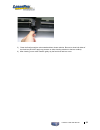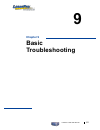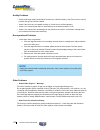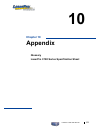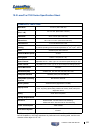- DL manuals
- LaserPro
- Printer
- C180
- User Manual
LaserPro C180 User Manual
Summary of C180
Page 3
Dear sir or madam, thank you for choosing gcc and the laserpro c180. You can be assured that this machine meets all of the highest safety standards while using technological innovations shared by no other laser engraver. The laserpro c180 is backed by gcc, a truly international company that is dedic...
Page 4: Table of Contents
Table of contents chapter 1 - safety..................................................................................................... - 1 - 1.1 principles of a co 2 laser.................................................................................................... 2 1.2 safety ratings........
Page 5: Table of Contents
Table of contents 5.2.3.5 laserpro c180 print driver >> language page................................................. 67 5.2.3.6 laserpro c180 print driver >> raster page..................................................... 67 5.2.3.7 laserpro c180 print driver >> stamp page...........................
Page 7: Chapter 1
1 chapter 1 safety principles of co 2 laser safety ratings the safety interlock system safety labels safety measures operating environment laserpro c180 user manual 1.
Page 8
2 laserpro c180 user manual 1.1 principles of a co 2 laser laser is the acronym for light amplification by stimulated emission of radiation. A co 2 laser works by electrically stimulating the molecules within a carbon dioxide gas mixture. When focused through a lens, this highly-intense, invisible b...
Page 9
Laserpro c180 user manual 3 in compliance with cdrh standards, the required warning labels are affixed at the time of manufacture to the laserpro c180 in the appropriate locations. These labels are not to be modified in any way or removed for any reason. Please familiarize yourself with the specific...
Page 10: Caution
4 laserpro c180 user manual warning label the warning label reminds operators to take precaution against possible mishaps during machine operation. Laser path warning label laserpro machines are very safe under normal use. Furthermore, laser path warning labels are displayed at the proximities of po...
Page 11
Laserpro c180 user manual 5 1.5 safety measures • laser radiation warning: exposure to laser radiation may result in physical burns and severe eye damage. Proper use and regular maintenance of this machine is important to the safety of all people in the immediate area. • prior to operation, carefull...
Page 12
6 laserpro c180 user manual regularly clean and maintain your machine according to our cleaning and maintenance instructions. Doing so will ensure a machine that will operate effectively and safely over a long period of time. 1.6 operating environment please follow the guidelines when considering a ...
Page 13: Chapter 2
Laserpro c180 user manual 7 2 chapter 2 unpacking & contents unloading and unpacking contents and accessories checklist.
Page 14
8 laserpro c180 user manual 2.1 unloading and unpacking the laserpro c180 & c180s is shipped in one crate that contains the machine, the software, and all of the necessary accessories. The following section contains detailed step-by-step instructions for unpacking and assembly of the machine. Warnin...
Page 15
Laserpro c180 user manual 9 3) open the carton box. 4) carefully lift the machine out of the box with the help of another person..
Page 16
10 laserpro c180 user manual 2.2 contents and accessories checklist please check to make sure that all of the following items are included within the shipping crate. If any of the following items are missing, immediately contact your local gcc distributor item quantity cleaning kit cotton 1 lens cle...
Page 17: Chapter 3
Laserpro c180 user manual 11 3 chapter 3 mechanical overview front view top view right ( profile ) view left ( profile ) view rear view difference between c180 and c180s view.
Page 18
12 laserpro c180 user manual please take some time to familiarize yourself with this section regarding the mechanical overview of the laserpro c180 / c180s. References will be made back to the different parts of the laserpro c180 / c180s in later sections. 3.1 front view 3.2 top view lower front doo...
Page 19
Laserpro c180 user manual 13 3.3 right (profile) view 3.4 left (profile) view power switch power cable inlet.
Page 20
14 laserpro c180 user manual 3.5 rear view 3.6 difference between c180 and c180s view ˙c180 led lighting openings for jigs and air suction built-in smartbox internal side covers *note: working platform can be removed from smartbox for extra 2" engraving depth allowing work done on 6" thick material....
Page 21
Laserpro c180 user manual 15 ˙c180s no led lighting no openings for jigs and air suction no built-in smartbox no internal side * note: without the smartbox, the maximum engravable depth of the object is 4"..
Page 23: Chapter 4
Laserpro c180 user manual 17 4 chapter 4 setup and installation machine setup - powering up the machine - power cable connection - connecting the computer graphics software setup - recommended computer configuration - installation of the laserpro usb driver - installation of the laserpro print drive...
Page 24
18 laserpro c180 user manual 4.1 machine setup 4.1.1 powering up the machine caution make sure both the laserpro c180 and computer are turned off before connecting either to a power source. 1) connect the male end of the power cord to a quality surge protector and then connect the surge protector in...
Page 25
Laserpro c180 user manual 19 4.2 graphics software setup the laserpro c180 is compatible with graphics software that can output hpgl commands, such as coreldraw, adobe photoshop, autocad, illustrator etc. Supported graphic software • photoshop • coreldraw • illustrator • autocad other software such ...
Page 26
20 laserpro c180 user manual ■ software compatibility • adobe illustrator mac version cs2/cs3/cs4 tip when you are working with cutting production, we suggest that you use autocad to work with the laserpro c180 to have better output performance. 4.2.2 installation of the laserpro usb driver this sec...
Page 27
Laserpro c180 user manual 21 fig: vista operation system installation process: download the latest usb driver please do the following steps to install the usb driver. 1. Run the remove.Exe ( right click and click ”run as administrator”) to make sure that we remove any previous versions of the usb dr...
Page 28
22 laserpro c180 user manual 2. Run the “usbsetup.Exe” file ( right click and click ”run as administrator”).
Page 29
Laserpro c180 user manual 23 3. Double check if the gcc usb driver has been installed correctly by going to the “device manager ”and locate the “universal serial bus controllers” ) • attention: remove previous installations if any. ( right click on previous installations and select remove driver, th...
Page 30
24 laserpro c180 user manual fig: unplug and reconnect the usb cable and the “ gcc usb driver” icon will be shown. Note installation of “upgrader.Exe” under win vista: even if the gcc usb has been installed correctly, it will still not work correctly when you are not logged in as an administrator to...
Page 31
Laserpro c180 user manual 25 example 2: under the same situation as sample 1, right click on the "upgrader .Exe" and click” run as administrator”, you can see the gcc usb port in the pull down list of the com setup..
Page 32
26 laserpro c180 user manual 4.2.3 installation of the laserpro print driver 1) insert the laserpro cd. 2) from the auto run menu, select c180 → laserpro driver to start the laserpro print driver installation. 3) when the add printer wizard menu comes up, click next to continue. 4) at the local or n...
Page 33: Chapter 5
Laserpro c180 user manual 27 5 chapter 5 operating the laserpro c180 using the hardware - adjusting the lcd display screen's contrast setting - graphic control panel overview (description) - graphic control panel navigation chart - graphic control panel function pages the laserpro c180 print driver ...
Page 34
28 laserpro c180 user manual once you have installed the laserpro usb driver (usb connectivity only), laserpro print driver, and have connected the laserpro c180 to your computer, you will need to familiarize yourself with the laserpro c180’s control panel and laserpro print driver. The print driver...
Page 35
Laserpro c180 user manual 29 led indicator lights three indicator lights on the laserpro c180’s control panel are part of the system’s safety interlock system. • door - the door light will illuminate when either the top lid or external pass through doors on the laserpro c180 are open or improperly c...
Page 36
30 laserpro c180 user manual 5.1.3 graphic control panel navigation chart main work page menu page carriage / work table adjustment page quick list page machine settings page recall position page select focus lens page machine information page save position page smartmemory page tune auto focus page...
Page 37
Laserpro c180 user manual 31 5.1.4 graphic control panel function pages when the laserpro c180 is powered on, the machine will perform a series of safety checks and initializing routines. The lcd display screen will display the gcc copyright, laserpro logo, and machine initialization pages before go...
Page 38
32 laserpro c180 user manual carriage / work table adjustment page the carriage / work table adjustment page allow you to manually increase and decrease the height of the work table (z-axis). In addition, you can manually adjust the y-axis and x-axis of the laser carriage. Carriage / work table adju...
Page 39
Laserpro c180 user manual 33 menu page the menu page allows you to access the quicklist functions, machine settings, advanced options, and machine info. • quicklist page – this page allows you to access frequently used functions such as recall position, save position, smartmemory. • machine setting ...
Page 40
34 laserpro c180 user manual quicklist page the quicklist page allows you to access the recall position, save position, smartmemory functions. Quicklist page relevant buttons function / directional scroll through options / directional no action enter selects the indicated option menu go to menu page...
Page 41
Laserpro c180 user manual 35 recall position page the recall position function will move the lens carriage to the position saved by using the save position function. Recall position page relevant buttons function / directional scroll through options / directional no action enter selects the indicate...
Page 42
36 laserpro c180 user manual save position page the save position function will store the current position of the lens carriage and the position can be recalled by using the save position function. Save position page relevant buttons function / directional scroll through options / directional no act...
Page 43
Laserpro c180 user manual 37 smartmemory page the smartmemory page allows you to read and write data with the optional smartmemory module installed. Selecting will copy all current jobs on the laserpro c180 to the smartmemory module. Selecting will copy all job files from the smartmemory module to t...
Page 44
38 laserpro c180 user manual machine settings page the machine settings page allows you to access and modify a variety of your machine settings, including: set focus lens, tune auto focus, carriage free, smartguard, usb setup wizard, others, and reset. Machine settings page relevant buttons function...
Page 45
Laserpro c180 user manual 39 select focus lens page the select focus lens page allows you to modify the lens setting after you have changed to a different focal lens. Remember to save your settings after you have made the proper changes. Now by pressing the auto focus button, the laserpro c180 will ...
Page 46
40 laserpro c180 user manual tune auto focus page the tune auto focus page allows you to manually adjust the default auto focus distance / vertical height of the worktable (z-axis) for when the auto focus button is pushed. Tune auto focus page relevant buttons function / directional move table up an...
Page 47
Laserpro c180 user manual 41 carriage free page the carriage free page allows you to set whether the laser carriage is locked or free. If the carriage free setting is set to , then you will be able to manually move the laser carriage along the x and y axis by hand with the top door open. Whereas set...
Page 48
42 laserpro c180 user manual smartguard page after installation of the smartguard sensor, please enter the smartguard setting menu on the control panel to enable the smartguard fire alarm. • smartguard : enable/disable • sensitivity : 1,3,5,7,9 seconds smartguard : press directional key (left or rig...
Page 49
Laserpro c180 user manual 43 smartguard page relevant buttons function / directional scroll between selections / directional scroll between selections enter save settings menu go to menu page a/f initiate the auto focus function a/f ▲ / ▼ directional manually adjust the height of the work table (z-a...
Page 50
44 laserpro c180 user manual the others page allows you to change various settings relating to the control panel. The language setting will allow changing available languages displayed by the control panel. The unit setting will allow you to change whether the units displayed by the control panel is...
Page 51
Laserpro c180 user manual 45 reset page the reset page allows you to reset all changes made to the laserpro c180’s machine settings page to their default settings. This does not affect the settings saved to an image file on the computer. The user reset setting will set all settings back to the defau...
Page 52
46 laserpro c180 user manual advanced setting page the advanced setting page allows you to modify two machine settings namely: command mode and laser tube model. Usually we do not need to change these settings. Advanced settings page relevant buttons function / directional scroll between selections ...
Page 53
Laserpro c180 user manual 47 command mode page the command mode page allows you to switch between the default setting and hpgl mode. • default • hpgl command mode page relevant buttons function / directional no action / directional scroll between selections enter select indicated option menu go to m...
Page 54
48 laserpro c180 user manual laser tube model page the laser tube model page allows you to correctly indicate the laser installed on the machine in case of laser upgrades or if required after a machine reset. • c_12/c_30v/c_40 laser tube model page relevant buttons function / directional no action /...
Page 55
Laserpro c180 user manual 49 machine information page the machine information page allows you to view information regarding the system such as the gcc logo, machine name, firmware version, and other information. Machine information page relevant buttons function / directional show more info / direct...
Page 56
50 laserpro c180 user manual 5.2 the laserpro c180 print driver with the laserpro c180 print driver successfully installed, you will need to adjust the printer and page size default settings before you can begin editing and completing jobs. By doing so, you will be setting the work area in your grap...
Page 57
Laserpro c180 user manual 51 coreldraw example (page setup and orientation) the following is an example of how to set the page setup and orientation in the graphics software. Coreldraw is the designated graphics software used for this example. For other graphics software, you will need to access the...
Page 58
52 laserpro c180 user manual 5.2.2 color management laserpro driver uses pen color settings to control laser engraver engraving and cutting parameters. In addition to having your page setup and orientation properly set in your graphics software, you will also need to make sure color management is di...
Page 59
Laserpro c180 user manual 53 note for this screenshot example, coreldraw was used as the software application. The laserpro c180 print driver consists of seven primary sections (pages) in which you will be able to choose various engraving / cutting options and settings: • option page • pen page • ad...
Page 60
54 laserpro c180 user manual 5.2.3.1 laserpro c180 print driver >> option page mode setting (option page) [default setting: black & white] you can select four primary mode settings, depending on your application or results you would like to achieve. Black & white: select this mode when using clipart...
Page 61
Laserpro c180 user manual 55 tip the black & white mode interprets the processed image by the varying colors and shades. For the best results, we suggest you convert the image to a grayscale image with your graphics software prior to engraving in the black & white mode. Note selecting the black & wh...
Page 62
56 laserpro c180 user manual set dpi 125 250 300* 380 500 600* 760 1000 actual dpi 127 254 381 381 508 762 762 1016 mirror (option page) [default setting: unselected] checking this box will automatically engrave your image with a mirrored effect. This setting will flip the image along the y-axis fro...
Page 63
Laserpro c180 user manual 57 • history file: this section contains a list of the recent files you have recently created and worked with. • save: this function will save current print driver parameter settings to a file under the specified location on your computer. (saved parameter setting files wil...
Page 64
58 laserpro c180 user manual.
Page 65
Laserpro c180 user manual 59 5.2.3.2 c180 print driver >> pen page the laserpro c180 incorporates the use of 16 different colors to represent 16 different laser power and speed settings when cutting and engraving. These colors are referred to as “pens”. Think of each pen as a designated laser settin...
Page 66
60 laserpro c180 user manual note the laserpro c180 print driver cannot store more than 16 pen colors or different laser parameter settings per file. Speed (pen page) [default setting: 50] the speed slider controls the laser’s speed during operation (engraving speed) with a range setting from 0.1 – ...
Page 67
Laserpro c180 user manual 61 tip for vector engraving jobs, we recommend a ppi setting > 150 for vector cutting jobs, we recommend a ppi setting of > 400 raster / vector (pen page) [default setting: selected] checking the raster checkbox will process only the raster functions for the areas of your d...
Page 68
62 laserpro c180 user manual scaling (advance page) [default setting: 0] in some cases you may find a slight output inaccuracy in the actual output compared to what you have set in the computer. This margin of error or offset is extremely small (approximately 1/300). What this means that there may b...
Page 69
Laserpro c180 user manual 63 tip in situations where the material you will be working with may produce a lot of dust byproducts and you are utilizing the optional air extraction system, it is recommended you select the bottom to top image output direction option. This will minimize the amount of dus...
Page 70
64 laserpro c180 user manual touching each other, blank space in-between). Another condition that must be met for the cluster function is that these individual areas of your design must have some x-axis overlap, meaning that they should be somewhat side-by-side with empty space between them. The dis...
Page 71
Laserpro c180 user manual 65 paper size (paper page) the paper size represents your total work area. Ensure that the paper size is never set greater than the c180’s worktable area of 18" x 12" (458 mm x 309 mm). The x value represents the length and the y value represents the width. Note when using ...
Page 72
66 laserpro c180 user manual the following is an example of how having the proper image tuning is important when engraving fine, small, intricate text. The following two pictures show engraved text magnified with no image tuning (left picture) and image tuning enabled (right picture). Rotary fixture...
Page 73
Laserpro c180 user manual 67 5.2.3.5 c180 print driver >> language page this page allows you to specify the language displayed by the c180 print driver. Available language options include: english, spanish, french, japanese, german, simplified chinese, and traditional chinese. 5.2.3.6 c180 print dri...
Page 74
68 laserpro c180 user manual contrast (raster page) [default setting: 0] a quick and easy way to immediately adjust the contrast of an engraved image. Moving the slider to the dark setting will increase the contrast levels of the engraved output, whereas moving the slider to the light setting will d...
Page 75
Laserpro c180 user manual 69 2 x 2 dithering 8 x 8 dithering 2 x 2 enhance 8 x 8 enhance dithering dithering o enhance dithering [default setting: unselected] selecting this will produce a finer dithering output. • error diffusion (raster page): interprets and outputs the raster engraving via the er...
Page 76
70 laserpro c180 user manual 5.2.3.7 c180 print driver >> stamp page producing stamps require different operational steps than your standard engraving or cutting jobs. The stamp page offers dynamic options allowing you to customize your stamp production process. Note the stamp page will only appear ...
Page 77
Laserpro c180 user manual 71 adjustment bar / power level (stamp page) another important aspect of creating a stamp is setting the slope level of the shoulder. The shoulder is the section from the "contact section" of the stamp to its base. This function allows you to adjust the slope for the should...
Page 79: Chapter 6
Laserpro c180 user manual 73 6 chapter 6 engraving and cutting techniques raster engraving vector cutting vector and raster 3d tips modify image setting of a picture for better engraving quality.
Page 80
74 laserpro c180 user manual 6.1 raster engraving a laser engraver can process text, scanned image, digital picture, or design by "laser firing" grids / dots of individual pixels into a raster image. Think of this as simply "printing" your job onto any particular material. An example of a raster eng...
Page 81
Laserpro c180 user manual 75 the laserpro c180 print driver determines which sections should be raster engraved or vector cut based on the outline width of that particular area or section of the design. In order to prep a particular section for vector cutting, you will need to set that object’s fill...
Page 82
76 laserpro c180 user manual 6.4 3d tips when doing 3d sample on laserpro c180 (c180-30), acrylic or mdf wood are ideal materials for the purpose. For acrylic the suggested pwr is 100%, spd around 30% (depends on how deep you want to cut). The perfect image for 3d is like those shown below. When ima...
Page 83
Laserpro c180 user manual 77 5. Convert the image to bitmap by selecting the image and click on bitmaps/convert to bitmap..
Page 84
78 laserpro c180 user manual 6. Change the bitmap settings by setting “color” to grayscale (8-bit) and “resolution” to 300 dpi and click ok. 7. Finally, invert the image by selecting effects/transform/invert.
Page 85
Laserpro c180 user manual 79 8. Now you are ready to output the modified image by clicking file/print note this instruction is a simple example for general use. There are many tips and tricks to achieve a good engraving quality. It takes a lot of practice and experience to achieve a good engraving q...
Page 87: Chapter 7
Laserpro c180 user manual 81 7 chapter 7 optional items air extraction system option air compressor option items honeycomb table option smartair nozzle (fine/ultra) smartguard fire alarm option smartmemory module option rotary attachment option.
Page 88
82 laserpro c180 user manual when purchasing the laserpro c180 from your local authorized gcc distributor, you will be provided a chance to purchase optional items to enhance your experience with your system. If anytime after the purchase of your laserpro c180, would you like to purchase any optiona...
Page 89
Laserpro c180 user manual 83 7.2 air compressor option specifically designed for laser engravers, the air compressor utilizes an oil-free diaphragm. The air compressor helps eliminate harmful and potentially damaging moisture from the laser optics, maximizing laser optic life. In addition the air co...
Page 90
84 laserpro c180 user manual 3) connect a ¼" tubing to the air tube fastener valve on the air compressor. Note it is important that the ¼" air tubing has clean, straight cuts on each end. Jagged or slanted cuts will not produce adequate sealing capabilities. 4) take the unattached end of the ¼" air ...
Page 91
Laserpro c180 user manual 85 7.5 smartguard fire alarm option laser cutting and engraving operations using the smartguard device protects the operator, machine, and the work products from potential fire hazards. During the engraving process, flames may be produced when working with combustible or ea...
Page 92
86 laserpro c180 user manual insert the smartguard cable through the openi ng connect the cable as shown 7.6 smartmemory module option the smartmemory module option increases productivity and efficiency by allowing you to save and load unfinished tasks, without having to retransmit task settings fro...
Page 93
Laserpro c180 user manual 87 2) remove the panel to access c180’s motherboard. 3) simply connect the smartmemory module to the connector on the c180’s motherboard (indicated in the pictures below). Laserpro c180’s motherboard smartmemory module operation: with the smartmemory module installed, you w...
Page 94
88 laserpro c180 user manual 7.7 rotary attachment option the rotary attachment option provides the laserpro c180 with the ability to engrave on cylindrical or spherical objects. In addition to the standard x, y, z axis, the rotary attachment allows for a fourth axis which rotates your object 360° t...
Page 95
Laserpro c180 user manual 89 5) if the built-in smartbox is available, remove the working table by removing the 4 thumbscrews towards the sides and place the rotary attachment on the bottom tray. Under this condition, we can use either the small or big conical fixtures (for working with bigger objec...
Page 96
90 laserpro c180 user manual caution if your work piece is small, please apply 2" focal lens for operation to prevent the lens carriage from colliding with the rotary attachment. 3) prepare the graphic you would like to engrave with the rotary attachment and go to the paper page of the c180 print dr...
Page 97
Laserpro c180 user manual 91 note the maximum diameter and length of the to-be-engraved object is as follows: ˙ small conical fixture: 50 mm and 250 mm. ˙ big conical fixture: 127 mm and 250 mm. ˙ maximum weight should not exceed 5 kg. Exchanging the conical fixtures on the rotary attachment: a. Rem...
Page 98
92 laserpro c180 user manual c. Assemble the smaller conical fixture onto the rotary attachment as shown below. D. Use the flat surface as shown in picture below as a reference point and tighten the first screw against it. After doing so, tighten the second screw and the rotary attachment is ready f...
Page 99: Chapter 8
Laserpro c180 user manual 93 chapter 8 basic maintenance 8 suggested cleaning and maintenance supplies maintaining the work table and motion system - cleaning the work table and motion system - lubrication of the y rails cleaning the optics system - removing the mirrors - cleaning the mirrors - remo...
Page 100
94 laserpro c180 user manual keeping your laserpro c180 clean and well maintained will ensure quality output, consistent reliability, and extended product life. Smoke, dust or residue build-up inside the laser system or the mechanical components can cause a reduction in the laser power, irregulariti...
Page 101
Laserpro c180 user manual 95 8.2 maintaining the worktable and motion system 8.2.1 cleaning the worktable and motion system clean the working table and the motion system on a frequent basis through the following steps: 1) turn the power off and unplug the c180 before cleaning. 2) use a vacuum cleane...
Page 102
96 laserpro c180 user manual 8.3 cleaning the optics system 8.3.1 removing the mirrors we recommend you check the mirrors once or twice a week to see if they require cleaning. If any debris or smoke residue is present, use the following steps to clean them. Note • it is highly recommended you remove...
Page 103
Laserpro c180 user manual 97 3) clean the lens in the proper manner. 4) re-install mirror 2 after cleaning. 5) tighten the thumbscrew. 6) replace and secure the dust cover. Mirror 3, 4 these mirrors are accessible on the worktable area of the laserpro c180. Mirror 4 mirror 3 mirror 3 1) unscrew the ...
Page 104
98 laserpro c180 user manual 3) clean the lens in the proper manner. 4) re-install mirror 4 after cleaning. 5) tighten the top thumbscrew. 6) reinstall the laser carriage panel and tighten the three thumbscrews. 8.3.2 cleaning the mirrors after you have removed each mirror, you will want to inspect ...
Page 105
Laserpro c180 user manual 99 3) clean the focal lens with a cotton swab and lens cleaner solution. Be sure to clean both sides of the focal lens (do not apply any pressure or other cleaning solutions to the lens surface). 4) after cleaning, use a cotton swab to gently dry the focal lens and lens cov...
Page 107: Chapter 9
Laserpro c180 user manual 101 chapter 9 basic troubleshooting 9.
Page 108
102 laserpro c180 user manual quality problems • check focal length setting under menu function key > machine setting > set focus lens to see if it matches the type of the lens installed. • check if the focal lens is installed correctly or if focal lens is not fixed properly. • check if it is caused...
Page 109: Chapter 10
Laserpro c180 user manual 103 chapter 10 appendix 10 glossary laserpro c180 series specification sheet.
Page 110
104 laserpro c180 user manual 10.1 glossary color fill – term within the awards and engraving industry used to describe the variety of techniques used to add color or contrast to engraving. Dpi – dots per inch or pixels per inch. The resolution of an image as defined by the amount of dots/pixels inc...
Page 111
Laserpro c180 user manual 105 10.2 laserpro c180 series specification sheet laserpro c180/c180s* work area 18 x12 in. (458 x 309 mm) maximum part size (w x l x h) 18 x 12 x 6 in. (505 x 309 x 170 mm) table size 20.5 x 14.8 in. (520 x 375 mm) dimensions 28.3 x 25.2 x 14.8 in. (720 x 640 x 385 mm) las...