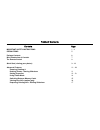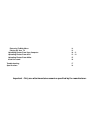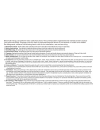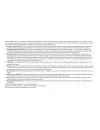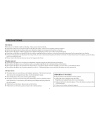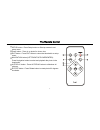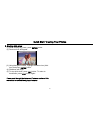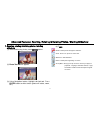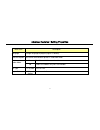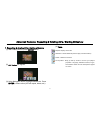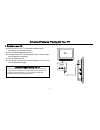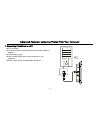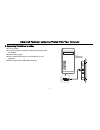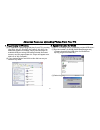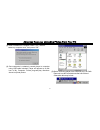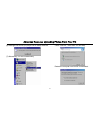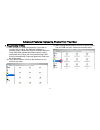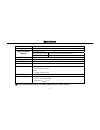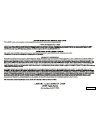- DL manuals
- Lasonic
- Digital Photo Frame
- JL-016
- User Manual
Lasonic JL-016 User Manual
Summary of JL-016
Page 1
User manual of portable digital photo album jl-016 jl-025 before attempting to connect, operate or adjust this product, please read these instructions completely. Please save this manual..
Page 2
Table of contents contents page important safety instructions 1 - 4 precautions 5 package contents 6 brief introduction of controls 7 the remote control 8 quick start (viewing your photos) 9 - 10 advanced features: 11 – 26 zooming, rotating & deleting photos / starting slideshow 11 setting propertie...
Page 3
Returning to main menu playing on your tv uploading photos from your computer uploading photos from a pc uploading photos from a mac install the stand troubleshooting specifications 18 19 20 - 21 22 - 24 25 26 27 28 important : only use attachments/accessories specified by the manufacturer..
Page 4
1.
Page 5
2.
Page 6
3.
Page 7
4.
Page 8
5.
Page 9
Package contents (2) portable digital photo album (jl-016) (1) instruction booklet (3) portable digital photo album (jl-025) (4) video cord (5) power adaptor (6) usb cable (7) remote control (8) stand (1) (2) (3) (4) 6 (5) (6) (7) (8).
Page 10
Brief introduction of control elements power switch enter button menu button navigation button (left/right/up/down) video out jack usb jack dc in jack sd/mmc/ms card slot 7.
Page 11
The remote control setup button : press setup button on start-up screen to set setup menu. 8 1 2 3 4 5 6 zoom button : zoom in on photo for closer view. Exit button : press exit button to return the thumbnails or setup menu. Navigation button (left/right/up/power/enter) : press navigation button to ...
Page 12
Quick start: viewing your photos 1. Basic controls (3) using navigation button, highlight thumbnail you want to view and press enter button. Z press large round navigation button left, right, up, or down to highlight items on the screen. (4) selected photo will fill the screen. Z press enter button ...
Page 13
Quick start: viewing your photos 3. Starting slide show (1) while viewing any photo, press enter button. (2) photo tool bar will appear. (3) using navigation button, highlight slideshow icon (third icon) and press enter button. (4) slideshow will begin. (5) to stop slide show, press exit button. To ...
Page 14
Advanced features: zooming, rotating & deleting photos / starting slideshow 1. Zooming, rotating & deleting photos / starting slideshow (4) tools: (1) while viewing any photo, press enter button. Rotate : rotate photo 90 degrees clockwise. 11 zoom : zoom in on photo for closer view. Slideshow : star...
Page 15
Advanced features : setting properties 1. Setting properties (3) using navigation button, change parameters as desired. (4) press exit button. You can use the setup menu to choose how your player will operate. (5) if you’ve changed parameters, you will be prompted to confirm or reject your changes b...
Page 16
Advanced features : setting properties . Menu item description 13 language change language displayed (english is default). Slide description set interval time between photos in slideshow mode. Yes both files and folders are viewable. Folder mode no folders are hidden; only files are viewable. Tv typ...
Page 17
Advanced features: using folder mode 1. Understanding folder mode 3. Using folder mode player can operate in folder or non-folder mode. In folder mode, folders containing photos and avis appear, and you must open a folder to view thumbnails. In non-folder mode, folders are not visible – photos and a...
Page 18
Advanced features: switching between memory cards 1. Switching between memory cards (4) thumbnails of photos or avis on the selected memory card will appear. (if folders appear instead, you are in folder mode – see page 13.) (1) using navigation button, highlight memory card tool. Press enter button...
Page 19
Advanced features: viewing your avis (motion jpeg) 1. Viewing avis (4) avis on card will appear automatically on screen as thumbnails. (if folders appear instead, player is in folder mode – see page 14.) to view additional thumbnails, press navigation button down until additional thumbnails appear. ...
Page 20
Advanced features: repeating & deleting avis / starting slideshow (4) tools. 1. Repeating & deleting avis / starting slideshow (1) after viewing an avi, press enter button. Repeat : replay current avi. Slideshow : starts slideshow (all avi’s play one after another). Delete : deletes current avi. Set...
Page 21
Advanced features: returning to main menu 1. Returning to main menu any time you want to quit or exit a function, press exit utton to exit the current screen. B for example, (1) thumbnail screen : (2) press exit button to exit thumbnail screen and return to main menu. 18.
Page 22
Advanced features: playing on your tv 1 . Playing on your tv z always refer to your tv instruction manual before connecting any external devices. 19 z turn off and unplug player and tv. Z connect player to tv using supplied video cord as shown on the diagram on the right. Z turn on player and tv. Z ...
Page 23
Advanced features: uploading photos from your computer 1 . Connecting photoshare to a pc pc z turn on player. Z to ensure proper connection please power player with ac adapter. Z insert memory card. Z use provided usb cable to connect player to your computer. Z refer to pgs (22-24) for additional in...
Page 24
Advanced features: uploading photos from your computer 2 . Connecting photoshare to a mac z turn on player. Mac z to ensure proper connection please power player with ac adapter. Z insert memory card. Z use provided usb cable to connect player to your computer. Z refer to pg (25) for additional inst...
Page 25
Advanced features: uploading photos from your pc 1. Plug-and-play for windows 2. Special instruction for win98 (1) pc operation is simple plug-and-play if your pc is running win 2000, win xp, win me, win vista or win 2003. No additional software is needed. Simply connect player to available usb port...
Page 26
Advanced features: uploading photos from your pc (3) when installation is complete, check “yes, i want to restart my computer now”, then press “ok”. (4) once computer is restarted, connect player to computer using usb cable included. Player will appear as a disk icon in my computer. Follow plug-and-...
Page 27
Advanced features: uploading photos from your pc (6) message box will tell you player can be safely removed. Check “remove”, then “next” for next step. (7) alternatively, run the uninstall utility. Restart the computer once driver is uninstalled. 24.
Page 28
Advanced features: uploading photos from your mac 1. Plug-and-play for mac (3) after copying desired photos or avis, to remove player from the usb host port, click the icon shown below. (1) mac operation is simple plug-and-play if your mac is running os9 or higher. No additional software is needed. ...
Page 29
Advanced features : install the stand please follow the illustration to screw and fix stand to the main unit. Z z you can swivel the stand. Z display player at home or office. 26.
Page 30
Trouble shooting q&a before requesting service, check this table for a possible cause of the problem. Your simple checks or adjustments will often eliminate the problem and restore proper operation. Trouble possible reason solution no action power cord is not properly connected. Check power cord con...
Page 31
Specification model no. Jl-016 / jl-025 display window 7.0” tft lcd 28 non-progressive jpeg maximum jpeg resolution 16,384 (horizontal) x no limitation (vertical) jpeg (still photo) display picture preview 3 x 3 thumbnail image are shown in one tv screen avi playback motion-jpeg avi memory card secu...
Page 32
520fjl016b.