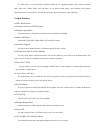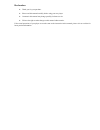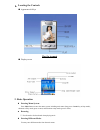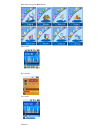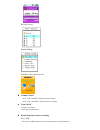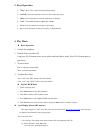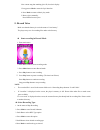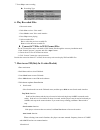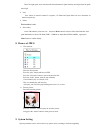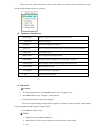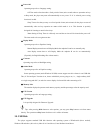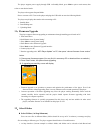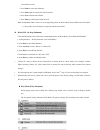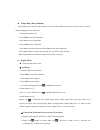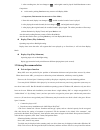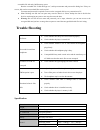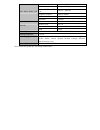Lasonic VP-01GK User Manual
The MP3 player is a new generation of digital portable device, supporting multiple music formats including
MP1, MP2, MP3, WMA, WMV, ASF and WAV, etc. Its perfect sound quality, great reliability and exquisite
appearance make it a masterpiece. Devoutly hope to bring you great enjoyment in this digital age.
Unique Features
● MTV film function
● Function of browse of JPEG picture
● Exquisite Appearance
Unique appearance is designed as a gold brick and comfortable for handling
● Multi-Code Player
Support MP1, MP2, MP3, WMA, WMV, ASF and WAV formats
● Firmware Upgrade
Provide the latest updated features via firmware upgrade from the website
● FM Function (Only In Certain Models)
You may easily listen to FM stations and set your favorite stations by using Auto Preset or Manual Preset
.
The
player can save 40 (20 for each Band) local stations at different frequency.
● Drive Free U Disk
You may manage your files directly through “Portable Disk” in “My Computer” on Winows2000 Operating
System or above without driver.
● “
Private Space” Disk Mode
The flash memory can be divided into two parts by using the accessory tools and one is encrypted to hide the
contents saved inaccessibly by others. Keep Your Secret!
● Record/ Replay
The player supports recording through built-in microphone and saves as WAV and ACT formats. Meanwhile it
supports real digital A-B replay or comparison replay.
● 7 Preset EQ
Normal, Rock, Pop, Classic, Soft, Jazz and DBB
● Multiple Repeat Mode
Normal, Repeat One, Folder, Repeat Folder, Repeat All, Random, Intro.
● Power Off
You may set Sleep Timer or Off Time mode in your own convenience.
● GUI (Graphic User Interface) Menu
Vivid animation menu with corresponding characters makes it easy to operate.