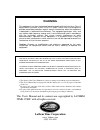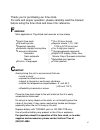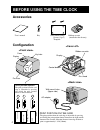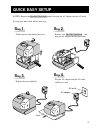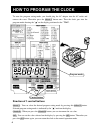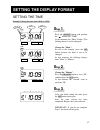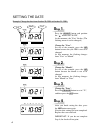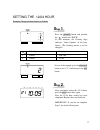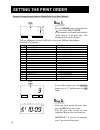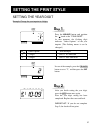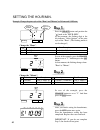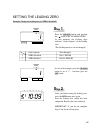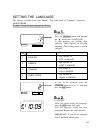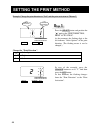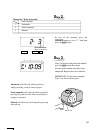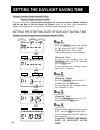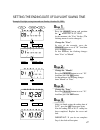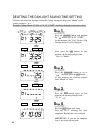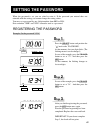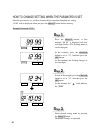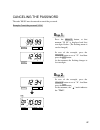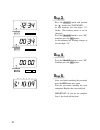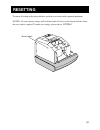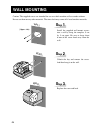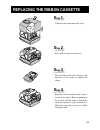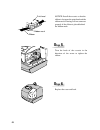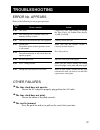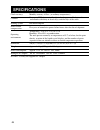Summary of 1000E
Page 1
Lathem time corporation.
Page 2: Lathem Time Corporation
This equipment has been tested and found to comply with the limits for a class a digital device, pursuant to part 15 of fcc rules. These limits are designed to provide reasonable protection against harmful interference when the equipment is operated in a commercial environment. This equipment genera...
Page 3: Eatures:
1 thank you for purchasing our time clock. For safe and proper operation, please carefully read the manual before using the time clock and save it for reference. F eatures: quartz time clock dot matrix printer perpetual calendar automatic daylight saving time 3-way print activation automatic semi-au...
Page 4: Before Using The Time Clock
Before using the time clock accessories configuration wall-mount holes (upper side) wall-mount fittings screws (2 pcs.) template ribbon cassette (installed at the factory) key user's manual jan 31 am 12:00 jan 31 am 12:00 jan31 a 15mm 30mm the print position from the card edge is adjustable by press...
Page 5: Quick Easy Setup
3 quick easy setup notice: remove the protection pad before you plug the ac adapter into the ac outlet. To setup your time clock, follow next steps: s tep 1 unlock the key and remove the cover. Remove the protectionpad , and plug the ac adapter into the time clock. Replace the cover and lock. Plug t...
Page 6: How to Program The Clock
4 to enter the program setting mode, you should plug the ac adapter into the ac outlet and remove the cover. Thereafter press the select button once. Then the clock goes into the program mode showing the " " on the display positioned at the "time". Function of 3 control buttons select : you can sele...
Page 7: Setting The Display Format
5 setting the display format setting the time example: change the time from 10:08 to 10:09. Press the select button and position the " " mark at the "time". At that moment, the "hour" flashes. (the flashing means it can be changed.) change the "hour". In case of the example, press the set button bec...
Page 8: Tep
6 setting the date example: change the date from october 20, 2001 to october 21, 2001. Press the select button and position the " " mark at the "date". At that moment, the "year" flashes. (the flashing means it can be changed.) change the "year". In case of the example, press the set button because ...
Page 9: Tep
7 setting the 12/24 hour example: change the hour format to 24 hour. Press the select button and position the " " mark at the "hour". At that moment, the flashing digit indicates "order options" of the hour format. (the flashing means it can be changed.) s tep 1 hour select change set after you fini...
Page 10: Tep
8 example: change the print order to "month, date, year, hour, minute". Press the select button and position the " " mark at the "print order". At that moment, the flashing digits indicate "order options" of the print order. (the flashing means it can be changed.) s tep 1 print order select change s...
Page 11: Setting The Print Style
9 setting the print style setting the year digit example: change the year imprint to 4 digits. Press the select button and position the " "mark at the "year digit". At that moment, the flashing digit indicates "order options" of the year imprint. (the flashing means it can be changed.) s tep 1 year ...
Page 12: Tep
10 setting the hour/min. Example: change the print style of the "hour" and "minute" to 24 hour and 1/100 min. Press the select button and position the " "mark at the "hour /min". At that moment, the flashing digit at the left indicates "order options" of the print style of the "hour". (the flashing ...
Page 13: Tep
11 setting the leading zero example: change the leading zero to "zero: disabled". Press the select button and position the " "mark at the "leading zero". At that moment, the flashing digit indicates "order options" of the leading zero. (the flashing means it can be changed.) s tep 1 leading zero lea...
Page 14: Tep
12 setting the comment example: change the comment to "sent". Press the select button and position the " " mark at the "comment". At that moment, the flashing digits indicate "order options" of the comment. (the flashing means it can be changed.) s tep 1 comment comment select change set select chan...
Page 15: Tep
13 setting the language this setting is available if you select "month," "day of the week" or "comment" in previous "print order". Example: change the print language into french. Press the select button and position the " " mark at the "language". At that moment, the flashing digit indicates "order ...
Page 16: Setting The Print Method
14 setting the print method example: change the print direction to "left" and the print activation to "manual". Press the select button and position the " " mark at the "print direction; print activation". At that moment, the flashing digit at the left indicates "order options" of the print directio...
Page 17: Tep
15 in case of the example, press the change button to set at "3". And then press the set button. S tep 2 tu we th fr sa su mo after you finish setting the print method, press the set button once again. Now the print method setting has been completed. Replace the cover and lock. Important: if you do ...
Page 18: Tep
16 setting the starting date of daylight saving time example: daylight saving time starts on sunday, march 25, 2001. Press the select button and position the " " mark at the "d.S.T. Start". At that moment, the "year" flashes. (the flashing means it can be changed.) change the "year". In case of the ...
Page 19: Tep
17 setting the ending date of daylight saving time example: daylight saving time ends on sunday, october 28, 2001. Press the select button and position the " " mark at the "d.S.T. End". At that moment, the "year" flashes. (the flashing means it can be changed.) change the "year". In case of the exam...
Page 20: Tep
Deleting the daylight saving time setting press the select button and position the " " mark at the "d.S.T. Start". At that moment, the "year" flashes. (the flashing means it can be changed.) next, press the set button. At that moment, the flashing changes from "year" to "month". S tep 1 d.S.T. Start...
Page 21: Setting The Password
19 setting the password registering the password example: set the password "1234". Press the select button and position the " " mark at the "password". At that moment, first two digits flash. (the flashing means it can be changed.) in case of the example, press the change button to set at "12". And ...
Page 22: Tep
20 how to change setting when the password is set once the password is set, you have to enter the password for changing any setting. "99 99" will be displayed when you press the select button before entering. Example: password "1234". Press the select button, at that moment "99 99" is displayed and ...
Page 23: Tep
21 3. Setting the display format canceling the password the code "00 00" must be entered to cancel the password. Example: cancel the password "1234". Press the select button, at that moment "99 99" is displayed and first two digits flashes. (the flashing means it can be changed.) in case of the exam...
Page 24: Tep
22 press the select button and position the " " mark at the "password". At that moment, first two digits "12" flashes. (the flashing means it can be changed.) press the change button to set at "00". And then press the set button. At that moment, the flashing changes to last two digits "34". S tep 3 ...
Page 25: Resetting
23 to return all setting to the factory defaults, push the reset switch with a pointed implement. Notice: all your custom settings will be deleted and will revert to the factory defaults when the reset switch is pushed. To make new settings, please refer to "setting". Resetting reset switch.
Page 26: Tep
24 install the supplied wall-mount screws into a wall by using the template, 9 cm by 5 cm apart. Be sure to keep about 6 mm of the screw head away from the wall. S tep 1 unlock the key and remove the cover. And then hang it on the wall. S tep 2 replace the cover and lock. S tep 3 wall mounting cauti...
Page 27: Tep
Unlock the key and remove the cover. S tep 1 pick up the cassette and remove it. S tep 2 turn the knob of the new cassette in the direction of the arrow to tighten the ribbon. S tep 3 replacing the ribbon cassette place the cassette inside the time clock as shown in the figure. Keep on pushing in th...
Page 28: Tep
26 notice: install the cassette so that the ribbon is between the print head and the ribbon mask. Printing will not come out properly if the ribbon is placed behind the ribbon mask. Turn the knob of the cassette in the direction of the arrow to tighten the ribbon. S tep 5 replace the cover and lock....
Page 29: Troubleshooting
27 error no. Appears refer to the following list for proper operation. Troubleshooting contact the store from whom you bought the time clock, call lathem time directly at (800) 241-4990. Correctly insert the card. Make sure that the ribbon cassette is correctly inserted in place. Press the push bar....
Page 30: Specifications
28 clock accuracy calendar printing system power failure compensation operating environment: dimension weight power consumption rating of ac adapter monthly accuracy ± 15sec. (at ordinary temperatures) year up to 2099. Automatically adjusted to leap years, 31-day months and months with thirty or few...
Page 31: Lathem Time Corporation
Limited one-year warranty lathem warrants the model 1000e hardware product against defects in material and workmanship for a period of one year from date of original purchase. The conditions of this warranty and the extent of the responsibility of lathem time corporation ("lathem") under this warran...