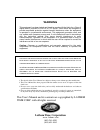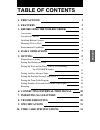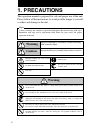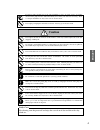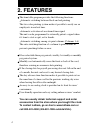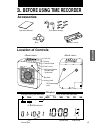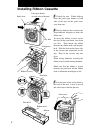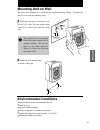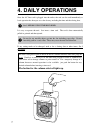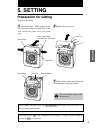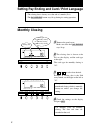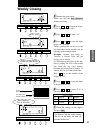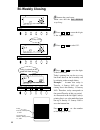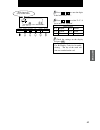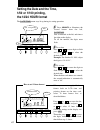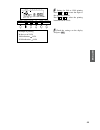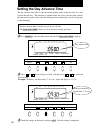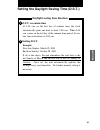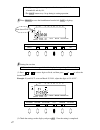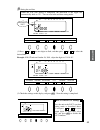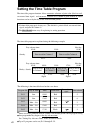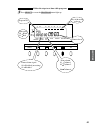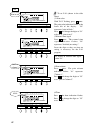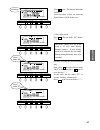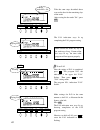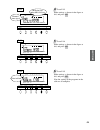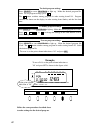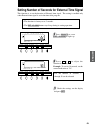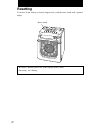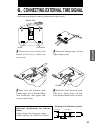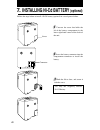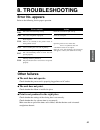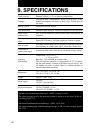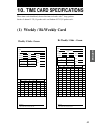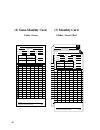Summary of 6000E
Page 1
Lathem time corporation english.
Page 2: Lathem Time Corporation
This equipment has been tested and found to comply with the limits for a class a digital device, pursuant to part 15 of fcc rules. These limits are designed to provide reasonable protection against harmful interference when the equipment is operated in a commercial environment. This equipment genera...
Page 3: Table of Contents
Table of contents precautions features before using the time recorder accessories location of controls installing ribbon cassette mounting unit on wall environmental conditions daily operations setting preparation for setting setting pay ending and card setting the date and the time, 1/60 or 1/100 p...
Page 4: 1. Precautions
1. Precautions signs various warnings and cautions are provided throughout this manual along with signs. Remember each sign and its explanation listed below for your safety and proper operation of the unit. Caution warning improper handling may cause electric shock danger. Do not disassemble the uni...
Page 5: Caution
2 if foreign matter should get in the unit (including a piece of metal, water, or liquid), disconnect the plug from the outlet immediately and contact your dealer for servicing. There is a danger that further use may cause a fire or electric shock. Do not place the unit on an uneven or tilted surfac...
Page 6: 2. Features
2. Features the time table program provides the following functions: automatic switching between black and red printing the two-color printing system makes it possible to easily see an employee's in and out time. Automatic activation of an external time signal the unit can be programmed to externall...
Page 7: Location of Controls
4 location of controls daylight saving time indication current date su mo tu we th fr sa day of the week indication current time am or pm 3. Before using time recorder accessories operation manual wall mount fittings ribbon cassette keys card slot display control button panel cover analog clock pane...
Page 8: Installing Ribbon Cassette
Panel cover 5 installing ribbon cassette 1 unlock the unit. While holding down the panel open buttons at both sides of the unit, lift the panel cover away from you. 2 turn the knob on the cassette in the arrow-indicated direction to make the ribbon taut. To insert the ribbon cassette inside the unit...
Page 9: Mounting Unit On Wall
6 mounting unit on wall the unit can be mounted on a wall using the supplied mounting fittings. To mount the unit on a wall, take the following steps: the supplied screws are intended for use on a thick wooden wall or wooden column. Do not use them on any other materials. There is a danger that the ...
Page 10: 4. Daily Operations
7 once the ac line cord is plugged into the outlet, the unit can be used immediately as basic operation has been pre-set at the factory, including the time and the closing date. See 3 before using time recorder. Do not let any metallic object get into the slot including paper clips. Do not forcefull...
Page 11: 5. Setting
8 to prepare for setting: 5. Setting preparation for setting 1 unlock the unit. While holding down the panel open buttons at both sides of the unit and lift the panel cover away from you. 2 remove the panel cover. 3 make settings using the display and control buttons at the panel house. Panel house ...
Page 12: Monthly Closing
Day adv.Time d.S.T program ext.Alarm set pay ending select year red/blk. Month ex.Alm day col. Hour minute second/card date/time su 12hr. Tu sa fr th we mo 1/60 1/100 9 setting pay ending and card / print language s4heclosingdateisfactorysetattheendofamonthst s4he0!9%.$).'buttonstayslitupduringitsse...
Page 13: Weekly Closing
10 1 remove the panel cover. Make sure that the pay ending button stays lit up. 2 press or to cause the digits at the right to flash ("00") . 3 press or to select "01". 4 press or to cause the digits at the center to flash. Today's printing line can be set at any line from above on the weekly card, ...
Page 14: Bi-Weekly Closing
11 1 remove the panel cover. Make sure that the pay ending stays lit up. 2 press or to cause the digits at the right to flash "00". 3 press or to select "02". 4 press or to cause the digits at the left to flash. Today's printing line can be set at any line from above on the bi-weekly card by referri...
Page 15
5 press or to cause the digits at the left to flash "l-1". 7 check the settings on the display and press set . 6 press or to select "l-2", if you want to set "spanish". Use bi-weekly cards for bi-weekly closing. The day of the week and time are recorded on the card. Order options l-1 english l-2 spa...
Page 16: 1/60 Or 1/100 Printing,
Setting the date and the time, 1/60 or 1/100 printing, the 12/24 hour format the date/time button stays lit up during its setting operation. 1 press select to illuminate the second button from the left, date/time . Date is indicated at the left, and time at the right on the display. To set the numbe...
Page 17
4 setting for 1/60 or 1/100 printing press or to cause the digits at the upper left to flash. Press or to select the printing between 1/60 or 1/100. 5 check the settings on the display and press set . Example of printing: in the case of 14:58 1/60 indication 14:58 1/100 indication 14.98 day adv.Time...
Page 18: Setting The Day Advance Time
Setting the day advance time the day advance time refers to the time when printing shifts to the next line on a time card for the next day. This function, if printed before the set day advance time, enables the time record to print on the same line of the previous working day even if leaving time is...
Page 19: D.S.T. Execution Time
Setting the daylight saving time (d.S.T.) daylight saving time function 1 d.S.T. Execution time at 2:00 a.M. On the first day of summer time, the clock automatically gains one hour to show 3:00 a.M. When 3:00 a.M. Comes on the last day of the summer time period, it loses one hour and returns to 2:00...
Page 20
S$aylightsavingtimeisnotpresetatthefactorywiththeindication ofmonthandday s4he$34buttonstayslitupduringitssettingoperation 1 0ress3%,%#4tocausethefourthbuttonfromtheleft$34tolightup 2 3ettingthestartdate isindicatedattheupperleftofthedisplayduringsettingofthestartdate 0ressortocausedigitstoflashandt...
Page 21
Day adv.Time d.S.T program ext.Alarm set pay ending select year red/blk. Month ex.Alm day col. Hour minute second/card date/time su 12hr. Tu sa fr th we mo 1/60 1/100 3 setting the end date when the start date setting is completed, the indication at the upper left automatically shifts to "02". You a...
Page 22
Setting the time table program the time table program function allows automatic selection of print color (black or red), an external time signal, and automatic selection of a column to print records in. These functions can be set by the day of the week and time period. S.Otimetableprogramisfactoryse...
Page 23
Follow the steps to set time table programs. 1 press select to cause the program button light up. Day adv.Time d.S.T program ext.Alarm set pay ending select year red/blk. Month ex.Alm day col. Hour minute second/card date/time su 12hr. Tu sa fr th we mo 1/60 1/100 day of the week to be set print col...
Page 24
2 to set p-01 (shown in the table above) (1) print color with "p-01" flashing, press once. The print color indication flashes at the lower left of the display. "00" represents "print in black." press and change the digits to "01" to be set at "print in red." (2)external time signal press once. The e...
Page 25
Press again. The minute indication flashes. Leave the digits as they are since the desired time is 05:00 in this case. (5)day of the week press . The bar under "su" flashes ("-"). For the p-01 program, to select sunday only. First, press to cause the bar under "mo" to flash, and press once to erase ...
Page 26
Day adv.Time d.S.T program ext.Alarm set pay ending select year red/blk. Month ex.Alm day col. Hour minute second/card date/time su 12hr. Tu sa fr th we mo 1/60 1/100 day adv.Time d.S.T program ext.Alarm set pay ending select year red/blk. Month ex.Alm day col. Hour minute second/card date/time su 1...
Page 27
4 to set p-03 make settings as shown in the figure at left, and press set . 5 to set p-04 make settings as shown in the figure at left, and press set . 6 to set p-05 make settings as shown in the figure at left, and press set . Now the setting of the programs in the table are all complete. Day adv.T...
Page 28: Example:
To check program settings press select to cause program to light up. Make the desired program no. Flash. To see program settings, press . The button switches among programs in order starting from p-01. Program contents are shown on the display in order starting from sunday and the line feed time. To...
Page 29
3 check the settings on the display and press set . Setting number of seconds for external time signal 1 press select to cause ext. Alarm to light up. 2 p r e s s o r t o a d j u s t t h e duration in seconds. Example: to set for 30 seconds, set the second indication at "30". This function is to set...
Page 30: Resetting
Resetting to restore all the settings to factory-shipped state, push the reset switch with a pointed object. Be careful! Resetting will erase all the settings made by users. For setting, see 5 setting. Reset switch 27.
Page 31
28 english follow the steps below to connect an external time signal device. 6. Connecting external time signal 3 insert wires into terminals while pushing upper part of terminal block with screwdriver, then tighten both screws of cable clamp. 4 fold down cover plate and secure with screw. Route pow...
Page 32: 7. Installing Ni-Cd Battery
7. Installing ni-cd battery (optional) follow the steps below to install a ni-cd battery (optional) in case of power failure. 3 hook the lid to close, and secure it with the screw. 1 unscrew the screw that holds the lid of the battery compartment in the lower right-hand corner of the back of the uni...
Page 33: 8. Troubleshooting
Refer to the following list for proper operation. 8. Troubleshooting error no. Appears insert the card with its right side up. Insert the card again. Open the panel cover to ensure that: s thereisnojammedcardand stheribboncassetteissetinplace close the cover after checking. If an error no. Stillappe...
Page 34: 9. Specifications
9. Specifications clock accuracy calendar printing system card mechanism dimensions weight power supply power consumption power failure compensation print at power failure time program connection of external time signal operating environment monthly accuracy p 15s (at ordinary temperature) machine n...
Page 35
31 weekly 1 side - green bi-weekly 1 side - green 10. Time card specifications (1) weekly / bi-weekly card these time cards should only be used in time card racks with 7" deep pockets. Such as lathem 12-7g (12 pocket rack) and lathem 25-7g (25 pocket rack). E6-w signature regular time in out in out ...
Page 36: (2) Semi-Monthly Card
E6-m signature © 2002 lathem time inc. Printed in the usa. 2 regular time in out in out overtime name pay period ending fed tax fica misc. / sdi state / prov. Tax unemployment misc. / insurance no. Reg. Hrs. Overtime1 overtime2 rate rate rate amount amount amount gross deduct. Net 32 (2) semi-monthl...
Page 37
Q0086 - 6120 - 3.