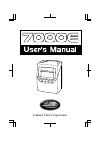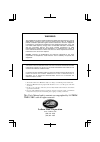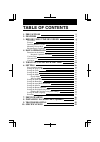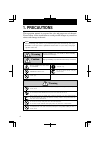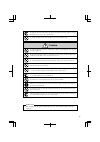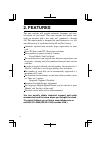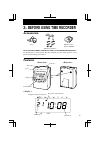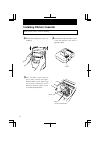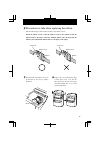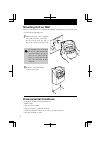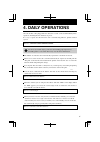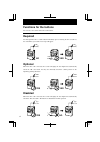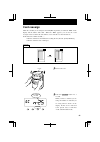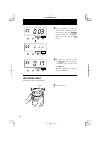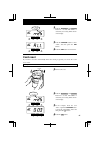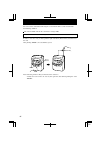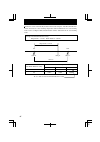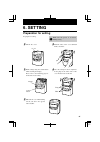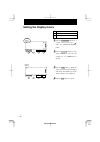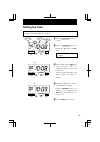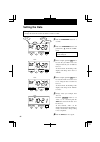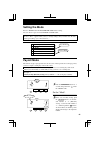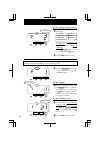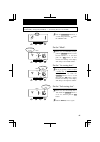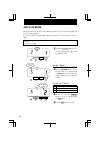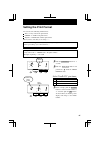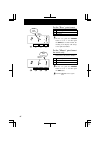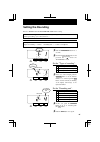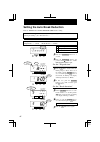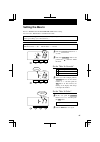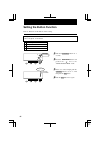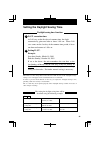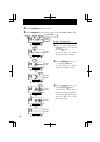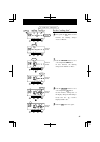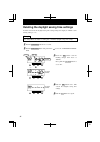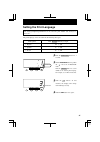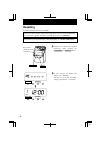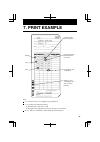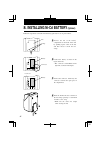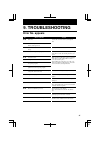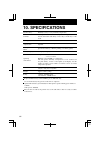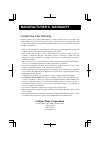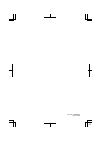- DL manuals
- Lathem
- Clock
- 7000E
- User Manual
Lathem 7000E User Manual - 1. Precautions
1. PRECAUTIONS
This operation manual is prepared for safe and proper use of the unit.
Please follow all the instructions to avoid possible danger to yourself or
others and damage to the unit.
Signs
Various warnings and cautions are provided throughout this manual along with signs.
Remember each sign and its explanation listed below for your safety and proper
operation of the unit.
Caution
Warning
Improper handling may cause electric
shock DANGER.
DO NOT disassemble the unit.
"Don't" sign.
"Must-Do" sign.
Be sure to remove the line cord plug
from the outlet.
Do not disassemble the unit. There is a high voltage present inside, possibly leading to an
electric shock.
Do not use any voltage of the power source other than designated.
Do not share a single outlet with another plug. These may lead to fire or shock hazards.
Do not damage, break, or modify the power cord. Do not put a heavy object on, pull, or
forcefully bend the cord, either. These may damage the cord, possibly resulting in a fire or
electric shock.
If any anomaly occurs, for example, heat or smoke is generated or an odor is emitted, unplug
the unit immediately and contact your dealer for servicing. There is a danger that further use
may cause a fire or electric shock.
Do not modify the unit. Modifications may cause a fire and/or electric shock.
Warning
Improper handling may cause bodily accidents including
death and serious injury.
Improper handling may harm the human body or material.
4
1
Summary of 7000E
Page 1
Lathem time corporation english 1.
Page 2
This equipment has been tested and found to comply with the limits for a class a digital device, pursuant to part 15 of fcc rules. These limits are designed to provide reasonable protection against harmful interference when the equipment is operated in a commercial environment. This equipment genera...
Page 3: Table of Contents
Table of contents precautions features before using time recorder accessories features installing ribbon cassette mounting unit on wall environmental conditions daily operations functions for the buttons required / optional / disabled card reassign all cards reset card reset what you can do with the...
Page 4: 1. Precautions
1. Precautions this operation manual is prepared for safe and proper use of the unit. Please follow all the instructions to avoid possible danger to yourself or others and damage to the unit. Signs various warnings and cautions are provided throughout this manual along with signs. Remember each sign...
Page 5: Caution
If foreign matter should get in the unit (including a piece of metal, water, or liquid), disconnect the plug from the outlet immediately and contact your dealer for servicing. There is a danger that further use may cause a fire or electric shock. Do not place the unit on an uneven or tilted surface....
Page 6: 2. Features
2. Features this time recorder will provide automatic alignment and basic calculation of total hours. This time recorder will utilize time cards pre-encoded with a bar code and numbered 1 through 100. The time recorder is designed for small businesses as a fast and efficient way to track time for pa...
Page 7: Features
Must use the e7 series card from lathem to insure proper operation. An optional battery is sold separately (part no. Vis 6020) to provide 100% operation of card print mechanism during power failures. Features 3. Before using time recorder accessories wall mount hardware ribbon cassette part no. Vis6...
Page 8: Installing Ribbon Cassette
Installing ribbon cassette 1 hold the left and right sides of the cover and lift up. 2 turn the knob of the new ribbon cassette in the same direction as the arrow to tighten the ribbon. 3 place the ribbon cassette inside the time recorder as shown in the figure. Push the ribbon cassette until it sna...
Page 9
Take the following precautions when inserting a new ribbon cassette. Install the ribbon cassette so that the ribbon is between the print head and the ribbon mask (see the figure on the left). Printing will not come out properly if the ribbon is placed behind the ribbon mask (see the figure on the ri...
Page 10: Mounting Unit On Wall
Mounting unit on wall the unit can be mounted on a wall using the supplied mounting fittings. To mount the unit on a wall, take the following steps: the supplied screws are intended for use on a thick wooden wall or wooden column. Do not use them on any other materials. There is a danger that the un...
Page 11: 4. Daily Operations
Once the ac line cord is plugged into the outlet, the recorder can be used immediately. Basic operations, including the time and dates are preset. It is easy to operate the unit. The time card is automatically pulled in, printed and then ejected. Do not let any metallic object get into the slot incl...
Page 12: Functions For The Buttons
Functions for the buttons you can select one of three functions for the buttons. Optional when the time card is inserted, the recorder will judge the last imprint and automatically switch the "in" and "out". You may also manually switch the column position of the imprint by pushing the button. 12 ye...
Page 13: Card Reassign
Card reassign when the card that you are using becomes full (max 64 punches), it will show "end" on the display and the buzzer will sound. When the "end" appears, you can use the "card reassign" mode to transfer the card and have a new card take over from the old one. In this function, it will be us...
Page 14: All Cards Reset
Change set 3 after the numbers of cards are shown, in the example, insert the card "003" or push the change button to show the card number "003" and then push the set button. 4 next insert the card "017" or push the change button to pick a new card number "017" and then push the set button. When the...
Page 15: Card Reset
Card reset if you want to reset the card manually before the end of pay period, you can use the "card reset" mode. 2 push the function and change button for 3 seconds. The number of cards that you are using will be shown on the display. Example: the number of the card you want to reset is "003". The...
Page 16
16 you can reset the card without removing the cover when the time recorder is used under the following condition. The job cost mode and also the card "reset" setting is yes. Refer to "job cost mode" in "setting the mode". In order to reset the card, you must push the right-side button (reset button...
Page 17
5. What you can do with 7000e this time recorder can operate in one of two modes; payroll mode or job cost mode. In payroll mode and job cost mode, the recorder prints total elapsed time between in(start) and out(stop), and also prints a running total of accumulated time per time card on each line. ...
Page 18
Break times can be automatically deducted from totals using the "auto break deduction" feature. You must set a base working elapsed time and break duration. Once total working hours reaches to elapsed time, break duration will be deducted from the total working hours. Example: auto break deduction s...
Page 19: 6. Setting
To prepare for setting: 1 unlock the cover. 2 hold the sides of the cover with both hands, and lift it. 3 make settings using the control button while watching the display. Please refer to the following page for the details of each setting. 4 after the setting has been completed, fit the plugs at th...
Page 20: Setting The Display Hours
Setting the display hours 1 push the date/time button for 3 seconds and position the " " under the "display hours" mark. 3 push the set button to finish the setting. At that moment, the display will change from flashing to steady, and the setting is now completed. 4 push the set button once again. 2...
Page 21: Setting The Time
Setting the time change set change set change set 1 push the date/time button for 3 seconds. 3 in the example, push the set button because the hour is not to be changed; now the hour of 10 o'clock has been set. At that moment, the flashing of the display changes from "hour" to "minute". 4 changing t...
Page 22: Setting The Date
3 in the example, push the set button because the year 2002 is not to be changed. Now the year of 2002 has been set. At that moment, the flashing of the display will change from "year" to "month". 4 in the example, push the set button because the month of october is not to be changed. Now october ha...
Page 23: Setting The Mode
Setting the mode 1 push the function button for 3 seconds and position the " " under the "mode" mark. 2 in the case of weekly closing, push the change button to set the left- side number at "2" (biweekly closing ; set the left-side number at "3".) and then push the set button. At that moment, the fl...
Page 24
24 1 push the function button for 3 seconds and position the " " under the "mode" mark. 2 in the case of monthly closing, push the change button to set the left- side number at "1" and then push the set button. At that moment, the flashing of the display will change to the right-side number. Sunday ...
Page 25
25 1 push the function button for 3 seconds and position the " " under the "mode" mark. 2 in the case of semimonthly closing, push the change button to set the left-side number at "4" and then push the set button. At that moment, the flashing of the display will change to the middle number. Example ...
Page 26: Job Cost Mode
Job cost mode 1 push the function button for 3 seconds and position the " " under the "mode" mark. 4 push the set button once again. 26 this mode is basically the same as payroll mode, but has no pay period. After punching 64 times, the end sign appears. If you want to reset the card manually withou...
Page 27: Setting The Print Format
Setting the print format 1 push the function button for 3 seconds. 3 in this example, push the change button to set the left-side number at "2" and then push the set button. At that moment, the flashing of the display will change to the middle number. Order option date day of the week 1 2 27 you can...
Page 28
4 in this case, push the change button to set at "1" and then push the set button. At that moment, the flashing of the display will change to the right-side number. Order option am/pm 24 hour 1 2 28 set the "hour" print format. Set function change print format hour print format 5 in this case, push ...
Page 29: Setting The Rounding
Setting the rounding 29 refer to "what you can do with the 7000e" before setting. If error " e-49 " appears when you try to change settings, then you must reset all cards before proceeding. ( see "all cards reset" ) example types of rounding ----- punch rounding unit ----- 15 min.- 7 breakpoint 3 in...
Page 30
Setting the auto break deduction 30 refer to "what you can do with the 7000e" before setting. If error " e-49 " appears when you try to change settings, then you must reset all cards before proceeding. ( see "all cards reset" ) example elapsed time ----- 8 hours break duration ----- 60 min. 3 push t...
Page 31: Setting The Max In
Setting the max in 31 refer to "what you can do with the 7000e" before setting. You can set the "max in value" and "max in override". If error " e-49 " appears when you try to change settings, then you must reset all cards before proceeding. ( see "all cards reset" ) example max in override ----- no...
Page 32: Setting The Button Function
Setting the button function 32 refer to "functions for the buttons" before setting. Example select "required" for the button. 3 1 push the function button for 3 seconds. 2 push the function button and position the " " next to the "button function" mark. Order option required optional disabled 1 2 3 ...
Page 33
Setting the daylight saving time daylight saving time function d. S.T. Execution time at 2:00 a.M. On the first day of summer time, the clock automatically gains one hour to show 3:00 a.M. When 2:00 a.M. Comes on the last day of the summer time period, it loses one hour and returns to 1:00 a.M. Sett...
Page 34
Set the "starting date". 3 in the case of the example, push the change button to set at "03" and push the set button. At that moment, the flashing changes from "year" to "month". 4 push the change button to set at "3" and push the set button. At that moment, the flashing changes from "month" to "dat...
Page 35
Set the "ending date". 6 next, push the set button. At that moment, the flashing changes "year" to "month". 7 push the change button to set at "10" and push the set button. At that moment, the flashing changes from "month" to "date". 8 push the change button to set at "26" and push the set button. A...
Page 36
3 push the set button and the flashing changes from "year" to "month". Next, push the change button to set at " ". 4 push the set button twice. This cancels the daylight saving time settings. Set function change month year set function change su set function change su deleting the daylight saving ti...
Page 37: Setting The Print Language
Setting the print language 2 push the function button to position the " " next to the "language" mark. Push the change button to set the number at the desired print language. For example, set 3 if french is desired. 3 push the set button. At that moment, the display will change from flashing to stea...
Page 38: Resetting
Resetting to return all settings to their factory defaults. Please note that all settings will be deleted and will revert to the factory defaults when the reset switch is pushed. To make new settings, please refer to "6.Setting". Reset switch (inside the small round hole) push the reset switch with ...
Page 39: 7. Print Example
Note: "s" is to indicate totals across daylight savings adjustment. "*" is to indicate the following meanings. (1) rounded time result comes to 0:00 (2) daylight savings adjustment was done in the period of calculation. "b" is to indicate accumulation result includes auto break deduction. 7. Print e...
Page 40: 8. Installing Ni-Cd Battery
8. Installing ni-cd battery (optional) connector connector remove the lid of the battery compartment on the back of the unit by pushing up the center of the lid, and then release it from the two clasps. Position the battery as shown in the figure on the left . * the connector cord should be on the r...
Page 41: 9. Troubleshooting
9. Troubleshooting error no. Appears contact the store from whom you bought the unit. Correctly insert the time card. Make sure that another time card is not jamming in the time recorder. Try inserting the time card again. Make sure that another time card is not jamming in the time recorder and the ...
Page 42: 10. Specifications
10. Specifications clock accuracy calendar printing system dimensions weight rating power failure compensation print at power failure memory capacity operating environment monthly accuracy ± 15s (at ordinary temperature) year up to 2099. Automatically adjusted to leap years, 31-day months and months...
Page 43: Lathem Time Corporation
Limited one-year warranty lathem warrants the model 7000e hardware product against defects in material and workmanship for a period of one year from date of original purchase. The conditions of this warranty and the extent of the responsibility of lathem time corporation ("lathem") under this warran...
Page 44
Form no. Om7e0209 q0132-6120 44.