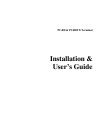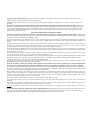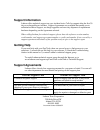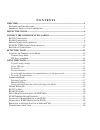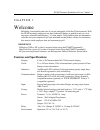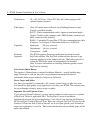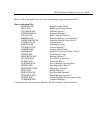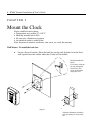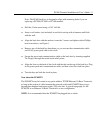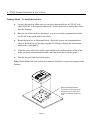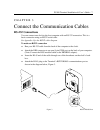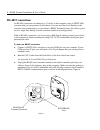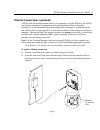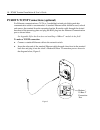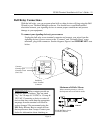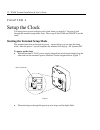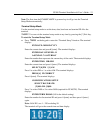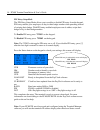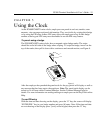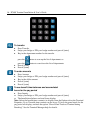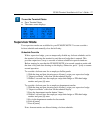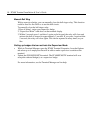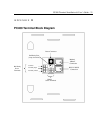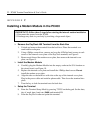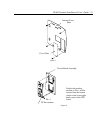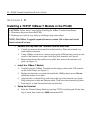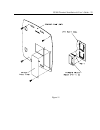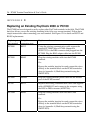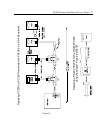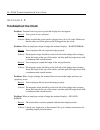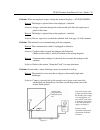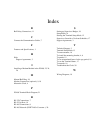- DL manuals
- Lathem
- Touch terminals
- PayClock PC400
- Installation & User Manual
Lathem PayClock PC400 Installation & User Manual
Summary of PayClock PC400
Page 1
Pc400 & pc400tx terminal installation & user’s guide.
Page 2
Payclock, lathem and the lathem logo are registered trademarks of lathem time corporation. Other product names mentioned in this manual may be trademarks of their respective companies and are hereby acknowledged. Warning : changes or modifications to this unit not expressly approved by the party res...
Page 3: Support Information
Support information lathem offers technical support on a per incident basis. Calls for support after the first 30 days are chargeable per incident. Support agreements are available that enable you to unlimited technical support, no charge upgrades and next day shipment of replacement hardware depend...
Page 4: O N T E N T S
C o n t e n t s welcome.....................................................................................................................................1 f eatures and s pecifications ....................................................................................................1 i mportant...
Page 7: Features and Specifications
Pc400 terminal installation & user’s guide - 1 c h a p t e r 1 welcome reliability, functionality and ease of use are trademarks of the payclock terminals. With the pc400 terminal, employees use their lathem id badges to punch in and out, view messages or benefit time balances – it’s that simple. Us...
Page 8
2 - pc400 terminal installation & user’s guide certification: ul, cul, fcc part -15 and fcc part -68 (when equipped with optional internal modem) cable specs: note: all cables must conform to local building/electrical codes. Consult a qualified installer. Rs232 – data communications cable. Approved ...
Page 9
Pc400 terminal installation & user’s guide - 3 here is a list of the applications and their corresponding application executables: main application files badgex.Exe badge excluder utility bell.Exe bell ringing setup wizard bt32smgr.Exe database service** bteng32m.Exe database manager** dialin.Exe di...
Page 10
4 - pc400 terminal installation & user’s guide c h a p t e r 2 mount the clock find a suitable location where: temperature stays within 32 ° -110 ° f humidity remains below 95% no excessive vibrations are present an electrical outlet is within 4 feet note: exposure to outdoor conditions, rain, snow,...
Page 11
Pc400 terminal installation & user’s guide - 5 note: the pc400 back box is designed to align with mounting holes if you are replacing a pc2000, pc1000 or pc100 terminal. ♦ drill the 3 holes noted using a 5/16” drill bit. ♦ insert a wall anchor (not included) in each hole and tap with a hammer until ...
Page 12
6 - pc400 terminal installation & user’s guide desktop mount - to install the back box ♦ locate a flat surface. Make sure you can plug the terminal into a 110vac wall outlet (220vac in europe and other areas), which should be no farther than 4 feet from the terminal. ♦ remove one of the back box kno...
Page 13: Rs-232 Connections
Pc400 terminal installation & user’s guide - 7 c h a p t e r 3 connect the communication cables rs-232 connections you can connect one clock to the host computer with an rs-232 connection. This is a basic connection using an rs232 serial cable. See appendix a for the rs232 cable diagram to make an r...
Page 14: Rs-485 Connections
8 - pc400 terminal installation & user’s guide rs-485 connections an rs-485 connection can attach up to 31 clocks to the computer, using a swift-485+ converter that you can purchase from lathem. You can wire the clocks directly to the converter (star configuration) or wire them to rs485 terminal scr...
Page 15: Modem Connections (Optional)
Pc400 terminal installation & user’s guide - 9 modem connections (optional) a pc400 with the modem module allows your computer to call the pc400 or the pc400 can call the computer and communicate through the telephone line as if directly connected. It is recommended that remote terminals be connecte...
Page 16
10 - pc400 terminal installation & user’s guide pc400tx tcp/ip connections (optional) for ethernet communications, cat 4 or 5 unshielded twisted pair high-speed data communication cable is recommended. A standard ethernet cable should be used, unlock and remove the terminal from the mounting bracket...
Page 17: Bell Relay Connections
Pc400 terminal installation & user’s guide - 11 bell relay connections with the bell relay, you can program when bells or other devices will ring using the bell wizard in your terminal manager software. You should have a qualified/certified electrician connect your signaling devices to ensure proper...
Page 18
12 - pc400 terminal installation & user’s guide c h a p t e r 4 setup the clock you must power up and configure each clock when you install it. You can do this through the terminal setup mode. Note: the set up of the pc400 and pc400tx are the same. Starting the terminal setup mode the terminal must ...
Page 19
Pc400 terminal installation & user’s guide - 13 note: the first time the pc400/pc400tx is powered up it will go into the terminal setup mode automatically. Terminal setup mode use the terminal setup mode to set the time, date, baud rate and terminal id # for the terminal. *note* you can exit the ter...
Page 20
14 - pc400 terminal installation & user’s guide pin entry setupmode the pin entry setup mode allows you to enable or disable pin entry from the keypad. Pin entry enables your employees to key in their badge number when punching instead of swiping their badge. With pin entry enabled employees can do ...
Page 21
Pc400 terminal installation & user’s guide - 15 c h a p t e r 5 using the clock at the pc400/pc400tx series clocks, employees can punch in and out, transfer, enter amounts, view messages and punch information. They can do this by swiping their badge or by using the pin entry feature. Pin entry allow...
Page 22
16 - pc400 terminal installation & user’s guide to transfer ♦ press transfer ♦ swipe your badge or pin your badge number and press # [enter] ♦ key in the department number for the transfer or press the button to scan up the list of departments or press the button to scan down the list of departments...
Page 23: Supervisor Mode
Pc400 terminal installation & user’s guide - 17 to see the terminal status ♦ press terminal status ♦ the status screen displays supervisor mode two supervisor modes are available for your pc400/pc400tx. You can override a lockout schedule and manually close the bell relay. Schedule override with a s...
Page 24
18 - pc400 terminal installation & user’s guide manual bell ring with a supervisor badge, you can manually close the bell ringer relay. This function could be used for fire drills or to test the bell circuit. To manually close the bell ringer relay: 1. Press # [enter], swipe your supervisor badge 2....
Page 25: Wiring Diagrams
Pc400 terminal installation & user’s guide - 19 a p p e n d i x a wiring diagrams rs-232 to host db9/rj45 adaptor.
Page 26: Rs-485 Network
20 - pc400 terminal installation & user’s guide rs-485 network multi drop network using the swift485+ pc400 terminal block pc400 terminal block pc400 terminal block note: when replacing a pc2000 rs485 terminal with a pc400, you can connect the pc400 terminal using the existing j-kit. Simply plug in ...
Page 27: Pc400 Terminal Block Diagram
Pc400 terminal installation & user’s guide - 21 a p p e n d i x b pc400 terminal block diagram modem/ 10baset connection rs232 / rs485 connection power connector common normally open normally closed bell relay screw terminals ( - ) (+) rs485 screw terminals bell relay fuse (1amp slow blow).
Page 28
22 - pc400 terminal installation & user’s guide a p p e n d i x c installing a modem module in the pc400 ¾ remove the payclock 400 terminal from the back box 1. Unlock and remove the terminal from the back box. Place the terminal on a comfortable workspace. 2. Using a philips screwdriver, remove and...
Page 29
Pc400 terminal installation & user’s guide - 23 figure 9 position the modem module so pin-1 will be inserted into the bottom socket on the lower right hand corner of the cpu board. Pc400 modem circuit board assembly pin - 1 figure 10 internal cover plate cover plate.
Page 30
24 - pc400 terminal installation & user’s guide a p p e n d i x d installing a tcp/ip 10base t module in the pc400 ¾ remove the payclock 400 terminal from the back box 1. Unlock and remove the terminal from the back box. Place the terminal on a comfortable workspace. 2. Using a philips screwdriver, ...
Page 31
Pc400 terminal installation & user’s guide - 25 figure 11.
Page 32
26 - pc400 terminal installation & user’s guide a p p e n d i x e replacing an existing payclock 2000 or pc100 the pc400 has been designed to easily replace other payclock terminals in the field. The pc400 back box allows you use the existing mounting holes from your current terminal. Follow these s...
Page 33
Pc400 terminal installation & user’s guide - 27 figure 12 replacing a rs-232 pc2000 with a rs-232 pc400 using the adaptor kit part # vie2787 replacing pc2000 or pc100r terminals with pc400’s in a rs-485 network.
Page 34: Troubleshoot The Clock
28 - pc400 terminal installation & user’s guide a p p e n d i x f troubleshoot the clock problem : terminal does not power up and the display does not appear. Reason : your power is not connected solution: make sure that the power pack is plugged into a live ac outlet. Make sure that the other end o...
Page 35
Pc400 terminal installation & user’s guide - 29 problem : when an employee swipes a badge the terminal displays --access denied-- reason : the badge is rejected due to the employee’s schedule. Solution: assign a schedule through the software that will allow the employee to punch at this time. Reason...
Page 36
30 - pc400 terminal installation & user’s guide limited one-year limited warranty lathem warrants the hardware products described in this guide against defects in material and workmanship for a period of one year from date of original purchase from lathem or from an authorized lathem reseller. The c...
Page 37
Index b bell relay connections, 11 c connect the communication cables, 7 f features and specifications, 1 h help support agreements, 3 i installing a modem module in the pc400, 22, 24, 26 m manual bell ring, 18 modem connections (optional), 9, 10 mount the clock, 4 p pc400 terminal block diagram, 21...