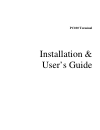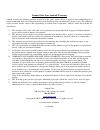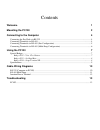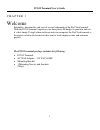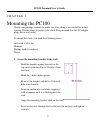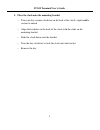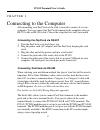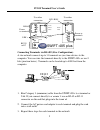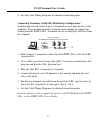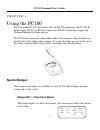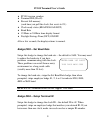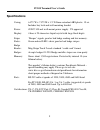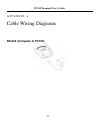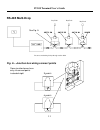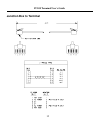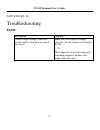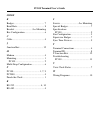Pc100 terminal installation & user’s guide.
Payclock, lathem and the lathem logo are registered trademarks of lathem time corporation. Other product names mentioned in this manual may be trademarks of their respective companies and are hereby acknowledged. Warning: changes or modifications to this unit not expressly approved by the party resp...
Limited one-year limited warranty lathem warrants the hardware products described in this guide against defects in material and workmanship for a period of one year from date of original purchase from lathem or from an authorized lathem reseller. The conditions of this warranty and the extent of the...
Contents welcome 1 mounting the pc100 2 connecting to the computer 4 connecting the payclock via rs-232 ..................................................................................................... 4 connecting terminals via rs-485................................................................
Pc100 terminal user’s guide 1 c h a p t e r 1 welcome reliability, functionality and ease of use are trademarks of the payclock terminal. With the pc100 terminal, employees use their plastic id badges to punch in and out – it’s that simple. Using lathem software and your computer, the payclock termi...
Pc100 terminal user’s guide 2 c h a p t e r 2 mounting the pc100 check your package contents to make sure everything is accounted for before starting. Decide where to mount your clock. Keep in mind that the ac adapter plugs into a wall outlet. To mount the clock, you need the following items: drill ...
Pc100 terminal user’s guide 3 2. Place the clock onto the mounting bracket » turn your key counter-clockwise in the lock at the clock’s right-middle section to unlock » align the keyholes on the back of the clock with the studs on the mounting bracket » slide the clock down onto the bracket » turn t...
Pc100 terminal user’s guide 4 c h a p t e r 3 connecting to the computer after mounting your payclock on the wall, you need to connect it to your computer. You can connect the payclock terminal to the computer using an rs-232 cable or rs-485 cable. Choose the setup that best suits your needs. Connec...
Pc100 terminal user’s guide 5 power rs232 swift-485 plus pc100 pc2000 rs485 pc2500 rs485 + - ~ ~ + - ~ ~ use either connection use either connection rj11 rj45 rs232 to pc rs485 rs485 power to terminals power to terminals led’s connecting terminals via rs-485 (star configuration) a star network conne...
Pc100 terminal user’s guide 6 4. See the cable wiring diagrams for detailed connection points connecting terminals via rs-485 (multi-drop configuration) a multi-drop network connects up to 31 terminals or sync time devices to the computer. You wire the terminals to junction boxes running in a single...
Pc100 terminal user’s guide 7 c h a p t e r 4 using the pc100 the base model pc100 clock allows only an rs-232 connection. The pc100-r model allows rs-232 or rs-485 connections; rs-485 connections require the terminal manager software add-on. The pc100 has a magnetic stripe badge reader. The magneti...
Pc100 terminal user’s guide 8 ♦ pc100 version number ♦ terminal id# (id=49) ♦ percent full memory (each time you poll the clock, this resets to 0%) ♦ clock ready status (ready/load list) ♦ baud rate ♦ 12-hour or 24-hour time display format ♦ daylight savings time (dst) on/off after a few seconds, th...
Pc100 terminal user’s guide 9 specifications casing: 6.375”w x 7.375”h x 1.5”d flame-retardant abs plastic. 19 oz. Includes key lock and wall mounting bracket power: 6vdc/ 300 ma wall-mount power supply. Ul approved display: 4 lines x 20 characters liquid crystal with large block digits swipe “beepe...
Pc100 terminal user’s guide 10 a p p e n d i x a cable wiring diagrams rs-232 (computer to pc100).
Pc100 terminal user’s guide 11 rs-485 multi-drop fig. A – junction box wiring connect points see fig. A some junction boxes have only six connect points instead of eight 8 points 6 points payclock payclock payclock be sure to maintain polarity through out the chain.
Pc100 terminal user’s guide 12 junction box to terminal.
Pc100 terminal user’s guide 13 a p p e n d i x b troubleshooting pc100 description solution when i swipe a badge, it does not record and the clock does not signal any errors make sure you swiped the badge correctly. See the section on using the pc100 or this badge may have been exposed to something ...
Pc100 terminal user’s guide index b badges................................................... 7 baud rate.............................................. 8 bracket .............................. See mounting bus configuration................................. 6 c cable ....................................