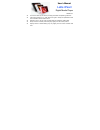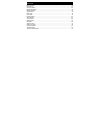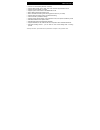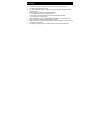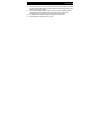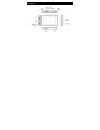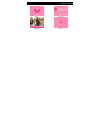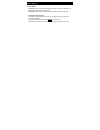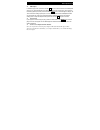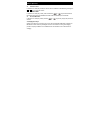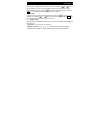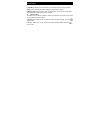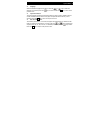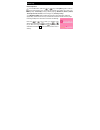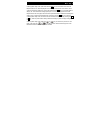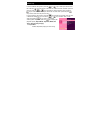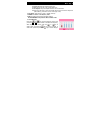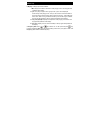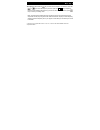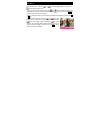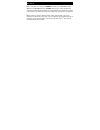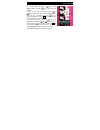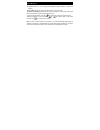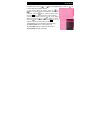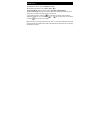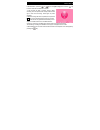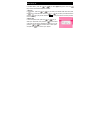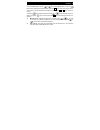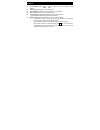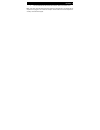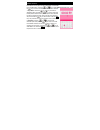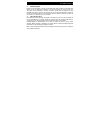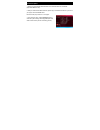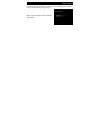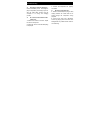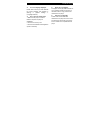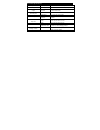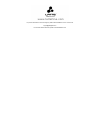- DL manuals
- Latte
- MP3 Player
- iPearl 16GB
- User Manual
Latte iPearl 16GB User Manual
User’s Manual
Latte iPearl
Digital Media Player
Version 3.1
This manual shall only be used for providing information and operating instruction.
Latte Communications, Inc. shall reserve the right to modify the specifications and
other information without further notice.
Software, music or film etc. with copyrights shall be protected by relative laws.
Shape and color of actual product may vary slightly from the shown pictures.
Display screens in default setting may vary slightly from the screen contents used
here.
Summary of iPearl 16GB
Page 1
User’s manual latte ipearl digital media player version 3.1 this manual shall only be used for providing information and operating instruction. Latte communications, inc. Shall reserve the right to modify the specifications and other information without further notice. Software, music or film etc. W...
Page 2
01 contents main functions..……………………………………………………………………………………02 precautions…………………………………………………………………………………………03 about the player.…………………………………………………………… . ……………………..05 display description ………………………………………………………………………………..06 basic operations………………………………………………………………… … …… … ……..07 system menu……………………………...
Page 3
Main functions 02 2.8-inch tft lcd qvga (resolution: 320*240) supports mp3 / wma / flac / ape / aac music formats. Supports ms play fx supports avi, rm, rmvb, flv, wmv supports picture auto browse in jpeg/bmp/gif format built-in mic and extended recording time built-in fm radio transmitt...
Page 4
03 precautions 1. Do not use the player in extremely hot, cold, dusty or damp environments. 2. Do not drop the player when using it. 3. The service life of the battery is subject to the use of the player, manufacturer and production date. 4. Please charge the battery in the following instances: a. T...
Page 5
Precautions 04 8. This player contains no user serviceable parts. Disassembling the player may damage the player and will void the warranty. Please check the trouble shooting section of this manual if experiencing problems. 9. Latte communications reserves the right to improve the product. Different...
Page 6
05 about player.
Page 7
Display description 06 menu music play video play record.
Page 8
07 basic operations power on/off - power on : push the power switch toward the red sign and hold for 3 seconds. The player will start and display the main menu. - power off : push the power switch toward the red sign and hold for 3 seconds. locking/unlocking the player in the video, record or mu...
Page 9
Basic operations 08 a-b repeat in the music play mode, press and hold the esc key for 2 seconds to enter the a-b repeat mode. An “a” will be displayed in the lower right hand corner of the screen, which confirms the starting repeat point, then press and hold the esc key for 2 seconds again to displa...
Page 10
09 basic operations volume control in the music or video play mode, the volume can be increased or decreased by pressing the v+ or v- key to control the volume. F/fwd & f/rev in the music or video play mode, press and hold the or key to fast-forward or fast-reverse through the file. Release the butt...
Page 11
System menu 10 the main menu is displayed when the player is turned on. Press the or key to move to the menu you want to enter into. (music, video, photo, text, other functions, record, explorer, settings). Press the key to enter into the function menu. Press the esc key in any submenu to exit to th...
Page 12
11 system menu 3. Light mode : all dark or penumbra option can be selected when the player goes into energy-saving mode. Adjusting these settings will impact battery duration. 4. Display status : hide or display option can be selected. The information on the screen will be displayed or hidden if thi...
Page 13
System menu 12 language select the desired language for the player. Press the or key to select the language you want and press the key to confirm. Press the esc key to return to the previous menu. System information this option displays background information about the player including: software rev...
Page 14
13 music play detailed operation 1. From the main menu, press the or key to select [music] option. Press the key to enter the music menu. The music menu allows you to display your music in the following ways: current play(if a song is already playing), all music, by artist, by album, genre , my favo...
Page 15
Music play 14 2. During music play mode, press and hold the esc key for 2 seconds to enter the a-b repeat mode. An “a” will be displayed in the lower right hand corner of the screen, which confirms the starting repeat point. Then press and hold the esc key for 2 seconds again to display “b”. This co...
Page 16
15 music play 5 . In the “all music” listing menu, press the or key to select your desired music file. Press the key and hold for 2 seconds. The “add to favorite” and “exit” option will be shown. Use the or keys to select the “add to favorite” option. Press the key to confirm and add file to your fa...
Page 17
Music play 16 2. Repeat: repeats the selected single song. 3. All: plays all songs in the current folder once. 4. All repeat: plays and repeats all files in the current folder. 5. Intro: plays all songs in the current folder for the first 10 seconds in sequence (after listening, it will return to th...
Page 18
17 music play 8. Display: 4 display options are available 1. Id3: displays the creation information of the playing music in the top right hand quadrant of the display. 2. Lyric: this player support “lrc” type lyric files. Lyrics can be displayed isochronously while playing music. The lyric file must...
Page 19
Music play 18 10. Frequency set: press the key to enter into the frequency set interface. Press the or keyto select the frequency and then press the v+ or v- key to adjust the frequency. After adjusting the frequency you want to use for fm transmission, press key to confirm your setting. When note: ...
Page 20
Video play 19 from the main menu, press the or key to select [video] option and press the key to enter the video menu. 1 . Click into the video file explorer, press the or key to navigate and select your desired file to play. When the file is selected, press the key to play. Press the esc key to exi...
Page 21
20 video play 4. During video playback, short press the key for the option display and press the or key to select an option and press the key to confirm. 1) memory play: in the video play mode, when the movie is stopped, the player will automatically remember the movie stop point. When this file is ...
Page 22
Video play 21 note 1. This player can only supports rm/rmvb video files (up to 720 x 576 resolution), avi files (up to 800 x 480 resolution), flv/wmv video files (up to 720 x 480 resolution). Video files encoded in greater resolution may not be playable on this device and may report a “file format” ...
Page 23
22 picture browse in the main menu, press or key to select [photo] option, press the key to enter the photo interface. 1 . Click into the photo file explorer, press or key to navigate and select your desired file to display. When the file is selected, press the key to commence playback, press the es...
Page 24
Picture browse 23 3) zoom in: zooms in on the image. (not available if image resolution is smaller than display) 4) zoom out: zooms out of the image when zoom in has been used. 5) browse (slideshow): selects time to slide show images in current folder. This feature must be turned off to access the a...
Page 25
24 text browse in the main menu, press the or key to select [ebook] option. Press the key to confirm and enter the ebook interface. 1. Click into the ebook file explorer, press the or key to navigate and select your desired file. When the file is selected, press the key to commence ebook display. Pr...
Page 26
Txt browse 25 5) set font: set the font size to small, med or large. 6) set color: sets the font color to green, red or blue. 7) browsing mode: sets the browse mode to auto mode or manual mode. 8) auto time setting: sets the time the next page will be displayed automatically. Time can be set in 5 se...
Page 27
26 voice record in the main menu, press the or key to select [record] option. Press the key to confirm and enter the recorder interface. 1. The recorder will start in “ready” mode to begin recording. Push the power switch shortly toward the red sign to start voice recording. Press again to pause rec...
Page 28
Media library 27 in the main menu, press the or key to select [explorer] option. Press the key to confirm and enter the explorer interface. 1. Play file in the explorer, press the or key to select your desired folder and short press the key to enter the folder. Press the or key to select your desire...
Page 29
Fm radio 28 1. From the main menu, use the or key to select [radio] option. Press the key to confirm and enter the radio interface. Press the esc key to exit to the previous menu. 2. The volume can be increased or decreased by pressing the v+ or v- key to control the volume. 3. Press the key to disp...
Page 30
29 fm radio preset mode: press the or key to skip to the next or previous saved stations. Save channel: saves the current radio station. Delete channel: deletes the current station from the saved list. Stereo switch: turns on or off the stereo option. Receiving areas: set the fm frequency range used...
Page 31
Fm radio 30 the recorded files will be saved under “record” folder in the music menu. Note: this player uses the earphones as the antenna for fm reception. The earphones are required to be plugged in for a clear fm reception. Please make sure that the earphone is correctly connected to the player..
Page 32
31 other functions extra features of the player include a stop watch and calendar. From the main menu, press the or key to select [other function] option. Press the key to confirm and enter the other function interface. 1. Stop watch: press the or key to select the stopwatch option and press the key...
Page 33
Use usb and charge 32 usb display mode please connect the player to the pc via the usb data cable included (for windows 2000 above, you do not need driver installation). The player will display an “online” mode icon. The player will be displayed in the “my computer” window and be assigned the next a...
Page 34
33 firmware update 1. Users can download the latest firmware in the download center of our website. (http://www.Lattefone.Com). 2. After you download the latest firmware, please copy and transfer the file from your pc to your player via the usb data cable. Disconnect the player and turn on the playe...
Page 35
Firmware update 34 4. The updating process may take up to 5 minutes. Once the updating process is finished, the player will automatically turn off and turn on. Note : during the installation, do not turn off the player..
Page 36
35 troubleshooting the player cannot be turned on. Check if the battery is low. Recharge the player if required by connecting to your pc with the usb cable. Ensure that the computer is on during the charging process. No sound can be heard from the earphones. 1. Check if the volume is set as 0. Adjus...
Page 37
Troubleshooting 36 incorrect language displayed. Please make sure that you have selected the correct language. Set language in (setting) => (system setting) => (language selection) files cannot be downloaded. 1. Make sure the proper connection between computer and player is established. 2. Check if ...
Page 38
37 technical specifications system capacity 8 gb / 16gb internal memory display screen type 2.8-inch tft, resolution: 320*240(qvga) input/ output usb earphone high speed usb 2.0 mini socket 3.5mm stereo socket audio playback formats max output mp3, wma, ogg, flac, acc, ape (l) 10mw +(r) 10mw (32Ω) v...
Page 39
For product information or technical support, please visit www.Lattefone.Com or contact us at support@latteglobal.Com for genuine latte accessories, please visit www.Lattezone.Com.