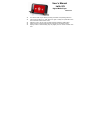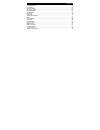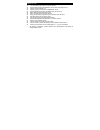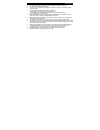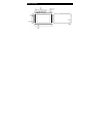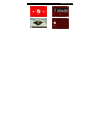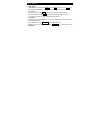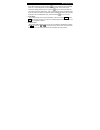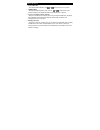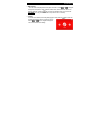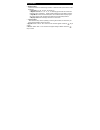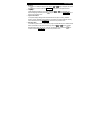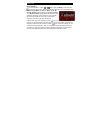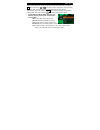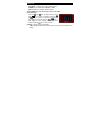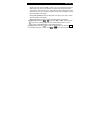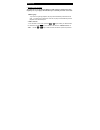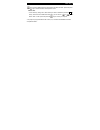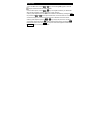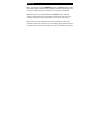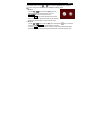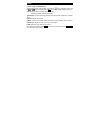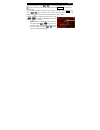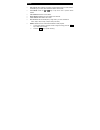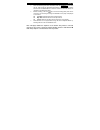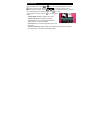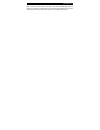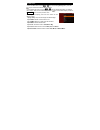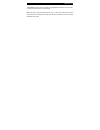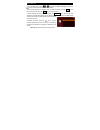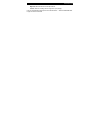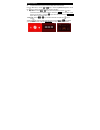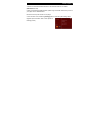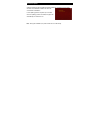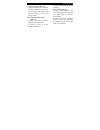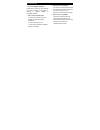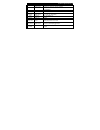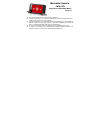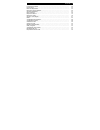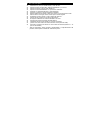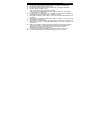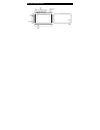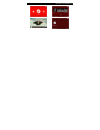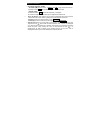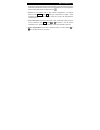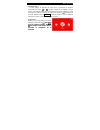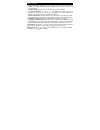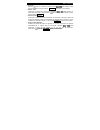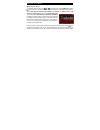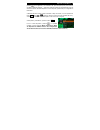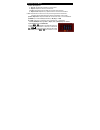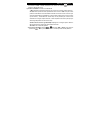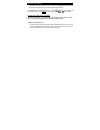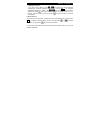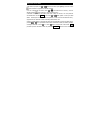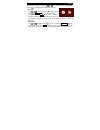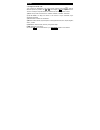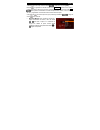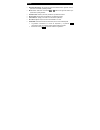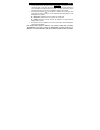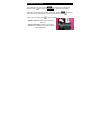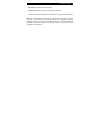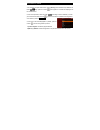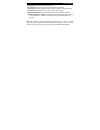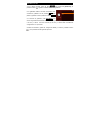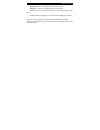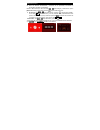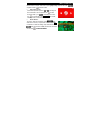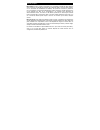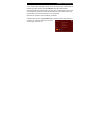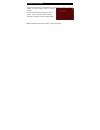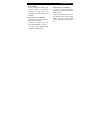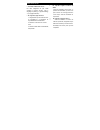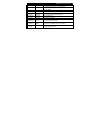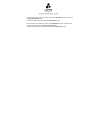- DL manuals
- Latte
- MP3 Player
- iVu 8GB
- User Manual
Latte iVu 8GB User Manual
User’s Manual
Latte iVü
Digital Media Player
Version 2.2
This manual shall only be used for providing information and operating instruction.
Latte Communications, Inc. shall reserve the right to modify the specifications and
other information without further notice.
Software, music or film etc. with copyrights shall be protected by relative laws.
Shape and color of actual product may vary slightly from the shown pictures.
Display screens in default setting may vary slightly from the screen contents used
here.
Summary of iVu 8GB
Page 1
User’s manual latte ivü digital media player version 2.2 this manual shall only be used for providing information and operating instruction. Latte communications, inc. Shall reserve the right to modify the specifications and other information without further notice. Software, music or film etc. With...
Page 2
Contents 01 main functions……………………………………………………………………………………..02 precautions………………………………………………………………………………… … ……03 about the player……………………………………………………………………………………04 display description………………………………………………………………………………...05 basic operations……………………………………… … ………………………… … …………..06 system menu……………………………………...
Page 3
02 main functions 3.0” (16:9) wide screen with true color tft display supports mp3 / wma /flac/ape/aac music formats. Supports play fx supports avi, rm, rmvb, flv supports picture auto browse in jpeg/bmp/gif format supports digital camera (dc) and digital video (dv) shooting built-in mic and extende...
Page 4
Precautions 03 1. Do not use the player in extremely hot, cold, dusty or damp environments. 2. Do not drop the player when using it. 3. The service life of the battery is subject to the use of the player, manufacturer and production date. 4. Please charge the battery in the following instances: a. T...
Page 5
04 about the player.
Page 6
Display description 05.
Page 7
06 basic operations power on/off - power on : push power switch on/off towards on and then press the key and hold for three seconds. The player will start and display the main interface. - power off: a. In play mode press the key and hold for three seconds to power off. B. In other modes press the...
Page 8
Basic operations 07 during music playback, press and hold the key for 2 seconds to enter a-b repeat mode. An “a” will be displayed in the lower right hand corner of the screen, which confirms the starting repeat point, then pressthe key for 2 seconds to display “b”. This confirms the ending repeat p...
Page 9
08 basic operations previous/next file - during music/video playback, press or to play the previous or next file. f/fwd & f/rev - during music/video playback, press and hold or to fast forward or fast reverse through the file. Release the button when desired point is reached. connect to comput...
Page 10
System menu 09 main interface - the main menu is displayed when the player is turned on. Press or to navigate through the menu (music, video, camera, radio, photo, e-book, record, other func, explorer, settings). Press the key to enter into desired function menu. Press the esc/hold key in any subm...
Page 11
10 system menu display setting -sets the amount of time the back light remains on after last button press and the screen brightness. 1. Light time: 5s, 10s, 15s, 20s, 30s, always on 2. Brightness control: +1, +2, +3, +4, +5. Selecting higher levels will increase the brightness of the lcd display. ...
Page 12
System menu 11 desktop -choose from 5 desktops backgrounds. Use the or keys to navigate, then press the key to confirm. Press the esc/hold key to return to the previous menu. language -select desired language for your player. Press the or keys to select your required language and then press the ...
Page 13
12 music play detailed operation 1. From the main menu, use the or keys to select the [music] mode. Press the key to enter into the music menu. The music menu displays music in the following ways: current play , all music, by artist, by album, genre, my favorite , record (voice recordings) or by dir...
Page 14
Music play 13 3. During music play mode, the volume can be increased or decreased by pressing the vol button and then the or to control the volume. When active, the volume level will change color. The volume level will revert to standard color when inactive. 4. During music play mode, press the key ...
Page 15
14 music play 2) play mode: plays songs in order or shuffle (random). 3) mseq: set your mseq mode: 3d, bass, or leq. 4) eq sel: select from 8 preset equalizer settings: -normal, mseq, rock, pop, classic, bass, jazz, and user eq. 5) user eq setup: -press the and keys to select frequency band. Press v...
Page 16
Music play 15 2.Lyric: this player supports “.Lrc” lyric files. Lyrics can be displayed isochronously while playing music. The lyric file must be in the same folder as the music file and have the same name as the music file. ( track1.Mp3 and track1.Lrc) when a song is selected and the lyric file for...
Page 17
16 music play ** frequency out: [on mode] the earphones act as an antenna. Adjust your radio frequency setting to the same frequency set on your player. This will allow you to transmit your music to the radio. 6. Memory play: -if you exit a song during playback, the player will automatically remembe...
Page 18
Music play 17 key to confirm adding file to the “my favorite” list. Select the “exit” option and press the key to cancel and return to the previous menu. 6. Delete files - in the “directory” listing menu, select the file you want to delete and press the vol key shortly. This will show a “delete file...
Page 19
18 video play n menu, use the or keys to select the [video] option. Press the 1. From the mai key to confirm and enter into ideo interface. 2 . In the video explorer, use the or keys to navigate and select your desired file v . When the file is selected, press the ey to confirm and play. 3. During v...
Page 20
Video play 19 5. During video playback, short press the key for splay options. Press the or keys to navigate. Di press the key to confirm request. 1) memory play: if you exit a deo d ring playback, the player wi utomatically remember the vi u ll a exit point. The next time you select this video file...
Page 21
20 deo play yer can only support rm/rmvb video files up to 800 x 450 resolution. Video file encoded in greater resolution may not be playable on this device and may report a “file ncoded in greater resolution may not be playable on this device and may report a “file ossible to play all avi files on ...
Page 22
Dc/dv 21 from the main menu, use the or keys to select the [camera] option. Press the key to confirm and enter dc or dv(video camera) mode. 1. Dc shoot -use the or keys to select the [dc] option and (camera) press the key to confirm and enter. Press the d esc/hol key to exit to the previous menu. -p...
Page 23
22 ting (for dc/dv mode) uring the dc and dv ready interface, short press the dc/dv 3. Shoot set -d display options. Use vol key to confirm. Adjust settings accordingly. Key for the the or keys to navigate and the 1) pixel: sets the picture resolution of screen display: -32 x240, 640x480, 1280x960, ...
Page 24
Radio 23 1. From the main menu, use the or keys to select the [radio] option. Press the key to confirm and enter the radio interface. Press the esc/hold key to exit to the previous menu. 2. To increase or decrease the volume while listening to the radio: press the vol key and then the or keys to adj...
Page 25
24 radio auto search: when selected, the player will automatically search for radio stations previous saved nnel: saves the current station. From saved list. E used in your area. Available in: f ayback. Ss the broadcasting in your area. When found each station will be saved. Preset mode: press the o...
Page 26
Radio 25 when the recording has been completed, press the esc/hold key to save the file. Files names are generated automatically in time sequence. Please see the time and date feature to ensure the correct time and date stamp are recorded on the files when saved. Before recording, press the key to s...
Page 27
26 picture browse 1 . From the main menu, use the or keys to select the [photo] option. Press the key to confirm and enter. Press the esc/hold key to exit to the previous menu. 2 . In the photo file explorer, use or keys to navigate and select your desir file to display. When the file is selected, p...
Page 28
Picture browse 27 n mmended that digital photos be resized to a resolution of approximately 400 x 240 before being trans some picture formats may need to be converted to be compatible with thi ote: in order to conserve space on the player it is reco ferred to the player. S player..
Page 29
28 text viewer from the main menu, use the or keys to select the [ebook] option, press the 1. Key to confirm and enter the ebook interface. O 2. In the ebook file explorer, use the r keys to navigate and select your desired file to display. When the file is selected, press the key to view ebook disp...
Page 30
Text viewer 29 e can be set in 5 second increments from 10 to 30 seconds. Should be removed from file prior to being sferred to the player. 8) flip time: sets the time the next page will be displayed automatically. Tim note: this player only supports files saved as “.Txt” or “.Lrc” files in ansi cod...
Page 31
30 voice record enu, use the or keys to select the [recorder] option, press the 1. From the main m key to confirm and enter the recorder rface. 2. The recorder will start in “prepare” mode. To begin recording, press the inte key to start voice recording. Press the key to pause recording. 3. When rec...
Page 32
Voice record 31 high rate: records the file as a 64 kbps wav file. Volume : sets the recording volume range from: 1(low)-5(high) nu. Select the record folder to play 5. To play recorded files: enter explorer from the main me and view recorded files..
Page 33
32 other functions s of this player include a stop watch and calender. Use the or keys to select the [otherfunct] feature. Press included feature rom the main menu, f the key to confirm and enter the other function interface. 1. Stop watch: use the eys to select stopwatch. Press the or k key to conf...
Page 34
Media library 33 from the main menu, press the or keys to select the [explorer] option, press the key to confirm and enter. Play file -in the explorer interface, press the or keys to select your desired folder and short press the key to confirm and enter to the folder. Press the or keys to select yo...
Page 35
34 usb and charge usb display mode -please connect the player to the pc via the usb data cable included (for windows 2000 above, you do not need driver installation). The player will display an “online” mode icon. The player will be displayed in the “my computer” window and be assigned the next av...
Page 36
Firmware update 35 1. Users can download the latest firmware in the download center of our website. (www.Lattefone.Com). 2. After you download the latest firmware, please copy and transfer the file from your pc to your player via the usb data cable. Disconnect the computer and turn on the player. 3....
Page 37
36 firmware update 4. When entering the second phase of firmware update, all operations will have been screened. The installation interface will show the current state of installation. 5 . The updating process may take up to 5 minutes. Once the updating process is finished, the player will automatic...
Page 38
Troubleshooting 37 the player cannot be turned on. -check if the battery is low. Recharge the player if required by connecting to your pc with the usb cable. Ensure that the computer is on during the charging process. no sound can be heard from the earphones. 1. Check if the volume is set as 0. ...
Page 39
38 troubleshooting incorrect language displayed. Please make sure that you have selected the correct language. Set language in (setting) => (system setting) => (language selection) files cannot be downloaded. 1. Make sure the proper connection between computer and player is established. 2. Check...
Page 40
Technical specifications 39 system capacity 4 gb / 8 gb internal memory display screen type resolution 3.0-inch tft, resolution: 400*240 (wqvga) 400x240 16:9. Max video resolution 800x400avi & 720x480rmvb input/output usb earphone high speed usb 2.0 mini socket 3.5mm stereo socket audio playback for...
Page 41
Manualdel usuario latte ivü reproductor digital multi media versión 2.2 este manual provee las instrucciones de uso y operación. Latte communications, inc. Se reserva el derecho de modificar las especificaciones y cualquier otra información sin noticia previa. Latte communications, inc. Queda libre ...
Page 42
Contenido 01 funciones principales……………………………………………………………………… precauciones………………………………………………………………………………… datos del reproductor……………………………………………………………………… descripción del visualizador....................………………………………………………… operaciones básicas…..……………………………… … ………………………… … …… menú / sistema…....……………...
Page 43
02 funciones principales pantalla de 3.0” (16:9) con formato amplio y color real tft. Soporta formatos musicales mp3 / wma /flac/ape/aac. ¡y play fx! Soporta formatos de video avi, rm, rmvb, flv soporta formatos jpeg/bmp/gif con reproducción automática grabación con cámara digital (dc) y video digit...
Page 44
Precauciones 03 12. No use el reproductor en ambientes de calor, frío, humedad o polvo extremos. 13. No deje caer el reproductor por ningún motivo. 14. La vida de la batería depende del uso del reproductor y la fecha de fabricación. 15. Por favor cargue la batería cuando: a. El icono de batería mues...
Page 45
04 descripción del reproductor.
Page 46
Descripción de visualización 05.
Page 47
06 operaciones básicas encendido y apagado - on/off - encendido (on) : deslice el botón on/off hacia on y luego presione durante tres segundos el botón . El reproductor mostrará la pantalla principal. - apagado (off): a. Presione el botón durante tres segundos y se apagará. B. Cuando la carga de l...
Page 48
Operaciones básicas 07 el reproductor repetirá continuamente la música desde el punto de inicio de su selección hasta donde usted decidió que sea el punto final. Para desactivar el modo de repetición presione nuevamente durante dos segundos la tecla . reinicio: si su reproductor sufre en algún mom...
Page 49
08 operaciones básicas adelantar/regresar: presione y sostenga para adelantar o retroceder el archivo que esté viendo o escuchando. conexión y transferencia de archivos desde la computadora al reproductor: con la computadora encendida, conecte al reproductor el cable usb que viene incluido en la...
Page 50
Menú / sistema 09 interfaz principal - el menú principal se despliega tan pronto como el reproductor se enciende. Presionando las teclas o navegará a través de las distintas funciones (música, video, cámara, radio, fotos, libros electrónicos (e–book), grabaciones u otras funciones como explorar o ...
Page 51
10 menú / sistema configuración de la pantalla: sirve para elegir el tiempo que usted desea que la pantalla se mantenga encendida después de apretar el último botón y para ajustar el nivel de brillantez. 1. Tiempo de luz de fondo: 5s, 10s, 15s, 20s, 30s, siempre encendida. 2. Control de brillantez...
Page 52
Menú / sistema 11 escritorio: -elija uno de entre los 5 fondos de escritorio. Utilice o para navegar y luego presione para confirmar. Presione esc/hold para volver al menu anterior. idioma: -seleccione el idioma de su reproductor presionando o hasta encontrar el idioma que usted prefiere, luego ...
Page 53
12 reproducción de música operación paso a paso: 1. Desde el menú principal, utilice o para seleccionar el modo [música]. Presione para ingresar al menú de canciones. El menú de música se mostrará de las siguientes formas: reproducción actual, toda la música, por artista, por Álbum, género, mis favo...
Page 54
Reproducción de música 13 presione por 2 segundos y se mostrará la “b” que será para fijar el punto hasta el que debe finalizar la repetición. Verá ahora “a-b” esto indica que se repetirá ese grupo de archivos de sonido. El modo repetición a-b se suspende, presionando por 2 segundos la tecla menú. 3...
Page 55
14 reproducción de música 1) modo de repetición: 1. Una vez : se detendrá al finalizar la canción actual. 2. Repetir: repetirá la canción que seleccionó. 3.Todas: reproducirá una vez todas las canciones de la selección. 4. Repetir todas: reproducirá y repetirá todos los archivos seleccionados. 5. In...
Page 56
Reproducción de música 15 los cambios o “no” si desea cancelarlos. Por último con la tecla confirma los cambios y sale de ese menú. 6) fondos de pantalla: cuenta con 3 alternativas 1. Id3: muestra la información del archivo de música en el margen superior derecho. 2.Letras: este reproductor tiene ca...
Page 57
16 reproducción de música reproductor a la radio de su carro, oficina o casa. Use configuración de frecuencia para elegir una frecuencia que no tenga asignada ninguna emisora. 8) configuración de frecuencia: con la tecla ingrese al seleccionador de frecuencias, luego presione vol para seleccionarla ...
Page 58
Reproducción de música 17 7 . Agregar a favoritos - en el menú “toda la música”, utilice o para seleccionar la canción deseada, seguidamente mantenga sostenida dos segundos la tecla vol y se mostrará: “agregar a favoritos” o “salir”. Use o para marcar “agregar a favoritos”, luego pulse la tecla para...
Page 59
18 reproducción de video 1. En el menú principal, use o para seleccionar la opción [video]. Presione la tecla para confirmar e ingresar a la interfaz de video. 2 . Ya en el explorador de video, utilice o para seleccionar el archivo y una vez elegido presione para confirmar y comenzar la ejecución. 3...
Page 60
Reproducción de video 19 5. Mientras el video se está ejecutando, con una corta pulsación a la tecla verá desplegarse las opciones de video, al presionar o navegará entre ellas. Para confirmar su decisión, presione . 1) memoria: el reproductor recordará el punto en el que usted suspendió un video, c...
Page 61
20 reproducción de video nota 1. El reproductor soporta video con resolución de hasta 800 x 450, con formato rm/rmvb . Archivos de video codificados con una resolución mayor, pueden causar el despliegue en pantalla del mensaje “error de archivo”, por favor asegúrese de que sus videos estén codificad...
Page 62
Dc/dv 21 desde el menú principal, utilice las tecla o para seleccionar la opción [cámara]. Presione y elija dc (cámara) o dv (video cámara). 1. Tomar foto -use o y seleccione la opción [dc], luego pulse la tecla o esc/hold para volver al menú anterior. -presionando la tecla dispara, toma y guarda la...
Page 63
22 dc/dv 3. Configuración de dc o dv -con la función en pantalla dc y dv, haga una leve pulsación a la tecla y verá las distintas opciones en pantalla. Use o para navegar y vol para elegir o confirmar. Tome en cuenta que los ajustes afectan el resultado final de sus fotografías o videos. 1) pixel: l...
Page 64
Radio 23 1. Desde el menú principal, utilice las teclas y seleccione la opción [radio]. Presione e ingresará a la interfaz de radio. Con esc/hold regresa al menú anterior. 2. Para incrementar o disminuir el volumen mientras escucha la radio: use las teclas vol y para ajustar al nivel deseado. Cuando...
Page 65
24 radio búsqueda automática: el reproductor busca automáticamente la siguiente emisora, que al ser encontrada, quedará guardada. Modo de pre selección: presionando o saltará a la siguiente estación que previamente quedó guardada. Guardar canal: guarda (memoriza) la estación que está escuchando. Bor...
Page 66
Radio 25 cuando decida terminar de grabar, presione esc/hold y se guardará un archivo conteniendo todo lo que grabó. El archivo quedará con un nombre generado en forma automática en secuencia de hora y fecha. Por favor vea la hora y fecha para asegurarse del momento en el que grabó el programa de su...
Page 67
26 visualizador de fotografías 1 . En el menú principal, utilice las teclas para seleccionar la función [fotos]. Presione el botón para ingresar o esc/hold para regresar al menú anterior. 2 . Una vez dentro del explorador de fotos, puede utilizar las teclas para navegar y seleccionar el archivo que ...
Page 68
Visor de fotografías 27 esta función debe estar “apagada” para poder acceder a las opciones arriba explicadas. S será necesario cambiar el formato para hacerlas mpatibles con el reproductor. 4) zoom out: aumenta el tamaño de la imagen. 5 slide show: presenta en secuencia las imágenes de ese folder. ...
Page 69
28 visualizador de texto sione el bo 1. En el menú principal seleccione la opción [ebook] (libros electrónicos) utilizando las as , luego pre tecl tón para ingresar a la interfaz de despliegue de libros electrónicos. 2. Ya en ese explorador, utilice las teclas para elegir el archivo deseado y cuando...
Page 70
Visor de texto 29 ambio de pantalla: le presentará la siguiente pantalla (o página del libro) igo nsi. Otros códigos de formato no serán desplegados en pantalla, por favor remueva del lder de origen, todo archivo de otros formatos antes de trasladarlos al reproductor. 3) cargar marca: regresa a la p...
Page 71
30 grabación de voz 1. En el menú principal, utilice las teclas para seleccionar [grabación], al presionar la tecla ingresa a la interfaz del modo de g 2. La grabadora estará en el modo “preparada a rabación. ”. Par menzar la grabación de voz presione co , para pausar la grabación vuelva a presionar...
Page 72
Grabación de voz 31 go alto: los archivos se grabarán en formato wav a 64 kbps. Olumen: el volumen de grabación se divide en rangos desde 1 (bajo), hasta 5 (alto). Talla. Guardados: ingrese al explorador desde el menú principal, leccione el fólder “grabaciones”, verá la lista de los archivos guardad...
Page 73
32 otras funciones entre las distintas características y funciones de su reproductor, encontrará un cronómetro y también un calendario. L, e ga desde el menú principa utilic las teclas para nave r y seleccione la opción [otras funciones] . Presionando el botón ingresa estas funciones: 3. Cronómetro:...
Page 74
Biblioteca multimedia 33 desde el menú principal, seleccione la opción [explorador] utilizando las teclas . Al pulsar el botón ingresa a la lista: reproducir archivo -dentro dei explorador presione o para elegir el archivo deseado, una leve pulsación en le dará acceso al fólder y con puede elegir el...
Page 75
34 usb y cargador modo usb: por favor, conecte el reproductor a su computador a través del cable usb que viene incluido en su paquete del producto (para windows 2000 o versiones más actuales, no son necesarios los instaladores de software). El reproductor mostrará en pantalla el ícono “conectado”. E...
Page 76
Actualización del firmware 35 1. Los usuarios puden descargar la última versión del programa que contiene todas las interfaces (firmware), desde el sitio web www.Lattefone.Com viñeta downloads. 2. Después de descargar la última versión, por favor copie o transfiera todos los archivos de su computado...
Page 77
36 actualización del firmware 4. Durante la segunda fase, la actualización le será mostrada en pantalla y también le mostrará el nivel de progreso durante la carga del programa. 5 . El proceso de actualización puede tomar hasta 5 minutos. Una vez que la actualización termina, el reproductor se apaga...
Page 78
Dificultades de uso 37 no se enciende. -revise la carga de la batería. Si es necesario recargue el reproductor, conectando el cable usb a una computadora que esté encendida o al adaptador. no hay sonido en los audífonos. 1. Revise que el volumen no esté en 0. Ajuste el nivel de volumen. 2. Revis...
Page 79
38 dificultades de uso presenta el idioma incorrecto. Por favor asegúrese de que usted configure el idioma correcto, vaya a language en (setting) => (system setting) => (language selection) no logra descargar archivos. 1. Asegúrese de que la conección entre la computadora y el reproductor se hay...
Page 80
Especificaciones técnicas 39 sistema capacidad memoria interna: 4 gb / 8 gb pantalla resolución 3.0 pulgadas tft, resolución: 400*240 (wqvga) 400x240 16:9. Resolución máxima de video 800x400 avi y 720x480 rmvb entrada / salida usb audífono mini socket de alta velocidad usb 2.0 recibidor 3.5 mm. Esté...
Page 81
For product information or technical support, please visit www.Lattefone.Com or contact us at support@latteglobal.Com. For genuine latte accessories, please visit www.Lattezone.Com para información y ayuda técnica, por favor visite www.Lattefone.Com o contáctenos a la dirección de correo electrónico...